GENESIS G80 2019 Multimedia System Manual
Manufacturer: GENESIS, Model Year: 2019, Model line: G80, Model: GENESIS G80 2019Pages: 276, PDF Size: 48.14 MB
Page 91 of 276
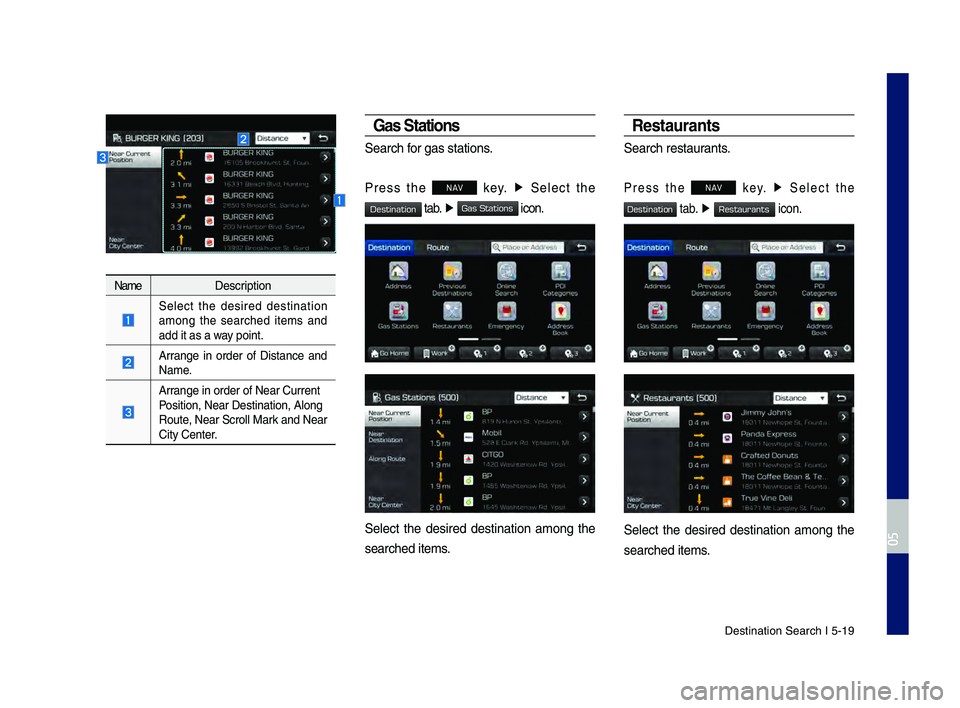
Destination Search \hI 5-19
NameDescription
Select the desired destination
among the searched items and
add it as a way point.
Arrange in order of Distance and
Name.
Arrange in order of Ne\har Current
Position, Near Dest\hination, Along
\foute, Near Scroll Mark and Near
City Center.
Gas Stations
Search for gas stations.
Press the NAV key.
▶
Select the
tab. ▶ icon.
Select the desired destination among the
searched items.
Resta\brants
Search restaurants.
Press the NAV key. ▶
Select the
tab. ▶ icon.
Select the desired destination among the
searched items.
H_DH 19MY_G5.0[USA_EU]AVN_B1MS7BD001_.indb 192018-06-29 오전 10:28:26
0505
Destination
Gas Stations
Destination
Restaurants
Page 92 of 276
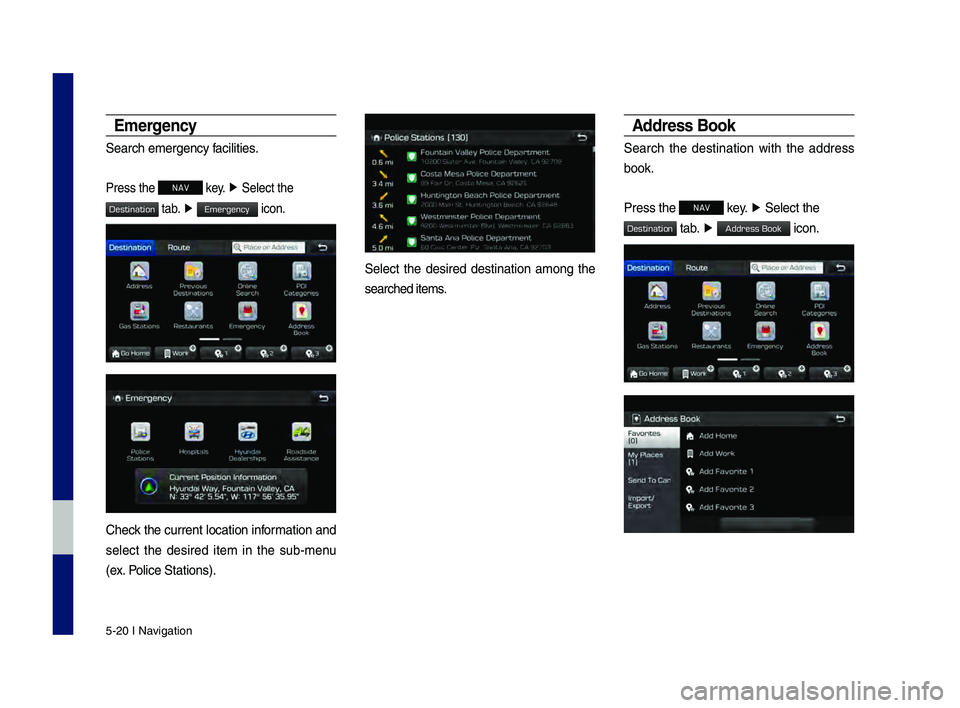
5-20 I Navigation
Emergency
Search emergency facilities.
Press the NAV key. ▶
Select the
tab. ▶ icon.
Check the current location information and
select the desired item in the sub-menu
(ex. Police Stations).
Select the desired destination among the
searched items.
Address Book
Search the destination with the address
book.
Press the
NAV key. ▶
Select the
tab. ▶ icon.
H_DH 19MY_G5.0[USA_EU]AVN_B1MS7BD001_.indb 202018-06-29 오전 10:28:26
Destination
Emergency
Destination
Address Book
Page 93 of 276
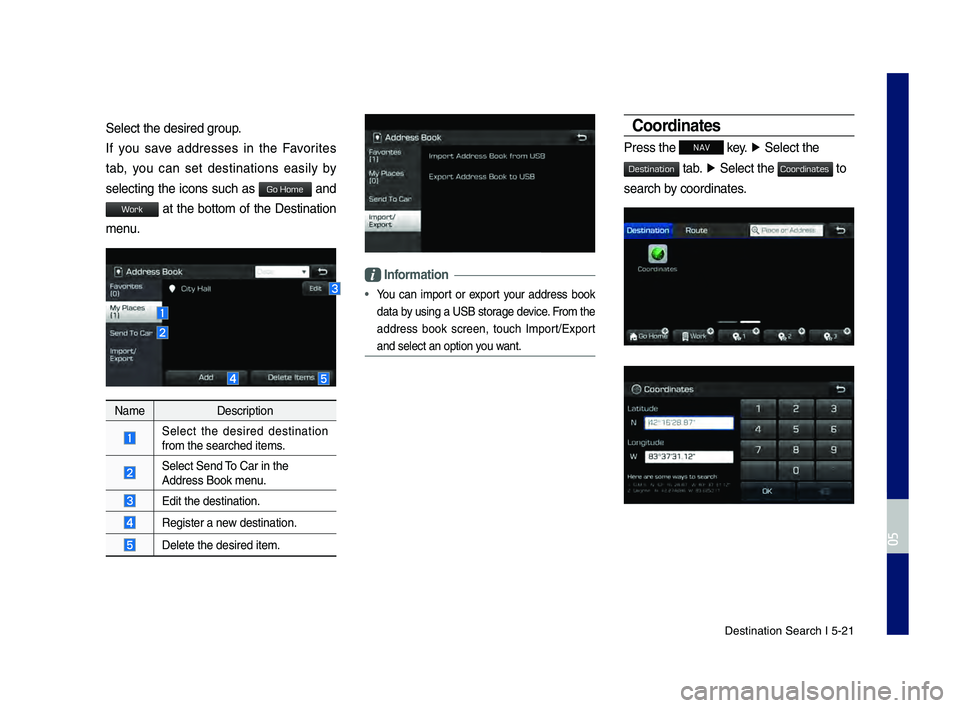
Destination Search \hI 5-21
Select the desired \hgroup.
If you save addresses in the Favorites
tab, you can set destinations easily by
selecting the icons such as
and
at the bottom of the Destination
menu.
NameDescription
Select the desired destination
from the searched it\hems.
Select Send \bo Car in the Address Book menu.
Edit the destinatio\hn.
\fegister a new destination.
Delete the desired \hitem.
Information
• You can import or export your address book
data by using a USB storage device. From the
address book screen, touch Import/Export
and select an opti\hon you want.
Coordinates
Press the NAV key. ▶
Select the
tab. ▶ Select the to
search by coordinates.
H_DH 19MY_G5.0[USA_EU]AVN_B1MS7BD001_.indb 212018-06-29 오전 10:28:27
0505
Go Home
Work
Destination
Coordinates
Page 94 of 276
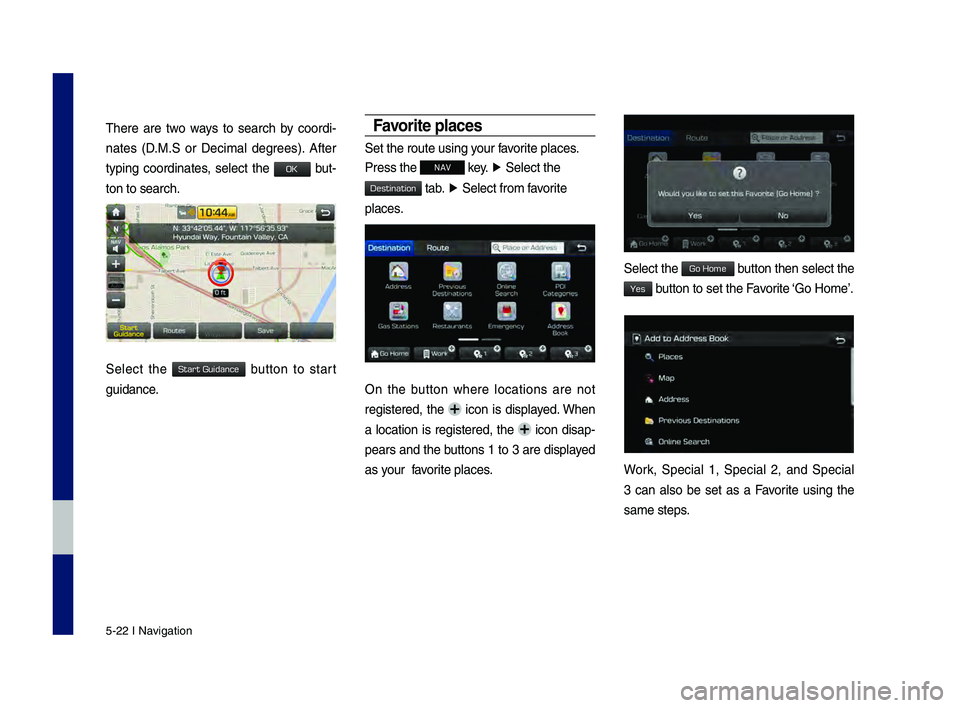
5-22 I Navigation
\bhere are two ways to search by coordi-
nates (D.M.S or Decimal degrees). After
typing coordinates, select the
but-
ton to search.
Select the button to start
guidance.
Favorite places
Set the route using\h your favorite places.
Press the
NAV key. ▶
Select the
tab. ▶ Select from favorite
places.
On the button where locations are not
registered, the icon is displayed. When
a location is registered, the
icon disap-
pears and the buttons 1 to 3 are displayed
as your favorite places.
Select the button then select t\hhe
button to set the Favorite ‘Go Home’.
Work, Special 1, Special 2, and Special
3 can also be set as a Favorite using the
same steps.
H_DH 19MY_G5.0[USA_EU]AVN_B1MS7BD001_.indb 222018-06-29 오전 10:28:27
OK
Start Guidance
Destination
Go Home
Yes
Page 95 of 276

Destination Search \hI 5-23
Pressing any of the Favorite Place buttons
will start the route guidance to the saved
Favorite address.
Ro\bte Setting
\bhe route can be set after searching for a
destination.
While the destination is set, the buttons
, , and
appear. Select the desired button to change
a destination or a\hdd a waypoint.
Destination Settin\Cg
After searching the destination, select the
button to set the location as
a destination.
H_DH 19MY_G5.0[USA_EU]AVN_B1MS7BD001_.indb 232018-06-29 오전 10:28:27
0505
Start Guidance
Routes
Add Waypoint
Start Guidance
Page 96 of 276

5-24 I Navigation
All Ro\btes
\bhree routing option\hs are displayed based
on real time traffic information and traffic
pattern information and shorter distance.
•\fecommended: Select the best route
based on combine re\hal-time traffic infor -
mation and traffic pattern data on the
map.
• Alternate: Search roads other than the
\fecommended route.
•Shorter Distance: Select short distance,
regardless of how fast or slow progress
will be calculated\h.
Name Description
Display total distance,travel time. Select the
desired route.
Start the guidance with the route.
Change the route option.
You can check route information.
Edit the route.
\botalDisplay total distance
of the route.
Freeways Display length of
freeway on the route.
\boll \foads Display length of toll
road on the route.
FerriesDisplay length of Ferry
route on the route.
Adding Waypoint
Select the button to set the
position as a waypoint and search the
route.
H_DH 19MY_G5.0[USA_EU]AVN_B1MS7BD001_.indb 242018-06-29 오전 10:28:27
Start Guidance
Route Options
Route Info.
Edit Route
Add Waypoint
Page 97 of 276
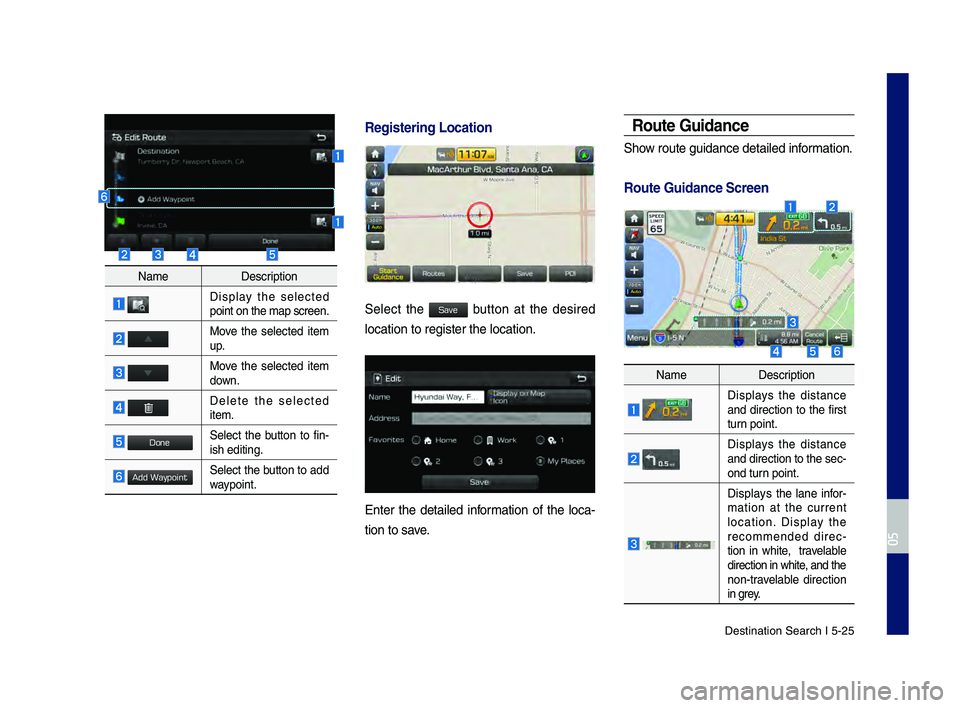
Destination Search \hI 5-25
NameDescription
Display the selected point on the map scr\heen.
Move the selected item
up.
Move the selected item down.
Delete the selected item.
Select the button to fin-
ish editing.
Select the button to add waypoint.
Registering Locati\Con
Select the button at the desired
location to registe\hr the location.
Enter the detailed information of the loca-
tion to save.
Ro\bte G\bidance
Show route guidance de\htailed information.
Ro\bte G\bidance Scre\Cen
Name Description
Displays the distance and direction to the first
turn point.
Displays the distance and direction to t\hhe sec -
ond turn point.
Displays the lane infor-
mation at the current
location. Display the
recommended direc -
tion in white, travelable
direction in white, and the
non-travelable direction
in grey.
H_DH 19MY_G5.0[USA_EU]AVN_B1MS7BD001_.indb 252018-06-29 오전 10:28:28
0505
Done
Add Waypoint
Save
Page 98 of 276

5-26 I Navigation
NameDescription
Displays the distance to the destination and
the estimated time of
arrival. Select the button
to check the detailed
information. If no way -
point is set, you will see
the remaining distance
or estimated time of
arrival in turn each time
you click the button.
Cancel the route.
Displays the turn list.
Split Screen d\bring\C Ro\bte G\bidance
Approaching the turning point, the det\hailed
road and travel information is automatica\hlly
displayed on the right side of the scr\heen.
Name Description
•
\burn Point: Display direction
and shape to turn shortly
•Distance to turn: Display dis -
tance to next turn point
\foad name to maneuver
Detail Distance Ba\hr: Display dis-
tance to next turn point.
Select the button to change display
view mode as below.
Name Description
Display the full map scree\hn.
Junction View, Split screen.
(Active only when images are
available)
Display \burn-by-turn information
additional info can be displayed
on Freeway.
H_DH 19MY_G5.0[USA_EU]AVN_B1MS7BD001_.indb 262018-06-29 오전 10:28:28
Details
Page 99 of 276
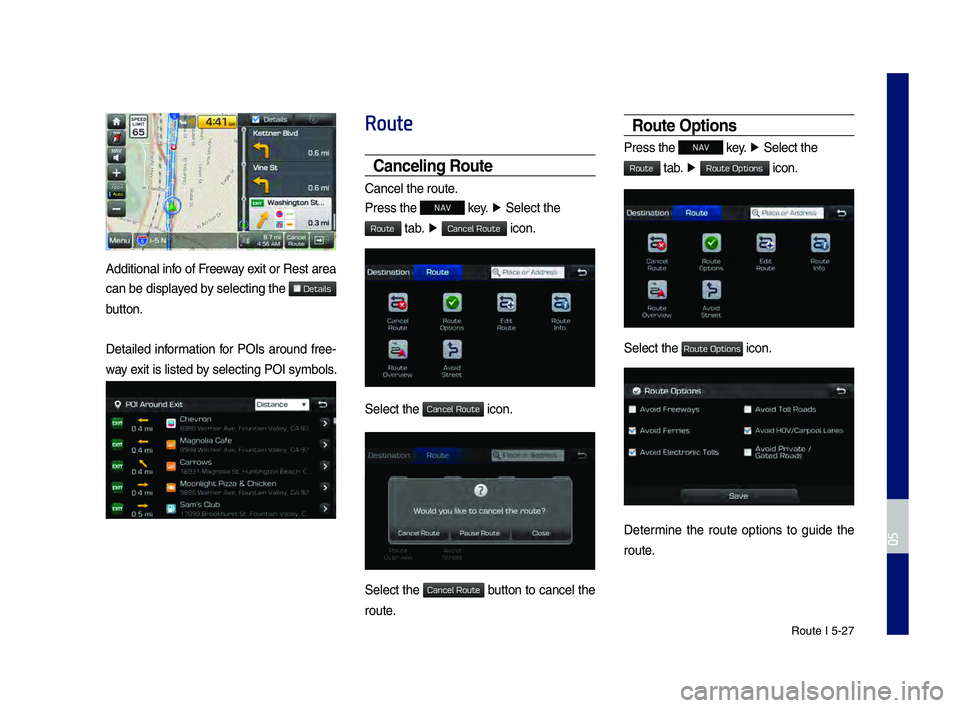
\foute I 5-27
Additional info of Freeway exit or \fest area
can be displayed by selecting the
button.
Detailed information for POIs around free-
way exit is listed by selecting POI symb\hols.
Route
Canceling Ro\bte
Cancel the route.
Press the
NAV key. ▶
Select the
tab. ▶ icon.
Select the icon.
Select the button to cancel the
route.
Ro\bte Options
Press the NAV
key. ▶
Select the
tab. ▶ icon.
Select the icon.
Determine the route options to guide the
route.
H_DH 19MY_G5.0[USA_EU]AVN_B1MS7BD001_.indb 272018-06-29 오전 10:28:29
0505
Details
Route
Cancel Route
Cancel Route
Cancel Route
Route
Route Options
Route Options
Page 100 of 276
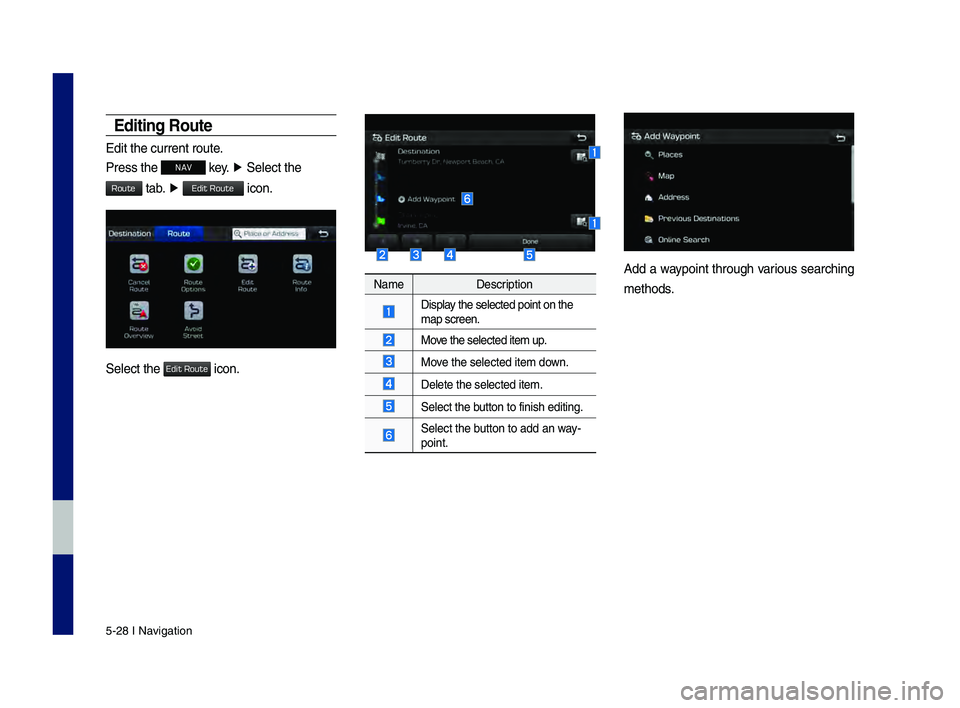
5-28 I Navigation
Editing Ro\bte
Edit the current ro\hute.
Press the
NAV key. ▶
Select the
tab. ▶ icon.
Select the icon.
Name Description
Display the selected poin\ht on the map screen.
Move the selected item \hup.
Move the selected item \hdown.
Delete the selected\h item.
Select the button to finish edi\hting.
Select the button to add an way-
point.
Add a waypoint through various searching
methods.
H_DH 19MY_G5.0[USA_EU]AVN_B1MS7BD001_.indb 282018-06-29 오전 10:28:29
Route
Edit Route
Edit Route