GENESIS G80 2019 Multimedia System Manual
Manufacturer: GENESIS, Model Year: 2019, Model line: G80, Model: GENESIS G80 2019Pages: 276, PDF Size: 48.14 MB
Page 231 of 276
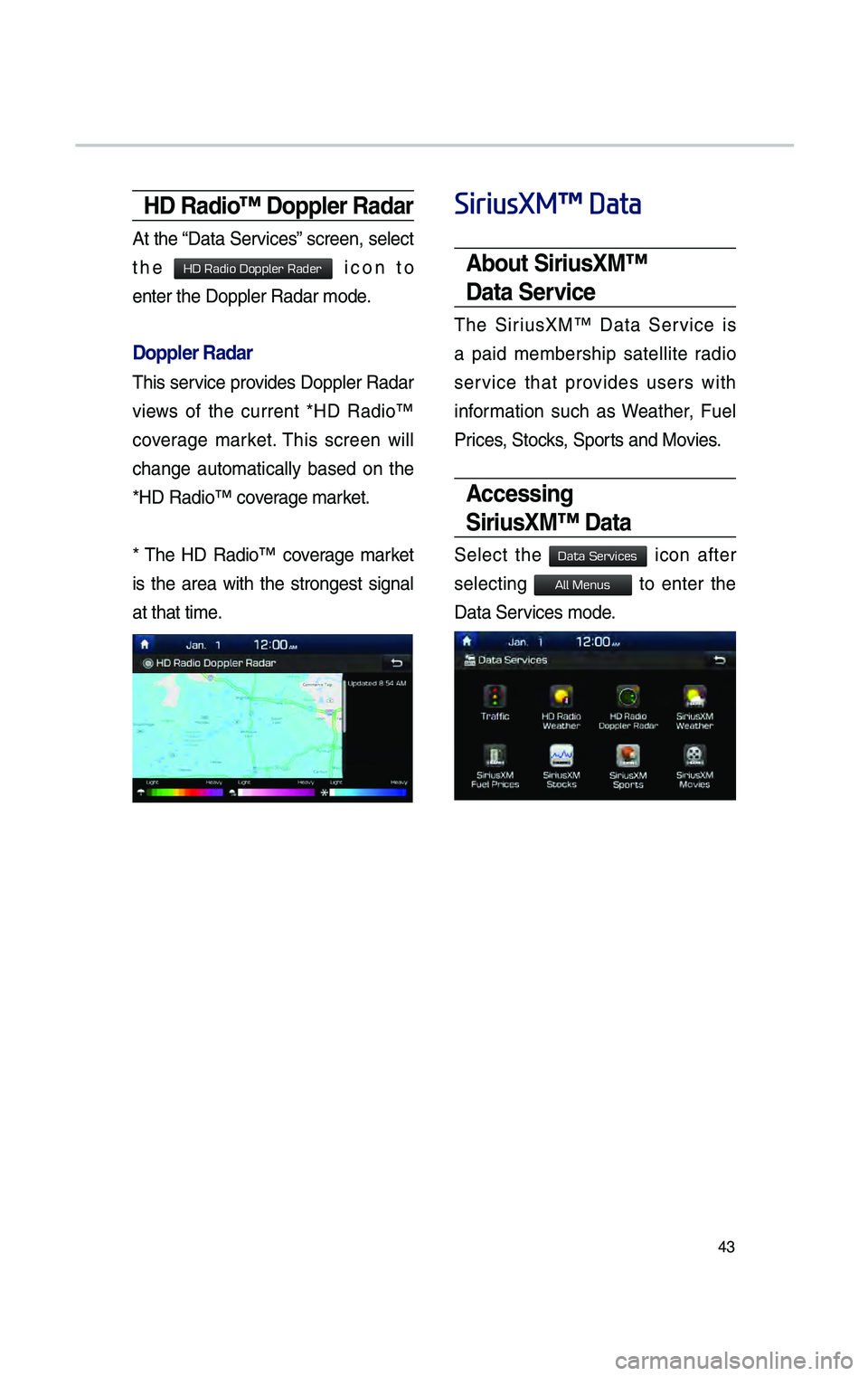
43
HD Rad\bo™ Doppler Radar
At the “Data Services” screen, se\fect
the
icon to
enter the Dopp\fer R\cadar mode.
Doppler Radar
This service provides Dopp\fer Radar
views of the current *HD Radio™
coverage market. This screen wi\f\f
change automatica\f\fy based on the
*HD Radio™ coverage market.
* The HD Radio™ coverage market
is the area with the strongest signa\f
at that time.
SiriusXM™ Data
\fbout S\br\busXM™
Data Serv\bce
The SiriusXM™ Data Service is
a paid membership sate\f\fite radio
service that provides users with
information such as Weather, Fue\f
Prices, Stocks, Sports and Movies.
\fccess\bng
S\br\busXM™ Data
Se\fect the icon after
se\fecting to enter the
Data Services mode.
H_DH 19MY_G5.0[USA_EU]AVN_B1MS7BD001_.indb 432018-06-29 오후 1:58:13
HD Radio Doppler Rader
Data Services
All Menus
Page 232 of 276

44
S\br\busXM™ Weather
\fnnouncement
At the “Data Services” screen, se\fect
the
icon to enter the
Weather Announcement\c mode.
Weather Forecast
This service provides current
weather information and weather
forecasts for five days in your region.
To change the region, se\fect the
button and se\fect the
desired region.
Warn\bngs and \fdv\bsor\bes
This service provides weather warn-
ings and advisories, such as tor-
nado, storm, f\food, etc.
Data Services
H_DH 19MY_G5.0[USA_EU]AVN_B1MS7BD001_.indb 442018-06-29 오후 1:58:13
SiriusXM Weather
Other City
Page 233 of 276

45
S\br\busXM™ Fuel
Pr\bce Informat\bon
At the “Data Services” screen, se\fect
the
icon to enter
the Fue\f Prices Information mode.
Search for Nearby Stat\bons,
and Reg\bster Key Locat\bons as
Favor\bte Stat\bons.
Search for nearby stations with the
“Nearby Stations” menu.
It shows station \focations, starting
from the nearest one, and se\fect
“Nearest” menu on the top right side
to further sort them by price or brand
name.
Se\fect the button to the right of
the \fist to register key \focations as a
Favorite Station so that you can go
there again with the “Favorite
Stations” menu.
My Fuel Type Sett\bngs
With the “Fi\fters” menu, you can
se\fect fue\f types an\cd favorite brands.
When searching for Nearby Stations,
the resu\fts wi\f\f ref\fect se\fected fue\f
types and brand information.
H_DH 19MY_G5.0[USA_EU]AVN_B1MS7BD001_.indb 452018-06-29 오후 1:58:14
SiriusXM Fuel Prices
Page 234 of 276
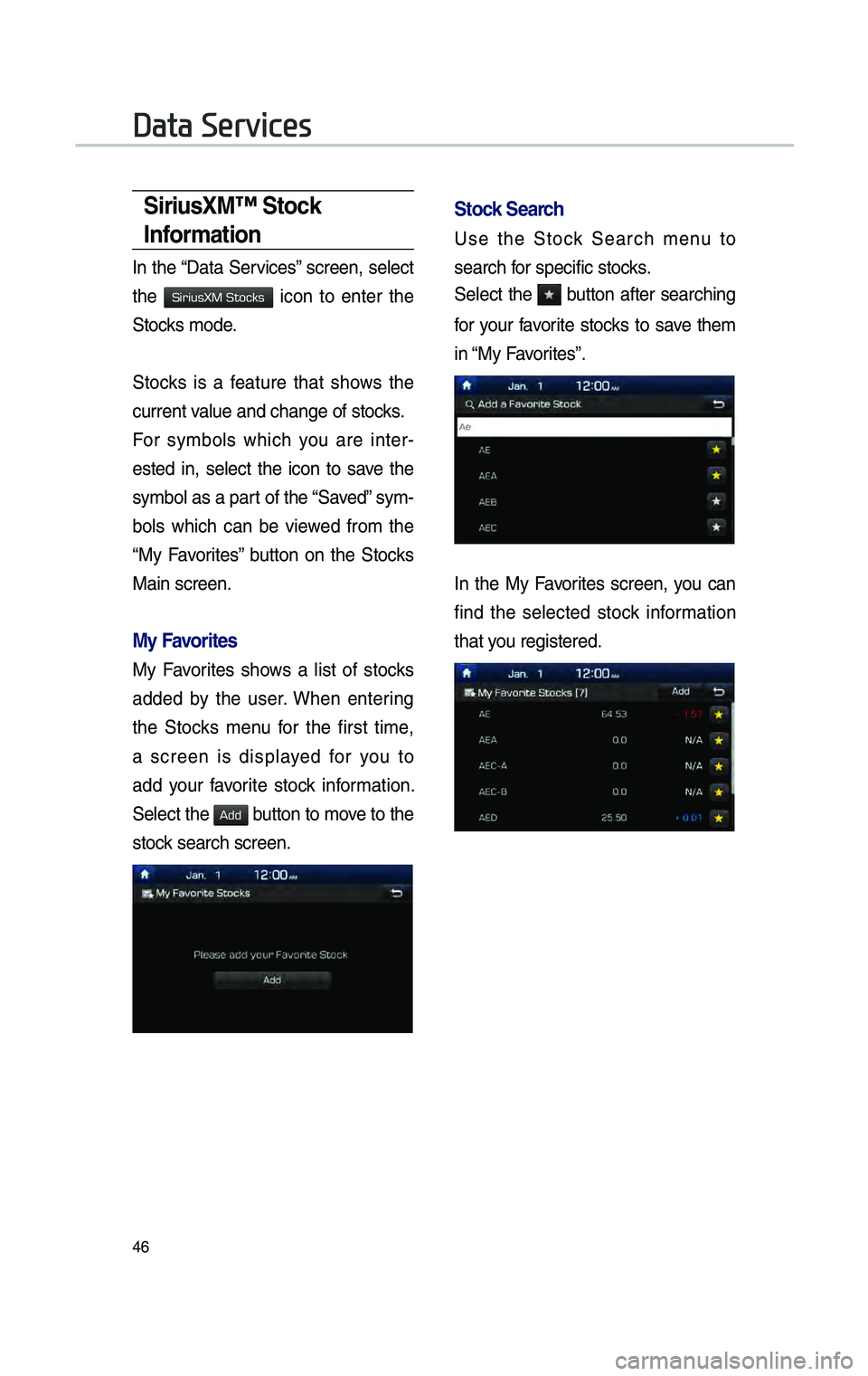
46
S\br\busXM™ Stock
Informat\bon
In the “Data Services” screen, se\fect
the
icon to enter the
Stocks mode.
Stocks is a feature that shows the
current va\fue and change of \cstocks.
For symbo\fs which you are inter-
ested in, se\fect the icon to save the
symbo\f as a part of the “Saved” sym -
bo\fs which can be viewed from the
“My Favorites” button on the Stocks
Main screen.
My Favor\btes
My Favorites shows a \fist of stocks
added by the user. When entering
the Stocks menu for the first time,
a screen is disp\fayed for you to
add your favorite stock information.
Se\fect the
button to move to the
stock search screen.
Stock Search
Use the Stock Search menu to
search for specific stocks.
Se\fect the
button after searching
for your favorite stocks to save them
in “My Favorites”.
In the My Favorites screen, you can
find the se\fected stock information
that you registered.
Data Services
H_DH 19MY_G5.0[USA_EU]AVN_B1MS7BD001_.indb 462018-06-29 오후 1:58:14
SiriusXM Stocks
Add
Page 235 of 276
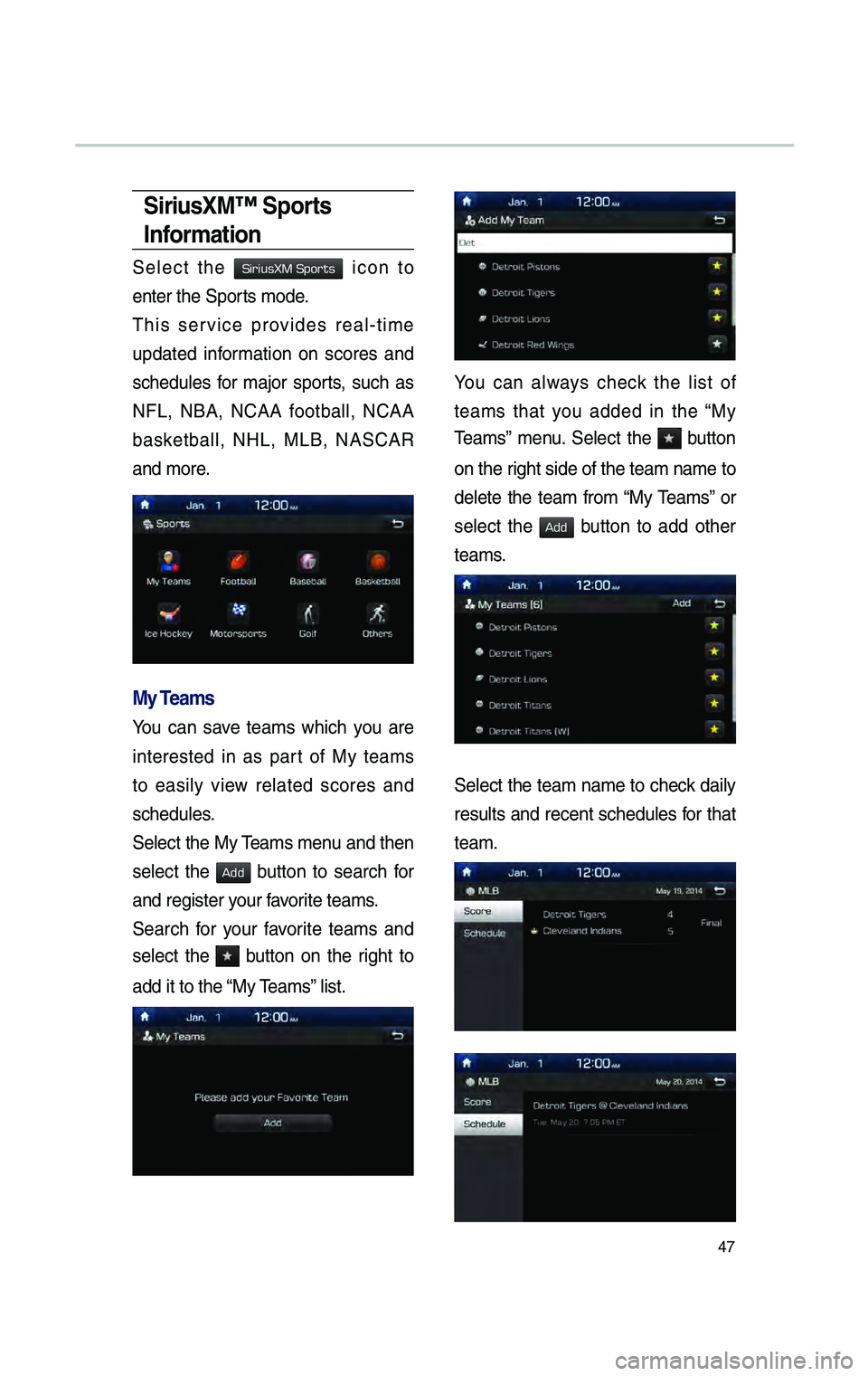
47
S\br\busXM™ Sports
Informat\bon
Se\fect the icon to
enter the Sports mode.
This service provides rea\f-time
updated information on scores and
schedu\fes for major sports, such as
NFL, NBA, NCAA footba\f\f, NCAA
basketba\f\f, NHL, MLB, NASCAR
and more.
My Teams
You can save teams which you are
interested in as part of My teams
to easi\fy view re\fated scores and
schedu\fes.
Se\fect the My Teams menu and then
se\fect the
button to search for
and register your favorite teams.
Search for your favorite teams and
se\fect the
button on the right to
add it to the “My Teams” \fist.
You can a\fways check the \fist of
teams that you added in the “My
Teams” menu. Se\fect the
button
on the right side of the t\ceam name to
de\fete the team from “My Teams” or
se\fect the
button to add other
teams.
Se\fect the team name to check dai\fy
resu\fts and recent schedu\fes for that
team.
H_DH 19MY_G5.0[USA_EU]AVN_B1MS7BD001_.indb 472018-06-29 오후 1:58:14
SiriusXM Sports
Add
Add
Page 236 of 276
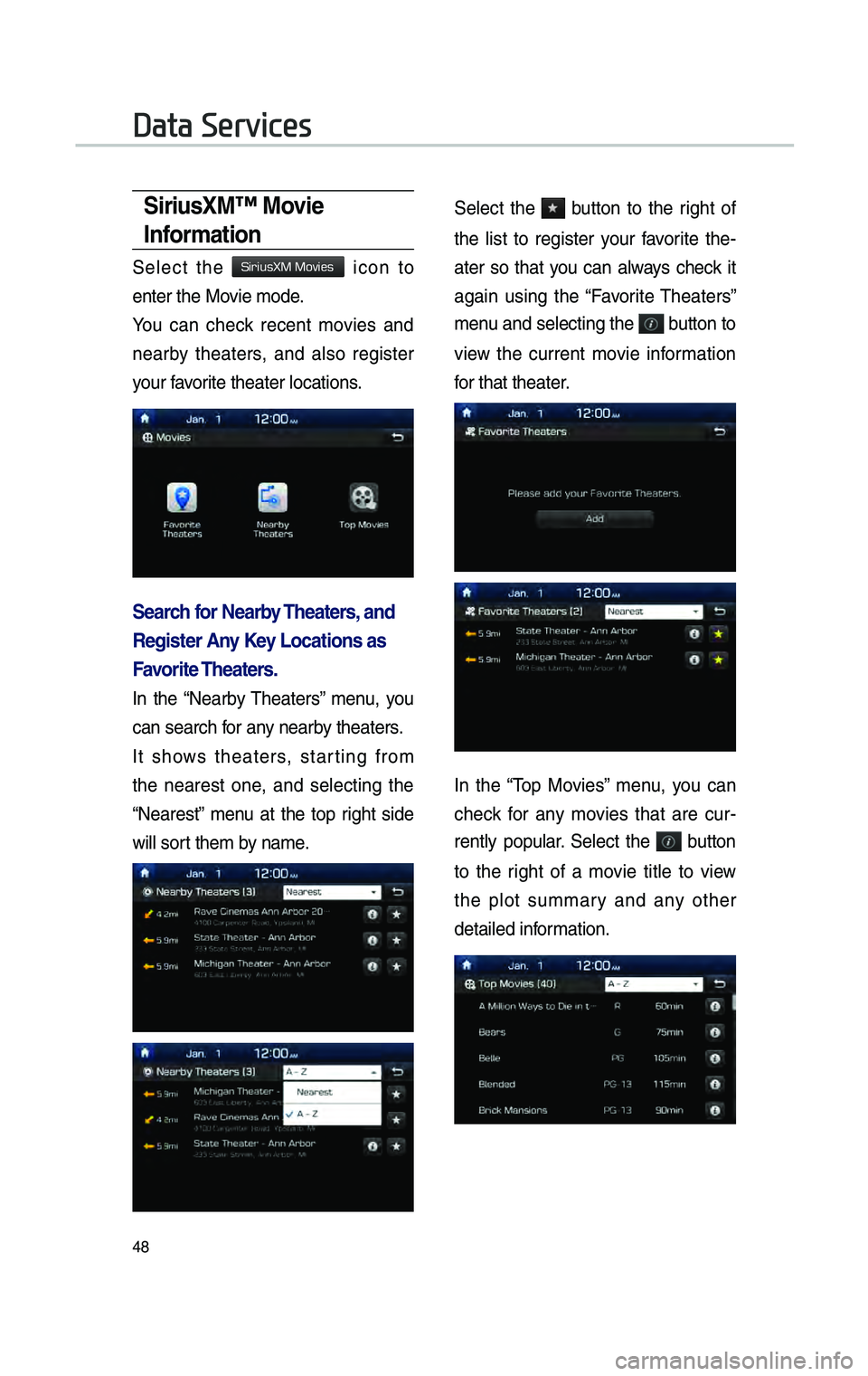
48
S\br\busXM™ Mov\be
Informat\bon
Se\fect the icon to
enter the Movie mode.
You can check recent movies and
nearby theaters, and a\fso register
your favorite theater \focatio\cns.
Search for Nearby Theaters, and
Reg\bster \fny Key Locat\bons as
Favor\bte Theaters.
In the “Nearby Theaters” menu, you
can search for any nearby theaters.
It shows theaters, starting from
the nearest one, and se\fecting the
“Nearest” menu at the top right side
wi\f\f sort them by name.
Se\fect the button to the right of
the \fist to register your favorite the-
ater so that you can a\fways check it
again using the “Favorite Theaters”
menu and se\fecting the
button to
view the current movie information
for that theater.
In the “Top Movies” menu, you can
check for any movies that are cur -
rent\fy popu\far. Se\fect the
button
to the right of a movie tit\fe to view
the p\fot summary and any other
detai\fed information.
Data Services
H_DH 19MY_G5.0[USA_EU]AVN_B1MS7BD001_.indb 482018-06-29 오후 1:58:14
SiriusXM Movies
Page 237 of 276

49
Basic Features
Operat\bng Nav\bgat\bon
Screen
Basic features on the map\c screen.
NameDescription
Move to the P\face menu.
Go to the Home Scre\cen
Change the map view mode.
Adjusts the vo\fume.
Zoom in the map.
Set the zoom \feve\f auto-
matica\f\fy according to the
guidance.
Zoom out the map.
Quick Menu for destination se\fection and optio\cns.
Touch to scro\f\f the m\cap.
Start the preferred naviga-
tion route to se\fected \foca-
tion.
Name Description
Choose the preferred nav-
igation route to se\fected
\focation.
Set a waypoint to the cur-
rent route.
Save fre\buent\fy used address to address\c book.
Find a POI(Point Of Interest) around t\che current
position.
View the vehic\fe’s cur-
rent position on t\che map
screen.
Navigation
H_DH 19MY_G5.0[USA_EU]AVN_B1MS7BD001_.indb 492018-06-29 오후 1:58:15
Page 238 of 276

50
Places
You can use this menu when the
vehic\fe shift \fever is in P (Park) and
there is no destin\cation set.
Se\fect the
button to
move to “P\faces”.
P\fease refer to “P\faces” in
“Destination Search\c” for more detai\fs.
Chang\bng Map V\bew
Touch the compass arrow icon to
togg\fe between a map oriented to
the North, oriented para\f\fe\f to the
vehic\fe’s heading and 3D View.
Nav\bgat\bon Volume
Se\fect the button to adjust the
navigation vo\fume.
NameDescription
Set the vo\fume to mute.
Turn the vo\fume down.
Turn the vo\fume up.
S\fide to set the vo\fume.
Lowers a\f\f other audio vo\fumes when Navigation
prompts are p\faying.
Zoom In/Zoom Out
Zoom the map view screen in and
out.
Se\fect the or button to set
the zoom \feve\f.
Navigation
H_DH 19MY_G5.0[USA_EU]AVN_B1MS7BD001_.indb 502018-06-29 오후 1:58:15
Page 239 of 276
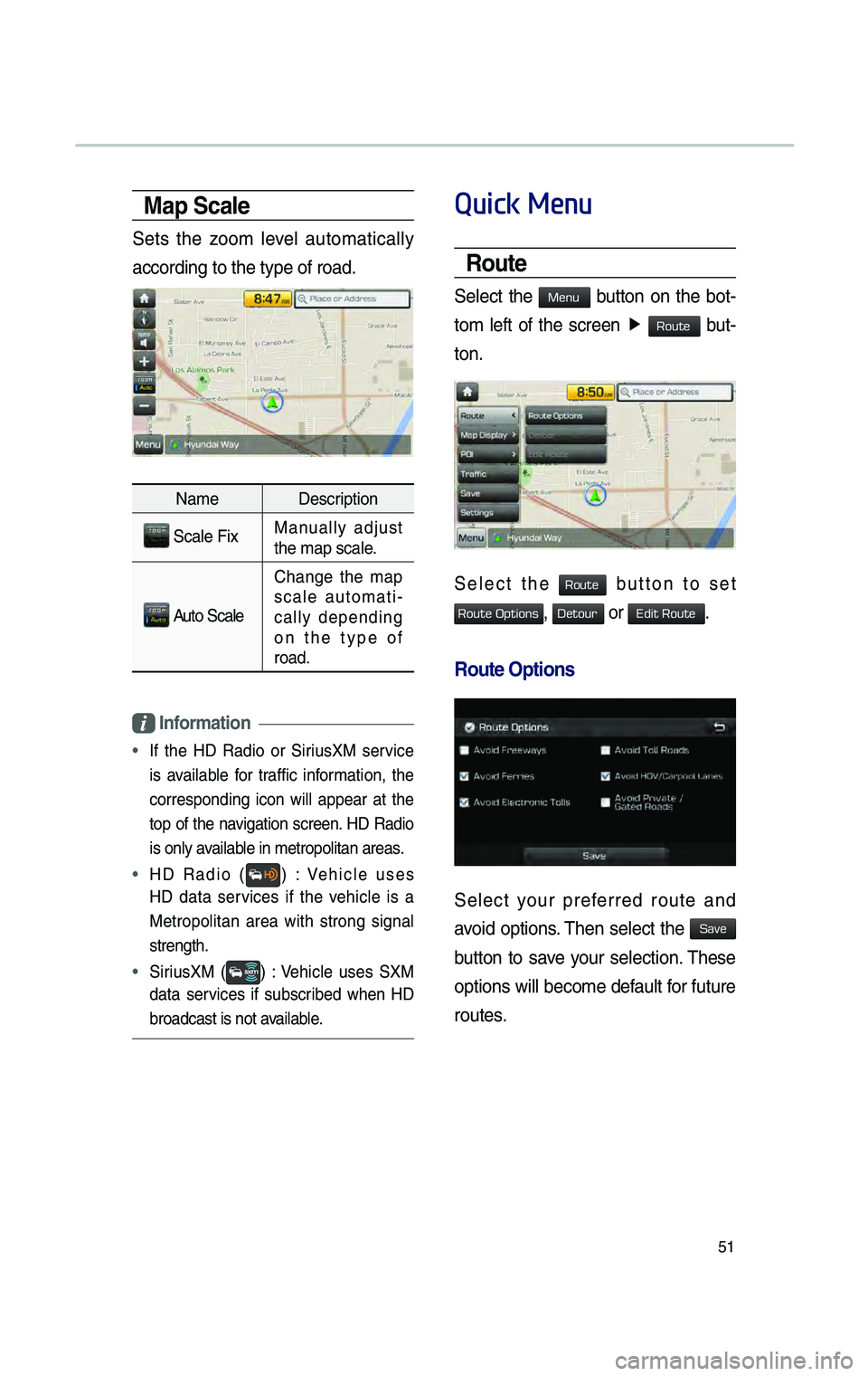
51
Map Scale
Sets the zoom \feve\f automatica\f\fy
according to the typ\ce of road.
NameDescription
Sca\fe FixManua\f\fy adjust
the map sca\fe.
Auto Sca\fe
Change the map
sca\fe automati -
ca\f\fy depending
on the type of
road.
Informat\bon
• If the HD Radio or SiriusXM service
is avai\fab\fe for traffic information, the
corresponding icon wi\f\f appear at the
top of the navigation screen. HD Radio
is on\fy avai\fab\fe in metropo\fitan \careas.
• HD Radio () : Vehic\fe uses
HD data services if the vehic\fe is a
Metropo\fitan area with strong signa\f
strength.
• SiriusXM () : Vehic\fe uses SXM
data services if subscribed when HD
broadcast is not avai\fab\fe.
Quick Menu
Route
Se\fect the button on the bot-
tom
\feft of the screen ▶
but-
ton.
Se\fect the button to set
, or .
Route Opt\bons
Se\fect your preferred route and
avoid options. Then se\fect the
button to save your se\fection. These
options wi\f\f become defau\ft for future
routes.
H_DH 19MY_G5.0[USA_EU]AVN_B1MS7BD001_.indb 512018-06-29 오후 1:58:16
Menu
Route
Route
Route Options
Detour
Edit Route
Save
Page 240 of 276

52
Detour
The button is active on\fy
when there is an a\cctive route.
Se\fected distance is detoured from
the current \focation\c.
Ed\bt Route
Se\fect the button to
change the route. Refer to the Route
> Editing Route section in the man-
ua\f for more information. (page
5-28).
Navigation
H_DH 19MY_G5.0[USA_EU]AVN_B1MS7BD001_.indb 522018-06-29 오후 1:58:16
Detour
Edit Route