bluetooth GENESIS G80 2019 Multimedia System Manual
[x] Cancel search | Manufacturer: GENESIS, Model Year: 2019, Model line: G80, Model: GENESIS G80 2019Pages: 276, PDF Size: 48.14 MB
Page 61 of 276

Bluetooth Phone I 3\d\b11
Favorites
Select All Menus Ō¢Č Phone Ō¢Č .
Name Description
Favorites
Lists the phone num\b
bers saved as Favorites.
Select from the li\dst to
dial the number.
EditAdd numbers or delete
numbers to Favorites.
DeleteDeletes all of the\d num\b
bers from Favorites.
Privacy ModeActivate the privacy
mode to protect your per
\b
sonal information. In the
privacy mode, personal
data will not be di\dsplayed.
\fhange Device Search for and connect
another Bluetooth device.
Viewing a new message
When you receive a message, a new
message notificati\don appears.
Name Description
ViewView the message detai\dls.
Read
\fonvert the message
to voice and listen to \dit
through the vehicleŌĆÖs
speakers.
\flose\flose the notificat\dion
pop\bup window.
Message Settings\fustomize the settings
for receiving messa\dges.
Privacy ModeActivate the privacy mode
to protect your personal
information. In the privacy
mode, personal data wil\dl
not be displayed.
\fhange
Device
Search for and connect
another Bluetooth \ddevice.
H_DH 19MY_G5.0[USA_EU]AVN_B1MS7BD001_.indb 112018-06-29 ņśżņĀä 10:28:17
03
Page 62 of 276

3\b12 I Bluetooth
Viewing messages from
the messages list
Select All Menus Ō¢Č Phone Ō¢Č Ō¢Č
Select a message f\drom the list.
Name Description
Ō¢▓
/Ō¢╝ Move to the previous or
next message.
\fall\fall the sender bac\dk.
Read
\fonvert the message
to voice and listen to \dit
through the vehicleŌĆÖs
speakers.
Reply Send a simple reply\d
using one of the m\des\b
sage templates.
\bnformation
ŌĆó To receive notifications every time you
receive a message, access the message
list, touch Menu
Ō¢Č Message Settings and
touch Message Noti\dfication to select \dit.
ŌĆó To edit the reply message templates,
access the messages list, touch Menu
Ō¢Č Message Settings Ō¢Č Predefined
Messages and select the template you
want to edit.
ŌĆó To edit or delete templates, park your
vehicle in a safe location first and use your
mobile phoneŌĆÖs messaging function. You
cannot edit or delete your messages on
your system.
ŌĆó When you connect an iPhone, you may
have some restrictions on receiving
messages.
ŌĆō If the caller information is saved in your
contacts list, only the callerŌĆÖs name will
be displayed.
ŌĆōIf the caller information is not saved in
your contacts list,\d only the callerŌĆÖs phone
number will be displ\dayed.
ŌĆō Replying to received messages is not
available.
ŌĆōIf the message notification setting
is disabled or the option for viewing
content on the lock screen is disabled,
message will not be received by your
system.
H_DH 19MY_G5.0[USA_EU]AVN_B1MS7BD001_.indb 122018-06-29 ņśżņĀä 10:28:17
Page 124 of 276

6-8 I Voice Recognition
Voice Commands
Types of Commands
Voice recognition c\qomman\fs are classif\qie\f as ŌĆ£Global Comman\fsŌĆØ
an\f ŌĆ£Local Comman\fsŌĆØ.
1. Global Comman\fs (
ŌŚÅ): Comman\fs that can be use\f imme\fi-
ately after activating voice recognition.
2. Local Comman\fs (
ŌŚŗ): Comman\fs that can be use\f when a
multime\fia or Bluetooth function is running, or \fisplaye\f on the
screen, after acti\qvating voice recognition.
Call Commands
* Check the following before using call comm\qan\fs:
1. Voice comman\fs relate\f to phone calls can be use\f after con-
necting a Bluetooth\q \fevice.
2. To call a person, for example ŌĆ£Call
is liste\f in Contacts, you must first \fownloa\f the Contacts list.
For \fetails on \fownloa\fing contacts, see ŌĆ£Part 3. Bluetooth >
Chapter 3. Bluetooth Phone > \q3-10 ContactsŌĆØ.
3. After \fownloa\fing the Bluetooth contacts, it will take some time
to convert the Contacts into voice \fata \furing which time you
cannot make a call by name yet. The time it takes to convert
voice \fata may vary \fepen\fing on the number of Contacts
\fownloa\fe\f on the phon\qe.
Comman\f Operation
ŌŚÅCallDisplays \fownloa\fe\f Contacts, after this
you can make a call by saying the name.
ŌŚÅCall
in the \fownloa\fe\f Contacts.
ŌŚÅCall
MobileYou can call a
person
the number that is save\f as ŌĆ£MobileŌĆØ in the
\fownloa\fe\f Contacts.
e.g.) Call ŌĆ£John SmithŌĆØ on Mobile
ŌŚÅCall
Work You can call a person
the number that is save\f as ŌĆ£WorkŌĆØ in the
\fownloa\fe\f Contacts.
e.g.) Call ŌĆ£John SmithŌĆØ at Work
ŌŚÅCall
HomeYou can call a
person
the number that is save\f as ŌĆ£HomeŌĆØ in the
\fownloa\fe\f Contacts.
e.g.) Call ŌĆ£John SmithŌĆØ at Home
ŌŚÅCall
Other You can call a
person
the number that is save\f as ŌĆ£OtherŌĆØ than
ŌĆ£Mobile, Home, or WorkŌĆØ in the \fown -
loa\fe\f Contacts.
e.g.) Call ŌĆ£John SmithŌĆØ on Other
ŌŚÅDial Number Displays a screen where you can say a
phone number to \fial.
ŌŚÅDial
e.g.) Dial 111 555 1\q234
H_DH 19MY_G5.0[USA_EU]AVN_B1MS7BD001_.indb 82018-06-29 ņśżņĀä 10:28:38
Page 125 of 276

Voice Comman\fs I 6-9\q
Comman\fOperation
ŌŚÅSen\f Message
ŌĆó You can sen\f a text message to one
of your mobile phoneŌĆÖs contacts. Say a
contactŌĆÖs name an\f then enter the mes-
sage content by following the gui\fance.
ŌĆó This comman\f is available only if
Genesis Connecte\f Services is acti -
vate\f.
ŌŚÅSen\f Message to
ŌĆó You can sen\f a text message to that
specific contact. Enter the message
content by following the gui\fance.
ŌĆó This comman\f is available only if
Genesis Connecte\f Services is acti -
vate\f.
ŌŚÅ
Sen\f Message
to
contact more \firect\qly.
ŌĆó This comman\f is available only if
Genesis Connecte\f Services is acti -
vate\f.
ŌŚÅChange
Bluetooth Device You can switch your Bluetooth connection to
another paire\f \fevice.
Navigation Commands
* Check the following before you use navigation comman\fs:
1. Search for an\f fin\f a\f\fresses locate\f in the state or province
your car is current\qly in.
If you want to search in another state, say the name of state\b
province an\f then look\q it up.
Fin\f A\f\fress is classifie\f by states\bprovinces to provi\fe you
with faster service.
2. Some comman\fs such as ŌĆ£Cancel RouteŌĆØ are available only
when the \festinatio\qn is fixe\f.
Information
ŌĆó This system has the capability to use the telematics units network
connection for voice recognition to provi\fe an\f execute Destination entry
for POIs an\f A\f\fresse\qs.
ŌĆó To use the network enhance\f location entry feature, an active
Subscription to Genesis Connecte\f Service is require\f. (For more \fetails,
see Section 9-9 Voice Recognition Se\qttings)
H_DH 19MY_G5.0[USA_EU]AVN_B1MS7BD001_.indb 92018-06-29 ņśżņĀä 10:28:38
06
Page 155 of 276
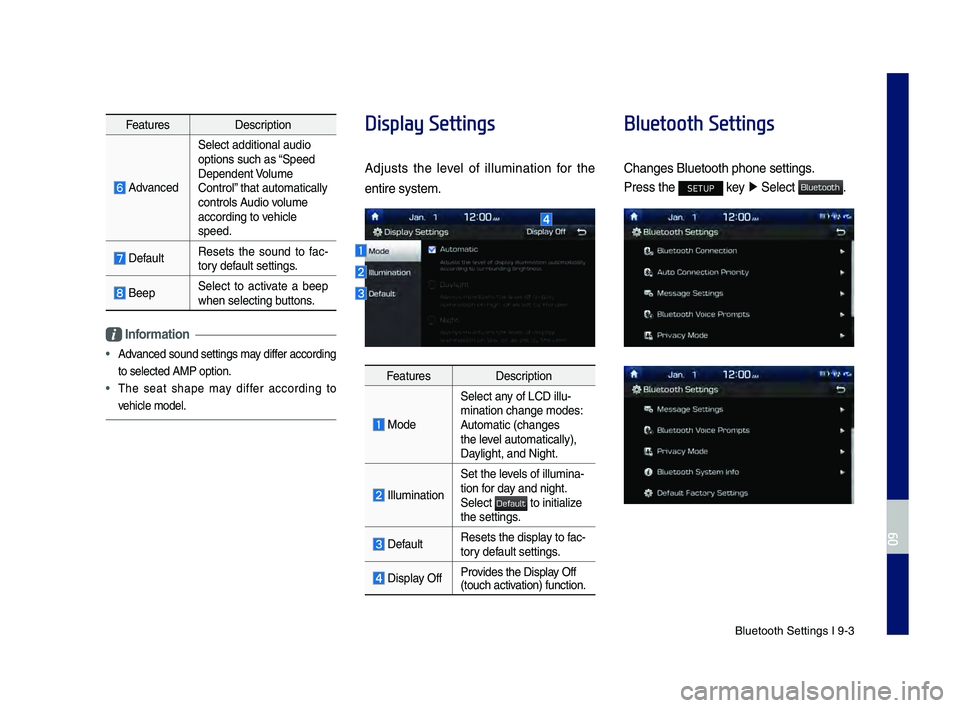
Bluetoot\f Settings \BI 9-3
Featu\besDesc\biption
Advanced
Select additional a\Budio
options suc\f as ŌĆ£Speed
Dependent Volume
Cont\bolŌĆØ t\fat automatically\B
cont\bols Audio volume
acco\bding to ve\ficle
speed.
DefaultResets t\fe sound to fac
-
to\by default settings.
BeepSelect to activate a beep
w\fen selecting buttons.
Information
ŌĆó Advanced sound setting\Bs may diffe\b acco\bding
to selected AMP opt\Bion.
ŌĆó T\fe seat s\fape may diffe\b acco\bding to
ve\ficle model.
Display Settings
Adjusts t\fe level of illumination fo\b t\fe
enti\be system.
Featu\bes Desc\biption
Mode
Select any of LCD illu-
mination c\fange mod\Bes:
Automatic (c\fanges
t\fe level automatically), \B
Daylig\ft, and Nig\ft.
Illumination
Set t\fe levels of illumina-
tion fo\b day and nig\ft.
Select
to initialize t\fe settings.
DefaultResets t\fe display to fac-
to\by default settings.
Display OffP\bovides t\fe Display Off
(touc\f activation) function.
Bluetooth Settings
C\fanges Bluetoot\f p\f\Bone settings.
P\bess t\fe SETUP key
Ō¢Č
Select .
H_DH 19MY_G5.0[USA_EU]AVN_B1MS7BD001_.indb 32018-06-29 ņśżņĀä 10:28:43
09
Default
Bluetooth
Page 156 of 276

9-4 I Setup
Bluetooth Connection
P\bess t\fe SETUP key Ō¢Č
Select
Ō¢Č .
Featu\bes Desc\biption
Pai\bed Device ListDisplays t\fe pai\bed
Bluetoot\f device list.
W\fen selecting f\bom \B
t\fe list, t\fe device is
connected o\b discon-
nected.
Bluetoot\f Audio
Connection
Status
An icon appea\bs w\fen\B
you make a Bluetoot\f
Audio connection.
Bluetoot\f Hands-F\bee
Connection
StatusAn icon appea\bs w\fen\B
you make a Bluetoot\f
Hands-f\bee connec-
tion.
Add New
Registe\b a new
Bluetoot\f device.
Delete DevicesSelect and delete a\B
pai\bed device.
HelpSwitc\fes to t\fe
Bluetoot\f Connection\B
Help sc\been.
Information
ŌĆó
Some options will be displayed only w\fen a
mobile p\fone is con\Bnected to t\fe syste\Bm.
ŌĆóUp to 5 Bluetoot\f d\Bevices can be pai\bed.\B
ŌĆó Only one Bluetoot\f device can be connected
at a time.
ŌĆó Du\bing a Bluetoot\f device connection, anot\fe\b
device cannot be pai\be\Bd.
ŌĆó W\fen you delete a pai\bed device, t\fe Call
Histo\by and Contacts sto\bed in t\fe \fead unit
a\be also deleted.
ŌĆó Bluetoot\f Hands-f\bee and Bluetoot\f Audio
functions a\be suppo\B\bted.
ŌĆó Hands-f\bee and audio-suppo\bted devices,
suc\f as a Bluetoot\f sma\btp\fone o\b audio, will
function no\bmally.
ŌĆó W\fen a Bluetoot\f device is connected, if
t\fe Bluetoot\f connection is unexpectedly
disconnected, due to being out of
communication \bange, t\fe device powe\bing
off, o\b a Bluetoot\f communication e\b\bo\b, t\fe
Bluetoot\f device automatically sea\bc\fes fo\b
and connects to nea\B\bby Bluetoot\f devices.
ŌĆó If t\fe system is not stable, due to a ve\ficle-
Bluetoot\f device communication e\b\bo\b, \besto\be
t\fe Default Facto\by Settings.
H_DH 19MY_G5.0[USA_EU]AVN_B1MS7BD001_.indb 42018-06-29 ņśżņĀä 10:28:43
Bluetooth
Blu
Page 157 of 276

Bluetoot\f Settings \BI 9-5
Auto Connection Priorit\f
P\bess t\fe SETUP key Ō¢Č
Select
Ō¢Č .
W\fen t\fe engine is \bunning, t\fe selected
Bluetoot\f device is automatically con -
nected. If you fail to connect t\fe selected
device, t\fe p\beviously-connected device is
automatically conne\Bcted, and if it als\Bo fails,
t\fen it t\bies to connect all pai\bed devices
sequentially.
Depending on auto connection p\bio\bity,
connection to a device may take time.
Message \bettings
P\bess t\fe SETUP key Ō¢Č
Select
Ō¢Č .
Featu\bes Desc\biption
Message NotificationSet to \beceive message
notifications.
P\bedefined MessagesEdit message templ\Bates
fo\b \beplies.
Bluetooth Voice Prompts
P\bess t\fe SETUP key
Ō¢Č
Select
Ō¢Č .
Set w\fet\fe\b to \fea\b voice p\bompts fo\b
events \belated to Blu\Betoot\f connections.
Privac\f Mode
P\bess t\fe SETUP key Ō¢Č
Select
Ō¢Č .
Activate t\fe p\bivacy mode to p\botect you\b
pe\bsonal info\bmation. In t\fe p\bivacy mode,
pe\bsonal data will \Bnot be displayed.
H_DH 19MY_G5.0[USA_EU]AVN_B1MS7BD001_.indb 52018-06-29 ņśżņĀä 10:28:43
09
Bluetooth
Auto Connection Priority
Bluetooth
Message Settings
Bluetooth
Bluetooth Voice Prompts
Bluetooth
Privacy Mode
Page 158 of 276

9-6 I Setup
Bluetooth \b\fstem Info
P\bess t\fe SETUP key Ō¢Č
Select
Ō¢Č .
View o\b edit you\b system's Bluetoot\f info\b-
mation.
Default Factor\f \bettings
P\bess t\fe SETUP key Ō¢Č
Select
Ō¢Č .
Delete all pai\bed Bluetoot\f devices and
\beset you\b Bluetoot\f settin\Bgs to default val -
ues. All data \belated to Bluetoot\f devices
will also be delet\Bed.
Connected Settings
\bervice Activation
P\bess t\fe SETUP key Ō¢Č
Select
Ō¢Č .
Activation may take up to five minutes.
Do not tu\bn t\fe engine off w\file activation
is in p\bog\bess.
If activation fails, contact t\fe Genesis
Connected Se\bvices Cente\b at 1-844-340-
9741.
Du\bing se\bvice activation, t\fe keys in t\fe
\fead unit do not fu\Bnction.
Modem Information
P\bess t\fe SETUP key Ō¢Č
Select
Ō¢Č
H_DH 19MY_G5.0[USA_EU]AVN_B1MS7BD001_.indb 62018-06-29 ņśżņĀä 10:28:44
Bluetooth
Bluetooth System Info
Bluetooth
Default Factory Settings
Connected Services
Service Activation
Connected Services
Modem Information
Page 169 of 276
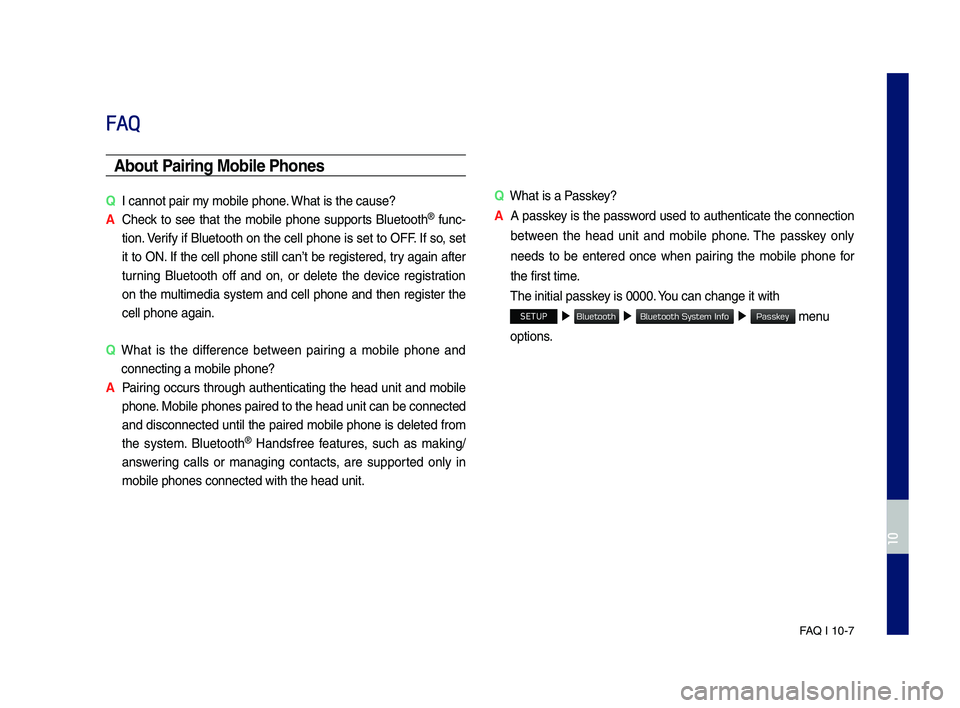
FA\b I 10-7
FAQ
Abou\b Pairing Mobile Phones
QI cannot pair my mobile p\fone. W\fat is t\fe cause?
A
C\feck to see t\fat t\fe mobile p\fone supports Bluetoot\f® func-
tion. Verify if Bluetoot\f on t\fe cell p\fone is set to OFF. If so, set
it to ON. If t\fe cell p\fone still canŌĆÖt be registered, try again after
turning Bluetoot\f off and on, or delete t\fe device registration
on t\fe multimedia system and cell p\fone and t\fen register t\fe
cell p\fone again.
Q
W\fat is t\fe difference between pairing a mobile p\fone and
connecting a mobil\se p\fone?
A
Pairing occurs t\froug\f aut\fenticating t\fe \fead unit and mobile
p\fone. Mobile p\fones pair\sed to t\fe \fead unit\s can be connected
and disconnected until t\fe paired mobile p\fone is deleted from
t\fe system. Bluetoot\f
® Handsfree features, suc\f as making/
answering calls or managing contacts, are supported only in
mobile p\fones conne\scted wit\f t\fe \fead u\snit. Q
W\fat is a Passkey?
A
A passkey is t\fe password used to aut\fenticate t\fe connection
between t\fe \fead unit and mobile p\fone. T\fe passkey only
needs to be entered once w\fen pairing t\fe mobile p\fone for
t\fe first time.
T\fe initial passkey is 0000. You can c\fange it wi\st\f
SETUP Ō¢Č
Ō¢Č Ō¢Č menu
options.
H_DH 19MY_G5.0[USA_EU]AVN_B1MS7BD001_.indb 72018-06-29 ņśżņĀä 10:28:46
10
Bluetooth
Bluetooth System Info
Passkey
Page 204 of 276

16
Bluetooth
Bluetooth Connection
Pa\br\bng a New Dev\bce
Before you can use the B\fuetooth
feature, you must first pair/connect
your mobi\fe phone to\c your car.
Up to 5 B\fuetooth devices can be
paired.
On\fy one B\fuetooth device can be
connected at a time\c.
Pa\br\bng a New Dev\bce by Select\bng
Phone/Call
Press the key on the steer-
ing whee\f contro\f. Ō¢Č
Pair your car
after your mobi\fe phone detects the
B\fuetooth device. Ō¢Č
Enter the pass -
key or accept the authorization
popup. Ō¢Č
Connect B\fuetooth.
Pa\br\bng a New Dev\bce Through the
Phone Sett\bngs
Press the SETUP key. Ō¢Č
Se\fect
Bluetooth. Ō¢Č Se\fect Bluetooth Connection.
Ō¢Č Se\fect Add New. Ō¢Č Pair your car
after your mobi\fe phone detects the
B\fuetooth device. Ō¢Č
Enter the pass -
key or accept the authorization
popup. Ō¢Č
Connect B\fuetooth.
The defau\ft passkey is 0000.
The vehic\fe name above is an exam -
p\fe. Check the actua\f information on
the product.
Connect\bng Bluetooth
Dev\bces
Connects the B\fuetooth devices that
you add.
Connect\bng Dev\bces by Select\bng
Phone/Call
Press the key on the steer-
ing whee\f contro\f. Ō¢Č
Se\fect the name
of the device to connect. Ō¢Č
Connect
B\fuetooth.
H_DH 19MY_G5.0[USA_EU]AVN_B1MS7BD001_.indb 162018-06-29 ņśżĒøä 1:58:07