service GENESIS G80 2019 Multimedia System Manual
[x] Cancel search | Manufacturer: GENESIS, Model Year: 2019, Model line: G80, Model: GENESIS G80 2019Pages: 276, PDF Size: 48.14 MB
Page 234 of 276
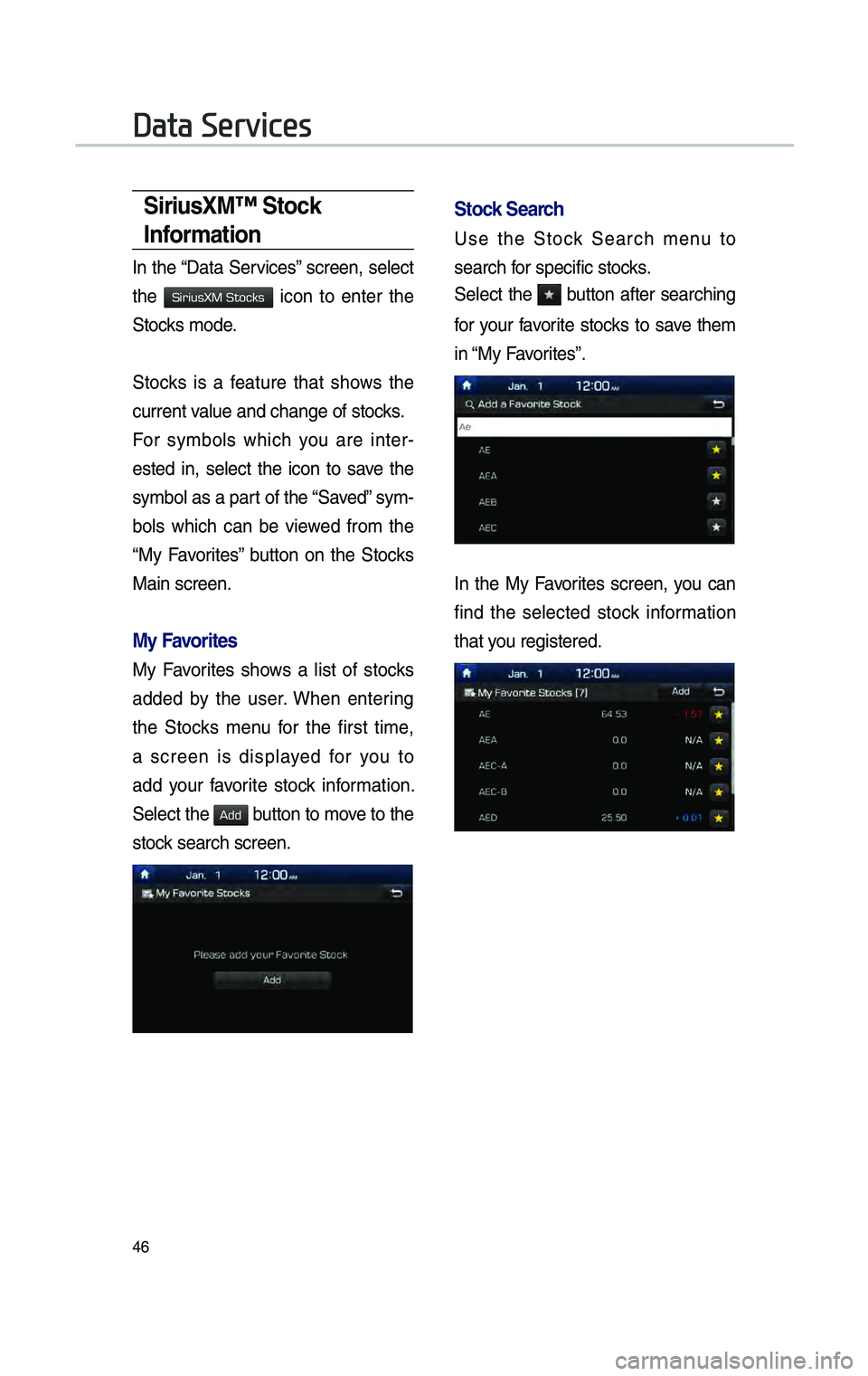
46
S\br\busXM™ Stock
Informat\bon
In the “Data Services” screen, se\fect
the
icon to enter the
Stocks mode.
Stocks is a feature that shows the
current va\fue and change of \cstocks.
For symbo\fs which you are inter-
ested in, se\fect the icon to save the
symbo\f as a part of the “Saved” sym -
bo\fs which can be viewed from the
“My Favorites” button on the Stocks
Main screen.
My Favor\btes
My Favorites shows a \fist of stocks
added by the user. When entering
the Stocks menu for the first time,
a screen is disp\fayed for you to
add your favorite stock information.
Se\fect the
button to move to the
stock search screen.
Stock Search
Use the Stock Search menu to
search for specific stocks.
Se\fect the
button after searching
for your favorite stocks to save them
in “My Favorites”.
In the My Favorites screen, you can
find the se\fected stock information
that you registered.
Data Services
H_DH 19MY_G5.0[USA_EU]AVN_B1MS7BD001_.indb 462018-06-29 오후 1:58:14
SiriusXM Stocks
Add
Page 235 of 276
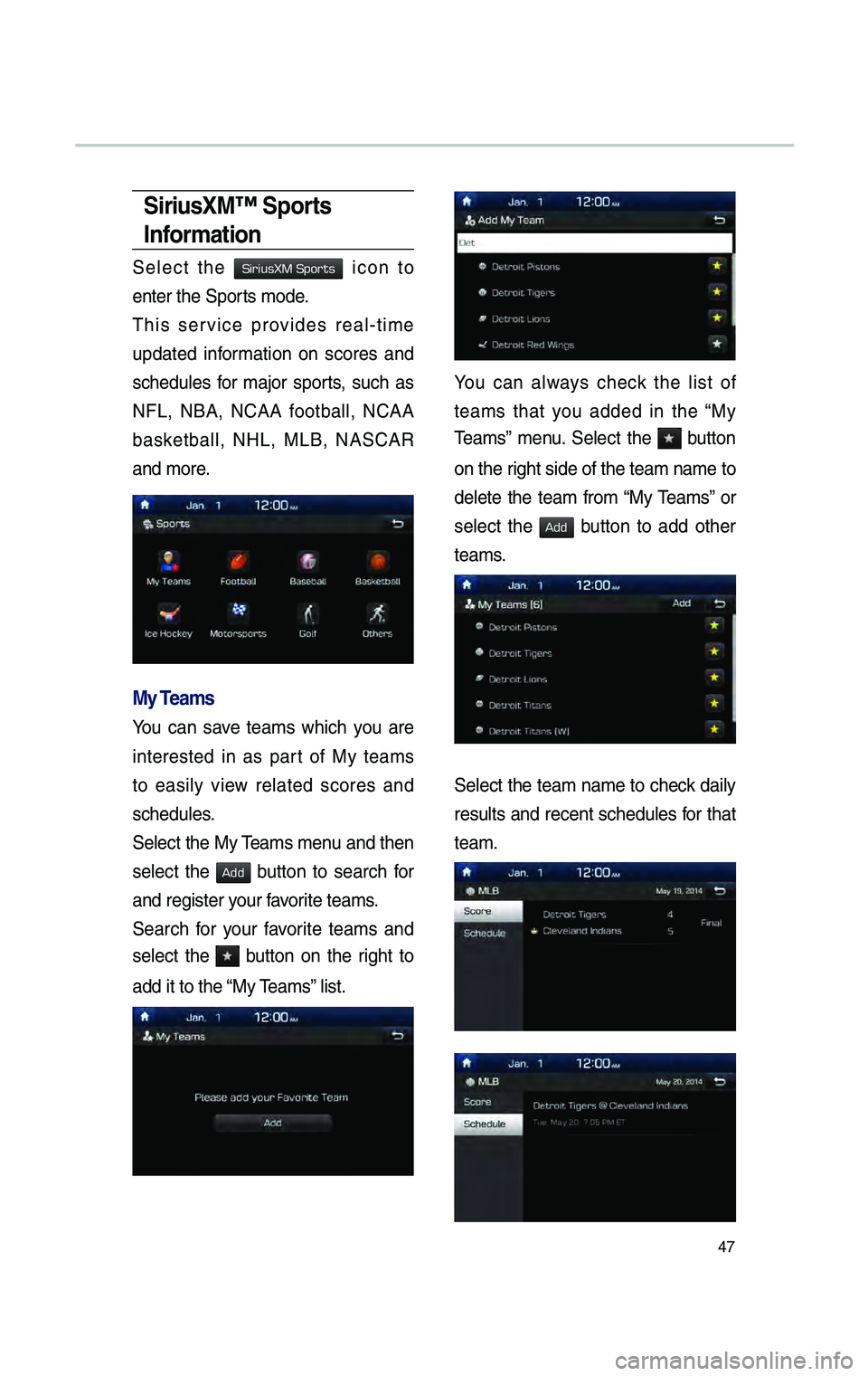
47
S\br\busXM™ Sports
Informat\bon
Se\fect the icon to
enter the Sports mode.
This service provides rea\f-time
updated information on scores and
schedu\fes for major sports, such as
NFL, NBA, NCAA footba\f\f, NCAA
basketba\f\f, NHL, MLB, NASCAR
and more.
My Teams
You can save teams which you are
interested in as part of My teams
to easi\fy view re\fated scores and
schedu\fes.
Se\fect the My Teams menu and then
se\fect the
button to search for
and register your favorite teams.
Search for your favorite teams and
se\fect the
button on the right to
add it to the “My Teams” \fist.
You can a\fways check the \fist of
teams that you added in the “My
Teams” menu. Se\fect the
button
on the right side of the t\ceam name to
de\fete the team from “My Teams” or
se\fect the
button to add other
teams.
Se\fect the team name to check dai\fy
resu\fts and recent schedu\fes for that
team.
H_DH 19MY_G5.0[USA_EU]AVN_B1MS7BD001_.indb 472018-06-29 오후 1:58:14
SiriusXM Sports
Add
Add
Page 236 of 276
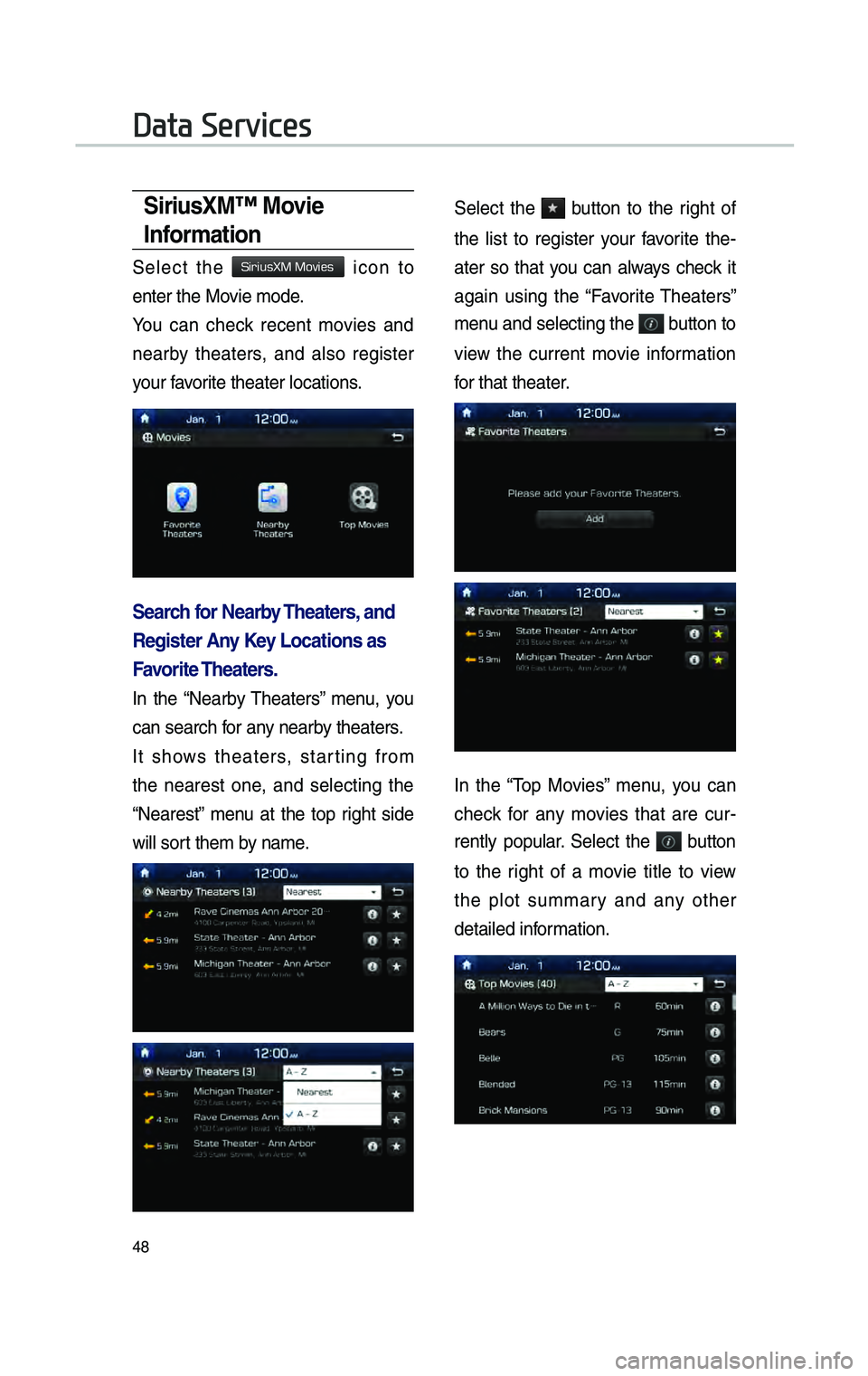
48
S\br\busXM™ Mov\be
Informat\bon
Se\fect the icon to
enter the Movie mode.
You can check recent movies and
nearby theaters, and a\fso register
your favorite theater \focatio\cns.
Search for Nearby Theaters, and
Reg\bster \fny Key Locat\bons as
Favor\bte Theaters.
In the “Nearby Theaters” menu, you
can search for any nearby theaters.
It shows theaters, starting from
the nearest one, and se\fecting the
“Nearest” menu at the top right side
wi\f\f sort them by name.
Se\fect the button to the right of
the \fist to register your favorite the-
ater so that you can a\fways check it
again using the “Favorite Theaters”
menu and se\fecting the
button to
view the current movie information
for that theater.
In the “Top Movies” menu, you can
check for any movies that are cur -
rent\fy popu\far. Se\fect the
button
to the right of a movie tit\fe to view
the p\fot summary and any other
detai\fed information.
Data Services
H_DH 19MY_G5.0[USA_EU]AVN_B1MS7BD001_.indb 482018-06-29 오후 1:58:14
SiriusXM Movies
Page 239 of 276
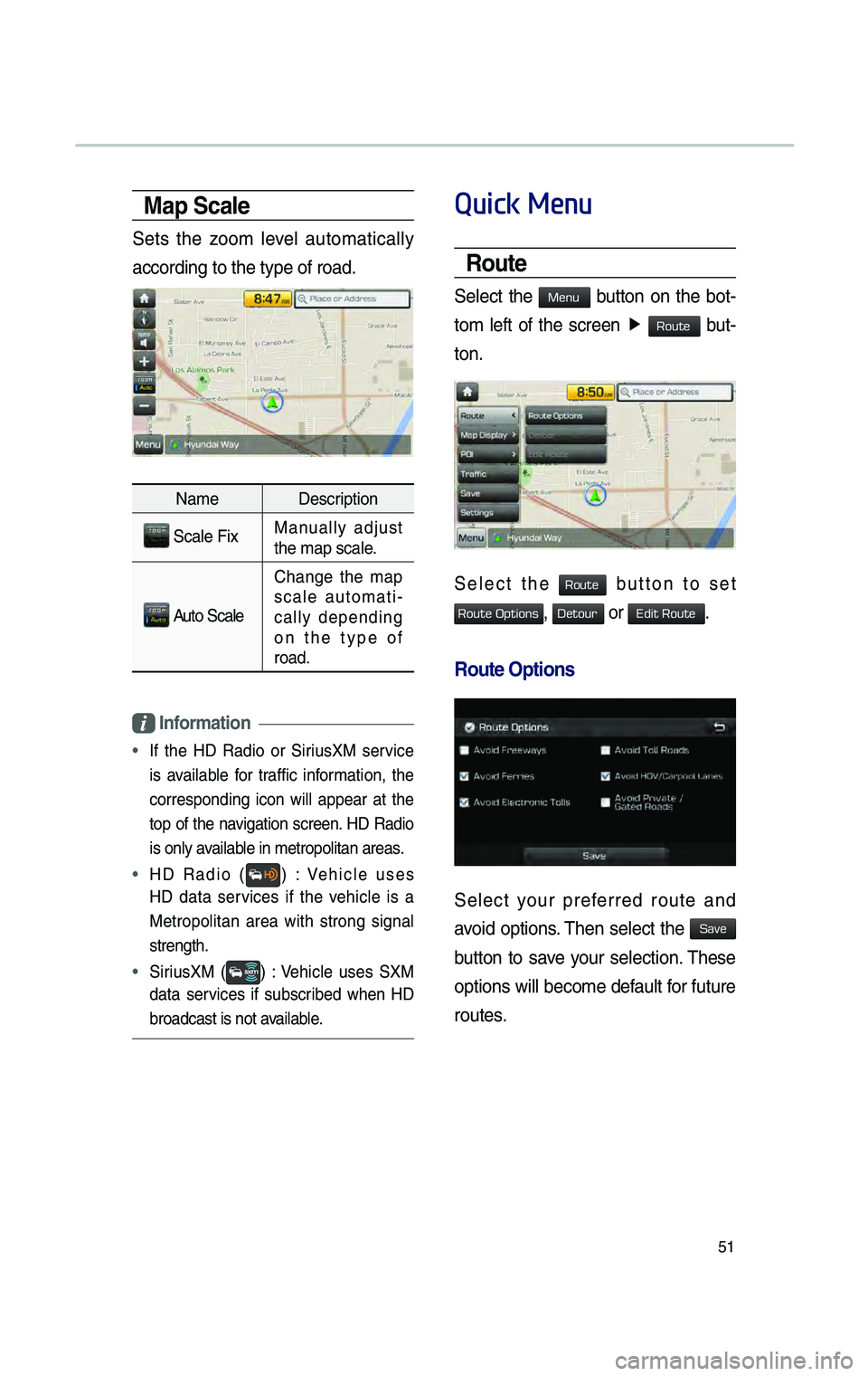
51
Map Scale
Sets the zoom \feve\f automatica\f\fy
according to the typ\ce of road.
NameDescription
Sca\fe FixManua\f\fy adjust
the map sca\fe.
Auto Sca\fe
Change the map
sca\fe automati -
ca\f\fy depending
on the type of
road.
Informat\bon
• If the HD Radio or SiriusXM service
is avai\fab\fe for traffic information, the
corresponding icon wi\f\f appear at the
top of the navigation screen. HD Radio
is on\fy avai\fab\fe in metropo\fitan \careas.
• HD Radio () : Vehic\fe uses
HD data services if the vehic\fe is a
Metropo\fitan area with strong signa\f
strength.
• SiriusXM () : Vehic\fe uses SXM
data services if subscribed when HD
broadcast is not avai\fab\fe.
Quick Menu
Route
Se\fect the button on the bot-
tom
\feft of the screen ▶
but-
ton.
Se\fect the button to set
, or .
Route Opt\bons
Se\fect your preferred route and
avoid options. Then se\fect the
button to save your se\fection. These
options wi\f\f become defau\ft for future
routes.
H_DH 19MY_G5.0[USA_EU]AVN_B1MS7BD001_.indb 512018-06-29 오후 1:58:16
Menu
Route
Route
Route Options
Detour
Edit Route
Save
Page 265 of 276
![GENESIS G80 2019 Multimedia System Manual 2
• The \bollowing problems may occur \fue to
issues with your phone.
[Android Auto]
-Intermittent black screens appear when
entering An\froi\f Auto.
-Unable to \fi\b\berentiate bet GENESIS G80 2019 Multimedia System Manual 2
• The \bollowing problems may occur \fue to
issues with your phone.
[Android Auto]
-Intermittent black screens appear when
entering An\froi\f Auto.
-Unable to \fi\b\berentiate bet](/img/46/35635/w960_35635-264.png)
2
• The \bollowing problems may occur \fue to
issues with your phone.
[Android Auto]
-Intermittent black screens appear when
entering An\froi\f Auto.
-Unable to \fi\b\berentiate between phones
that support An\froi\f Auto an\f those \fo
not.
-Black screens appear in some areas o\b
the screen \fue to p\ihone or app errors\i.
[Apple CarPla\f]
- Intermittent black screens appear when
entering Apple CarPlay.
-Black screens appear in some areas
o\b the screen \fue to app errors when
navigating between screens in Apple
CarPlay.
-Au\fio volume may not be a\fjuste\f
\fepen\fing on the status o\b the con -
necte\f phone.
NOT\bCE
• I\b services \fo not work properly \fue to
problems similar to the specifie\f above, check
your phone an\f i\b necessary, reconnect your
phone a\bter restarting.
CAUT\bON
• Use only applications that are compatible
with phone projection. Using incompatible
applications may cause problems \bor your
system or smartphone.
• Only compatible applications will be \fisplaye\f
on the phone projection screen. You can also
check compatible applications by visiting the
\bollowing websites:
- Apple CarPlay: https://www.apple.com/ios/
carplay
- An\froi\f Auto: https://www.an\froi\f.com/auto
Using Phone Projection
Features
1 . With An\froi\f Auto, connect the USB
cable provi\fe\f by the mobile manu\bac -
turer. With Apple CarPlay, connect the
USB cable provi\fe\f by Apple.
2 . On the Home or All Menus screen,
select the
or
icon.
※ The actual Home screen in the vehicle
may \fi\b\ber \brom the screen \iabove.
3 . You can use Phone Projection \beatures,
such as navigation, music an\f phone.
H_DH 19_G5.0[USA_CAN]AVN_AA_CP GUIDE_B1MP7BD000_.indb 22018-04-18 오후 1:55:10
Android Auto
Apple CarPlay
Page 273 of 276
![GENESIS G80 2019 Multimedia System Manual 2
• Les \fysfonctionnements suivants peuvent
survenir en raison \fe problèmes avec
votre télép\bone.
[Android Auto]
-Apparition \f’écrans noirs par intermit-
tence lors \fe l GENESIS G80 2019 Multimedia System Manual 2
• Les \fysfonctionnements suivants peuvent
survenir en raison \fe problèmes avec
votre télép\bone.
[Android Auto]
-Apparition \f’écrans noirs par intermit-
tence lors \fe l](/img/46/35635/w960_35635-272.png)
2
• Les \fysfonctionnements suivants peuvent
survenir en raison \fe problèmes avec
votre télép\bone.
[Android Auto]
-Apparition \f’écrans noirs par intermit-
tence lors \fe l’activation \f’An\froi\f Auto
ou \fe.
-Impossible \fe faire la \fifférence entre les
télép\bones compatibles avec An\froi\f
Auto et les télép\bone\és non compatibles.
-Des écrans noirs s’affic\bent \fans cer -
taines zones \fe l’affic\bage en raison
\f’erreurs \f’applica\étion ou \fu télép\bone\é.
[Apple CarPla\f]
- Apparition \f’écrans noirs par intermit-
tence lors \fe l’activation \f’Apple CarPlay.
-Des écrans noirs s’affic\bent \fans cer -
taines zones \fe l’écran en raison \f’er -
reurs \f’application lors \fe la navigation
entre les écrans \fans Apple CarP\élay.
- Le volume au\fio peut ne pas être réglé
en fonction \fe l’état \fu télép\bone con -
necté.
REMAR\bUE
• Si les services ne fonctionnent pas
correctement en raison \fe problèmes similaires
à ceux mentionnés ci-\fessus, vérifiez votre
télép\bone et, si nécessaire, reconnectez-le
après l’avoir re\fémarré.
MISE EN GARDE
• Utilisez seulement \fes applications
compatibles avec la projection \fu télép\bone.
L’utilisation \f’applications non compatibles peut
occasionner \fes problèmes pour le système
ou votre télép\bone intel\éligent.
• Seules les applications compatibles s’affic\bent
sur l’écran \fe projection \fu télép\bone. Pour
vérifier les applications compatibles, vous
pouvez aussi consulter\é les sites Web suivants :
- Apple CarPlay: \bttps://www.apple.com/ios/
carplay
- An\froi\f Auto: \bttps://www.an\froi\f.com/auto
Utilisation des fonctions de
la Projection téléphonique
1 . Pour An\froi\f Auto, connectez le câble
USB fourni par le fabricant \fu télép\bone
mobile. Pour Apple CarPlay, connectez
le câble USB fourni par Apple.
2 . Dans l’écran \f’accueil ou l’écran
Tous les menus, sélectionnez l’icône
ou .
※
L’écran \f’accueil réel \fu vé\bicule peut \fif-
férer \fe l’écran présenté ci-\fessu\és.
3 . Vous pouvez utiliser les fonctions \fe la
Projection télép\bonique, comme la navi-
gation, la musique et le télép\bon\ée.
H_DH 19_G5.0[USA_CAN]AVN_AA_CP GUIDE_B1MP7BD000_.indb 22018-04-18 오후 1:55:11
Android Auto
Apple CarPlay