light GENESIS G80 2019 Quick Reference Guide
[x] Cancel search | Manufacturer: GENESIS, Model Year: 2019, Model line: G80, Model: GENESIS G80 2019Pages: 15, PDF Size: 5.21 MB
Page 7 of 15
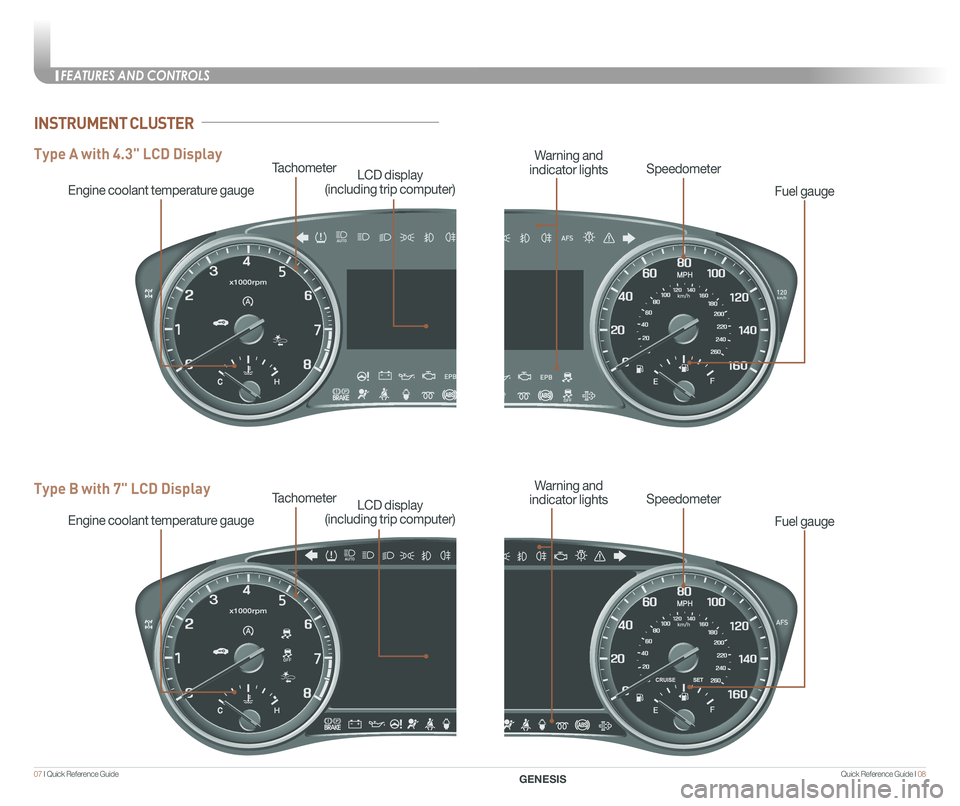
Quick Reference Guide I 0807 I Quick Reference Guide
Tachometer
Engine coolant temperature gauge
LCD display
(including trip computer)
Type A with 4.3" LCD Display
Type B with 7" LCD DisplayTachometer
Engine coolant temperature gauge
LCD display
(including trip computer)
Fuel gauge
SpeedometerWarning and
indicator lights
Fuel gauge
SpeedometerWarning and
indicator lights
INSTRUMENT CLUSTER
FEATURES AND CONTROLS
GENESIS
Page 8 of 15
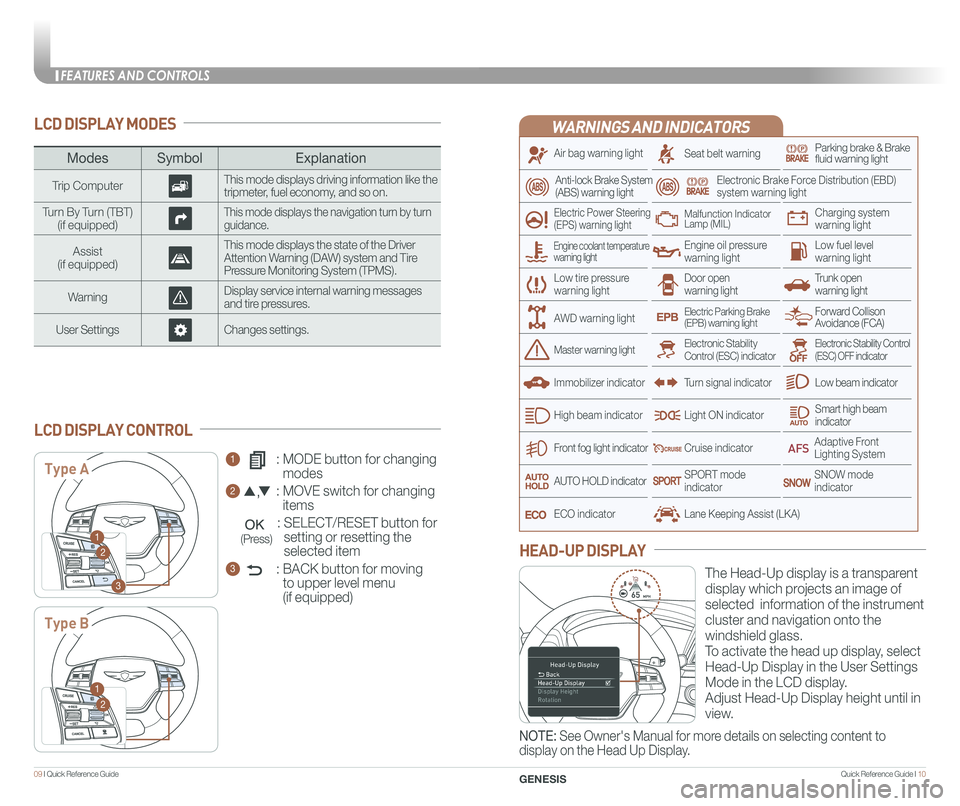
Quick Reference Guide I 1009 I Quick Reference Guide
LCD DISPLAY MODES
ModesSymbol Explanation
Trip ComputerThis mode displays driving information like the tripmeter, fuel economy, and so on.
Turn By Turn (TBT)(if equipped)This mode displays the navigation turn by turn guidance.
Assist(if equipped)
This mode displays the state of the Driver Attention Warning (DAW) system and Tire Pressure Monitoring System (TPMS).
WarningDisplay service internal warning messages and tire pressures.
User SettingsChanges settings.
1 : MODE button for changing
modes
2 : MOVE switch for changing
items
: SELECT/RESET button for
setting or resetting the
selected item
3 : BACK button for moving
to upper level menu
(if equipped)
LCD DISPLAY CONTROL
Type A
Type B
1
2
3
1
2
(Press)
WARNINGS AND INDICATORS
Air bag warning light
Electric Power Steering (EPS) warning light
Seat belt warningParking brake & Brake fluid warning light
Electronic Brake Force Distribution (EBD) system warning light
Low tire pressurewarning lightTrunk open warning light
Low fuel level warning light
Front fog light indicator
Low beam indicator
Smart high beam indicator
SNOW modeindicator
Light ON indicator
ECO indicator
SPORT modeindicator
Anti-lock Brake System(ABS) warning light
High beam indicator
Door open warning light
Electronic Stability Control (ESC) indicatorMaster warning light
Forward Collison Avoidance (FCA)Electric Parking Brake(EPB) warning light
Engine oil pressure warning light
Charging system warning light
Immobilizer indicator
Malfunction IndicatorLamp (MIL)
Electronic Stability Control (ESC) OFF indicator
Cruise indicator
Lane Keeping Assist (LKA)
Adaptive Front Lighting System
AUTO HOLD indicator
Turn signal indicator
The Head-Up display is a transparent
display which projects an image of
selected information of the instrument
cluster and navigation onto the
windshield glass.
To activate the head up display, select
Head-Up Display in the User Settings
Mode in the LCD display.
Adjust Head-Up Display height until in
view.
HEAD-UP DISPLAY
Engine coolant temperature warning light
AWD warning light
NOTE: See Owner's Manual for more details on selecting content to
display on the Head Up Display.
FEATURES AND CONTROLS
GENESIS
Page 9 of 15
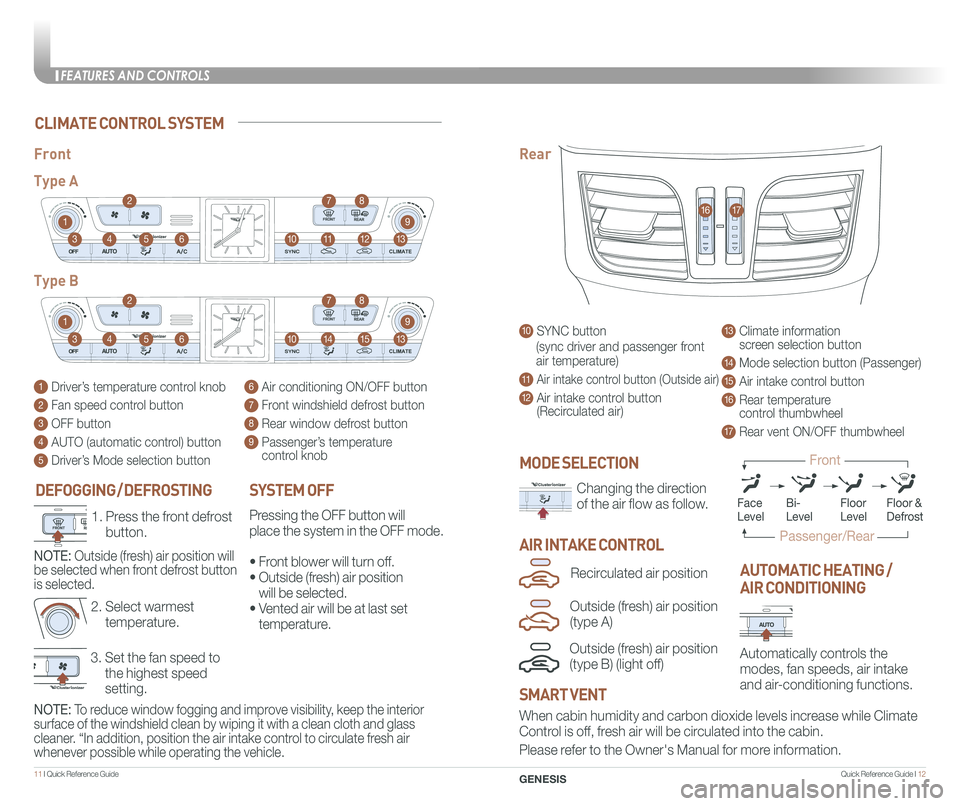
Quick Reference Guide I 1211 I Quick Reference Guide
DEFOGGING / DEFROSTINGSYSTEM OFF
Pressing the OFF button will
place the system in the OFF mode.
• Front blower will turn off.
• Outside (fresh) air position
will be selected.
• Vented air will be at last set
temperature.
1 Driver’s temperature control knob
2 Fan speed control button
3 OFF button
4 AUTO (automatic control) button
5 Driver’s Mode selection button
6 Air conditioning ON/OFF button
7 Front windshield defrost button
8 Rear window defrost button
9 Passenger’s temperature control knob
Front
Type A
Type B
1
1
10
10
9
9
8
8
12
15
7
7
11
14
4
4
6
6
3
3
2
2
5
5
13
13
Changing the direction
of the air flow as follow.
MODE SELECTION
NOTE: To reduce window fogging and improve visibility, keep the interior
surface of the windshield clean by wiping it with a clean cloth and glas\
s
cleaner. “In addition, position the air intake control to circulate fresh air
whenever possible while operating the vehicle.
AIR INTAKE CONTROL
Automatically controls the
modes, fan speeds, air intake
and air-conditioning functions.
AUTOMATIC HEATING /
AIR CONDITIONING
10 SYNC button
(sync driver and passenger front
air temperature)
11 Air intake control button (Outside air)
12 Air intake control button (Recirculated air)
13 Climate information screen selection button
14 Mode selection button (Passenger)
15 Air intake control button
16 Rear temperature control thumbwheel
17 Rear vent ON/OFF thumbwheel
Rear
1617
When cabin humidity and carbon dioxide levels increase while Climate
Control is off, fresh air will be circulated into the cabin.
Please refer to the Owner's Manual for more information.
SMART VENT
Outside (fresh) air position
(type B) (light off)
Recirculated air position
Outside (fresh) air position
(type A)
CLIMATE CONTROL SYSTEM
3. Set the fan speed to
the highest speed
setting.
2. Select warmest
temperature.
1. Press the front defrost
button.
NOTE: Outside (fresh) air position will
be selected when front defrost button
is selected.
FaceLevelFloorLevelFloor &Defrost
Passenger/Rear
Front
Bi-Level
FEATURES AND CONTROLS
GENESIS
Page 10 of 15
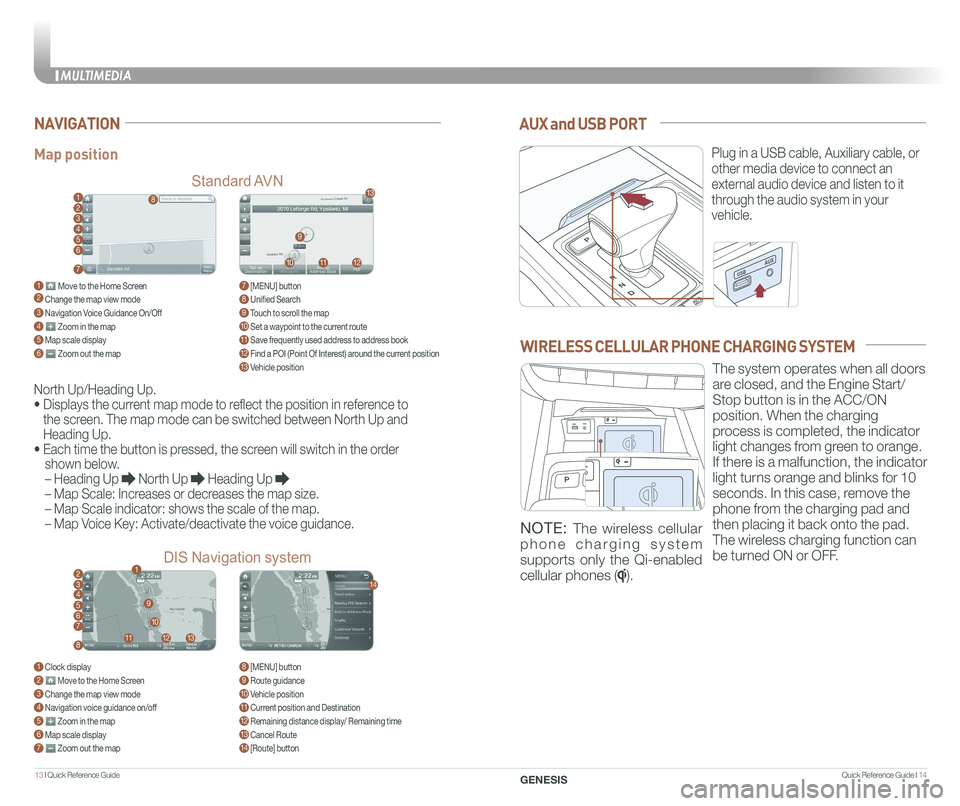
Quick Reference Guide I 1413 I Quick Reference Guide
AUX and USB PORT
Plug in a USB cable, Auxiliary cable, or
other media device to connect an
external audio device and listen to it
through the audio system in your
vehicle.
Map position
Standard AVN
DIS Navigation system
NAVIGATION
North Up/Heading Up.
• Displays the current map mode to reflect the position in reference to
the screen. The map mode can be switched between North Up and
Heading Up.
• Each time the button is pressed, the screen will switch in the order
shown below.
– Heading Up North Up Heading Up
– Map Scale: Increases or decreases the map size.
– Map Scale indicator: shows the scale of the map.
– Map Voice Key: Activate/deactivate the voice guidance.
1 Move to the Home Screen2 Change the map view mode3 Navigation Voice Guidance On/Off4 Zoom in the map5 Map scale display6 Zoom out the map
1 Clock display2 Move to the Home Screen3 Change the map view mode4 Navigation voice guidance on/off5 Zoom in the map6 Map scale display7 Zoom out the map
7 [MENU] button 8 Unified Search9 Touch to scroll the map10 Set a waypoint to the current route11 Save frequently used address to address book12 Find a POI (Point Of Interest) around the current position13 Vehicle position
8 [MENU] button9 Route guidance10 Vehicle position11 Current position and Destination12 Remaining distance display/ Remaining time13 Cancel Route14 [Route] button
1
21
34567
81112
9
13
10
14
8
9
101112
13
23456
7
WIRELESS CELLULAR PHONE CHARGING SYSTEM
The system operates when all doors
are closed, and the Engine Start/
Stop button is in the ACC/ON
position. When the charging
process is completed, the indicator
light changes from green to orange.
If there is a malfunction, the indicator
light turns orange and blinks for 10
seconds. In this case, remove the
phone from the charging pad and
then placing it back onto the pad.
The wireless charging function can
be turned ON or OFF.
NOTE: The wireless cellular
phone charging system
supports only the Qi-enabled
cellular phones ().
MULTIMEDIA
GENESIS