steering wheel GENESIS G80 2019 Quick Reference Guide
[x] Cancel search | Manufacturer: GENESIS, Model Year: 2019, Model line: G80, Model: GENESIS G80 2019Pages: 88, PDF Size: 6.71 MB
Page 7 of 88
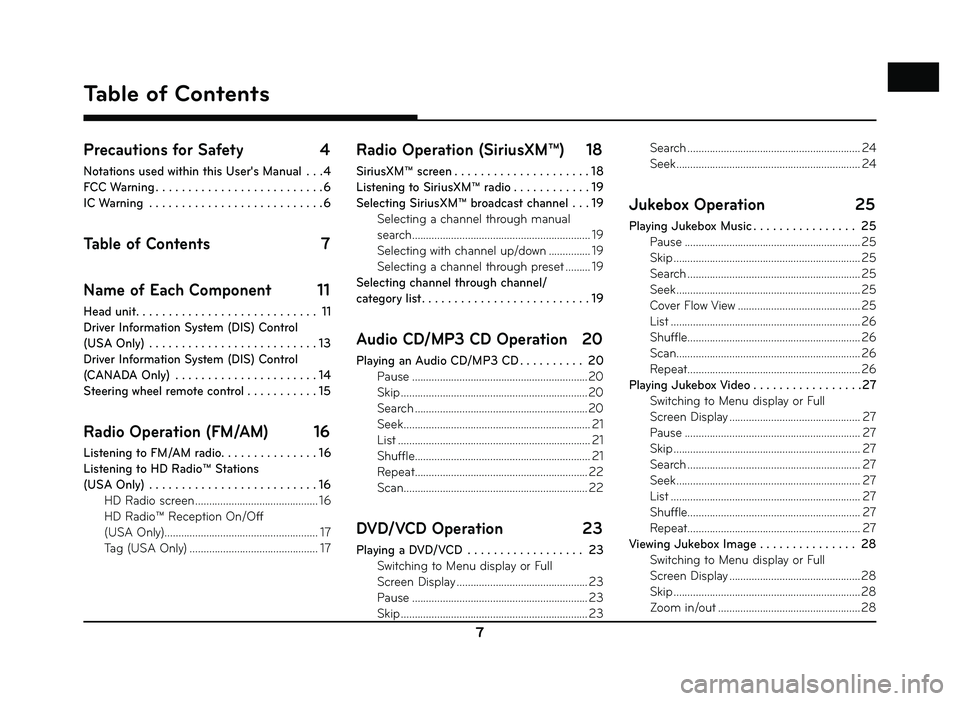
7
Precautions for Safety 4
Notations used within this User's Manual . . . 4
FCC Warning . . . . . . . . . . . . . . . . . . . . . . . . . . 6
IC Warning . . . . . . . . . . . . . . . . . . . . . . . . . . . 6
Table of Contents 7
Name of Each Component 11
Head unit . . . . . . . . . . . . . . . . . . . . . . . . . . . . 11
Driver Information System (DIS) Control
(USA Only) . . . . . . . . . . . . . . . . . . . . . . . . . . 13
Driver Information System (DIS) Control
(CANADA Only) . . . . . . . . . . . . . . . . . . . . . . 14
Steering wheel remote control . . . . . . . . . . . 15
Radio Operation (FM/AM) 16
Listening to FM/AM radio. . . . . . . . . . . . . . . 16
Listening to HD Radio™ Stations
(USA Only) . . . . . . . . . . . . . . . . . . . . . . . . . . 16 HD Radio screen ............................................ 16
HD Radio™ Reception On/Off
(USA Only) ....................................................... 17
Tag (USA Only) .............................................. 17
Radio Operation (SiriusXM™) 18
SiriusXM™ screen . . . . . . . . . . . . . . . . . . . . . 18
Listening to SiriusXM™ radio . . . . . . . . . . . . 19
Selecting SiriusXM™ broadcast channel . . . 19 Selecting a channel through manual
search ................................................................ 19
Selecting with channel up/down ............... 19
Selecting a channel through preset ......... 19
Selecting channel through channel/
category list . . . . . . . . . . . . . . . . . . . . . . . . . . 19
Audio CD/MP3 CD Operation 20
Playing an Audio CD/MP3 CD . . . . . . . . . . 20 Pause ...............................................................20
Skip ...................................................................\
20
Search ..............................................................20
Seek ................................................................... 21
List ..................................................................... 21
Shuffle ............................................................... 21
Repeat .............................................................. 22
Scan .................................................................. 22
DVD/VCD Operation 23
Playing a DVD/VCD . . . . . . . . . . . . . . . . . . 23
Switching to Menu display or Full
Screen Display ............................................... 23
Pause ............................................................... 23
Skip ...................................................................\
23 Search .............................................................. 24
Seek .................................................................. 24
Jukebox Operation
25
Playing Jukebox Music . . . . . . . . . . . . . . . . 25
Pause ............................................................... 25
Skip ...................................................................\
25
Search .............................................................. 25
Seek .................................................................. 25
Cover Flow View ............................................ 25
List .................................................................... 26
Shuffle .............................................................. 26
Scan .................................................................. 26
Repeat .............................................................. 26
Playing Jukebox Video . . . . . . . . . . . . . . . . .27 Switching to Menu display or Full
Screen Display ............................................... 27
Pause ............................................................... 27
Skip ...................................................................\
27
Search .............................................................. 27
Seek .................................................................. 27
List .................................................................... 27
Shuffle .............................................................. 27
Repeat .............................................................. 27
Viewing Jukebox Image . . . . . . . . . . . . . . . 28 Switching to Menu display or Full
Screen Display ............................................... 28
Skip ...................................................................\
28
Zoom in/out ................................................... 28
Table of Contents
Table of Contents
Page 15 of 88
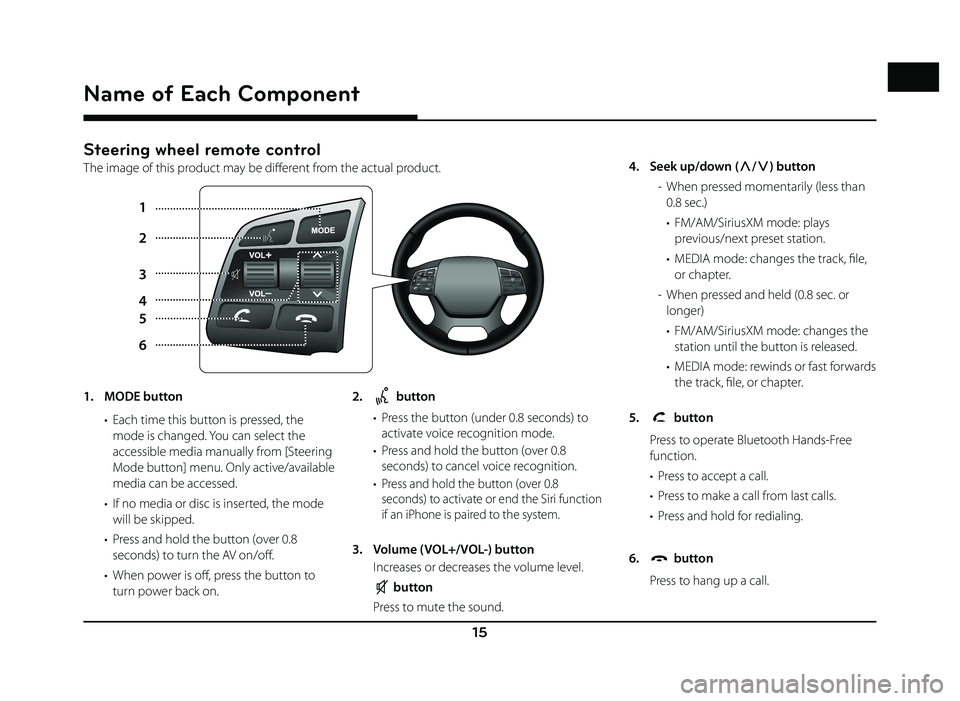
15
Steering wheel remote control
The image of this product may be diff erent from the actual product.
1
5
6 2
3
4
Name of Each Component
1. MODE button • Each time this button is pressed, the mode is changed. You can select the
accessible media manually from [Steering
Mode button] menu. Only active/available
media can be accessed.
• If no media or disc is inserted, the mode will be skipped.
• Press and hold the button (over 0.8 seconds) to turn the AV on/off .
• When power is off , press the button to turn power back on. 2. button
• Press the button (under 0.8 seconds) to activate voice recognition mode.
• Press and hold the button (over 0.8 seconds) to cancel voice recognition.
•
Press and hold the button (over 0.8
seconds) to activate or end the Siri function
if an iPhone is paired to the system.
3. Volume (VOL+/VOL-) button
Increases or decreases the volume level.
button
Press to mute the sound. 4. Seek up/down (
W/
S ) button
- When pressed momentarily (less than 0.8 sec.)
• FM/AM/SiriusXM mode: plays previous/next preset station.
• MEDIA mode: changes the track, fi le, or chapter.
- When pressed and held (0.8 sec. or longer)
• FM/AM/SiriusXM mode: changes the station until the button is released.
• MEDIA mode: rewinds or fast forwards the track, fi le, or chapter.
5.
button
Press to operate Bluetooth Hands-Free function.
• Press to accept a call.
• Press to make a call from last calls.
• Press and hold for redialing.
6.
button
Press to hang up a call.
Page 52 of 88
![GENESIS G80 2019 Quick Reference Guide 52
Bluetooth® Wireless Technology
When no phones have been paired
1. Press [PHONE] on the remote control for head unit or [
] on the steering wheel
remote control.
2. On your phone, initiate a se GENESIS G80 2019 Quick Reference Guide 52
Bluetooth® Wireless Technology
When no phones have been paired
1. Press [PHONE] on the remote control for head unit or [
] on the steering wheel
remote control.
2. On your phone, initiate a se](/img/46/35634/w960_35634-51.png)
52
Bluetooth® Wireless Technology
When no phones have been paired
1. Press [PHONE] on the remote control for head unit or [
] on the steering wheel
remote control.
2. On your phone, initiate a search for Bluetooth devices. ( The default vehicle
name is GENESIS G80.)
3. 1) If the SSP (Secure Simple Pairing) is not supported, input the passkey on your
Bluetooth device. ( The default passkey
is 0000.)
2) If the SSP (Secure Simple Pairing) is supported, press [Yes] on the pop-up
screen of the your Bluetooth device.
( The pop-up screen may diff er from the
actual information of the Bluetooth
device.)
4. Press [Yes] to connect automatically to the unit and a Bluetooth phone preferentially
after ignition switch is in ON position.
When you approve in the mobile phone, the mobile phone contacts and the latest
call list are downloaded.
5. When your phone is successfully
connected, the phone screen is displayed
on the screen. When the connection fails, a
failure message is displayed on the screen.
Once Bluetooth connection is successful, the name of the connected mobile phone
will become displayed on the phone
screen and Bluetooth handsfree functions
will operate.
Page 55 of 88
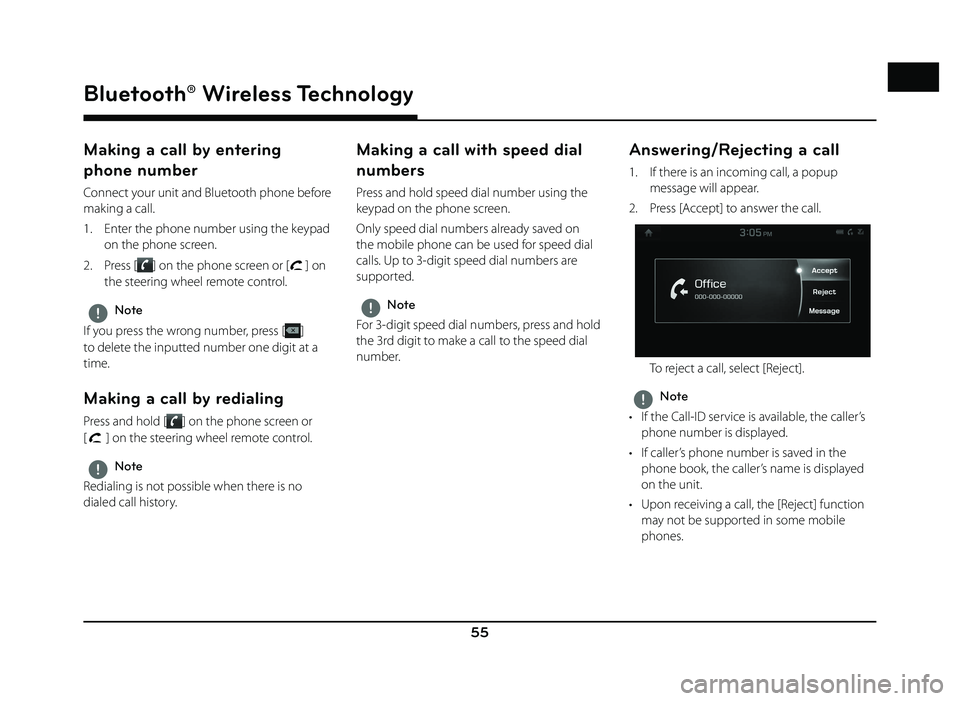
55
Bluetooth® Wireless Technology
Making a call by entering
phone number
Connect your unit and Bluetooth phone before
making a call.
1. Enter the phone number using the keypad on the phone screen.
2. Press [
] on the phone screen or [] on
the steering wheel remote control.
,Note
If you press the wrong number, press [
]
to delete the inputted number one digit at a
time.
Making a call by redialing
Press and hold [] on the phone screen or
[
] on the steering wheel remote control.
,Note
Redialing is not possible when there is no
dialed call history.
Making a call with speed dial
numbers
Press and hold speed dial number using the
keypad on the phone screen.
Only speed dial numbers already saved on
the mobile phone can be used for speed dial
calls. Up to 3-digit speed dial numbers are
supported.
,Note
For 3-digit speed dial numbers, press and hold
the 3rd digit to make a call to the speed dial
number.
Answering/Rejecting a call
1. If there is an incoming call, a popup message will appear.
2. Press [Accept] to answer the call.
To reject a call, select [Reject].
,Note
• If the Call-ID service is available, the caller’s phone number is displayed.
• If caller’s phone number is saved in the phone book, the caller’s name is displayed
on the unit.
• Upon receiving a call, the [Reject] function may not be supported in some mobile
phones.
Page 56 of 88
![GENESIS G80 2019 Quick Reference Guide 56
Bluetooth® Wireless Technology
Responding with messages
1. If there is an incoming call, a popup message will appear.
2. Press [Message] to respond with messages.
3. Select the desired message GENESIS G80 2019 Quick Reference Guide 56
Bluetooth® Wireless Technology
Responding with messages
1. If there is an incoming call, a popup message will appear.
2. Press [Message] to respond with messages.
3. Select the desired message](/img/46/35634/w960_35634-55.png)
56
Bluetooth® Wireless Technology
Responding with messages
1. If there is an incoming call, a popup message will appear.
2. Press [Message] to respond with messages.
3. Select the desired message and press [Send].
,Note
Depending on the mobile phone model, the
[Message] function may not be supported.
Switching call to the mobile
phone
1. If you want to switch the call to the mobile phone while talking on the car handsfree,
press [Use Private].
As shown below, the call is switched to the mobile phone.
2. If you want to switch the call to the car handsfree while talking on the mobile
phone, press [Use Handsfree].
The call is switched to the car handsfree.
Ending a call
1. To end a call, press [End] on the phone
screen or [
] on the steering wheel
remote control.
2. The call is ended.
Using the menu during a phone
call
When making a call, you can use the following
menu items.
A
C
B
Position Description
A Outgoing
volumeDisplays the Mic Volume
settings. You can adjust the
in-call volume that the other
party hears (level 1 - 5).
B Mic On/
Off Turns the Mic On/Off.
C Keypad Moves to a screen for
entering ARS numbers.
Page 61 of 88
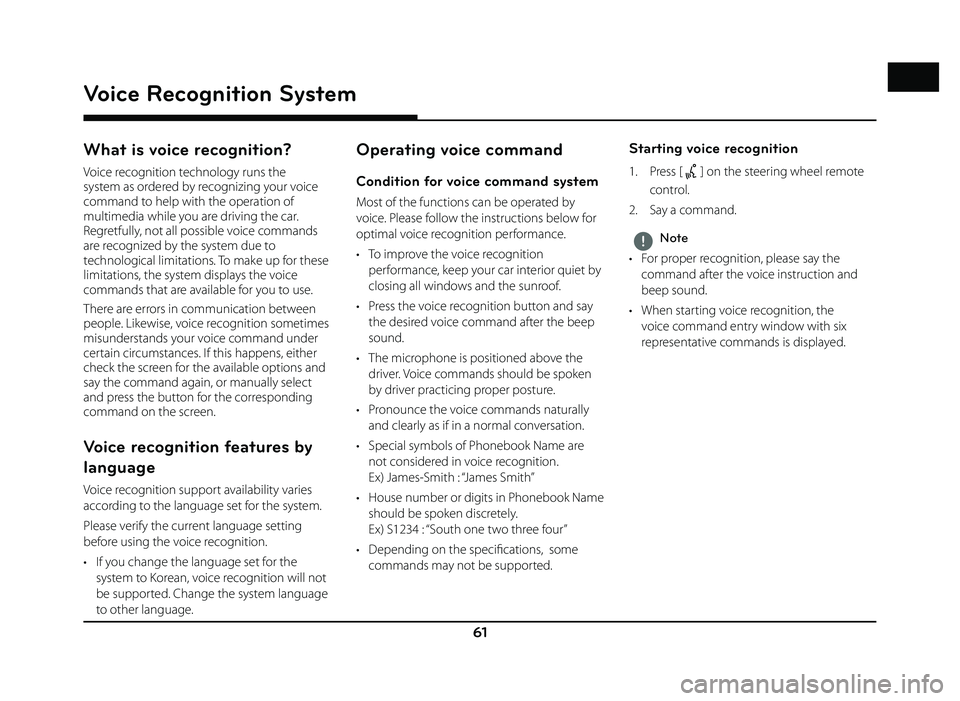
61
Voice Recognition System
What is voice recognition?
Voice recognition technology runs the
system as ordered by recognizing your voice
command to help with the operation of
multimedia while you are driving the car.
Regretfully, not all possible voice commands
are recognized by the system due to
technological limitations. To make up for these
limitations, the system displays the voice
commands that are available for you to use.
There are errors in communication between
people. Likewise, voice recognition sometimes
misunderstands your voice command under
certain circumstances. If this happens, either
check the screen for the available options and
say the command again, or manually select
and press the button for the corresponding
command on the screen.
Voice recognition features by
language
Voice recognition support availability varies
according to the language set for the system.
Please verify the current language setting
before using the voice recognition.
• If you change the language set for the system to Korean, voice recognition will not
be supported. Change the system language
to other language.
Operating voice command
Condition for voice command system
Most of the functions can be operated by
voice. Please follow the instructions below for
optimal voice recognition performance.
• To improve the voice recognition performance, keep your car interior quiet by
closing all windows and the sunroof.
• Press the voice recognition button and say the desired voice command after the beep
sound.
• The microphone is positioned above the driver. Voice commands should be spoken
by driver practicing proper posture.
• Pronounce the voice commands naturally and clearly as if in a normal conversation.
• Special symbols of Phonebook Name are not considered in voice recognition.
Ex) James-Smith : “James Smith”
• House number or digits in Phonebook Name should be spoken discretely.
Ex) S1234 : “South one two three four”
• Depending on the specifi cations, some commands may not be supported.
Starting voice recognition
1. Press [] on the steering wheel remote
control.
2. Say a command.
,Note
• For proper recognition, please say the command after the voice instruction and
beep sound.
• When starting voice recognition, the voice command entry window with six
representative commands is displayed.
Voice Recognition System
Page 62 of 88
![GENESIS G80 2019 Quick Reference Guide 62
Voice Recognition System
Skipping prompt messages
While a prompt is playing, press quickly on the
steering wheel remote control labeled with
[
]. The prompt is immediately ended and a
beep will GENESIS G80 2019 Quick Reference Guide 62
Voice Recognition System
Skipping prompt messages
While a prompt is playing, press quickly on the
steering wheel remote control labeled with
[
]. The prompt is immediately ended and a
beep will](/img/46/35634/w960_35634-61.png)
62
Voice Recognition System
Skipping prompt messages
While a prompt is playing, press quickly on the
steering wheel remote control labeled with
[
]. The prompt is immediately ended and a
beep will sound. After the beep, please say the
voice command.
Re-starting voice recognition
While the system waits for input, press
quickly on the steering wheel remote control
labeled with [
]. The beep tone will sound,
indicating the system is listening for a new
input. Say a voice command.
Ending voice recognition
• While voice recognition is operating, press
and hold the control labeled [
] on the
steering wheel remote control, or say ‘Exit’.
• While using voice recognition, pressing other button except on the steering wheel
remote control or a different button on head
unit will end voice recognition.
Adjusting voice recognition volume
While voice recognition is operating, turn
[ VOL] knob on the head unit or press [ VOL+/
VOL-] on the steering wheel remote control.
Basic operation for voice command
(Setting FM)
1. Press the control on the steering wheel
remote control labeled [
].
The system waits for your command and displays a list of available commands on
the screen.
2. Once the icon changes into the
icon on the pop-up screen, a beep will
sound. Say ‘FM’.
Voice recognition quick start
(Manual Control)
The usual way of activating voice recognition is
waiting for the voice guide and then speaking
your command for a task. Since this method
requires that you wait a while for the voice guide,
you can select one of the commands shown on
the screen to speed up the process.
You might fi nd this feature useful when you do not want to wait for the full voice guide or when
the system does not recognize your voice.
About voice command “Help”
1. Press the [] on the steering wheel
remote control.
2. Once the
icon changes into the
icon on the pop-up screen with a beep
sound, say “Help”.
The available commands are displayed on the screen.
3. Select or say the displayed command on
the screen.
Page 63 of 88
![GENESIS G80 2019 Quick Reference Guide 63
Siri®
Operating Siri® command
What is Siri®?
Apple wants to integrate the Siri to specifi c
voice control system by working with car
manufacturers.
You can ask Siri through the [
] button
on GENESIS G80 2019 Quick Reference Guide 63
Siri®
Operating Siri® command
What is Siri®?
Apple wants to integrate the Siri to specifi c
voice control system by working with car
manufacturers.
You can ask Siri through the [
] button
on](/img/46/35634/w960_35634-62.png)
63
Siri®
Operating Siri® command
What is Siri®?
Apple wants to integrate the Siri to specifi c
voice control system by working with car
manufacturers.
You can ask Siri through the [
] button
on the steering wheel remote control while
driving.
The Apple device (iOS device) screen does not
light up to minimize impact on the driving.
If there is “Eyes-free” function, you can operate
the Siri feature. (Making phone calls, Playing
music, Listening to or writing a text message,
Finding the destination by using the map,
Looking for calendar information, etc)
Starting Siri®
1. Connect your Apple device (iOS device) to AVN system through Bluetooth.
Please check whether your Apple device (iOS device) supports Siri and turning Siri
On.
2. Press and hold [
] on the steering wheel
remote control.
3. Say a command.
For proper recognition, please say the command after the voice instruction and
Siri beep tone.
Re-starting Siri®
• While system waits, press [] on the
steering wheel remote control. The
command waiting condition is ended and
the beep tone will make sound. After the
“beep”, say the voice command.
• Press [Speak] on the Siri screen. The command waiting condition is ended and
the beep tone will make sound. After the
“beep”, say the voice command.
Ending Siri®
• While Siri is operating, press and hold []
on the steering wheel remote control or say
“Exit”.
• While using voice recognition, pressing other button except on the steering wheel
remote control or a different button on head
unit will end Siri feature recognition.
• Press [Exit] on the Siri screen.
Adjusting Siri® volume
While Siri is operating, turn [ VOL] knob on the
head unit or press [ VOL+/VOL-] on the steering
wheel remote control.
,Note
• Please see the AVN system only supports “Music” and “Phone” related functions. Other
functions will be performed in the your
Apple device (iOS device).
• Eyes-Free mode would be activated automatically while you are driving. If the
car is stopped (when the transmission
lever is put to P), Eyes-Free mode would be
deactivated automatically.
Siri®