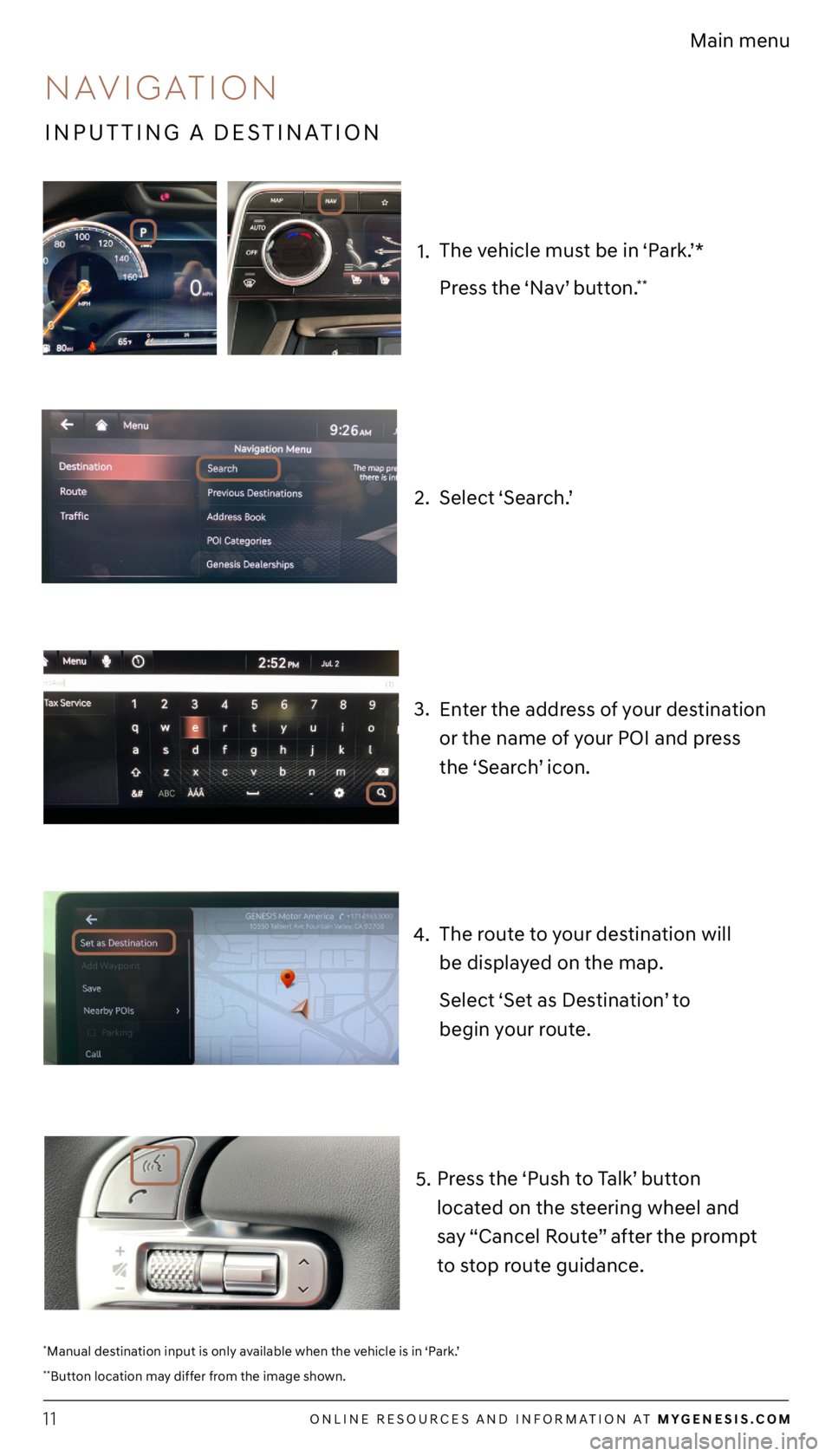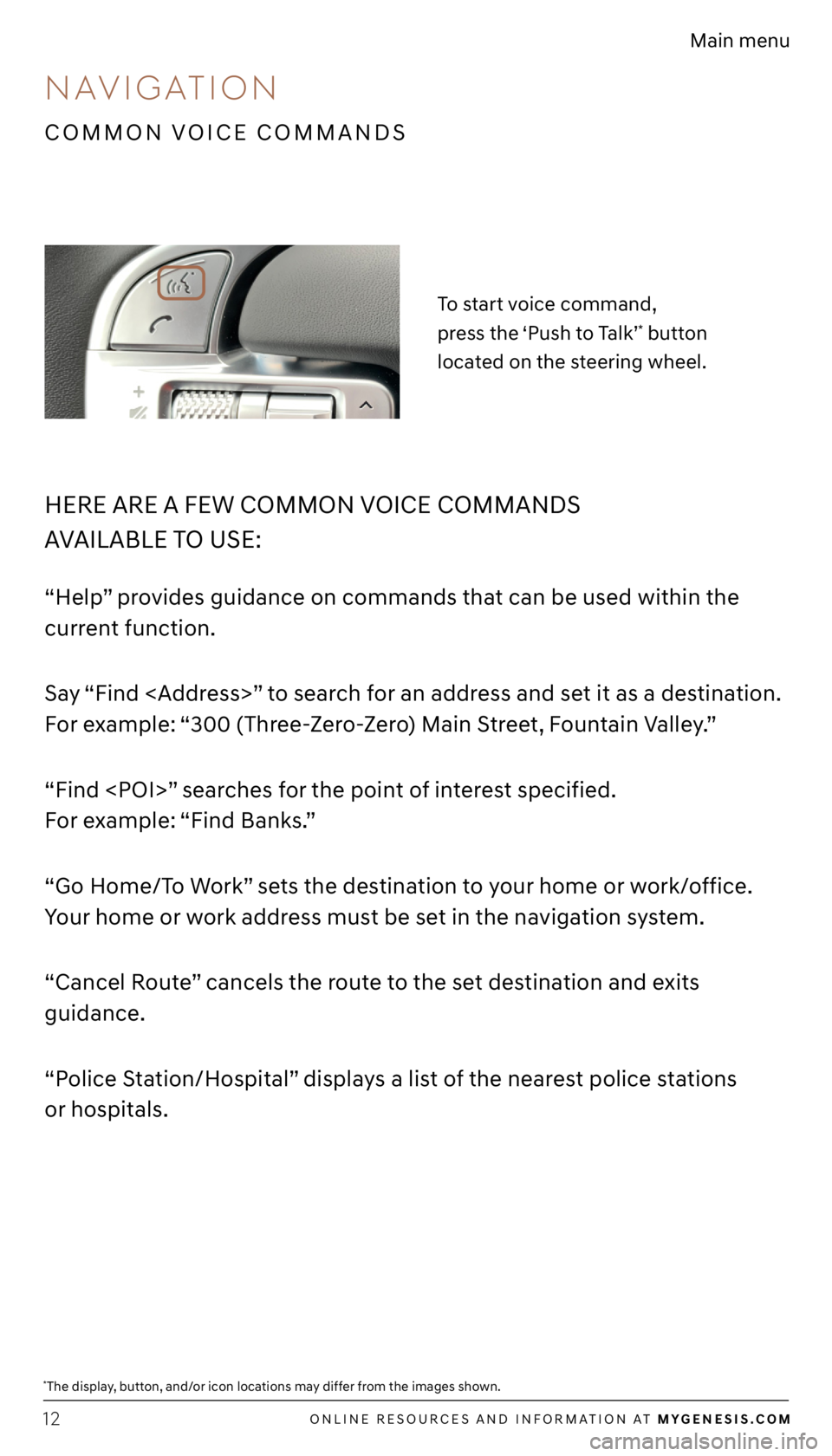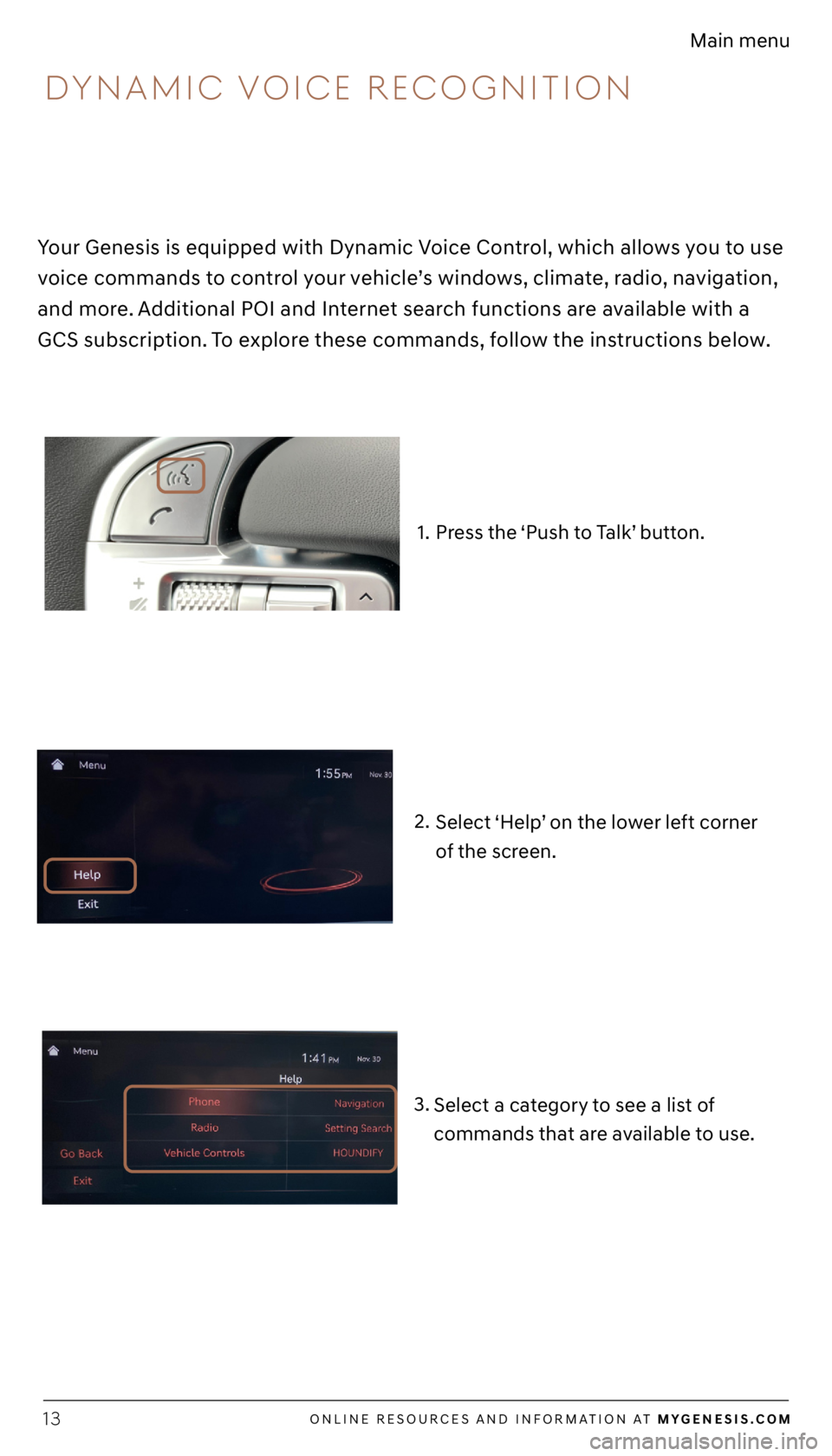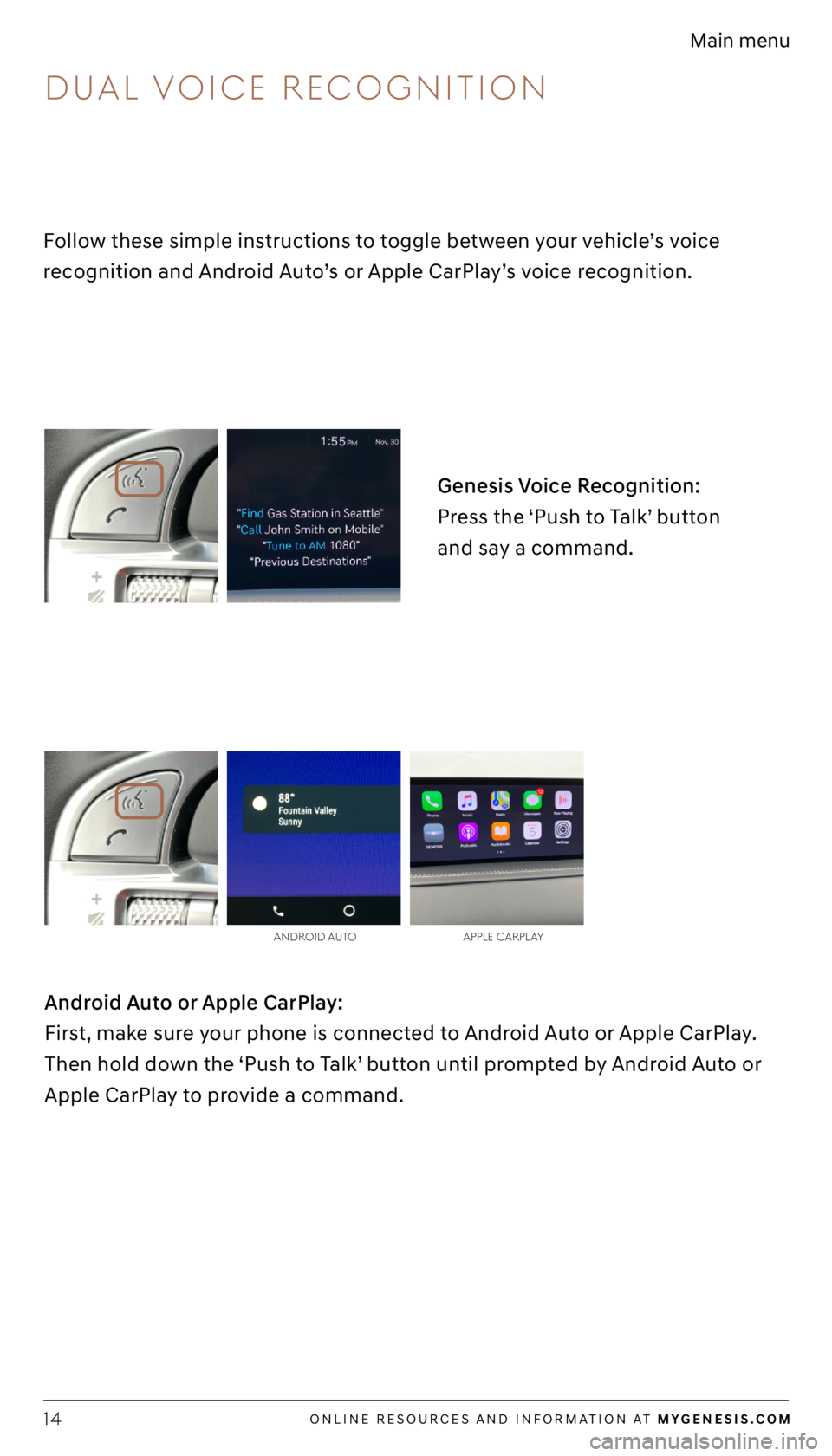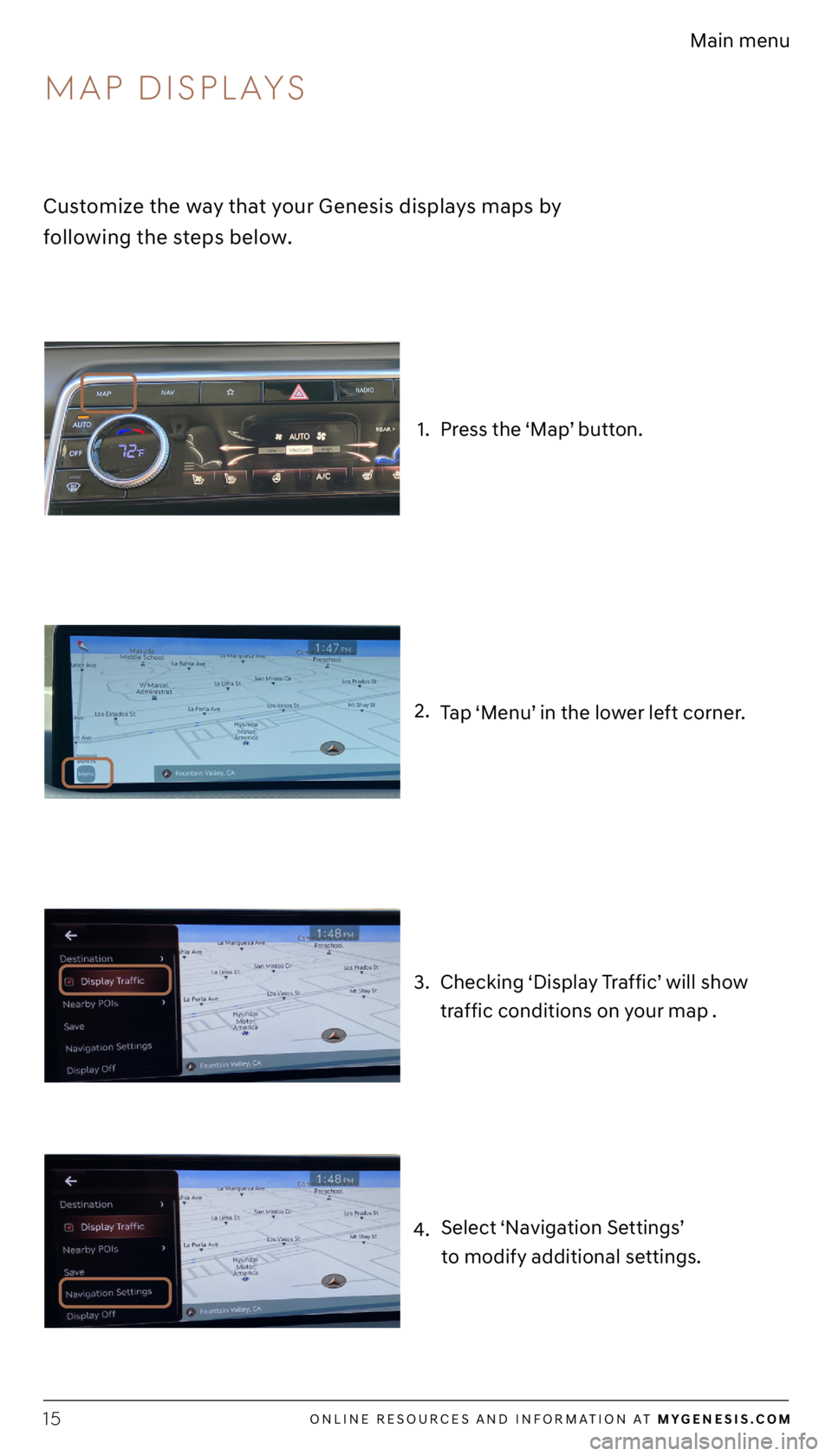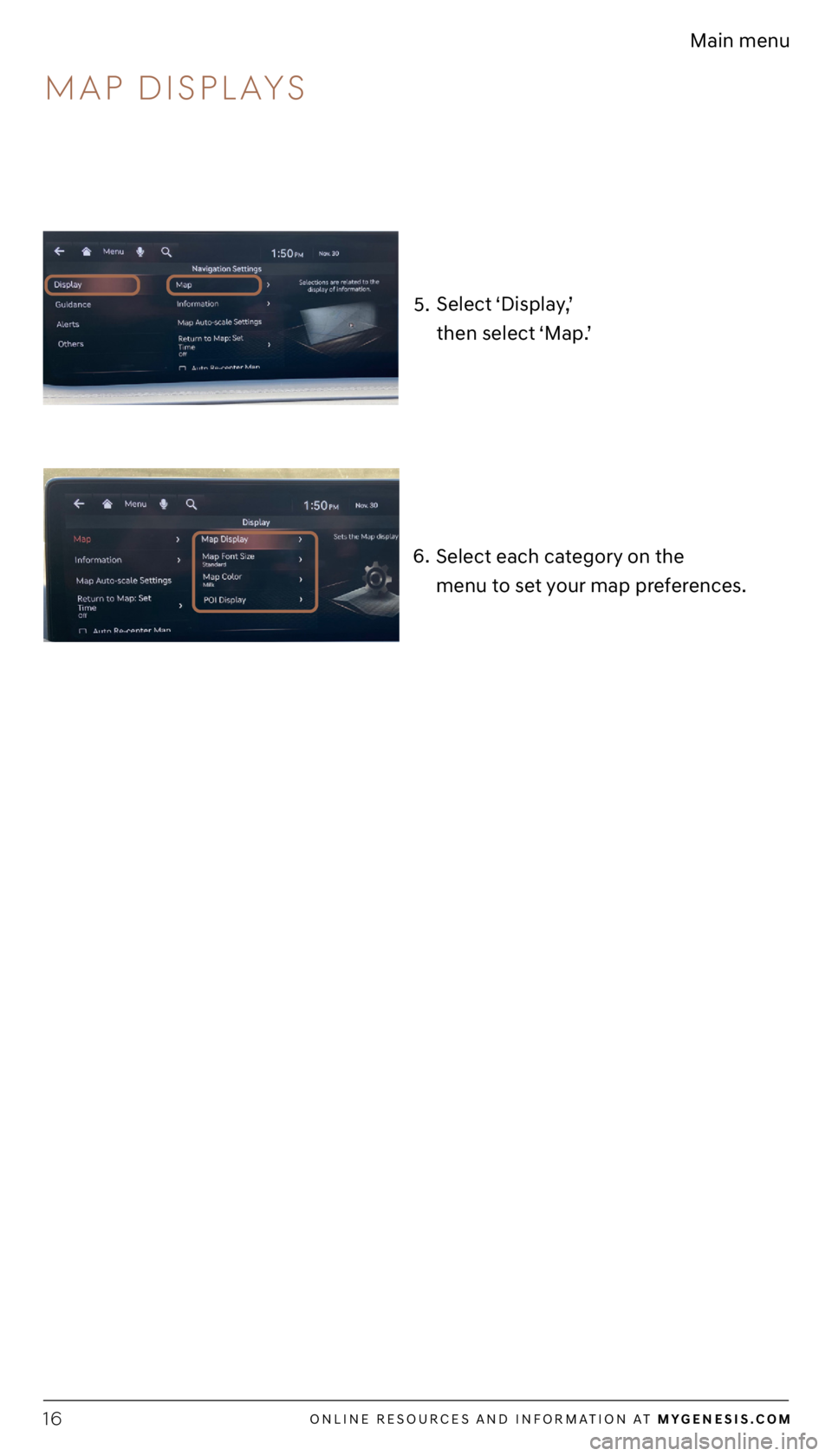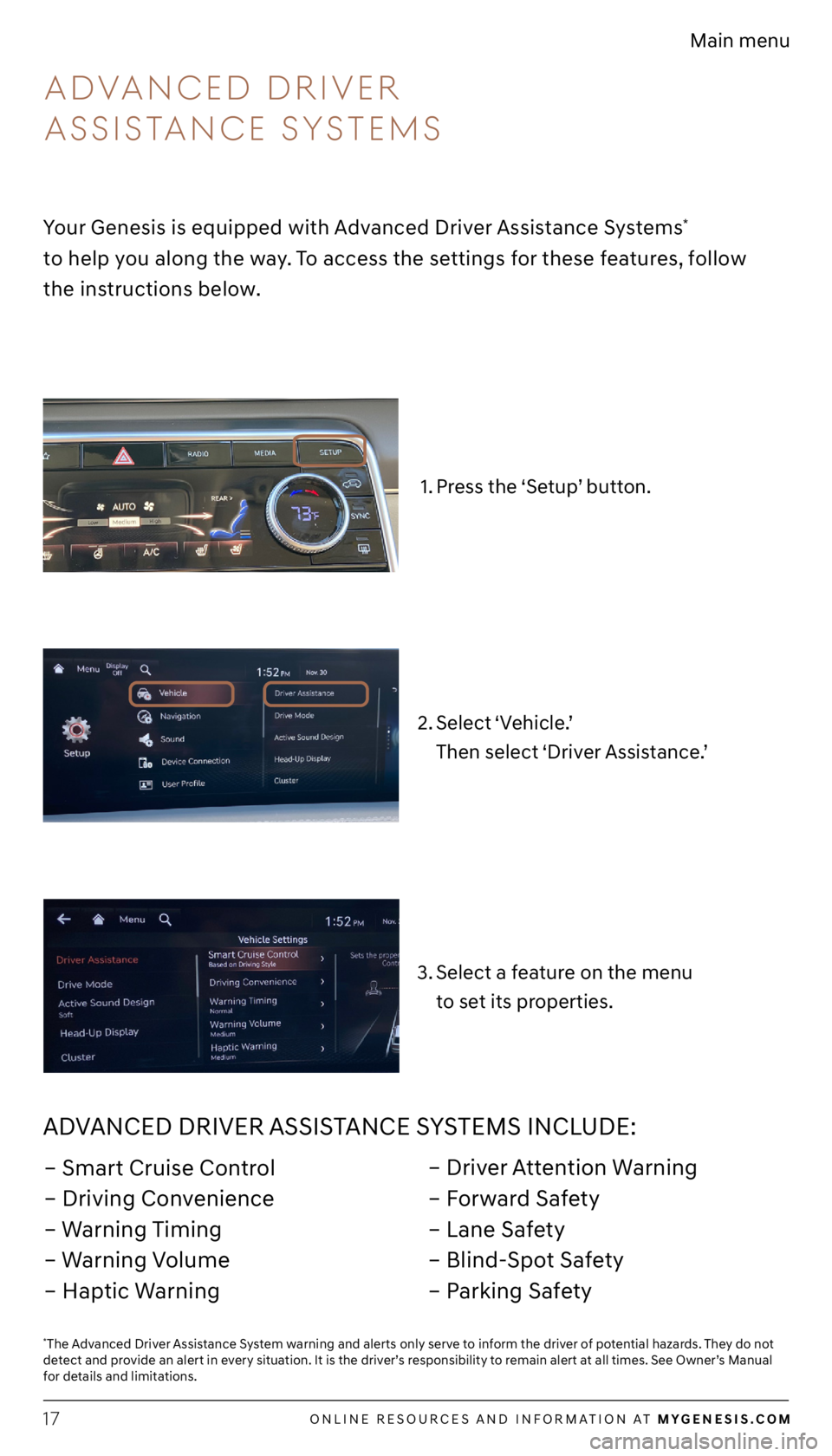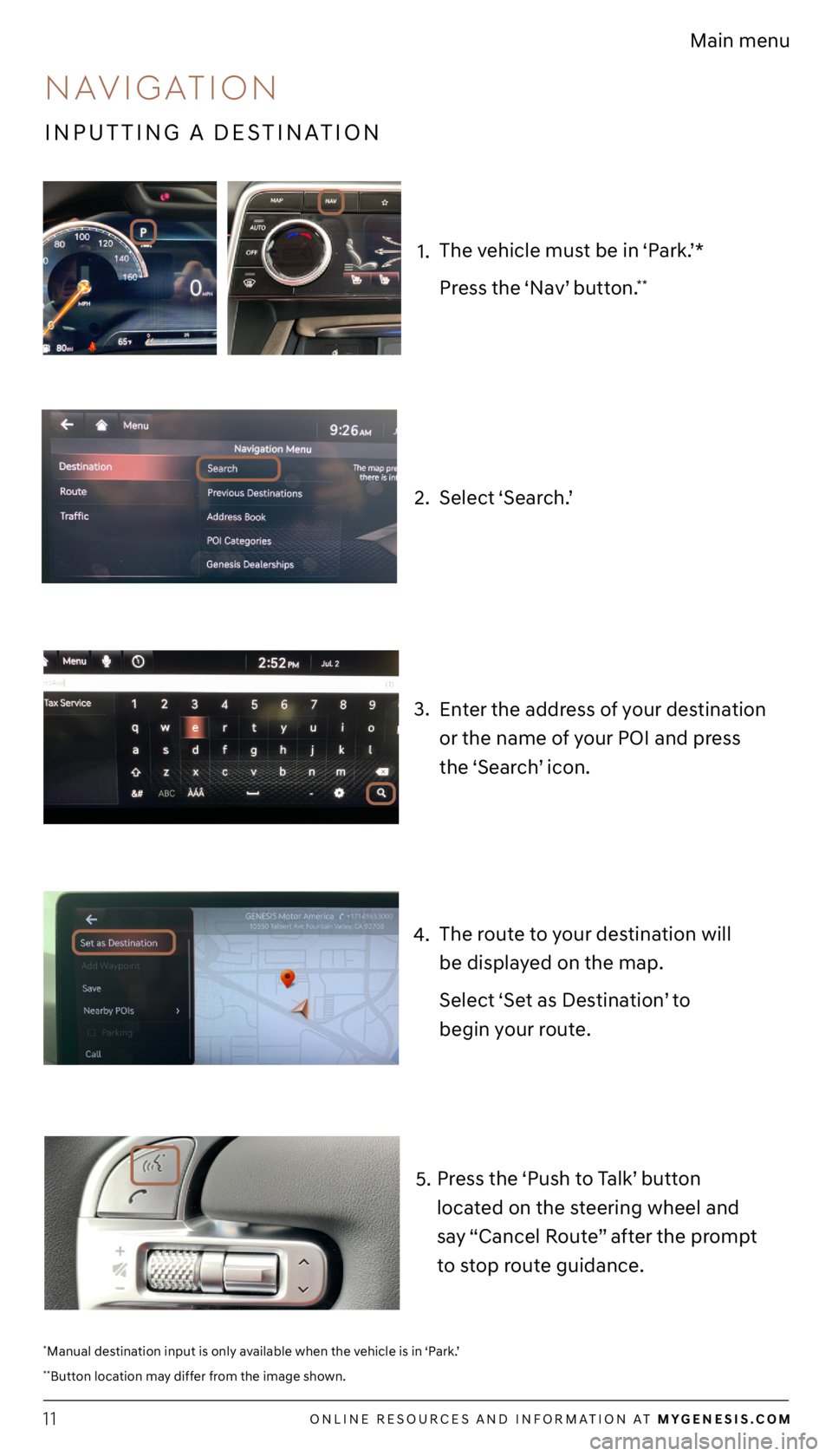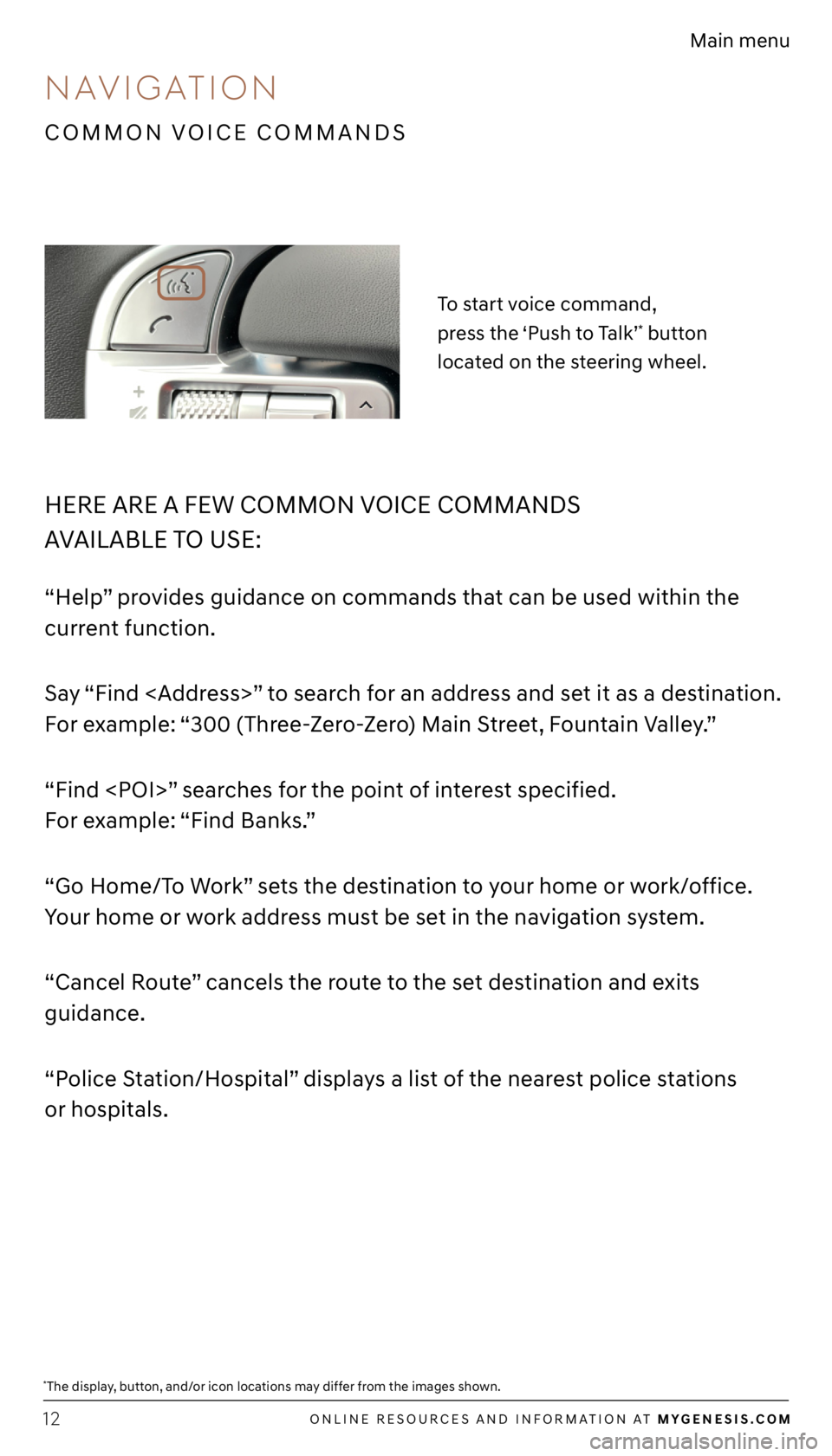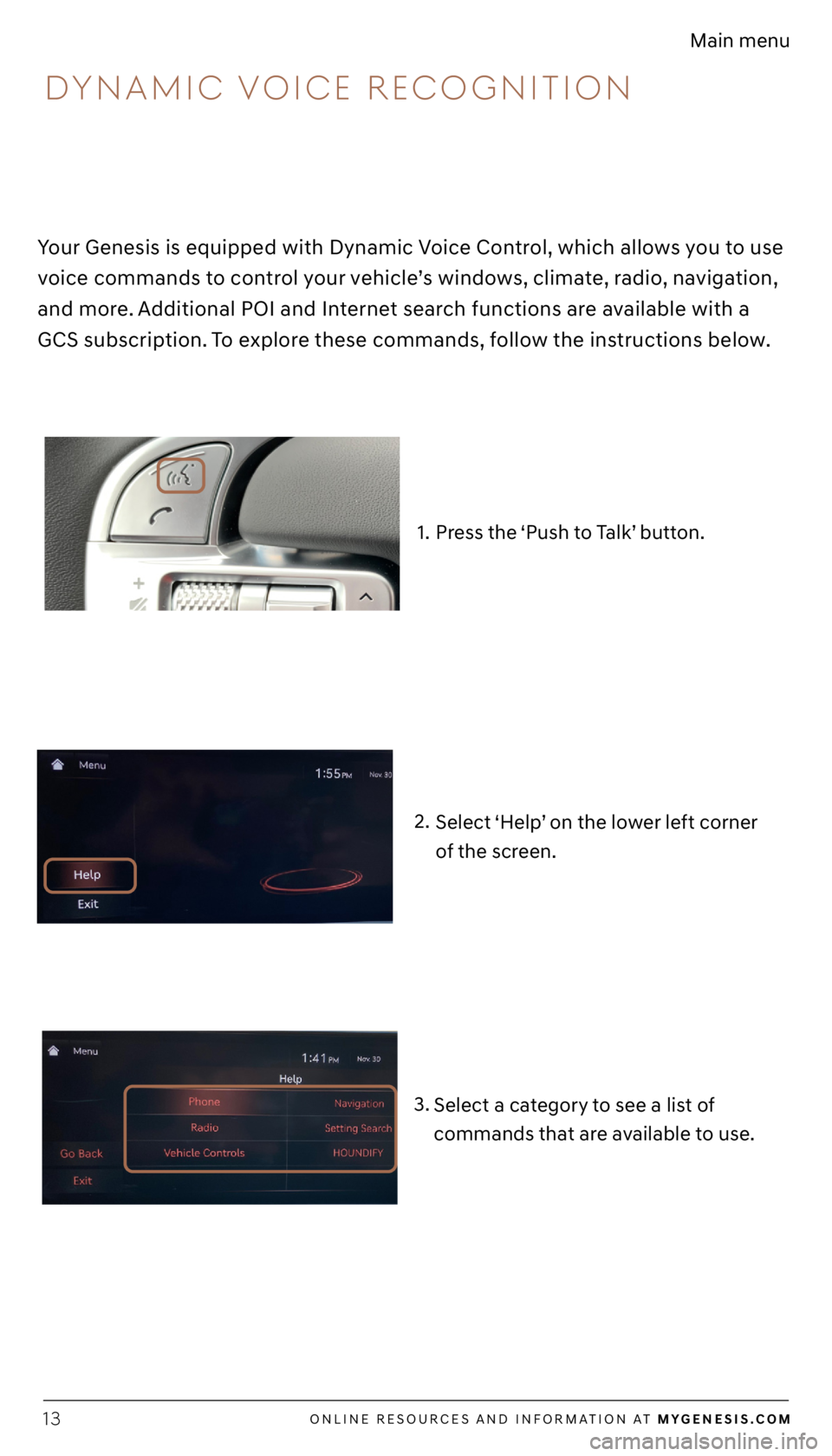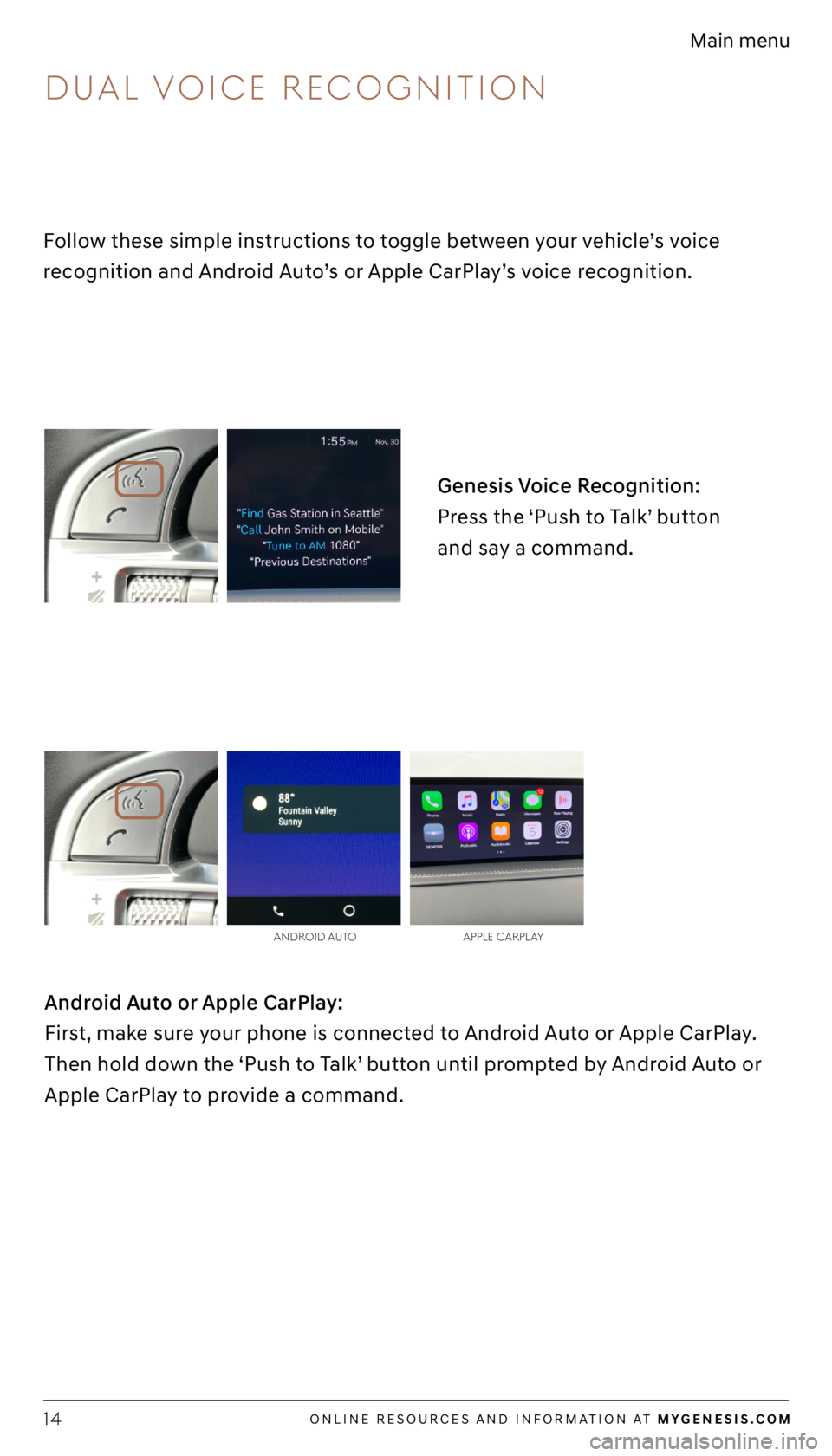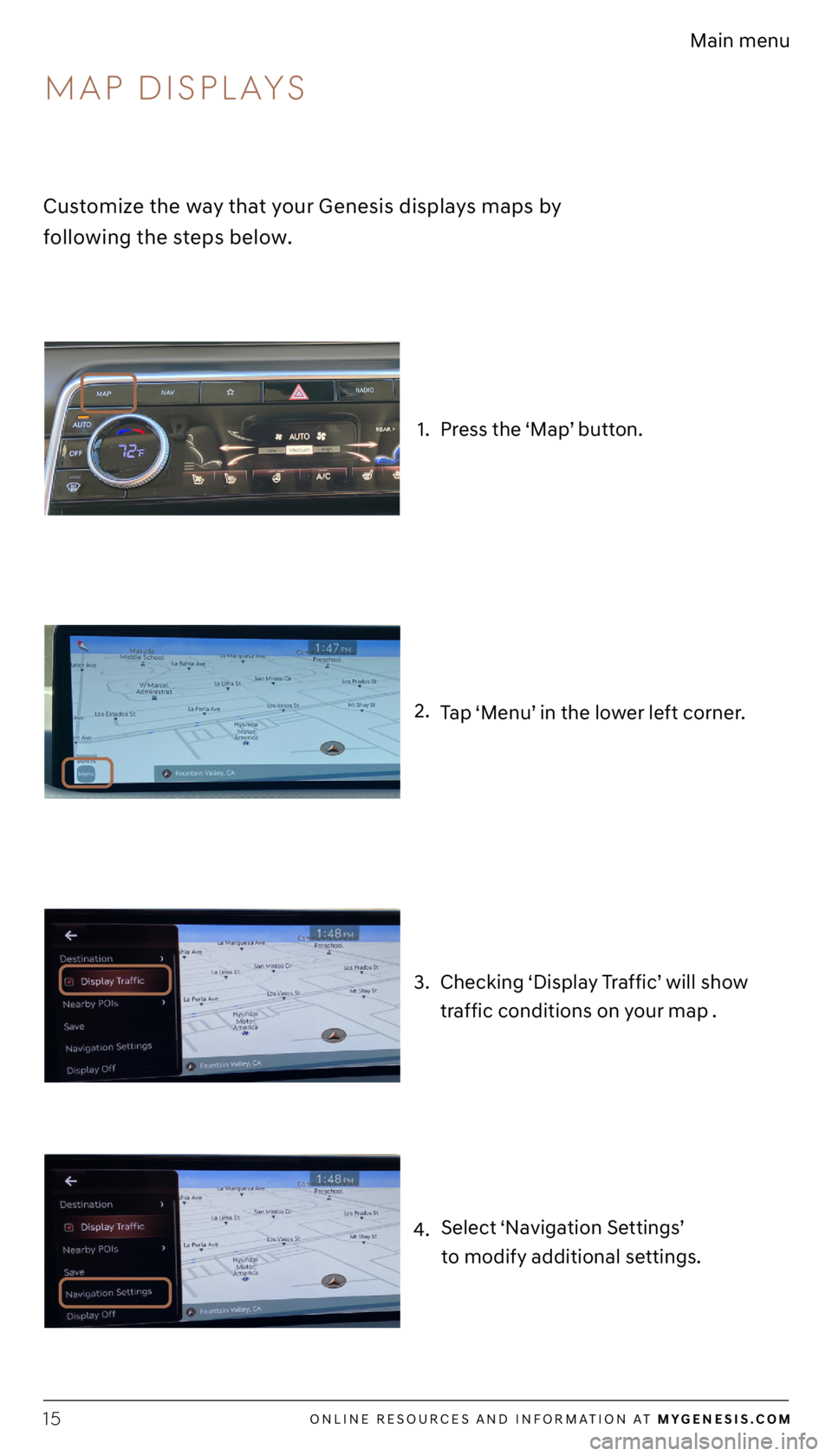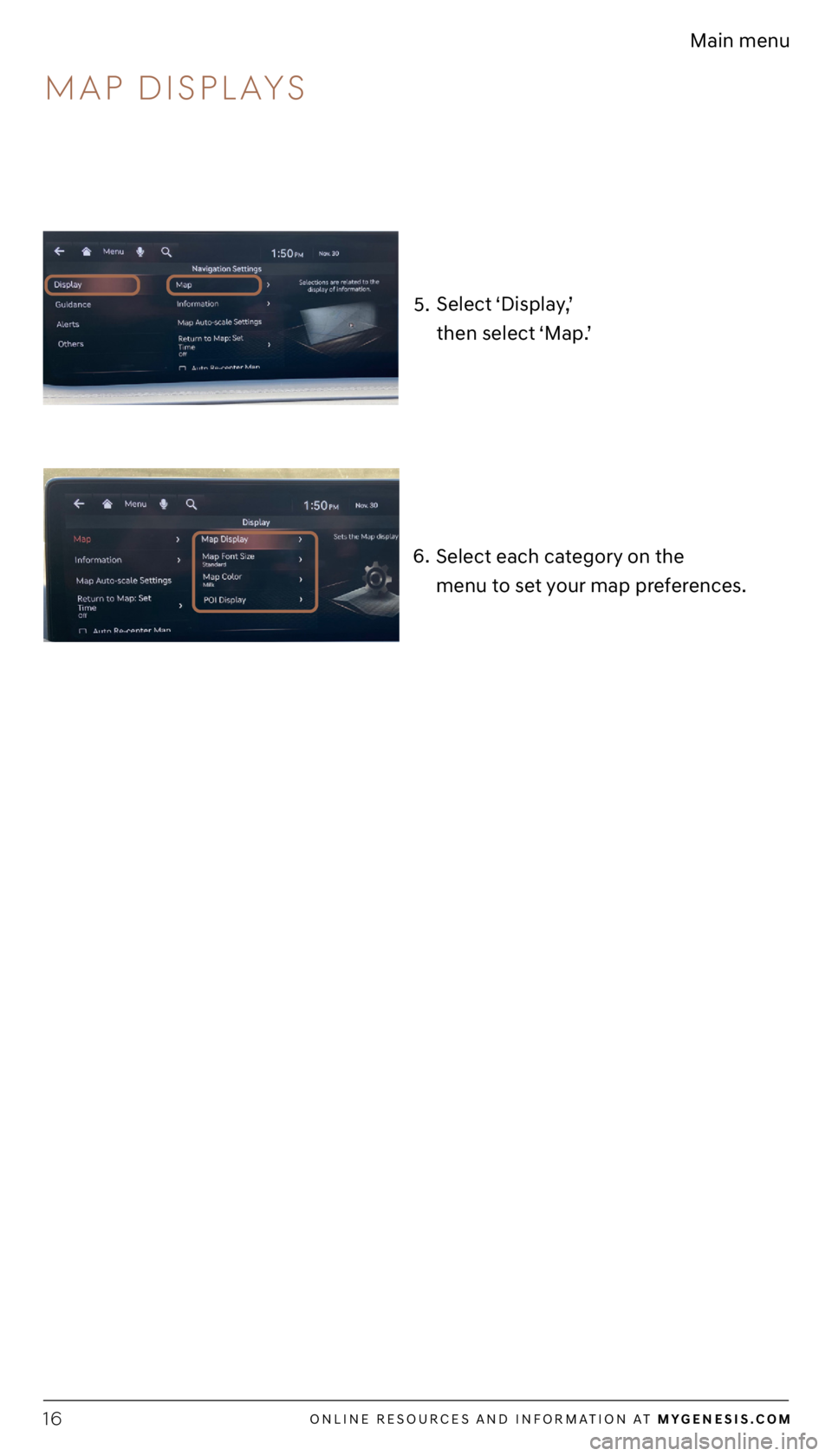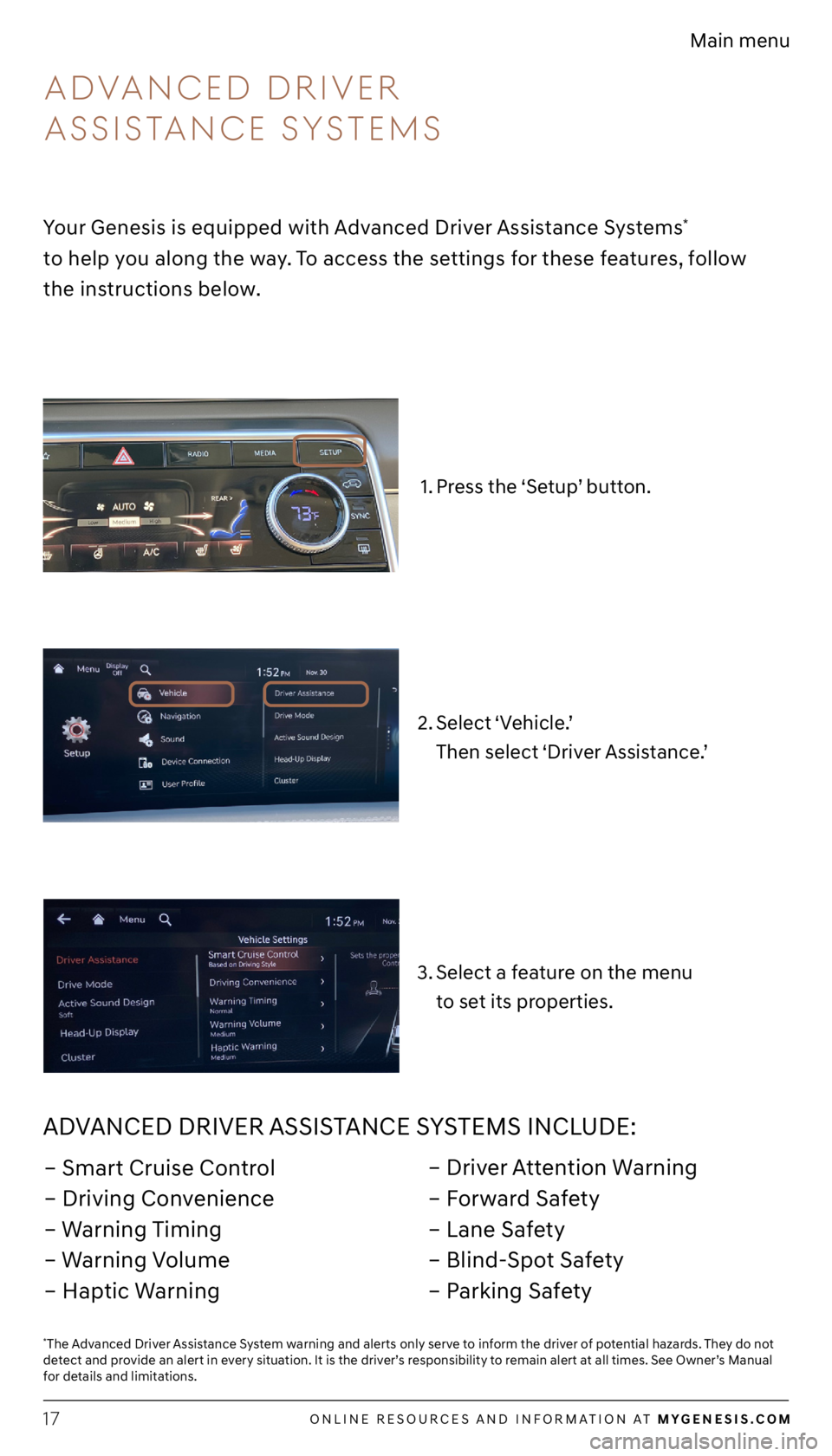GENESIS G80 2021 Getting Started Guide
G80 2021
GENESIS
GENESIS
https://www.carmanualsonline.info/img/46/35615/w960_35615-0.png
GENESIS G80 2021 Getting Started Guide
Trending: window, USB, navigation system, warning, radio, phone, cruise control
Page 11 of 17
ONLINE RESOURCES AND INFORMATION AT MYGENESIS.COM11
Main menu
The vehicle must be in ‘Park.’*
Press the ‘Nav’ button.
**
*Manual destination input is only available when the vehicle is in ‘Park.’
**Button location may differ from the image shown.
4. 3.
2. 1.
Select ‘Search.’
Enter the address of your destination
or the name of your POI and press
the ‘Search’ icon.
The route to your destination will
be displayed on the map.
Select ‘Set as Destination’ to
begin your route.
5.
Press the ‘Push to Talk’ button
located on the steering wheel and
say “Cancel Route” after the prompt
to stop route guidance.
INPUTTING A DESTINATION
NAVIGATION
Page 12 of 17
ONLINE RESOURCES AND INFORMATION AT MYGENESIS.COM12
Main menu
*The display, button, and/or icon locations may differ from the images shown.
HERE ARE A FEW COMMON VOICE COMMANDS
AVAILABLE TO USE:
“Help” provides guidance on commands that can be used within the
current function.
Say “Find
” to search for an address and set it as a destination.
For example: “300 (Three-Zero-Zero) Main Street, Fountain Valley.”
“Find ” searches for the point of interest specified.
For example: “Find Banks.”
“Go Home/To Work” sets the destination to your home or work/office.
Your home or work address must be set in the navigation system.
“Cancel Route” cancels the route to the set destination and exits
guidance.
“Police Station/Hospital” displays a list of the nearest police stations
or hospitals.
To start voice command,
press the ‘Push to Talk’
* button
located on the steering wheel.
COMMON VOICE COMMANDS
NAVIGATION
Page 13 of 17
ONLINE RESOURCES AND INFORMATION AT MYGENESIS.COM13
Main menu
Select a category to see a list of
commands that are available to use.3. Press the ‘Push to Talk’ button.
Select ‘Help’ on the lower left corner
of the screen.
1.
2.
D yNAMIC VOICE RECOGNITION
Your Genesis is equipped with Dynamic Voice Control, which allows you to use
voice commands to control your vehicle’s windows, climate, radio, navigation,
and more. Additional POI and Internet search functions are available with a
GCS subscription. To explore these commands, follow the instructions below.
Page 14 of 17
ONLINE RESOURCES AND INFORMATION AT MYGENESIS.COM14
Main menu
Genesis Voice Recognition:
Press the ‘Push to Talk’ button
and say a command.
Follow these simple instructions to toggle between your vehicle’s voice
recognition and Android Auto’s or Apple CarPlay’s voice recognition.
Android Auto or Apple CarPlay:
First, make sure your phone is connected to Android Auto or Apple CarPlay.
Then hold down the ‘Push to Talk’ button until prompted by Android Auto or
Apple CarPlay to provide a command.
DUAL VOICE RECOGNITION
ANDROID A UTO APPLE CARPLAy
Page 15 of 17
ONLINE RESOURCES AND INFORMATION AT MYGENESIS.COM15
Main menu
2. 1.
4. 3.
Checking ‘Display Traffic’ will show
traffic conditions on your map .
Tap ‘Menu’ in the lower left corner.
Press the ‘Map’ button.
Select ‘Navigation Settings’
to modify additional settings.
MAP DISPLA yS
Customize the way that your Genesis displays maps by
following the steps below.
Page 16 of 17
ONLINE RESOURCES AND INFORMATION AT MYGENESIS.COM16
Main menu
6.5.
Select ‘Display,’
then select ‘Map.’
Select each category on the
menu to set your map preferences.
MAP DISPLA yS
Page 17 of 17
ONLINE RESOURCES AND INFORMATION AT MYGENESIS.COM17
Main menu
Your Genesis is equipped with Advanced Driver Assistance Systems*
to help you along the way. To access the settings for these features, follow
the instructions below.
Select ‘Vehicle.’
Then select ‘Driver Assistance.’
Select a feature on the menu
to set its properties.
Press the ‘Setup’ button.1.
3. 2.
ADVANCED DRIVER ASSISTANCE SYSTEMS INCLUDE:
– Smart Cruise Control
– Driving Convenience
– Warning Timing
– Warning Volume
– Haptic Warning – Driver Attention Warning
– Forward Safety
– Lane Safety
– Blind-Spot Safety
– Parking Safety
ADVANCED DRIVER
ASSISTANCE S ySTEMS
*The Advanced Driver Assistance System warning and alerts only serve to inform the driver of potential hazards. They do not
detect and provide an alert in every situation. It is the driver’s responsibility to remain alert at all times. See Owner’s Manual
for details and limitations.
Trending: lock, navigation system, phone, warning, lane assist, ad blue, apple carplay