stop start GENESIS G80 2021 Owner's Manual
[x] Cancel search | Manufacturer: GENESIS, Model Year: 2021, Model line: G80, Model: GENESIS G80 2021Pages: 604, PDF Size: 11.47 MB
Page 428 of 604
![GENESIS G80 2021 Owners Manual Driver Assistance system7-100
Detecting sensor
ORG3070161
ORG3070162
ORG3070163[1] : Front view camera, [2]: Front radar,
[3] : Front corner radar (if equipped),
[4] : Rear corner radar (if equipped GENESIS G80 2021 Owners Manual Driver Assistance system7-100
Detecting sensor
ORG3070161
ORG3070162
ORG3070163[1] : Front view camera, [2]: Front radar,
[3] : Front corner radar (if equipped),
[4] : Rear corner radar (if equipped](/img/46/35612/w960_35612-427.png)
Driver Assistance system7-100
Detecting sensor
ORG3070161
ORG3070162
ORG3070163[1] : Front view camera, [2]: Front radar,
[3] : Front corner radar (if equipped),
[4] : Rear corner radar (if equipped)
Refer to the picture above for the
detailed location of the detecting
sensors.
CAUTION
For more details on the precautions of
the detecting sensors, refer to “Forward
Collision-Avoidance Assist (FCA)”
section in chapter 7.
System Settings
Setting functions for the system
OJX1079158L
Basic function
With the Engine Start/Stop button in the
ON position, select or deselect ‘Driver
Assistance → Driving Assist’ from the
Settings menu to set whether or not to
use each function.
- If ‘Highway Driving Assist’ is selected,
it helps maintain distance from the
vehicle ahead, maintain the set speed,
and keep the vehicle between lanes.
Highway Lane Change Assist (if equipped)
- If ‘Highway Lane Change Assist’ is
selected, it helps the driver change
lanes.
Page 429 of 604
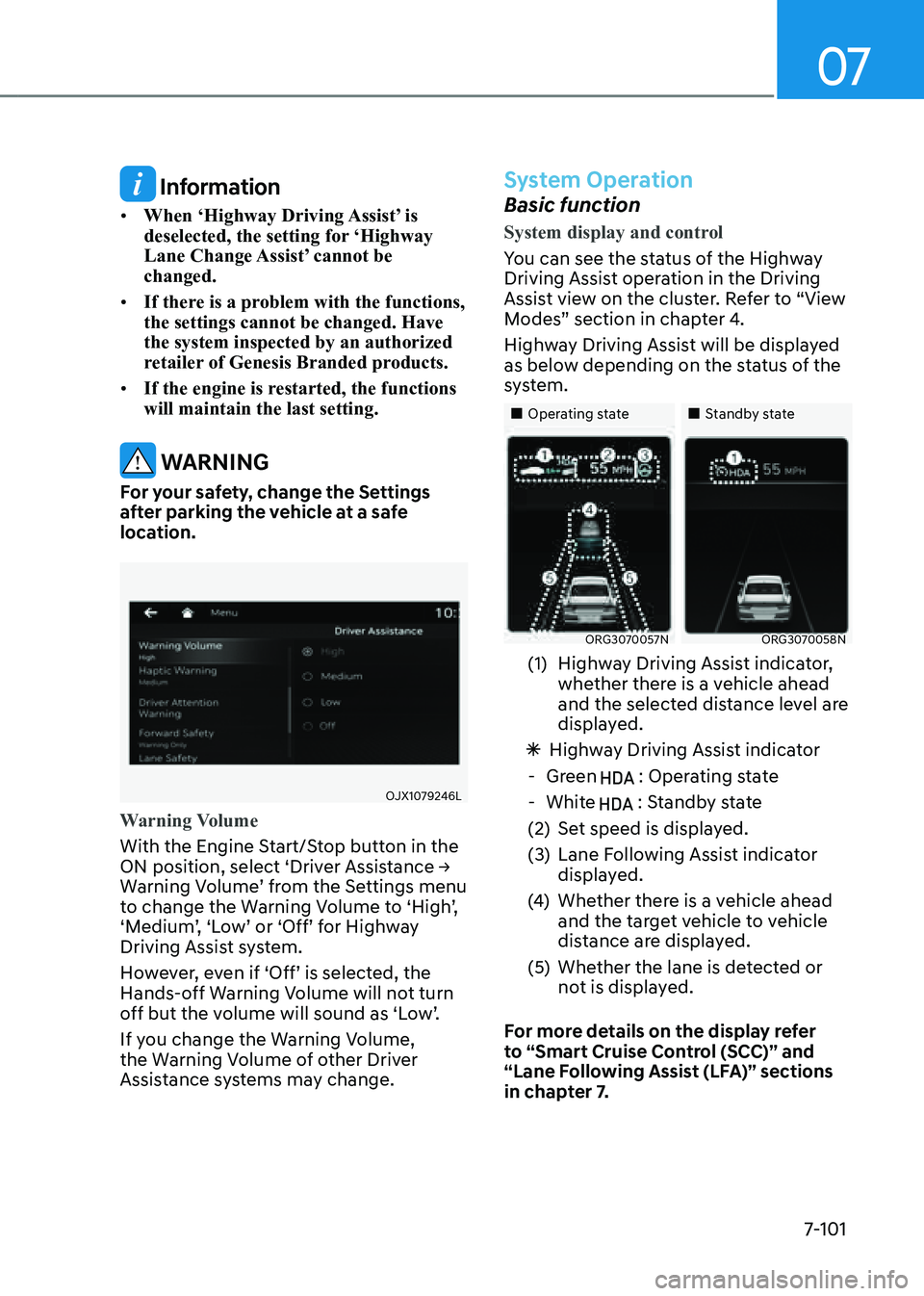
07
7-101
Information
• When ‘Highway Driving Assist’ is
deselected, the setting for ‘Highway
Lane Change Assist’ cannot be
changed.
• If there is a problem with the functions,
the settings cannot be changed. Have
the system inspected by an authorized
retailer of Genesis Branded products.
• If the engine is restarted, the functions
will maintain the last setting.
WARNING
For your safety, change the Settings
after parking the vehicle at a safe
location.
OJX1079246L
Warning Volume
With the Engine Start/Stop button in the
ON position, select ‘Driver Assistance →
Warning Volume’ from the Settings menu
to change the Warning Volume to ‘High’,
‘Medium’, ‘Low’ or ‘Off’ for Highway
Driving Assist system.
However, even if ‘Off’ is selected, the
Hands-off Warning Volume will not turn
off but the volume will sound as ‘Low’.
If you change the Warning Volume,
the Warning Volume of other Driver
Assistance systems may change.
System Operation
Basic function
System display and control
You can see the status of the Highway
Driving Assist operation in the Driving
Assist view on the cluster. Refer to “View
Modes” section in chapter 4.
Highway Driving Assist will be displayed
as below depending on the status of the
system.
„„Operating state„„Standby state
ORG3070057NORG3070058N
(1) Highway Driving Assist indicator,
whether there is a vehicle ahead
and the selected distance level are
displayed.
ÃHighway Driving Assist indicator
-Green : Operating state
-White : Standby state
(2) Set speed is displayed.
(3) Lane Following Assist indicator
displayed.
(4) Whether there is a vehicle ahead
and the target vehicle to vehicle
distance are displayed.
(5) Whether the lane is detected or
not is displayed.
For more details on the display refer
to “Smart Cruise Control (SCC)” and
“Lane Following Assist (LFA)” sections
in chapter 7.
Page 430 of 604
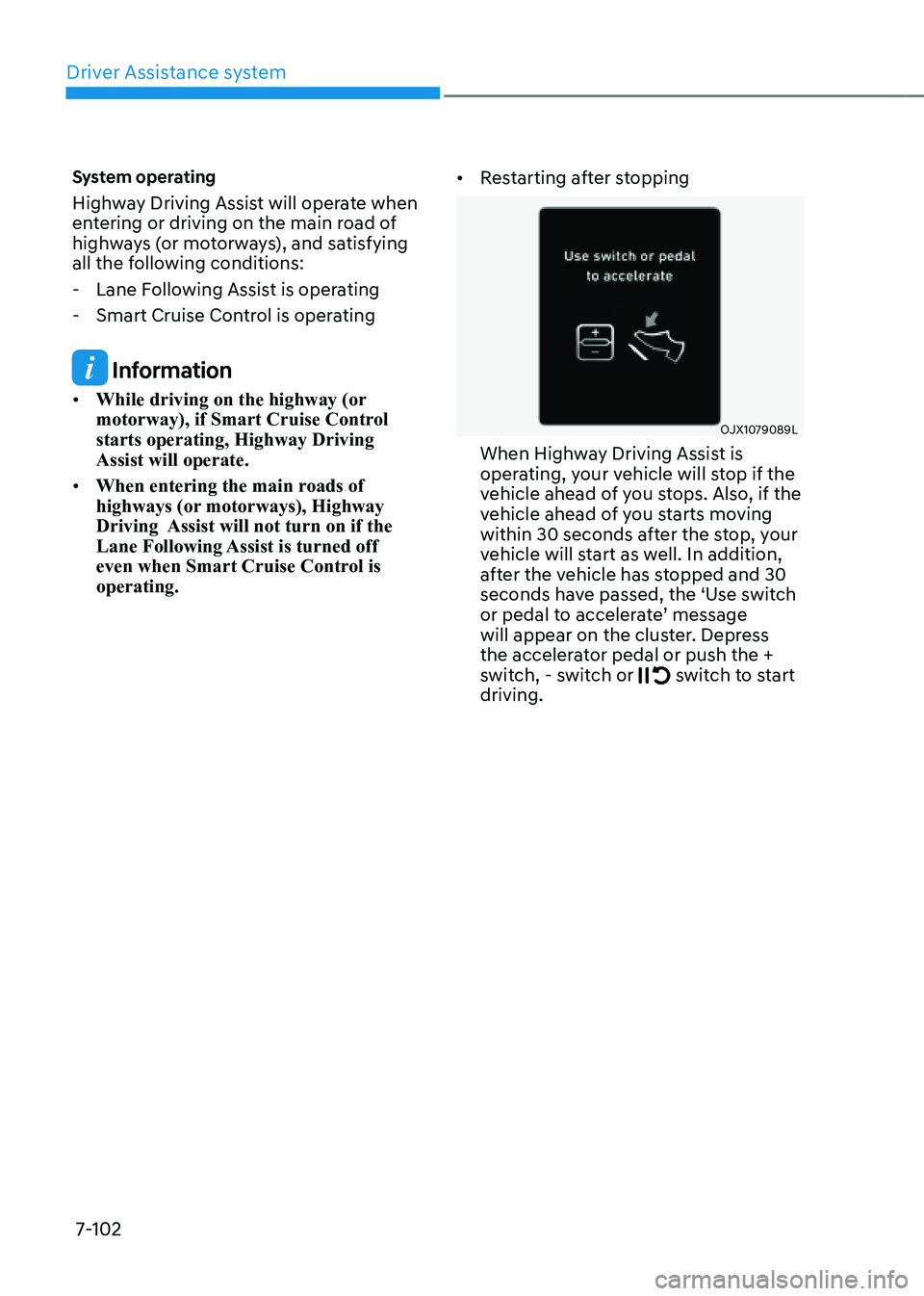
Driver Assistance system
7-102
System operating
Highway Driving Assist will operate when
entering or driving on the main road of
highways (or motorways), and satisfying
all the following conditions:
-Lane Following Assist is operating
-Smart Cruise Control is operating
Information
• While driving on the highway (or
motorway), if Smart Cruise Control
starts operating, Highway Driving
Assist will operate.
• When entering the main roads of
highways (or motorways), Highway
Driving Assist will not turn on if the
Lane Following Assist is turned off
even when Smart Cruise Control is
operating.
• Restarting after stopping
OJX1079089L
When Highway Driving Assist is
operating, your vehicle will stop if the
vehicle ahead of you stops. Also, if the
vehicle ahead of you starts moving
within 30 seconds after the stop, your
vehicle will start as well. In addition,
after the vehicle has stopped and 30
seconds have passed, the ‘Use switch
or pedal to accelerate’ message
will appear on the cluster. Depress
the accelerator pedal or push the +
switch, - switch or
switch to start driving.
Page 440 of 604
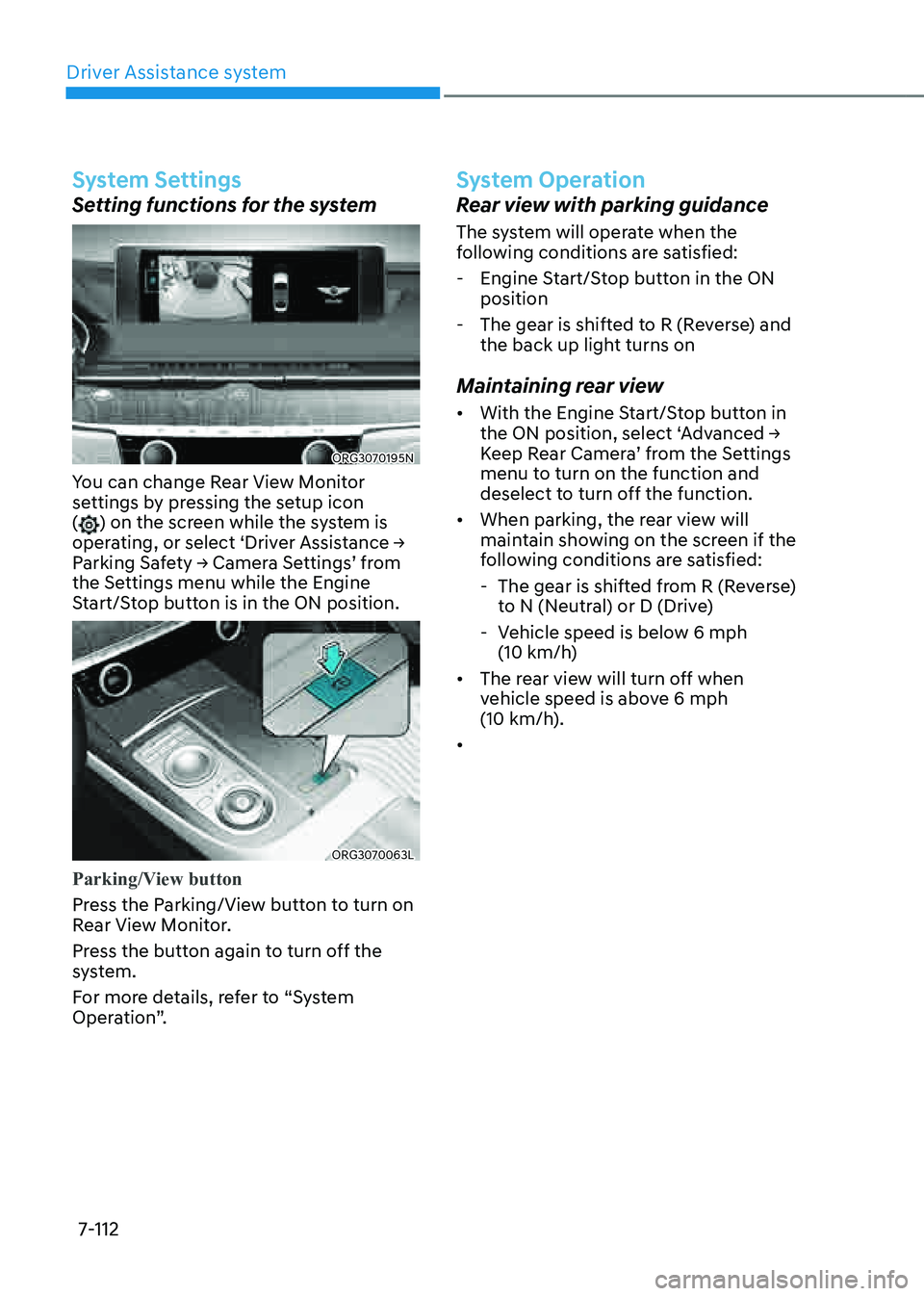
Driver Assistance system
7-112
System Settings
Setting functions for the system
ORG3070195N
You can change Rear View Monitor
settings by pressing the setup icon
(
) on the screen while the system is
operating, or select ‘Driver Assistance →
Parking Safety → Camera Settings’ from
the Settings menu while the Engine
Start/Stop button is in the ON position.
ORG3070063L
Parking/View button
Press the Parking/View button to turn on
Rear View Monitor.
Press the button again to turn off the
system.
For more details, refer to “System
Operation”.
System Operation
Rear view with parking guidance
The system will operate when the
following conditions are satisfied:
- Engine Start/Stop button in the ON
position
-The gear is shifted to R (Reverse) and
the back up light turns on
Maintaining rear view
• With the Engine Start/Stop button in
the ON position, select ‘Advanced →
Keep Rear Camera’ from the Settings
menu to turn on the function and
deselect to turn off the function.
• When parking, the rear view will
maintain showing on the screen if the
following conditions are satisfied:
-The gear is shifted from R (Reverse)
to N (Neutral) or D (Drive)
-Vehicle speed is below 6 mph
(10 km/h)
• The rear view will turn off when
vehicle speed is above 6 mph
(10 km/h).
•
Page 442 of 604
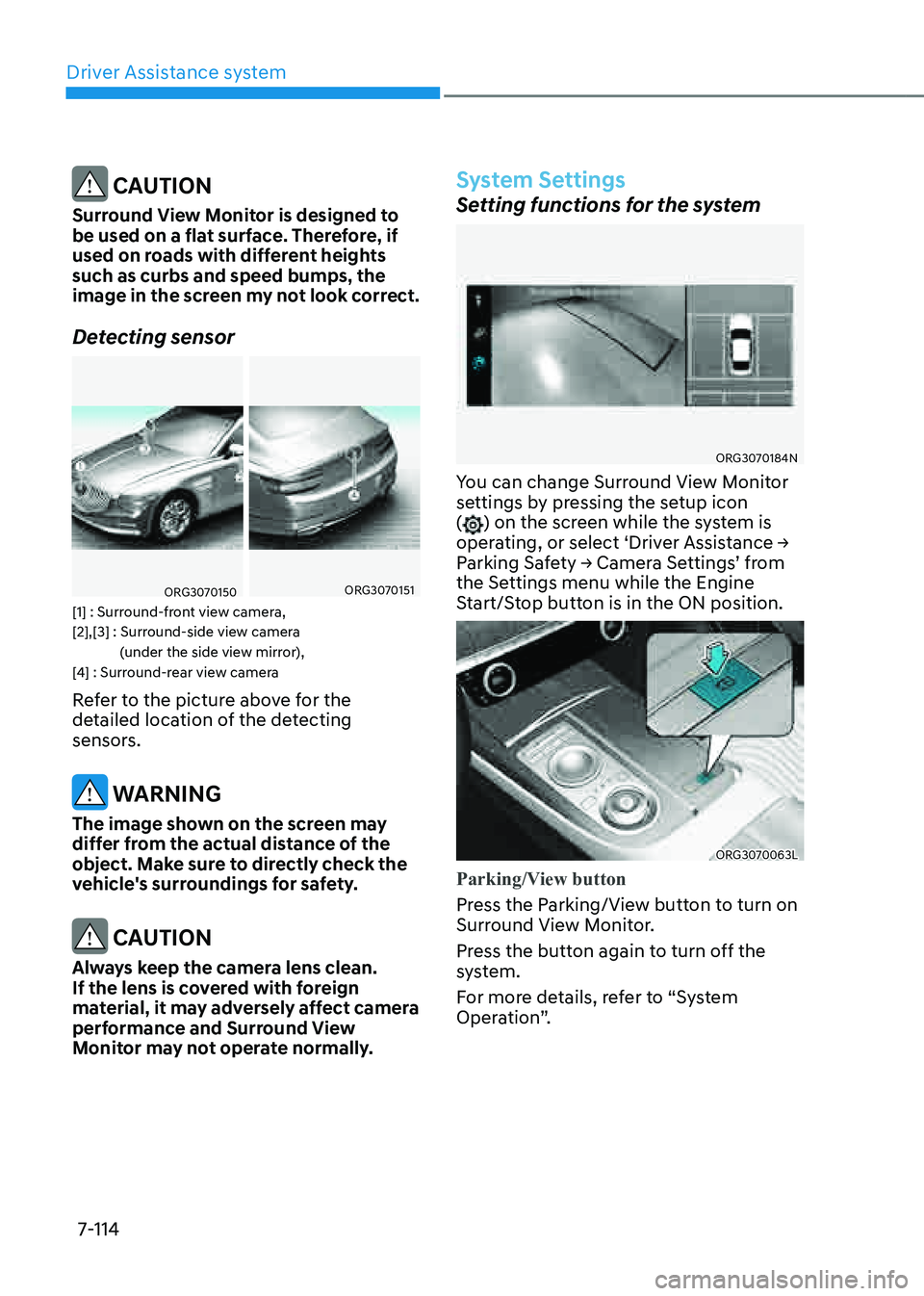
Driver Assistance system
7-114
CAUTION
Surround View Monitor is designed to
be used on a flat surface. Therefore, if
used on roads with different heights
such as curbs and speed bumps, the
image in the screen my not look correct.
Detecting sensor
ORG3070150 ORG3070151
[1] : Surround-front view camera,
[2],[3] : Surround-side view camera (under the side view mirror),
[4] : Surround-rear view camera
Refer to the picture above for the
detailed location of the detecting
sensors.
WARNING
The image shown on the screen may
differ from the actual distance of the
object. Make sure to directly check the
vehicle's surroundings for safety.
CAUTION
Always keep the camera lens clean.
If the lens is covered with foreign
material, it may adversely affect camera
performance and Surround View
Monitor may not operate normally.
System Settings
Setting functions for the system
ORG3070184N
You can change Surround View Monitor
settings by pressing the setup icon
(
) on the screen while the system is
operating, or select ‘Driver Assistance →
Parking Safety → Camera Settings’ from
the Settings menu while the Engine
Start/Stop button is in the ON position.
ORG3070063L
Parking/View button
Press the Parking/View button to turn on
Surround View Monitor.
Press the button again to turn off the
system.
For more details, refer to “System
Operation”.
Page 445 of 604
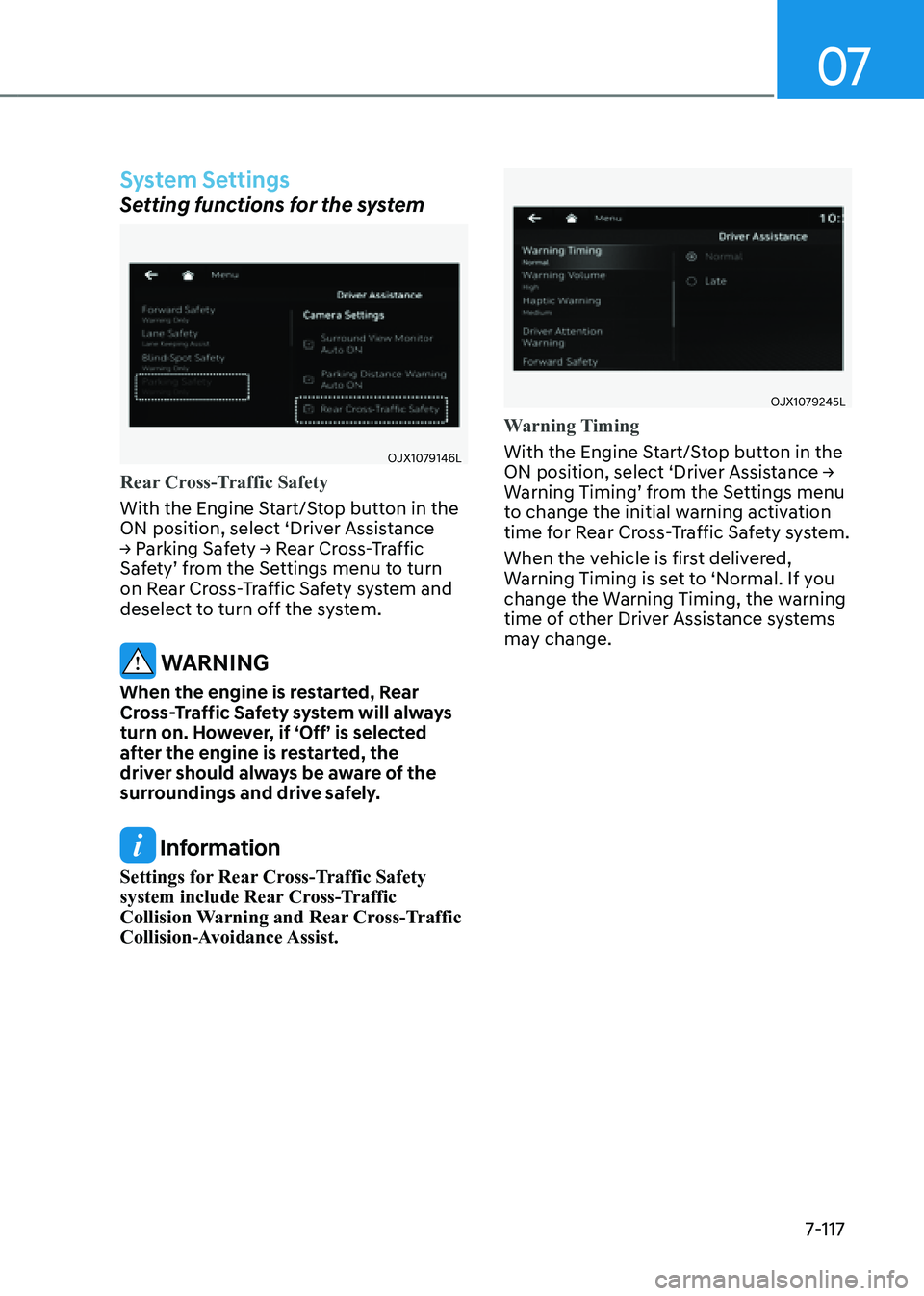
07
7-117
System Settings
Setting functions for the system
OJX1079146L
Rear Cross-Traffic Safety
With the Engine Start/Stop button in the
ON position, select ‘Driver Assistance
→ Parking Safety → Rear Cross-Traffic
Safety’ from the Settings menu to turn
on Rear Cross-Traffic Safety system and
deselect to turn off the system.
WARNING
When the engine is restarted, Rear
Cross-Traffic Safety system will always
turn on. However, if ‘Off’ is selected
after the engine is restarted, the
driver should always be aware of the
surroundings and drive safely.
Information
Settings for Rear Cross-Traffic Safety
system include Rear Cross-Traffic
Collision Warning and Rear Cross-Traffic
Collision-Avoidance Assist.
OJX1079245L
Warning Timing
With the Engine Start/Stop button in the
ON position, select ‘Driver Assistance →
Warning Timing’ from the Settings menu
to change the initial warning activation
time for Rear Cross-Traffic Safety system.
When the vehicle is first delivered,
Warning Timing is set to ‘Normal. If you
change the Warning Timing, the warning
time of other Driver Assistance systems
may change.
Page 446 of 604
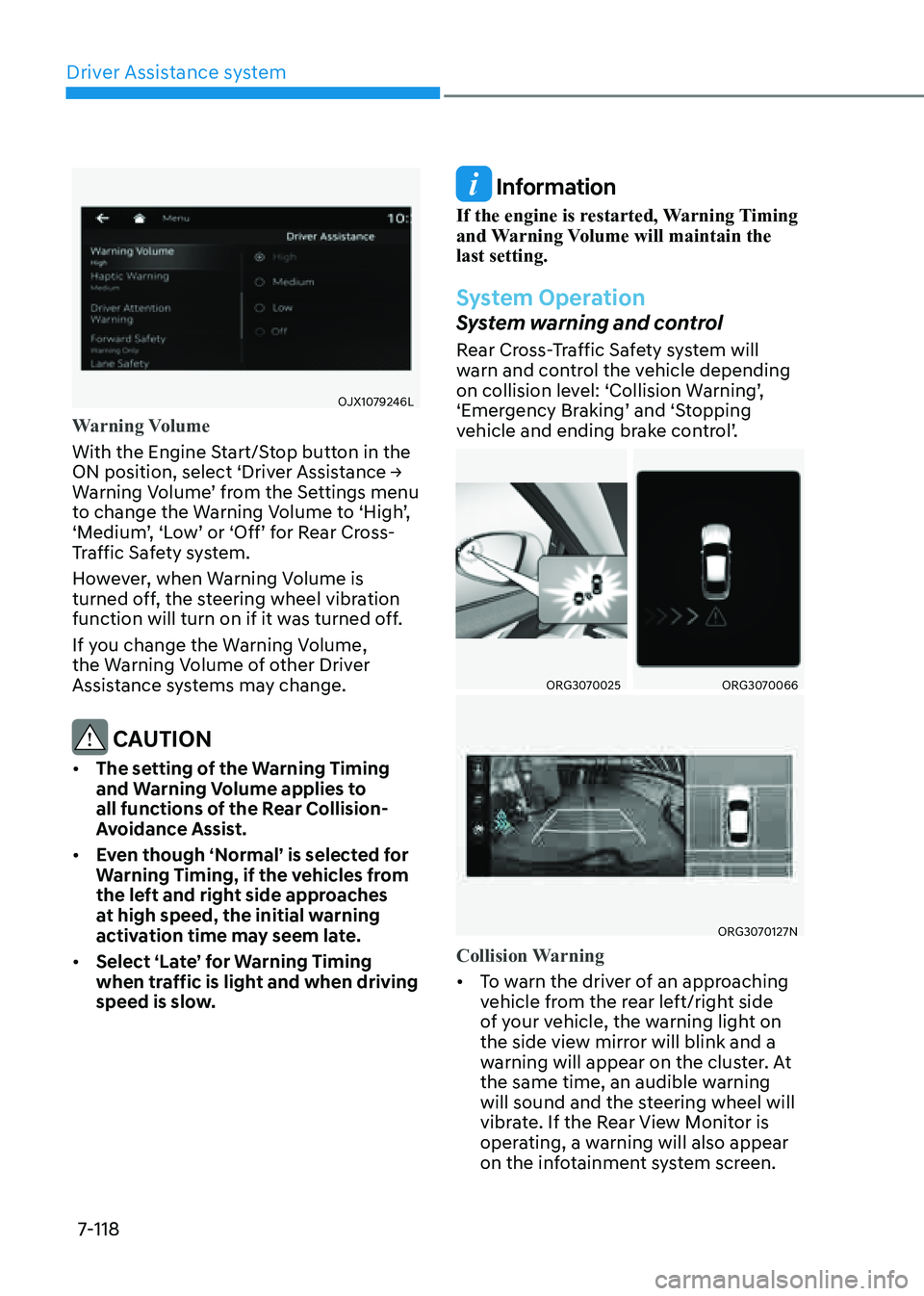
Driver Assistance system
7-118
OJX1079246L
Warning Volume
With the Engine Start/Stop button in the
ON position, select ‘Driver Assistance →
Warning Volume’ from the Settings menu
to change the Warning Volume to ‘High’,
‘Medium’, ‘Low’ or ‘Off’ for Rear Cross-
Traffic Safety system.
However, when Warning Volume is
turned off, the steering wheel vibration
function will turn on if it was turned off.
If you change the Warning Volume,
the Warning Volume of other Driver
Assistance systems may change.
CAUTION
• The setting of the Warning Timing
and Warning Volume applies to
all functions of the Rear Collision-
Avoidance Assist.
• Even though ‘Normal’ is selected for
Warning Timing, if the vehicles from
the left and right side approaches
at high speed, the initial warning
activation time may seem late.
• Select ‘Late’ for Warning Timing
when traffic is light and when driving
speed is slow.
Information
If the engine is restarted, Warning Timing
and Warning Volume will maintain the
last setting.
System Operation
System warning and control
Rear Cross-Traffic Safety system will
warn and control the vehicle depending
on collision level: ‘Collision Warning’,
‘Emergency Braking’ and ‘Stopping
vehicle and ending brake control’.
ORG3070025ORG3070066
ORG3070127N
Collision Warning
• To warn the driver of an approaching
vehicle from the rear left/right side
of your vehicle, the warning light on
the side view mirror will blink and a
warning will appear on the cluster. At
the same time, an audible warning
will sound and the steering wheel will
vibrate. If the Rear View Monitor is
operating, a warning will also appear
on the infotainment system screen.
Page 456 of 604
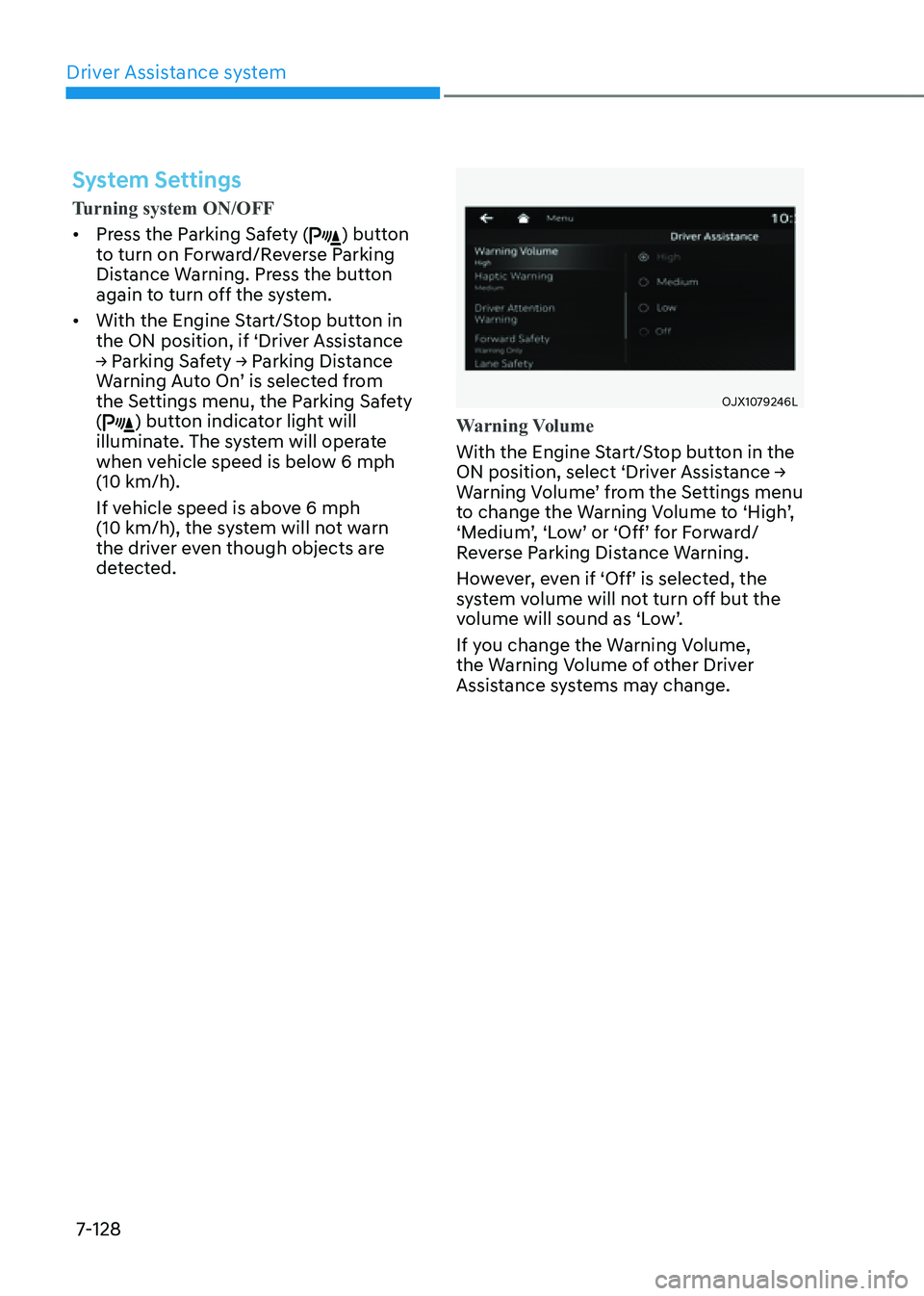
Driver Assistance system
7-128
System Settings
Turning system ON/OFF
• Press the Parking Safety () button
to turn on Forward/Reverse Parking
Distance Warning. Press the button
again to turn off the system.
• With the Engine Start/Stop button in
the ON position, if ‘Driver Assistance
→ Parking Safety → Parking Distance
Warning Auto On’ is selected from
the Settings menu, the Parking Safety
(
) button indicator light will
illuminate. The system will operate
when vehicle speed is below 6 mph
(10 km/h).
If vehicle speed is above 6 mph
(10 km/h), the system will not warn
the driver even though objects are
detected.
OJX1079246L
Warning Volume
With the Engine Start/Stop button in the
ON position, select ‘Driver Assistance →
Warning Volume’ from the Settings menu
to change the Warning Volume to ‘High’,
‘Medium’, ‘Low’ or ‘Off’ for Forward/
Reverse Parking Distance Warning.
However, even if ‘Off’ is selected, the
system volume will not turn off but the
volume will sound as ‘Low’.
If you change the Warning Volume,
the Warning Volume of other Driver
Assistance systems may change.
Page 461 of 604
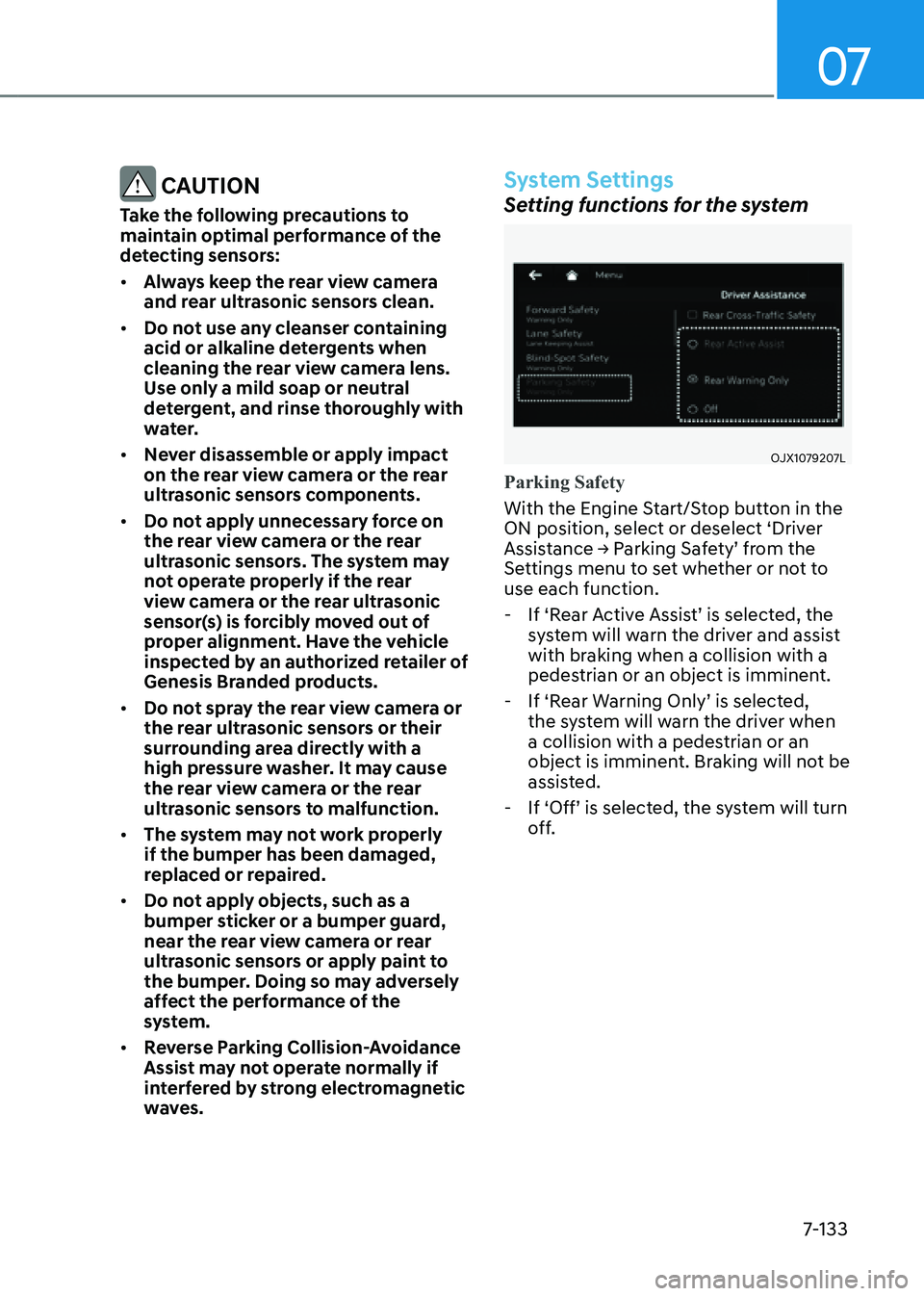
07
7-133
CAUTION
Take the following precautions to
maintain optimal performance of the
detecting sensors:
• Always keep the rear view camera
and rear ultrasonic sensors clean.
• Do not use any cleanser containing
acid or alkaline detergents when
cleaning the rear view camera lens.
Use only a mild soap or neutral
detergent, and rinse thoroughly with
water.
• Never disassemble or apply impact
on the rear view camera or the rear
ultrasonic sensors components.
• Do not apply unnecessary force on
the rear view camera or the rear
ultrasonic sensors. The system may
not operate properly if the rear
view camera or the rear ultrasonic
sensor(s) is forcibly moved out of
proper alignment. Have the vehicle
inspected by an authorized retailer of
Genesis Branded products.
• Do not spray the rear view camera or
the rear ultrasonic sensors or their
surrounding area directly with a
high pressure washer. It may cause
the rear view camera or the rear
ultrasonic sensors to malfunction.
• The system may not work properly
if the bumper has been damaged,
replaced or repaired.
• Do not apply objects, such as a
bumper sticker or a bumper guard,
near the rear view camera or rear
ultrasonic sensors or apply paint to
the bumper. Doing so may adversely
affect the performance of the
system.
• Reverse Parking Collision-Avoidance
Assist may not operate normally if
interfered by strong electromagnetic
waves.
System Settings
Setting functions for the system
OJX1079207L
Parking Safety
With the Engine Start/Stop button in the
ON position, select or deselect ‘Driver
Assistance → Parking Safety’ from the
Settings menu to set whether or not to
use each function.
-If ‘Rear Active Assist’ is selected, the
system will warn the driver and assist
with braking when a collision with a
pedestrian or an object is imminent.
-If ‘Rear Warning Only’ is selected,
the system will warn the driver when
a collision with a pedestrian or an
object is imminent. Braking will not be
assisted.
-If ‘Off’ is selected, the system will turn
off.
Page 462 of 604
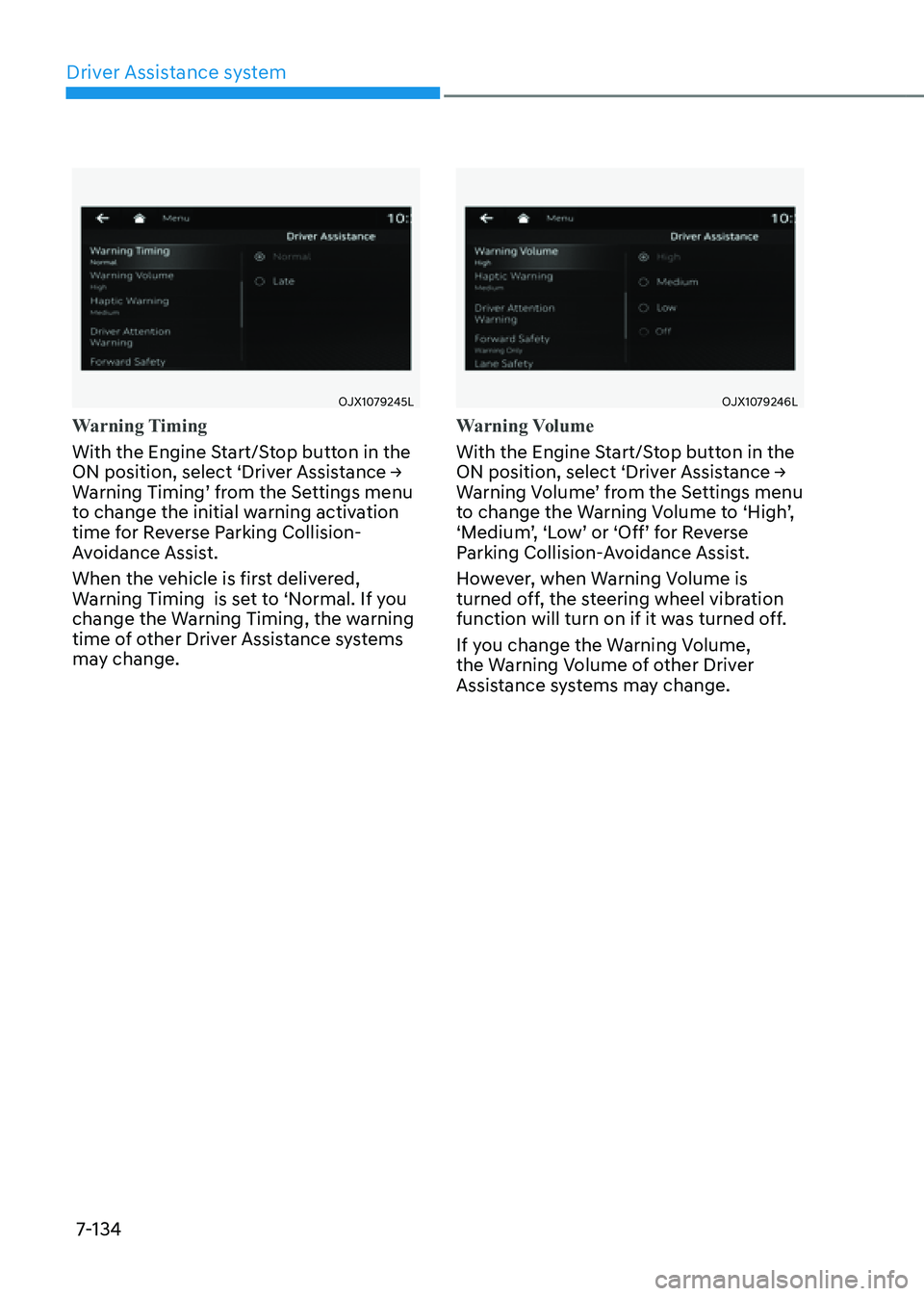
Driver Assistance system
7-134
OJX1079245L
Warning Timing
With the Engine Start/Stop button in the
ON position, select ‘Driver Assistance →
Warning Timing’ from the Settings menu
to change the initial warning activation
time for Reverse Parking Collision-
Avoidance Assist.
When the vehicle is first delivered,
Warning Timing is set to ‘Normal. If you
change the Warning Timing, the warning
time of other Driver Assistance systems
may change.
OJX1079246L
Warning Volume
With the Engine Start/Stop button in the
ON position, select ‘Driver Assistance →
Warning Volume’ from the Settings menu
to change the Warning Volume to ‘High’,
‘Medium’, ‘Low’ or ‘Off’ for Reverse
Parking Collision-Avoidance Assist.
However, when Warning Volume is
turned off, the steering wheel vibration
function will turn on if it was turned off.
If you change the Warning Volume,
the Warning Volume of other Driver
Assistance systems may change.