change time GENESIS G80 2021 Workshop Manual
[x] Cancel search | Manufacturer: GENESIS, Model Year: 2021, Model line: G80, Model: GENESIS G80 2021Pages: 604, PDF Size: 11.47 MB
Page 433 of 604
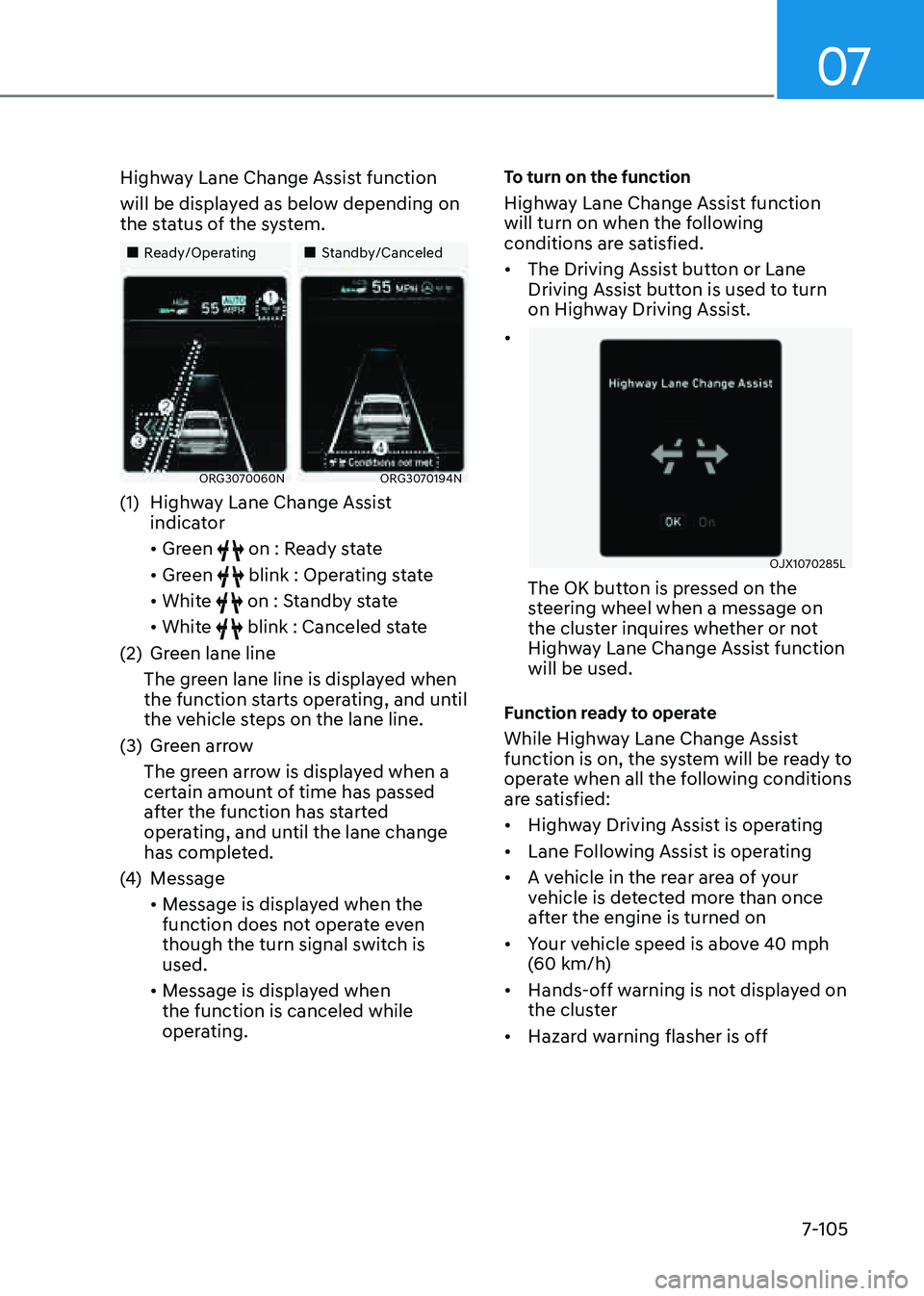
07
7-105
Highway Lane Change Assist function
will be displayed as below depending on
the status of the system.
„„Ready/Operating„„Standby/Canceled
ORG3070060NORG3070194N
(1) Highway Lane Change Assist
indicator
• Green on : Ready state
• Green blink : Operating state
• White on : Standby state
• White blink : Canceled state
(2) Green lane line
The green lane line is displayed when
the function starts operating, and until
the vehicle steps on the lane line.
(3) Green arrow
The green arrow is displayed when a
certain amount of time has passed
after the function has started
operating, and until the lane change
has completed.
(4) Message
• Message is displayed when the
function does not operate even
though the turn signal switch is
used.
• Message is displayed when
the function is canceled while
operating.
To turn on the function
Highway Lane Change Assist function
will turn on when the following
conditions are satisfied.
• The Driving Assist button or Lane
Driving Assist button is used to turn
on Highway Driving Assist.
•
OJX1070285L
The OK button is pressed on the
steering wheel when a message on
the cluster inquires whether or not
Highway Lane Change Assist function
will be used.
Function ready to operate
While Highway Lane Change Assist
function is on, the system will be ready to
operate when all the following conditions
are satisfied:
• Highway Driving Assist is operating
• Lane Following Assist is operating
• A vehicle in the rear area of your
vehicle is detected more than once
after the engine is turned on
• Your vehicle speed is above 40 mph
(60 km/h)
• Hands-off warning is not displayed on
the cluster
• Hazard warning flasher is off
Page 435 of 604
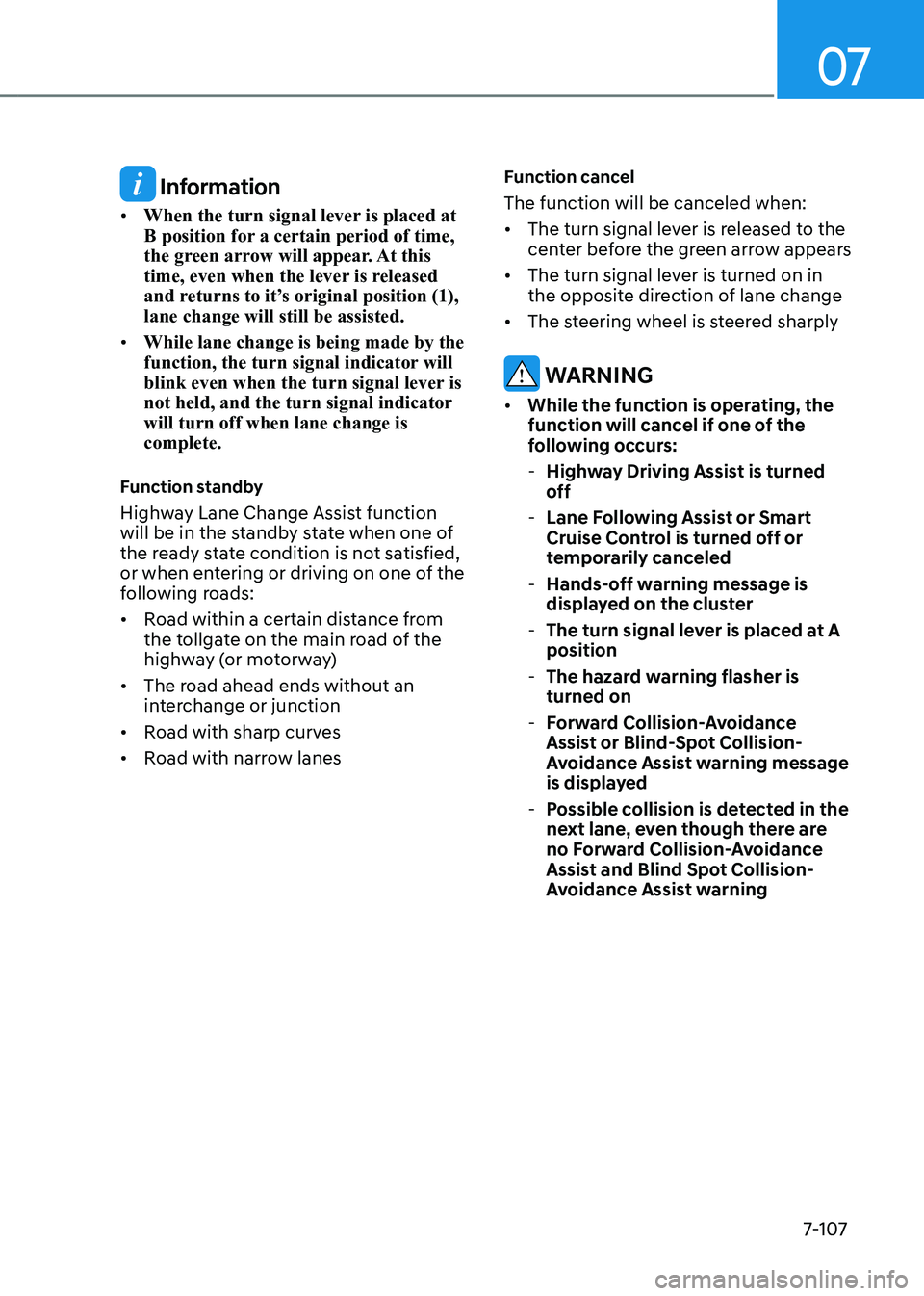
07
7-107
Information
• When the turn signal lever is placed at
B position for a certain period of time,
the green arrow will appear. At this
time, even when the lever is released
and returns to it’s original position (1),
lane change will still be assisted.
• While lane change is being made by the
function, the turn signal indicator will
blink even when the turn signal lever is
not held, and the turn signal indicator
will turn off when lane change is
complete.
Function standby
Highway Lane Change Assist function
will be in the standby state when one of
the ready state condition is not satisfied,
or when entering or driving on one of the
following roads:
• Road within a certain distance from
the tollgate on the main road of the
highway (or motorway)
• The road ahead ends without an
interchange or junction
• Road with sharp curves
• Road with narrow lanes
Function cancel
The function will be canceled when:
• The turn signal lever is released to the
center before the green arrow appears
• The turn signal lever is turned on in
the opposite direction of lane change
• The steering wheel is steered sharply
WARNING
• While the function is operating, the
function will cancel if one of the
following occurs:
-Highway Driving Assist is turned
off
-Lane Following Assist or Smart
Cruise Control is turned off or
temporarily canceled
-Hands-off warning message is
displayed on the cluster
-The turn signal lever is placed at A
position
-The hazard warning flasher is
turned on
-Forward Collision-Avoidance
Assist or Blind-Spot Collision-
Avoidance Assist warning message
is displayed
-Possible collision is detected in the
next lane, even though there are
no Forward Collision-Avoidance
Assist and Blind Spot Collision-
Avoidance Assist warning
Page 437 of 604
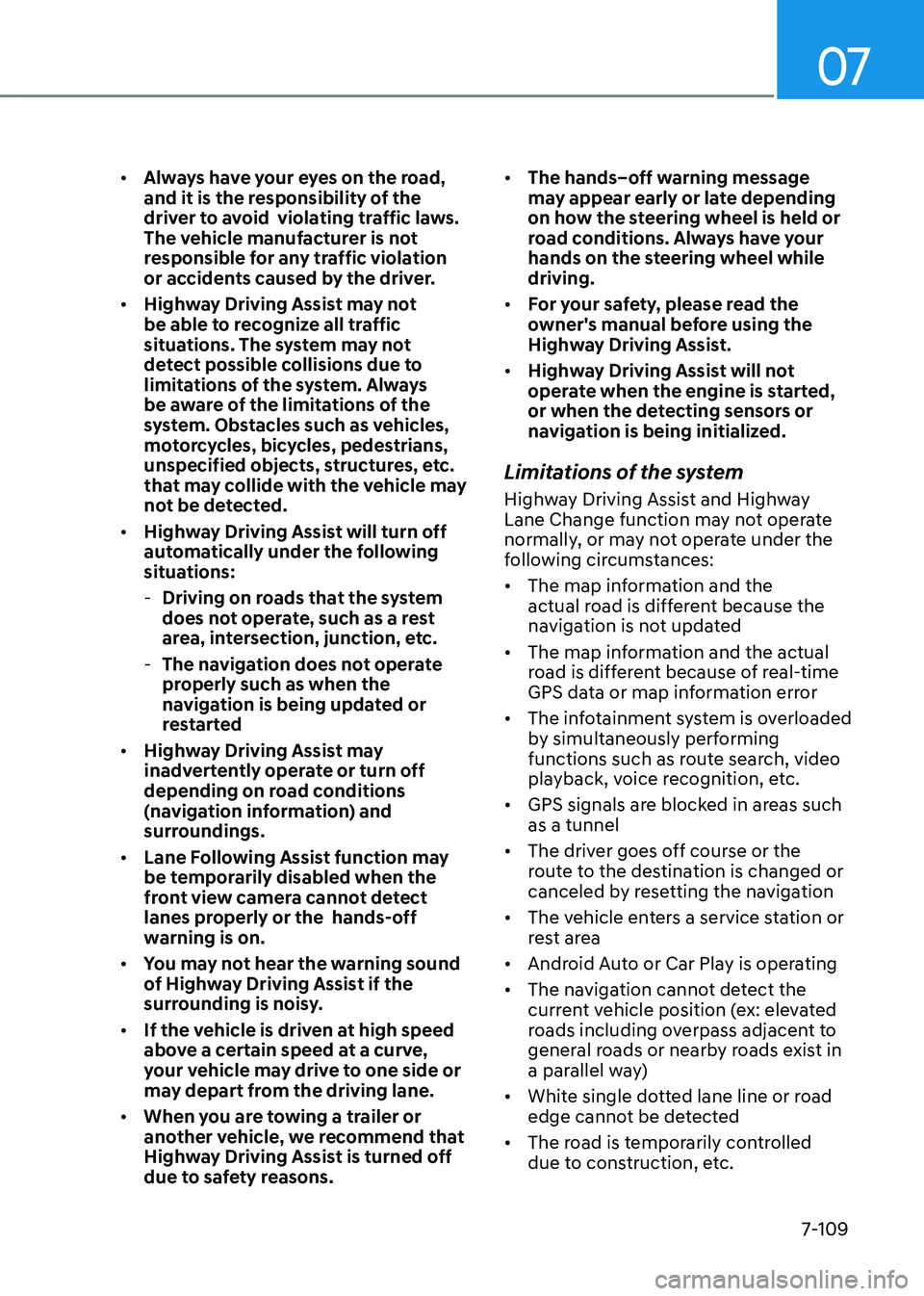
07
7-109
• Always have your eyes on the road,
and it is the responsibility of the
driver to avoid violating traffic laws.
The vehicle manufacturer is not
responsible for any traffic violation
or accidents caused by the driver.
• Highway Driving Assist may not
be able to recognize all traffic
situations. The system may not
detect possible collisions due to
limitations of the system. Always
be aware of the limitations of the
system. Obstacles such as vehicles,
motorcycles, bicycles, pedestrians,
unspecified objects, structures, etc.
that may collide with the vehicle may
not be detected.
• Highway Driving Assist will turn off
automatically under the following
situations:
-Driving on roads that the system
does not operate, such as a rest
area, intersection, junction, etc.
-The navigation does not operate
properly such as when the
navigation is being updated or
restarted
• Highway Driving Assist may
inadvertently operate or turn off
depending on road conditions
(navigation information) and
surroundings.
• Lane Following Assist function may
be temporarily disabled when the
front view camera cannot detect
lanes properly or the hands-off
warning is on.
• You may not hear the warning sound
of Highway Driving Assist if the
surrounding is noisy.
• If the vehicle is driven at high speed
above a certain speed at a curve,
your vehicle may drive to one side or
may depart from the driving lane.
• When you are towing a trailer or
another vehicle, we recommend that
Highway Driving Assist is turned off
due to safety reasons.
• The hands–off warning message
may appear early or late depending
on how the steering wheel is held or
road conditions. Always have your
hands on the steering wheel while
driving.
• For your safety, please read the
owner's manual before using the
Highway Driving Assist.
• Highway Driving Assist will not
operate when the engine is started,
or when the detecting sensors or
navigation is being initialized.
Limitations of the system
Highway Driving Assist and Highway
Lane Change function may not operate
normally, or may not operate under the
following circumstances:
• The map information and the
actual road is different because the
navigation is not updated
• The map information and the actual
road is different because of real-time
GPS data or map information error
• The infotainment system is overloaded
by simultaneously performing
functions such as route search, video
playback, voice recognition, etc.
• GPS signals are blocked in areas such
as a tunnel
• The driver goes off course or the
route to the destination is changed or
canceled by resetting the navigation
• The vehicle enters a service station or
rest area
• Android Auto or Car Play is operating
• The navigation cannot detect the
current vehicle position (ex: elevated
roads including overpass adjacent to
general roads or nearby roads exist in
a parallel way)
• White single dotted lane line or road
edge cannot be detected
• The road is temporarily controlled
due to construction, etc.
Page 443 of 604
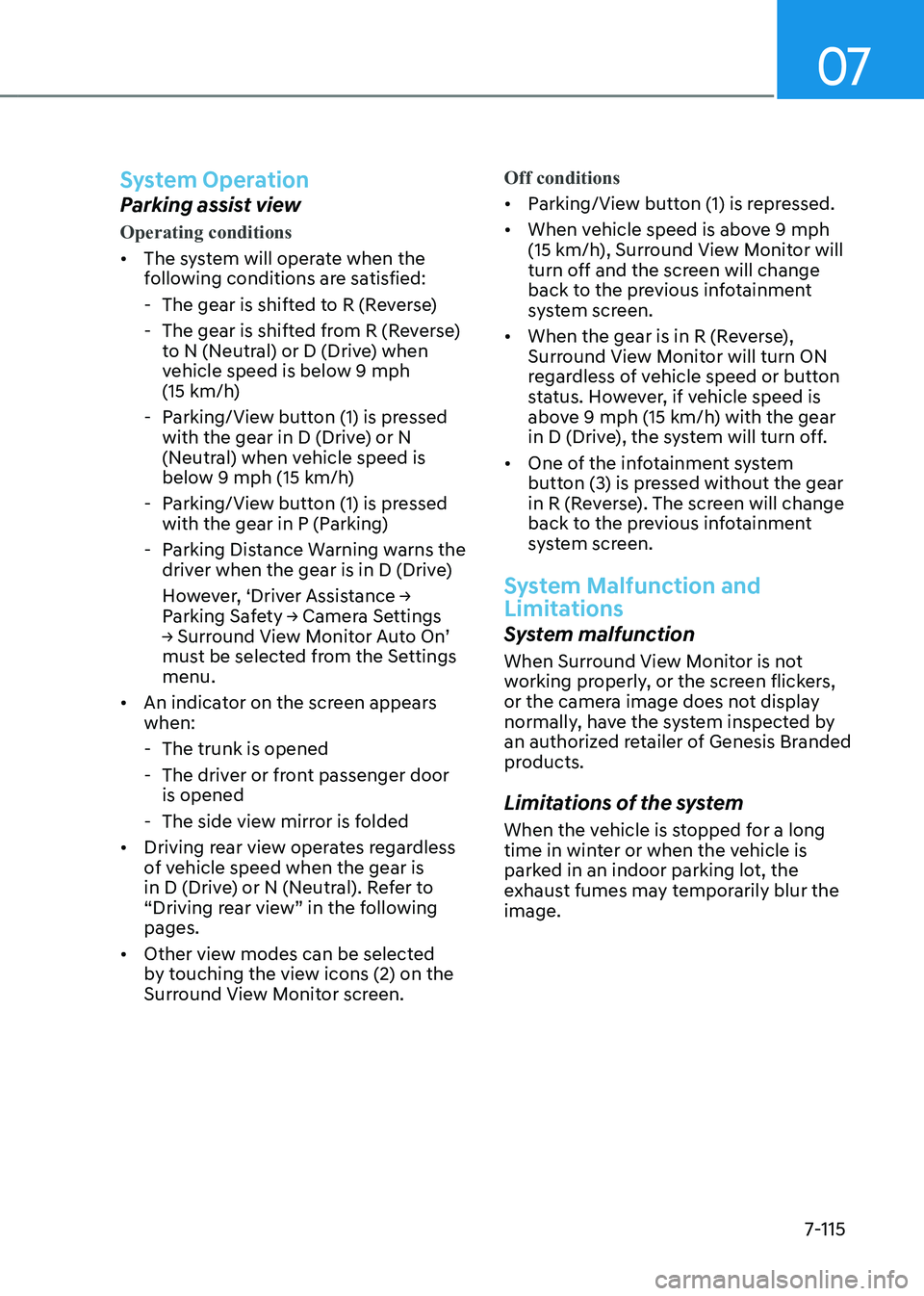
07
7-115
System Operation
Parking assist view
Operating conditions
• The system will operate when the
following conditions are satisfied:
-The gear is shifted to R (Reverse)
-The gear is shifted from R (Reverse)
to N (Neutral) or D (Drive) when
vehicle speed is below 9 mph
(15 km/h)
-Parking/View button (1) is pressed
with the gear in D (Drive) or N
(Neutral) when vehicle speed is
below 9 mph (15 km/h)
-Parking/View button (1) is pressed
with the gear in P (Parking)
-Parking Distance Warning warns the
driver when the gear is in D (Drive)
However, ‘Driver Assistance →
Parking Safety → Camera Settings
→ Surround View Monitor Auto On’
must be selected from the Settings
menu.
• An indicator on the screen appears
when:
-The trunk is opened
-The driver or front passenger door
is opened
-The side view mirror is folded
• Driving rear view operates regardless
of vehicle speed when the gear is
in D (Drive) or N (Neutral). Refer to
“Driving rear view” in the following
pages.
• Other view modes can be selected
by touching the view icons (2) on the
Surround View Monitor screen. Off conditions
• Parking/View button (1) is repressed.
• When vehicle speed is above 9 mph
(15 km/h), Surround View Monitor will
turn off and the screen will change
back to the previous infotainment
system screen.
• When the gear is in R (Reverse),
Surround View Monitor will turn ON
regardless of vehicle speed or button
status. However, if vehicle speed is
above 9 mph (15 km/h) with the gear
in D (Drive), the system will turn off.
• One of the infotainment system
button (3) is pressed without the gear
in R (Reverse). The screen will change
back to the previous infotainment
system screen.
System Malfunction and
Limitations
System malfunction
When Surround View Monitor is not
working properly, or the screen flickers,
or the camera image does not display
normally, have the system inspected by
an authorized retailer of Genesis Branded
products.
Limitations of the system
When the vehicle is stopped for a long
time in winter or when the vehicle is
parked in an indoor parking lot, the
exhaust fumes may temporarily blur the
image.
Page 445 of 604
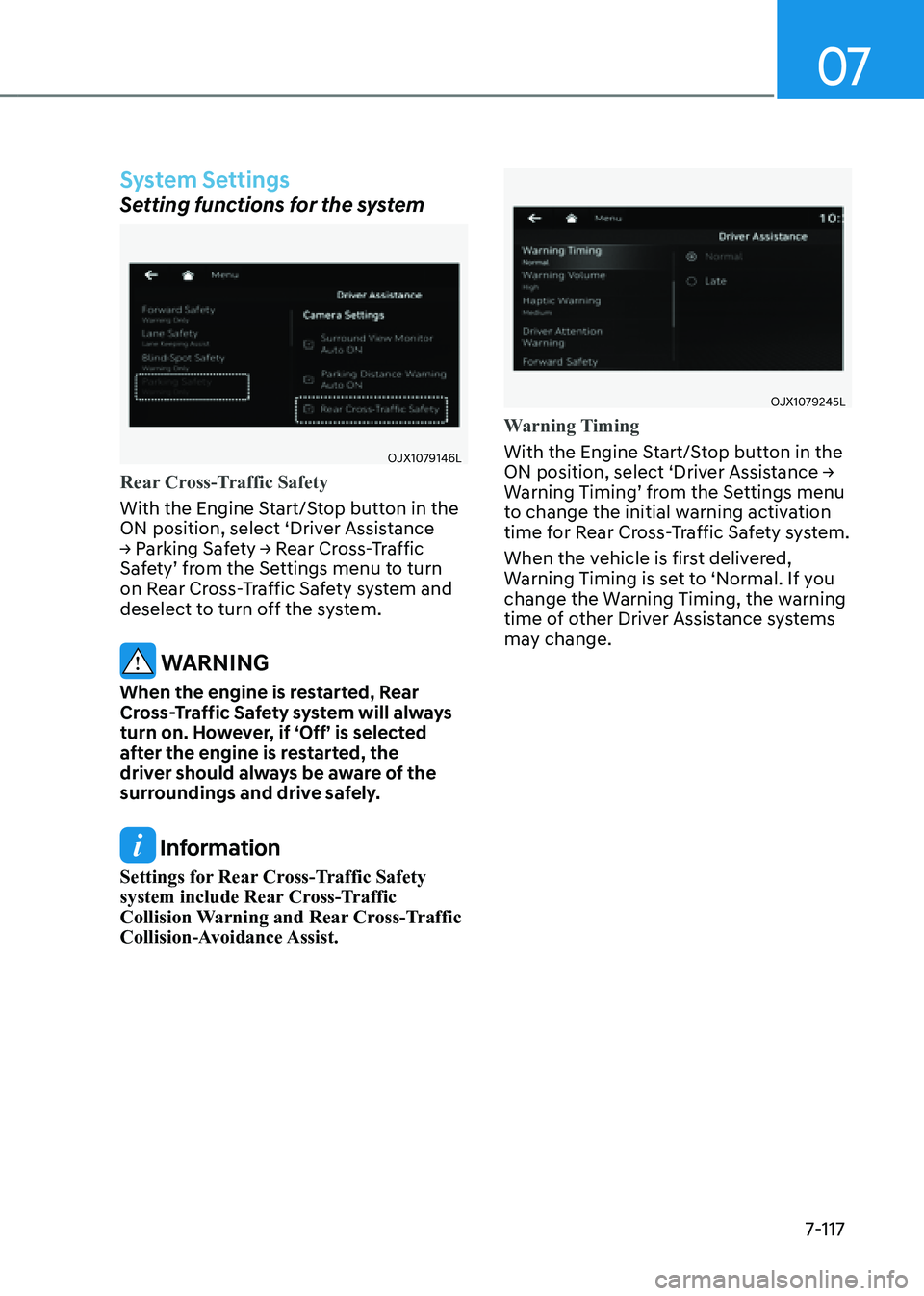
07
7-117
System Settings
Setting functions for the system
OJX1079146L
Rear Cross-Traffic Safety
With the Engine Start/Stop button in the
ON position, select ‘Driver Assistance
→ Parking Safety → Rear Cross-Traffic
Safety’ from the Settings menu to turn
on Rear Cross-Traffic Safety system and
deselect to turn off the system.
WARNING
When the engine is restarted, Rear
Cross-Traffic Safety system will always
turn on. However, if ‘Off’ is selected
after the engine is restarted, the
driver should always be aware of the
surroundings and drive safely.
Information
Settings for Rear Cross-Traffic Safety
system include Rear Cross-Traffic
Collision Warning and Rear Cross-Traffic
Collision-Avoidance Assist.
OJX1079245L
Warning Timing
With the Engine Start/Stop button in the
ON position, select ‘Driver Assistance →
Warning Timing’ from the Settings menu
to change the initial warning activation
time for Rear Cross-Traffic Safety system.
When the vehicle is first delivered,
Warning Timing is set to ‘Normal. If you
change the Warning Timing, the warning
time of other Driver Assistance systems
may change.
Page 446 of 604
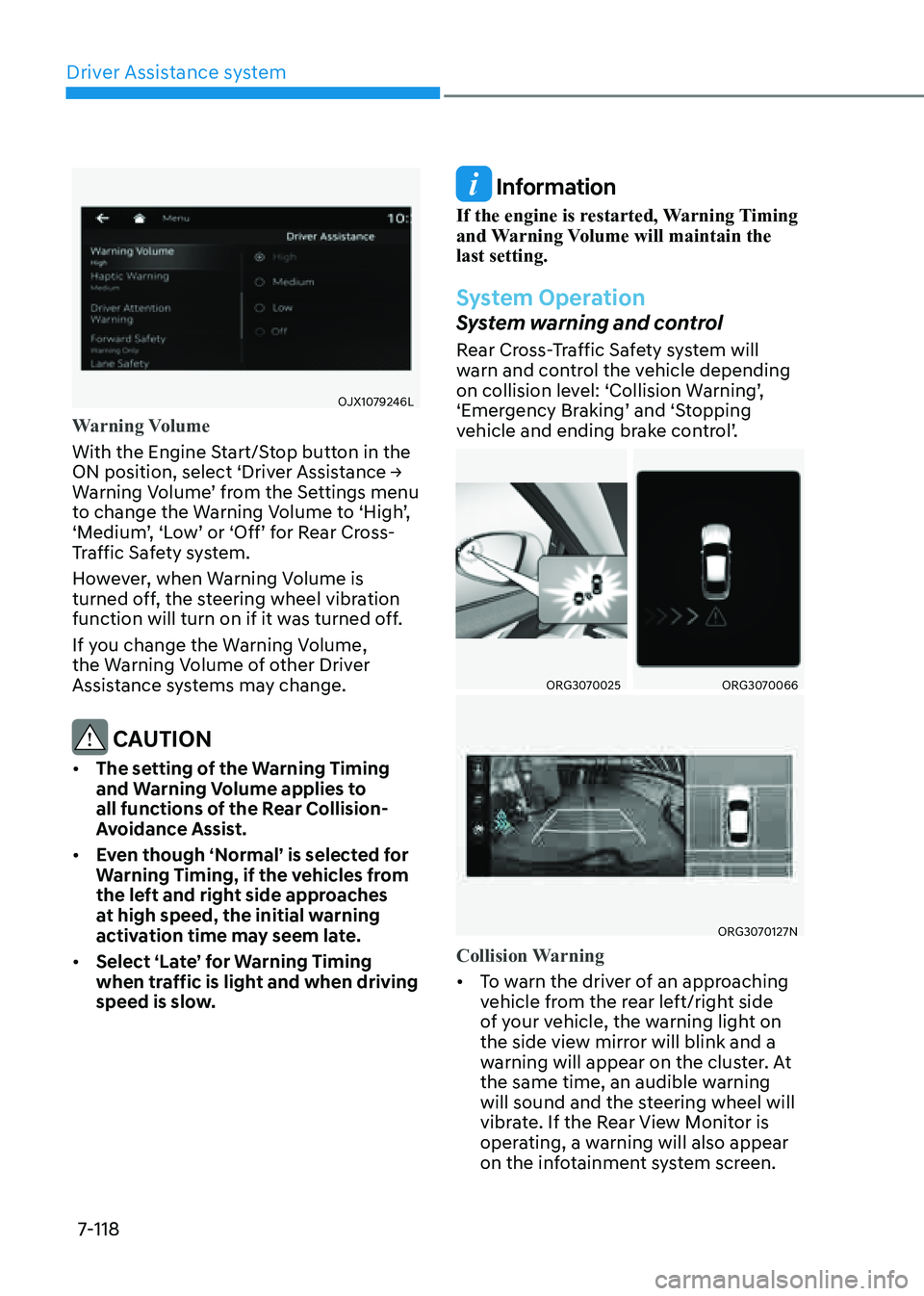
Driver Assistance system
7-118
OJX1079246L
Warning Volume
With the Engine Start/Stop button in the
ON position, select ‘Driver Assistance →
Warning Volume’ from the Settings menu
to change the Warning Volume to ‘High’,
‘Medium’, ‘Low’ or ‘Off’ for Rear Cross-
Traffic Safety system.
However, when Warning Volume is
turned off, the steering wheel vibration
function will turn on if it was turned off.
If you change the Warning Volume,
the Warning Volume of other Driver
Assistance systems may change.
CAUTION
• The setting of the Warning Timing
and Warning Volume applies to
all functions of the Rear Collision-
Avoidance Assist.
• Even though ‘Normal’ is selected for
Warning Timing, if the vehicles from
the left and right side approaches
at high speed, the initial warning
activation time may seem late.
• Select ‘Late’ for Warning Timing
when traffic is light and when driving
speed is slow.
Information
If the engine is restarted, Warning Timing
and Warning Volume will maintain the
last setting.
System Operation
System warning and control
Rear Cross-Traffic Safety system will
warn and control the vehicle depending
on collision level: ‘Collision Warning’,
‘Emergency Braking’ and ‘Stopping
vehicle and ending brake control’.
ORG3070025ORG3070066
ORG3070127N
Collision Warning
• To warn the driver of an approaching
vehicle from the rear left/right side
of your vehicle, the warning light on
the side view mirror will blink and a
warning will appear on the cluster. At
the same time, an audible warning
will sound and the steering wheel will
vibrate. If the Rear View Monitor is
operating, a warning will also appear
on the infotainment system screen.
Page 462 of 604
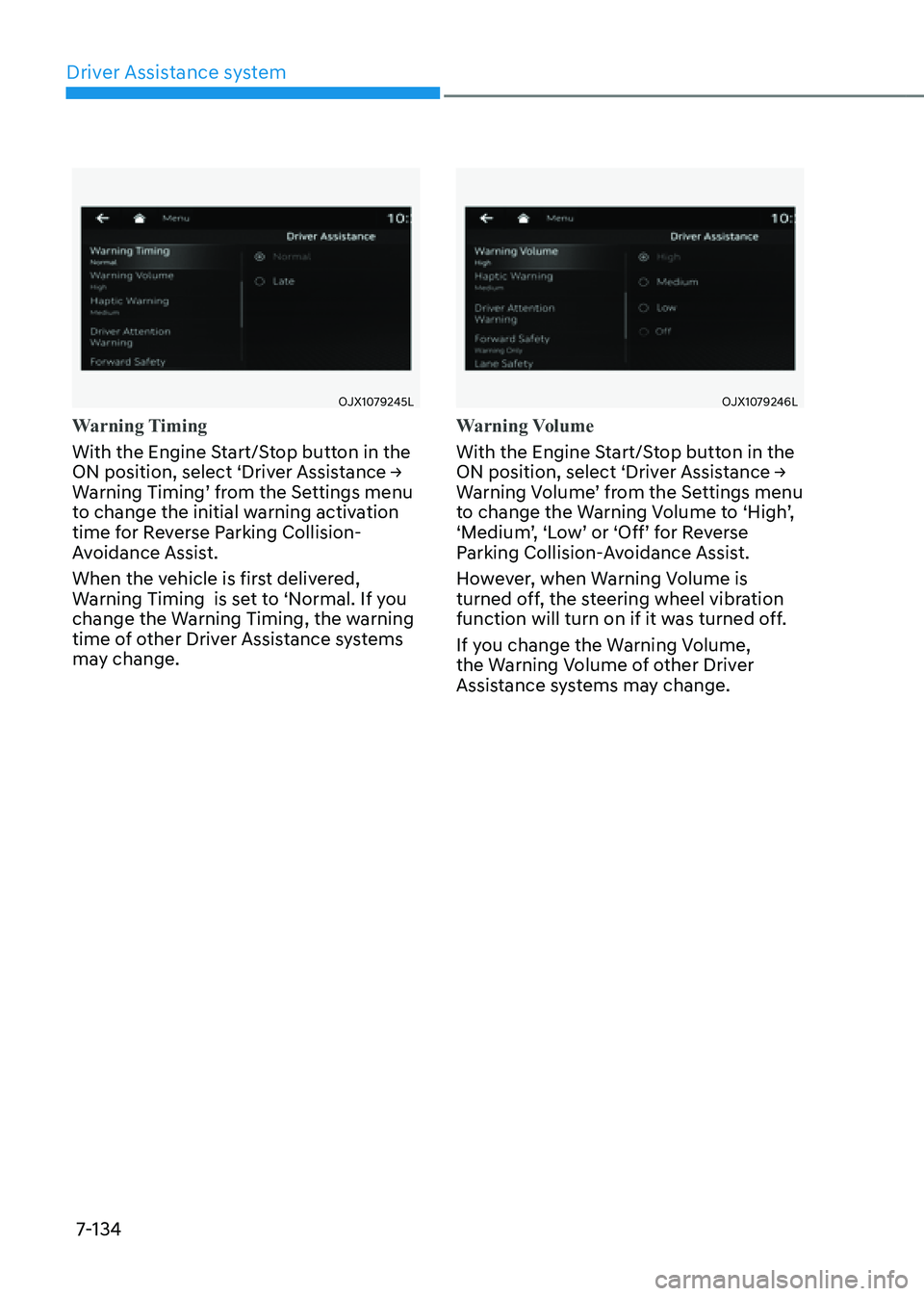
Driver Assistance system
7-134
OJX1079245L
Warning Timing
With the Engine Start/Stop button in the
ON position, select ‘Driver Assistance →
Warning Timing’ from the Settings menu
to change the initial warning activation
time for Reverse Parking Collision-
Avoidance Assist.
When the vehicle is first delivered,
Warning Timing is set to ‘Normal. If you
change the Warning Timing, the warning
time of other Driver Assistance systems
may change.
OJX1079246L
Warning Volume
With the Engine Start/Stop button in the
ON position, select ‘Driver Assistance →
Warning Volume’ from the Settings menu
to change the Warning Volume to ‘High’,
‘Medium’, ‘Low’ or ‘Off’ for Reverse
Parking Collision-Avoidance Assist.
However, when Warning Volume is
turned off, the steering wheel vibration
function will turn on if it was turned off.
If you change the Warning Volume,
the Warning Volume of other Driver
Assistance systems may change.
Page 476 of 604
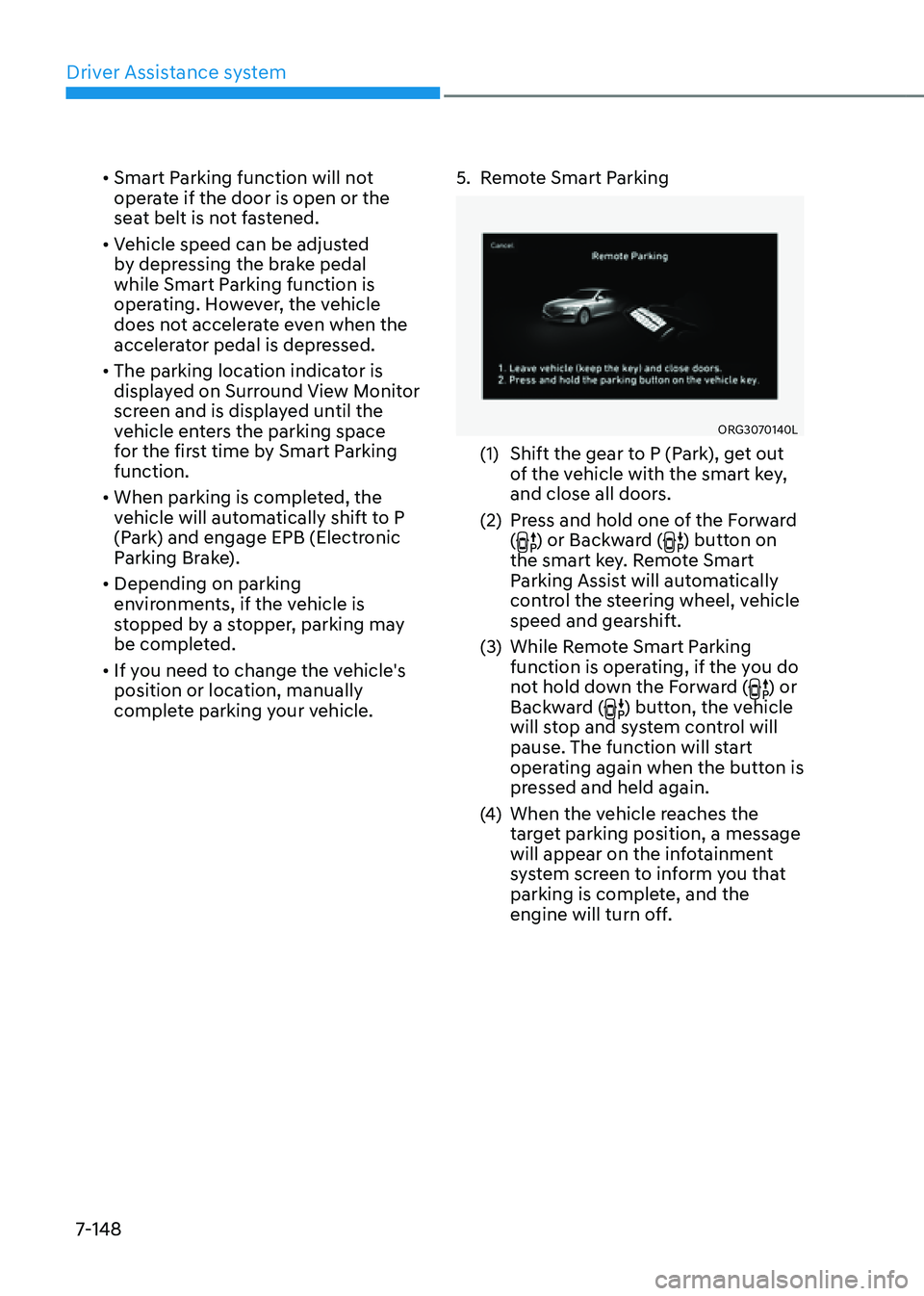
Driver Assistance system
7-148
• Smart Parking function will not
operate if the door is open or the
seat belt is not fastened.
• Vehicle speed can be adjusted
by depressing the brake pedal
while Smart Parking function is
operating. However, the vehicle
does not accelerate even when the
accelerator pedal is depressed.
• The parking location indicator is
displayed on Surround View Monitor
screen and is displayed until the
vehicle enters the parking space
for the first time by Smart Parking
function.
• When parking is completed, the
vehicle will automatically shift to P
(Park) and engage EPB (Electronic
Parking Brake).
• Depending on parking
environments, if the vehicle is
stopped by a stopper, parking may
be completed.
• If you need to change the vehicle's
position or location, manually
complete parking your vehicle.
5. Remote Smart Parking
ORG3070140L
(1) Shift the gear to P (Park), get out
of the vehicle with the smart key,
and close all doors.
(2) Press and hold one of the Forward
() or Backward () button on
the smart key. Remote Smart
Parking Assist will automatically
control the steering wheel, vehicle
speed and gearshift.
(3) While Remote Smart Parking
function is operating, if the you do
not hold down the Forward (
) or
Backward () button, the vehicle
will stop and system control will
pause. The function will start
operating again when the button is
pressed and held again.
(4) When the vehicle reaches the
target parking position, a message
will appear on the infotainment
system screen to inform you that
parking is complete, and the
engine will turn off.
Page 477 of 604
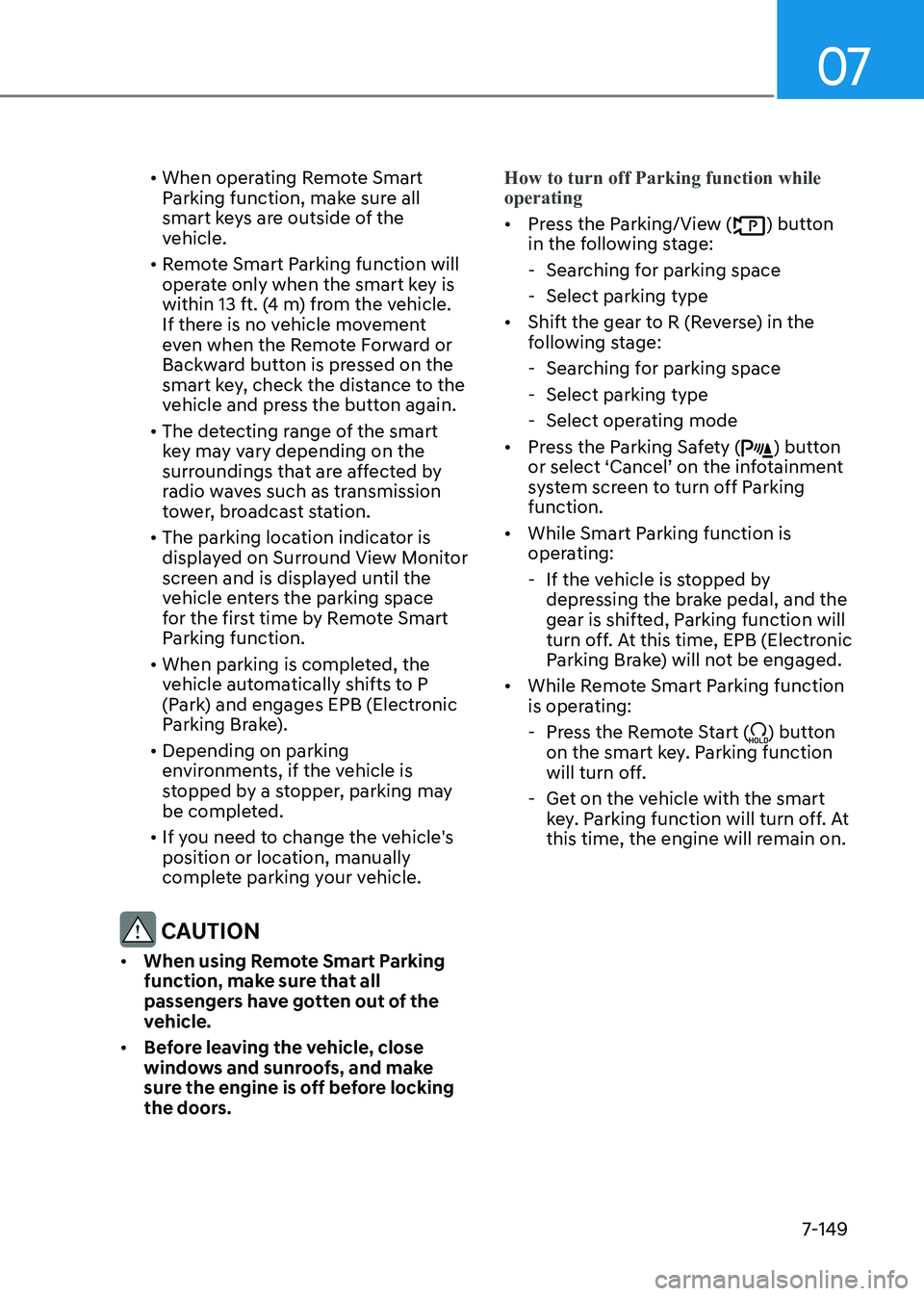
07
7-149
• When operating Remote Smart
Parking function, make sure all
smart keys are outside of the
vehicle.
• Remote Smart Parking function will
operate only when the smart key is
within 13 ft. (4 m) from the vehicle.
If there is no vehicle movement
even when the Remote Forward or
Backward button is pressed on the
smart key, check the distance to the
vehicle and press the button again.
• The detecting range of the smart
key may vary depending on the
surroundings that are affected by
radio waves such as transmission
tower, broadcast station.
• The parking location indicator is
displayed on Surround View Monitor
screen and is displayed until the
vehicle enters the parking space
for the first time by Remote Smart
Parking function.
• When parking is completed, the
vehicle automatically shifts to P
(Park) and engages EPB (Electronic
Parking Brake).
• Depending on parking
environments, if the vehicle is
stopped by a stopper, parking may
be completed.
• If you need to change the vehicle's
position or location, manually
complete parking your vehicle.
CAUTION
• When using Remote Smart Parking
function, make sure that all
passengers have gotten out of the
vehicle.
• Before leaving the vehicle, close
windows and sunroofs, and make
sure the engine is off before locking
the doors.How to turn off Parking function while
operating
• Press the Parking/View () button
in the following stage:
- Searching for parking space
-Select parking type
• Shift the gear to R (Reverse) in the
following stage:
-Searching for parking space
-Select parking type
-Select operating mode
• Press the Parking Safety () button
or select ‘Cancel’ on the infotainment
system screen to turn off Parking
function.
• While Smart Parking function is
operating:
- If the vehicle is stopped by
depressing the brake pedal, and the
gear is shifted, Parking function will
turn off. At this time, EPB (Electronic
Parking Brake) will not be engaged.
• While Remote Smart Parking function
is operating:
-Press the Remote Start () button
on the smart key. Parking function
will turn off.
- Get on the vehicle with the smart
key. Parking function will turn off. At
this time, the engine will remain on.
Page 485 of 604
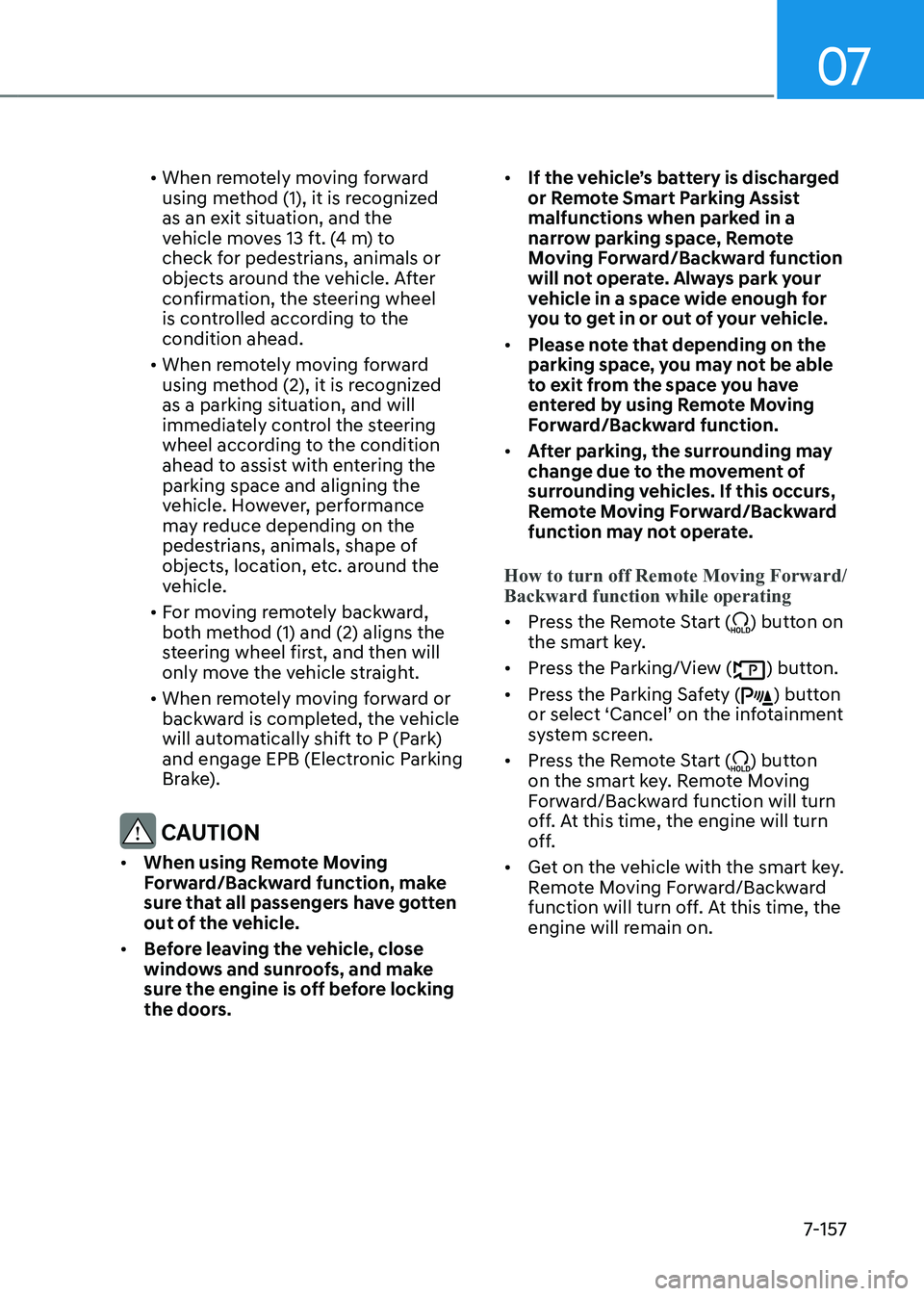
07
7-157
• When remotely moving forward
using method (1), it is recognized
as an exit situation, and the
vehicle moves 13 ft. (4 m) to
check for pedestrians, animals or
objects around the vehicle. After
confirmation, the steering wheel
is controlled according to the
condition ahead.
• When remotely moving forward
using method (2), it is recognized
as a parking situation, and will
immediately control the steering
wheel according to the condition
ahead to assist with entering the
parking space and aligning the
vehicle. However, performance
may reduce depending on the
pedestrians, animals, shape of
objects, location, etc. around the
vehicle.
• For moving remotely backward,
both method (1) and (2) aligns the
steering wheel first, and then will
only move the vehicle straight.
• When remotely moving forward or
backward is completed, the vehicle
will automatically shift to P (Park)
and engage EPB (Electronic Parking
Brake).
CAUTION
• When using Remote Moving
Forward/Backward function, make
sure that all passengers have gotten
out of the vehicle.
• Before leaving the vehicle, close
windows and sunroofs, and make
sure the engine is off before locking
the doors.
• If the vehicle’s battery is discharged
or Remote Smart Parking Assist
malfunctions when parked in a
narrow parking space, Remote
Moving Forward/Backward function
will not operate. Always park your
vehicle in a space wide enough for
you to get in or out of your vehicle.
• Please note that depending on the
parking space, you may not be able
to exit from the space you have
entered by using Remote Moving
Forward/Backward function.
• After parking, the surrounding may
change due to the movement of
surrounding vehicles. If this occurs,
Remote Moving Forward/Backward
function may not operate.
How to turn off Remote Moving Forward/
Backward function while operating
• Press the Remote Start () button on
the smart key.
• Press the Parking/View () button.
• Press the Parking Safety () button
or select ‘Cancel’ on the infotainment
system screen.
• Press the Remote Start () button
on the smart key. Remote Moving
Forward/Backward function will turn
off. At this time, the engine will turn
off.
• Get on the vehicle with the smart key.
Remote Moving Forward/Backward
function will turn off. At this time, the
engine will remain on.