USB GENESIS G80 2021 Premium Navigation Manual
[x] Cancel search | Manufacturer: GENESIS, Model Year: 2021, Model line: G80, Model: GENESIS G80 2021Pages: 298, PDF Size: 12.97 MB
Page 103 of 298
![GENESIS G80 2021 Premium Navigation Manual 103
Playing USB
plaYing usb Video
Connect a USB memory to USB connection terminal.
,noTe
䠐To play USB video while the other media is in play, press [MEDIA] button on the head
unit > [Menu] > [Medi GENESIS G80 2021 Premium Navigation Manual 103
Playing USB
plaYing usb Video
Connect a USB memory to USB connection terminal.
,noTe
䠐To play USB video while the other media is in play, press [MEDIA] button on the head
unit > [Menu] > [Medi](/img/46/35613/w960_35613-102.png)
103
Playing USB
plaYing usb Video
Connect a USB memory to USB connection terminal.
,noTe
䠐To play USB video while the other media is in play, press [MEDIA] button on the head
unit > [Menu] > [Media Sources] > [USB Video].
䠐For the safety, the video is not supported and other partial features are restricted while
the vehicle is in driving condition. However, the audio is played.
䠐Even when the vehicle stops, if the gear is not in P position, the video is not supported.
pause/pla Y
Pause/Play a file.
LocationDetails
Front screen 䠐Touch [M] during play.
䠐Touch [d] during pause.
Controller 䠐Press controller during play.
䠐Press controller during pause.
swiT ching usb displa Y screen (basic mode screen/enTire screen)
LocationDetails
Front screenTouch the screen.
ControllerWhen controller is dragged to up or down or pressed on the entire screen, basic mode screen opens.
,noTe
䠐When no control within 5 seconds on basic mode screen, it automatically switches to
the entire screen.
䠐The entire screen opens by selecting [O] or [Menu] on the basic mode screen and
selecting [Full Screen] as well.
Page 104 of 298
![GENESIS G80 2021 Premium Navigation Manual 104
Playing USB
pLay previouS/next fiLe
Plays the previous/next music.
LocationDetails
Front screenTouch [C/V].
forward/reVerse search
Rapidly searches the file in play.
LocationDetails
Front screenAf GENESIS G80 2021 Premium Navigation Manual 104
Playing USB
pLay previouS/next fiLe
Plays the previous/next music.
LocationDetails
Front screenTouch [C/V].
forward/reVerse search
Rapidly searches the file in play.
LocationDetails
Front screenAf](/img/46/35613/w960_35613-103.png)
104
Playing USB
pLay previouS/next fiLe
Plays the previous/next music.
LocationDetails
Front screenTouch [C/V].
forward/reVerse search
Rapidly searches the file in play.
LocationDetails
Front screenAfter touching on [C/V] for a long time and release the finger at the desired spot, the music starts from that spot.
,no Te
䠐When pressing [C/V] for 5 seconds or longer, the play speed changes as 4X > 20X.
䠐No audio is on during forward/reverse searching.
Sear Ching previouS/next fiLe
Plays the previous/next music.
During searching, the file is highlighted. When the desired file name is displayed, press [TUNE]
button and controller on the front seat control key to play the file.
LocationDetails
Front seat control keyRotate [TUNE] button to left/right. And when the desired music is displayed press the button.
Page 105 of 298
![GENESIS G80 2021 Premium Navigation Manual 105
Playing USB
Viewing lisT
May play a desired file by searching the list.
1. Press [List] on the playing screen. Or press [Menu] > [List].
2. Selecting a desired file in list screen starts playing t GENESIS G80 2021 Premium Navigation Manual 105
Playing USB
Viewing lisT
May play a desired file by searching the list.
1. Press [List] on the playing screen. Or press [Menu] > [List].
2. Selecting a desired file in list screen starts playing t](/img/46/35613/w960_35613-104.png)
105
Playing USB
Viewing lisT
May play a desired file by searching the list.
1. Press [List] on the playing screen. Or press [Menu] > [List].
2. Selecting a desired file in list screen starts playing the file.
,noTe
If you press [Play] on the list screen, plays from the first file within the selected folder.
Page 106 of 298
![GENESIS G80 2021 Premium Navigation Manual 106
Playing USB
repeaT
A file plays repeatedly.
1. Press [Menu] > [Repeat] on the playing screen.
2. Press a desired repeat mode.
䠐[Repeat All]: The entire files play repeatedly.
䠐[Repeat Folder GENESIS G80 2021 Premium Navigation Manual 106
Playing USB
repeaT
A file plays repeatedly.
1. Press [Menu] > [Repeat] on the playing screen.
2. Press a desired repeat mode.
䠐[Repeat All]: The entire files play repeatedly.
䠐[Repeat Folder](/img/46/35613/w960_35613-105.png)
106
Playing USB
repeaT
A file plays repeatedly.
1. Press [Menu] > [Repeat] on the playing screen.
2. Press a desired repeat mode.
䠐[Repeat All]: The entire files play repeatedly.
䠐[Repeat Folder]: The entire files saved in the folder play repeatedly.
䠐[Repeat One]: The file currently in play is repeated.
,noTe
Selecting [k]/[l]/[n] on the front screen also activates repeat.
䠐k: Repeat all
䠐l: Repeat folder
䠐n: Repeat one
Page 107 of 298
![GENESIS G80 2021 Premium Navigation Manual 107
Playing USB
fiLe inforMation
Shows the information on the name, size and play time of the file currently in play.
1. Press [Menu] > [File Information] on the playing screen.
2. Press [OK].
subTiTl GENESIS G80 2021 Premium Navigation Manual 107
Playing USB
fiLe inforMation
Shows the information on the name, size and play time of the file currently in play.
1. Press [Menu] > [File Information] on the playing screen.
2. Press [OK].
subTiTl](/img/46/35613/w960_35613-106.png)
107
Playing USB
fiLe inforMation
Shows the information on the name, size and play time of the file currently in play.
1. Press [Menu] > [File Information] on the playing screen.
2. Press [OK].
subTiTle seTTings
Available to use for a file supporting multiple-subtitles.
Selects the subtitle displayed on the screen.
1. Press [Menu] > [Subtitle Settings] on the playing screen.
2. Set the desired option.
䠐[View Subtitle]: Activates/clears the subtitle display.
䠐[Font Size]: Sets the font size for the subtitle displayed on the screen.
Page 108 of 298
![GENESIS G80 2021 Premium Navigation Manual 108
Playing USB
displaY seTTings
Adjusts brightness/contrast/saturation for video play.
1. Press [Menu] > [Display Settings] on the playing screen.
2. For more details, refer to the "Display setti GENESIS G80 2021 Premium Navigation Manual 108
Playing USB
displaY seTTings
Adjusts brightness/contrast/saturation for video play.
1. Press [Menu] > [Display Settings] on the playing screen.
2. For more details, refer to the "Display setti](/img/46/35613/w960_35613-107.png)
108
Playing USB
displaY seTTings
Adjusts brightness/contrast/saturation for video play.
1. Press [Menu] > [Display Settings] on the playing screen.
2. For more details, refer to the "Display settings".
sound seTTings
1. Press [Menu] > [Sound settings] on the playing screen.
2. For more details, refer to the "Sound settings".
Voice seTTings
Available to use for a file supporting multiple voices.
1. Press [Menu] > [Voice Settings] on the playing screen.
2. Select a desired voice.
Page 113 of 298
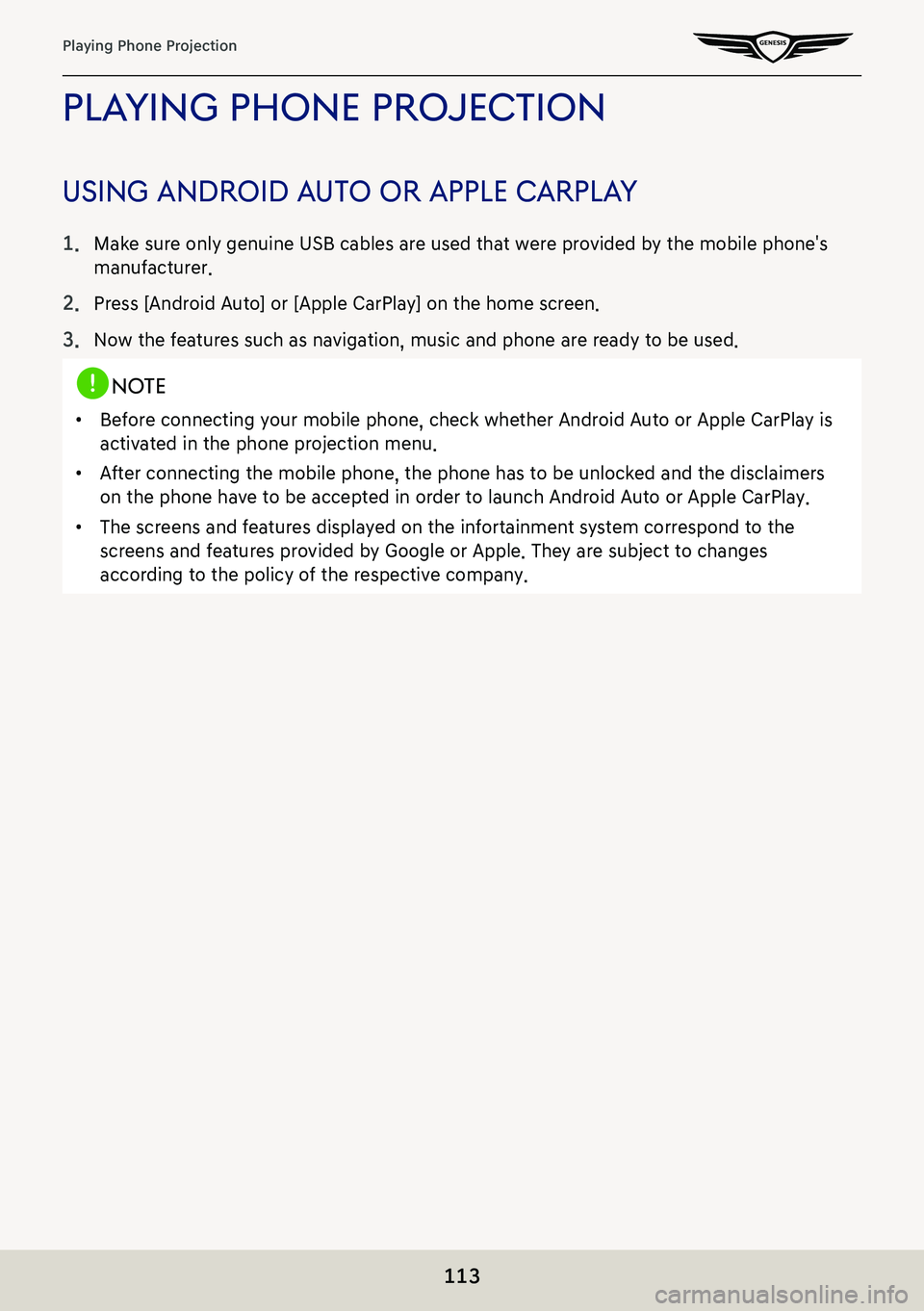
113
Playing Phone Projection
plaYing phone projec Tion
using android auTo or apple carplaY
1. Make sure only genuine USB cables are used that were provided by the mobile phone's
manufacturer.
2. Press [Android Auto] or [Apple CarPlay] on the home screen.
3. Now the features such as navigation, music and phone are ready to be used.
,noTe
䠐Before connecting your mobile phone, check whether Android Auto or Apple CarPlay is
activated in the phone projection menu.
䠐After connecting the mobile phone, the phone has to be unlocked and the d\
isclaimers
on the phone have to be accepted in order to launch Android Auto or Apple CarPlay.
䠐The screens and features displayed on the infortainment system correspond to the
screens and features provided by Google or Apple. They are subject to changes
according to the policy of the respective company.
Page 142 of 298

142
Bluetooth
cauTions upon connec Ting blueTooTh phone
䠐Before connecting the head unit with the mobile phone, check to see that the mobile
phone supports Bluetooth features.
䠐If you do not want automatic connection with your Bluetooth device, turn the Bluetooth
feature off of the Bluetooth device.
䠐Park the vehicle when pairing the head unit with the mobile phone.
䠐Some Bluetooth features may occasionally not operate properly depending on the firmware
version of your mobile phone. If such features can be operated after receiving a S/W
upgrade from your mobile phone manufacturer, unpair all devices and pair again before
use.
䠐When pairing and the head unit with the iPhone for the first time while your iPhone
is connected to the USB port with iPhone cable, error message may be displayed on
your iPhone. But, this is intended operation. You may ignore it if your iPhone has been
connected to the head unit.
Page 192 of 298
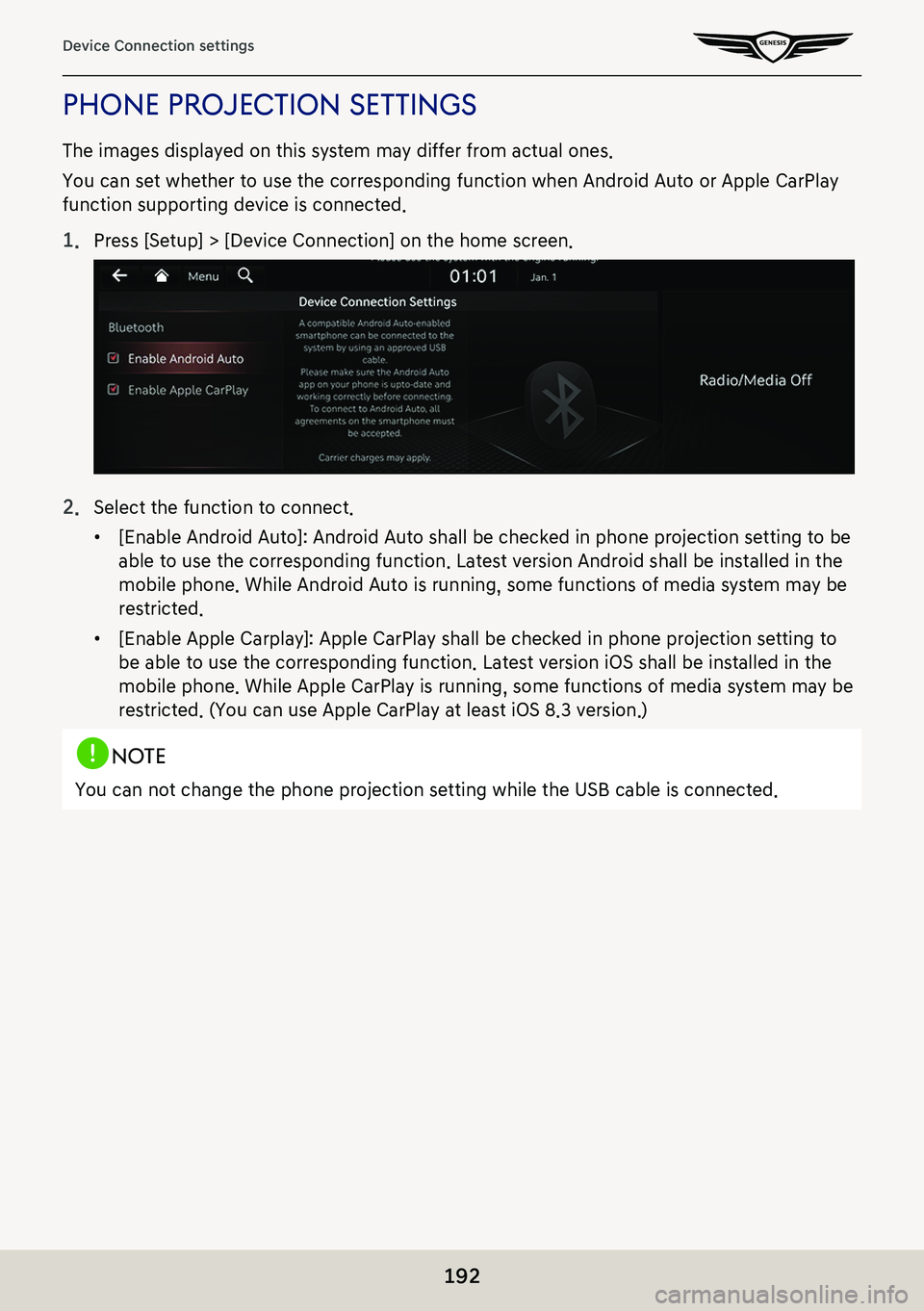
192
Device Connection settings
phone projecTion seTTings
The images displayed on this system may differ from actual ones.
You can set whether to use the corresponding function when Android Auto or Apple CarPlay
function supporting device is connected.
1. Press [Setup] > [Device Connection] on the home screen.
2. Select the function to connect.
䠐[Enable Android Auto]: Android Auto shall be checked in phone projection setting to be
able to use the corresponding function. Latest version Android shall be installed in the
mobile phone. While Android Auto is running, some functions of media system may be
restricted.
䠐[Enable Apple Carplay]: Apple CarPlay shall be checked in phone projection setting to
be able to use the corresponding function. Latest version iOS shall be installed in the
mobile phone. While Apple CarPlay is running, some functions of media system may be
restricted. (You can use Apple CarPlay at least iOS 8.3 version.)
,noTe
You can not change the phone projection setting while the USB cable is connected.
Page 206 of 298
![GENESIS G80 2021 Premium Navigation Manual 206
Navigation settings
oThers
1. On the navigation settings screen, press [Others].
2. Press the desired item.
䠐[Previous Destinations Settings]: Sets the items related with previous destination.
GENESIS G80 2021 Premium Navigation Manual 206
Navigation settings
oThers
1. On the navigation settings screen, press [Others].
2. Press the desired item.
䠐[Previous Destinations Settings]: Sets the items related with previous destination.](/img/46/35613/w960_35613-205.png)
206
Navigation settings
oThers
1. On the navigation settings screen, press [Others].
2. Press the desired item.
䠐[Previous Destinations Settings]: Sets the items related with previous destination.
䠐[Fuel Price Info.]: Sets displays fuel prices of nearby gas stations.
䠐[User Data]: Sets [Import Address Book from USB Device], [Export Address Book to USB
Device].
䠐[GPS Information]: Provides GPS information.
䠐[Reset]: Initializes user designated navigation related settings.
,noTe
䠐The amount of data available for importing to a USB device is limited based on the
number of address book items supported by the navigation system.
䠐If the data stored on the USB device uses different coordinates than those used by the
current system, the importing location may change.
䠐Please make sure that the address book have been successfully imported before use.