battery GENESIS G80 2021 Premium Navigation Manual
[x] Cancel search | Manufacturer: GENESIS, Model Year: 2021, Model line: G80, Model: GENESIS G80 2021Pages: 298, PDF Size: 12.97 MB
Page 171 of 298

171
Using Dial Screen
l Bluetooth connection icon
Shows the connection status between Bluetooth phone and the head unit.
When the phone is connected and the phone call is made, Bluetooth icon () switches to
handset icon ().
m Reception level icon
The reception level (sensitivity) of the calling area is specified in the bar graph.
Mobile battery icon
Specifies the remaining battery of mobile phone.
n Delete
Deletes the entered phone number.
o a
Moves to Bluetooth setting screen.
p Call
If there is a registered phone number, the call is connected.
If there is no registered phone number, the most recent call number is entered.
Page 231 of 298
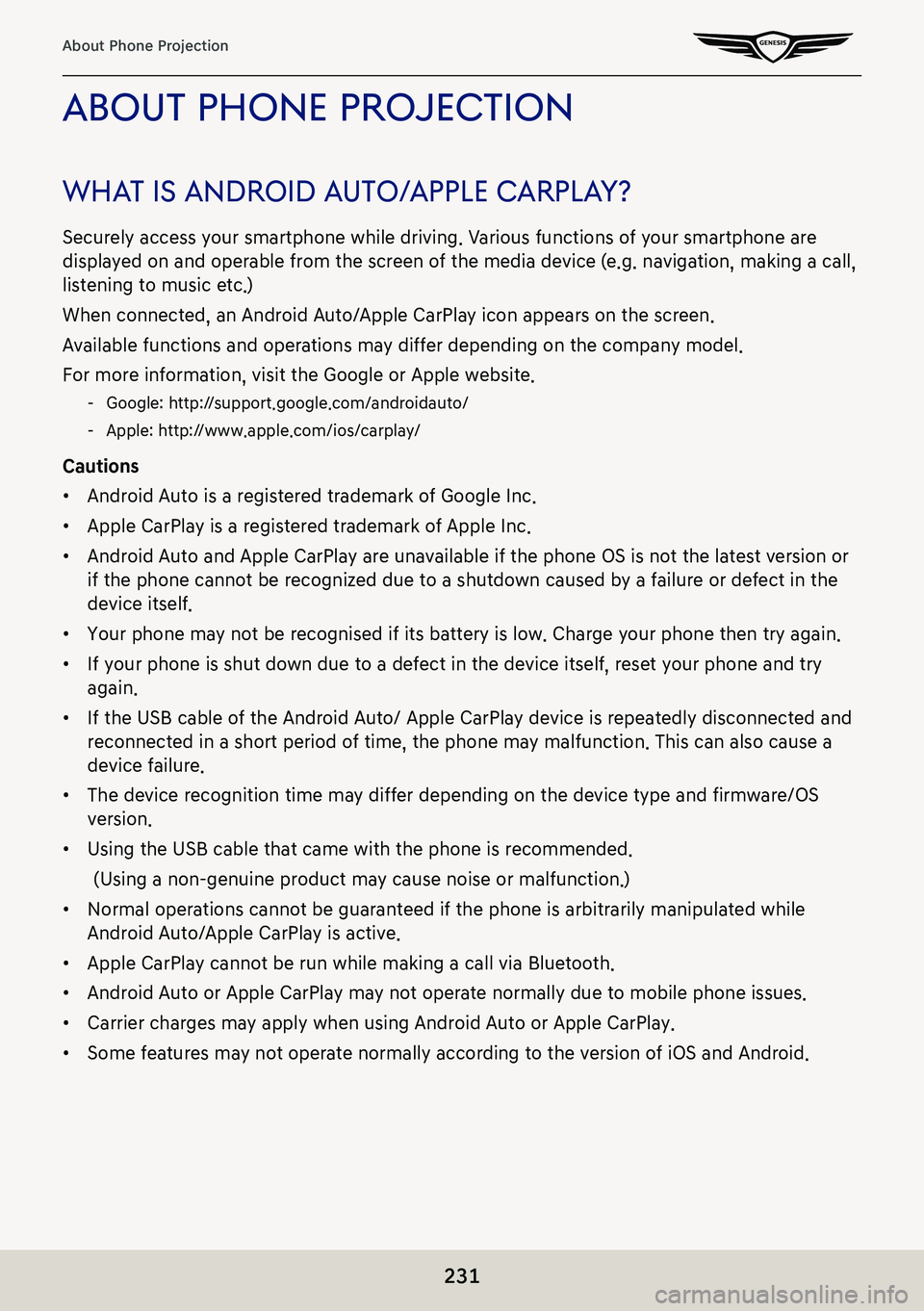
231
About Phone Projection
abouT phone projecTion
whaT is android a uTo/apple c arplaY?
Securely access your smartphone while driving. Various functions of your smartphone are
displayed on and operable from the screen of the media device (e.g. navigation, making a call,
listening to music etc.)
When connected, an Android Auto/Apple CarPlay icon appears on the screen.
Available functions and operations may differ depending on the company model.
For more information, visit the Google or Apple website.
-Google: http://support.google.com/androidauto/
-Apple: http://www.apple.com/ios/carplay/
Cautions
䠐Android Auto is a registered trademark of Google Inc.
䠐Apple CarPlay is a registered trademark of Apple Inc.
䠐Android Auto and Apple CarPlay are unavailable if the phone OS is not the latest version or
if the phone cannot be recognized due to a shutdown caused by a failure or defect in the
device itself.
䠐Your phone may not be recognised if its battery is low. Charge your phone then try again.
䠐If your phone is shut down due to a defect in the device itself, reset your phone and try
again.
䠐If the USB cable of the Android Auto/ Apple CarPlay device is repeatedly disconnected and
reconnected in a short period of time, the phone may malfunction. This can also cause a
device failure.
䠐The device recognition time may differ depending on the device type and firmware/OS
version.
䠐Using the USB cable that came with the phone is recommended.
(Using a non-genuine product may cause noise or malfunction.)
䠐Normal operations cannot be guaranteed if the phone is arbitrarily manipulated while
Android Auto/Apple CarPlay is active.
䠐Apple CarPlay cannot be run while making a call via Bluetooth.
䠐Android Auto or Apple CarPlay may not operate normally due to mobile phone issues.
䠐Carrier charges may apply when using Android Auto or Apple CarPlay.
䠐Some features may not operate normally according to the version of iOS and Android.
Page 278 of 298
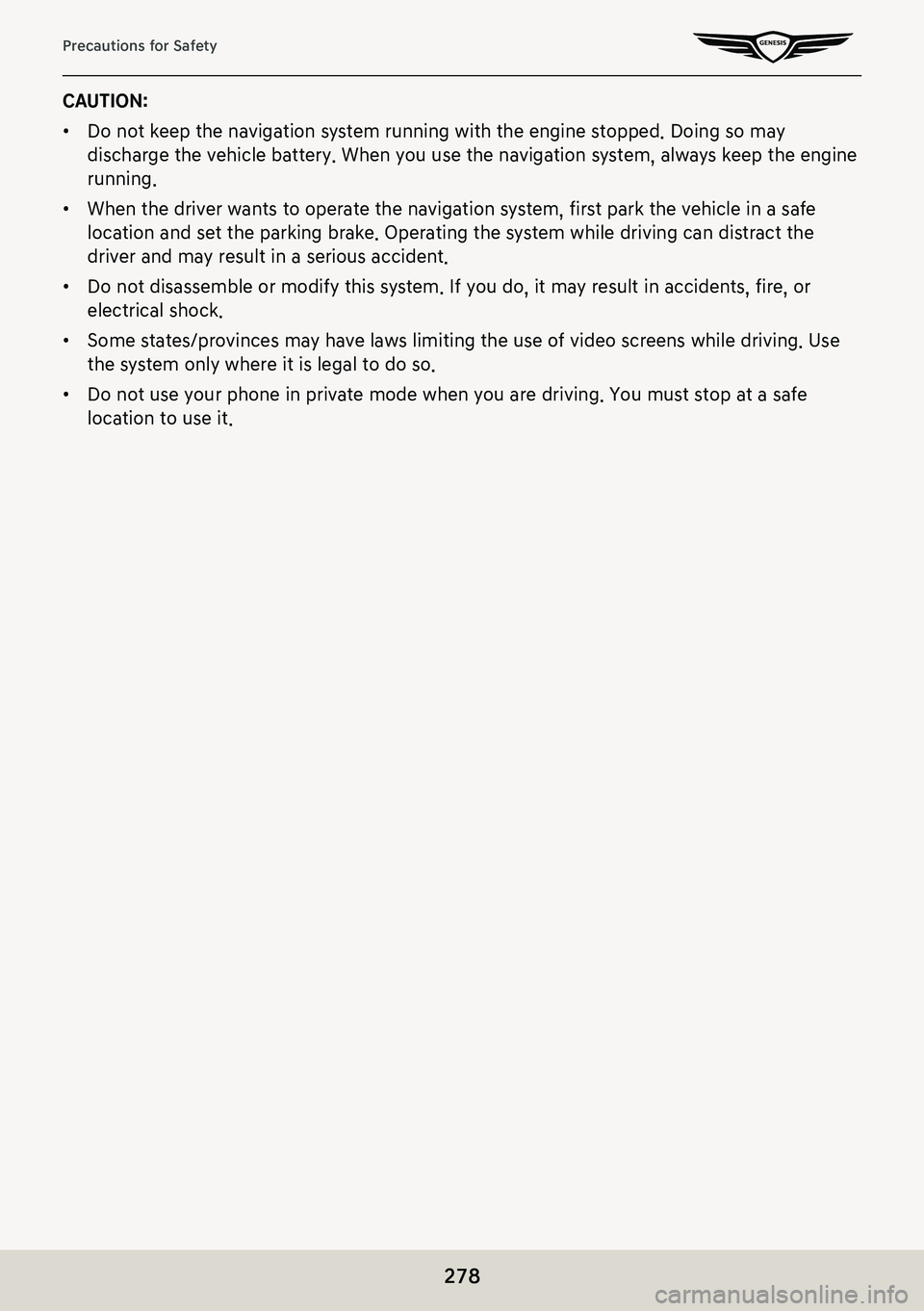
278
Precautions for Safety
CAUTION:
䠐Do not keep the navigation system running with the engine stopped. Doing so may
discharge the vehicle battery. When you use the navigation system, always keep the engine
running.
䠐When the driver wants to operate the navigation system, first park the vehicle in a safe
location and set the parking brake. Operating the system while driving can distract the
driver and may result in a serious accident.
䠐Do not disassemble or modify this system. If you do, it may result in accidents, fire, or
electrical shock.
䠐Some states/provinces may have laws limiting the use of video screens while driving. Use
the system only where it is legal to do so.
䠐Do not use your phone in private mode when you are driving. You must stop at a safe
location to use it.
Page 285 of 298

285
Troubleshooting
TroubleshooTing
Problem: The power does not turn on.
䠐Possible Cause : The fuse is disconnected.
䠐Countermeasure:
-Replace with a suitable fuse.
-If the fuse is disconnected again, please contact your dealer.
䠐Possible Cause : Device is not properly connected.
䠐Countermeasure: Check to see that the device has been properly connected.
Problem: The system does not play.
䠐Possible Cause : The vehicle battery is low.
䠐Countermeasure: Charge the battery if the problem persists, contact your point of purchase or service center.
Problem: The image colour/tone quality is low.
䠐Possible Cause : The brightness, saturation, and contrast levels are not set properly.
䠐Countermeasure: Properly adjust the brightness, saturation, and contrast levels through Display Setup.
Problem: Sound does not work.
䠐Possible Cause : The volume level is set to the lowest level.
䠐Countermeasure: Adjust the volume level.
䠐Possible Cause : The connection is not proper.
䠐Countermeasure: Check to see that the device has been properly connected.
䠐Possible Cause : The device is currently fast-forwarding, rewinding, scanning, or playing in slow mode.
䠐Countermeasure: The sound will not work when the device is fast-forwarding, rewinding, scanning, or playing in slow mode.
Problem: The sound or image quality is low.
䠐Possible Cause : Vibration is occurring from where the conversion switch has been installed.
䠐Countermeasure: The sound may be short circuited and the image distorted if the device vibrates.