change language GENESIS G80 2021 Premium Navigation Manual
[x] Cancel search | Manufacturer: GENESIS, Model Year: 2021, Model line: G80, Model: GENESIS G80 2021Pages: 298, PDF Size: 12.97 MB
Page 8 of 298
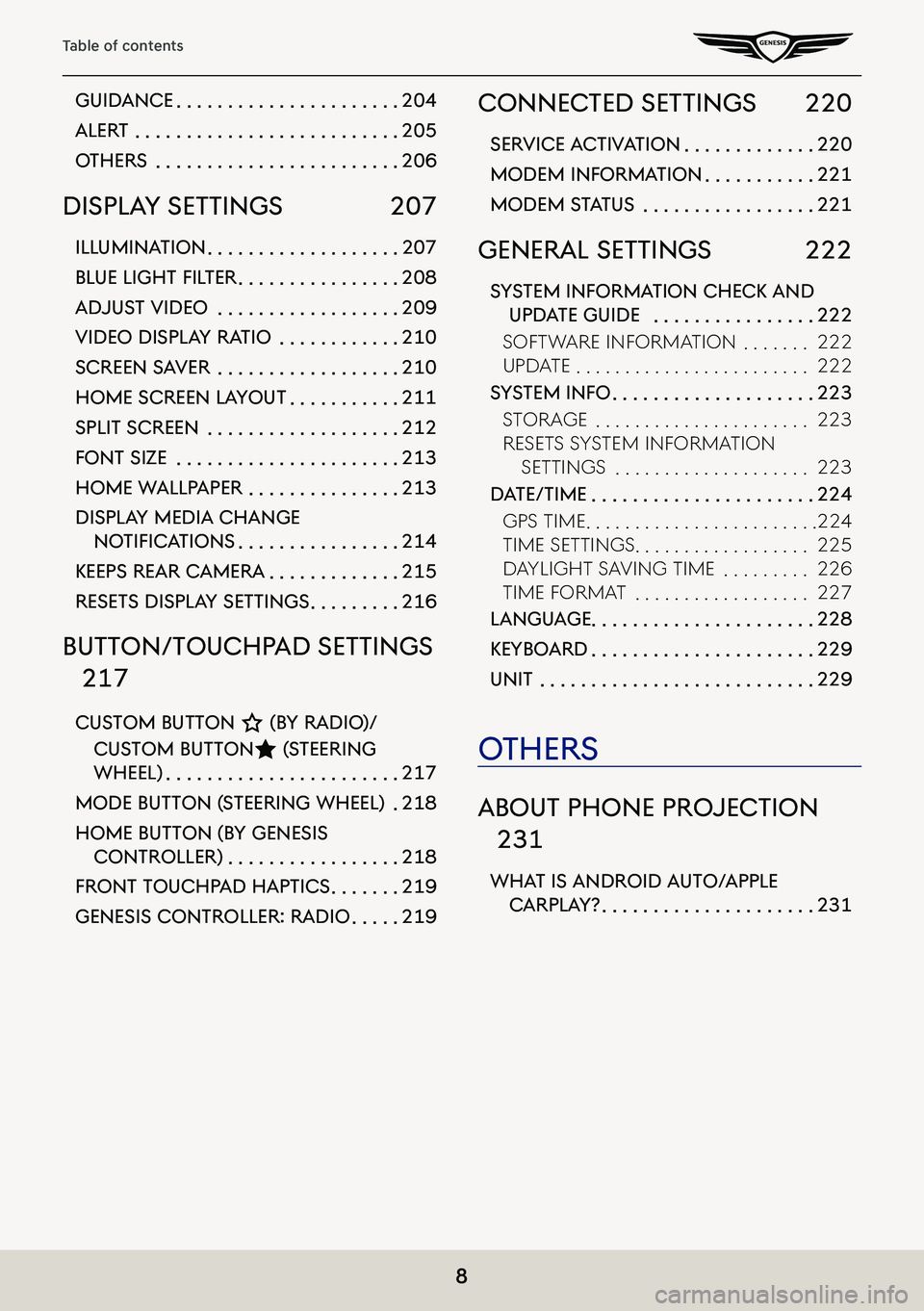
8
Table of contents
guidance . . . . . . . . . . . . . . . . . . . . . .204
alerT . . . . . . . . . . . . . . . . . . . . . . . . . .205
oThers . . . . . . . . . . . . . . . . . . . . . . . .206
displa Y seTTings 207
illuminaTion . . . . . . . . . . . . . . . . . . .207
BLue Light fiL ter . . . . . . . . . . . . . . . .208
adjusT Video . . . . . . . . . . . . . . . . . .209
Video displa Y raTio . . . . . . . . . . . .210
screen s aVer . . . . . . . . . . . . . . . . . .210
home screen la YouT . . . . . . . . . . .211
spliT screen . . . . . . . . . . . . . . . . . . .212
fonT size . . . . . . . . . . . . . . . . . . . . . .213
home wallpaper . . . . . . . . . . . . . . .213
displa Y media change
notifiC ationS . . . . . . . . . . . . . . . .214
Keeps rear c amera . . . . . . . . . . . . .215
reseTs displa Y seTTings . . . . . . . . .216
buTTon/Touchp ad seTTings
217
cusTom buTTon K (bY radio)/
cus Tom buTTonL (sTeering
wheel) . . . . . . . . . . . . . . . . . . . . . . .217
mode buTTon ( sTeering wheel) .218
home buTTon (b Y genesis
conTroller) . . . . . . . . . . . . . . . . .218
fronT Touchpad hapTics . . . . . . .219
genesis conTroller: radio . . . . .219
connecTed seTTings 220
serVice a cTiV aTion . . . . . . . . . . . . .220
modem informa Tion . . . . . . . . . . .221
modem sTaTus . . . . . . . . . . . . . . . . .221
general seTTings 222
sYsTem informa Tion checK and
updaTe guide . . . . . . . . . . . . . . . .222
soFtW aRe inF oRMation . . . . . . .222
update . . . . . . . . . . . . . . . . . . . . . . . .222
sYsTem info . . . . . . . . . . . . . . . . . . . .223
stoRage . . . . . . . . . . . . . . . . . . . . . .223
Resets systeM inF oRMation
settings . . . . . . . . . . . . . . . . . . . .223
daTe/Time . . . . . . . . . . . . . . . . . . . . . .224
gps tiMe . . . . . . . . . . . . . . . . . . . . . . . .224
tiMe settings . . . . . . . . . . . . . . . . . .225
d aylight sa Ving tiMe . . . . . . . . .226
tiMe FoRMat . . . . . . . . . . . . . . . . . .227
language . . . . . . . . . . . . . . . . . . . . . .228
KeYboard . . . . . . . . . . . . . . . . . . . . . .229
uniT . . . . . . . . . . . . . . . . . . . . . . . . . . .229
oThers
abouT phone projec Tion
231
whaT is android a uTo/apple
carpla Y? . . . . . . . . . . . . . . . . . . . . .231
Page 18 of 298
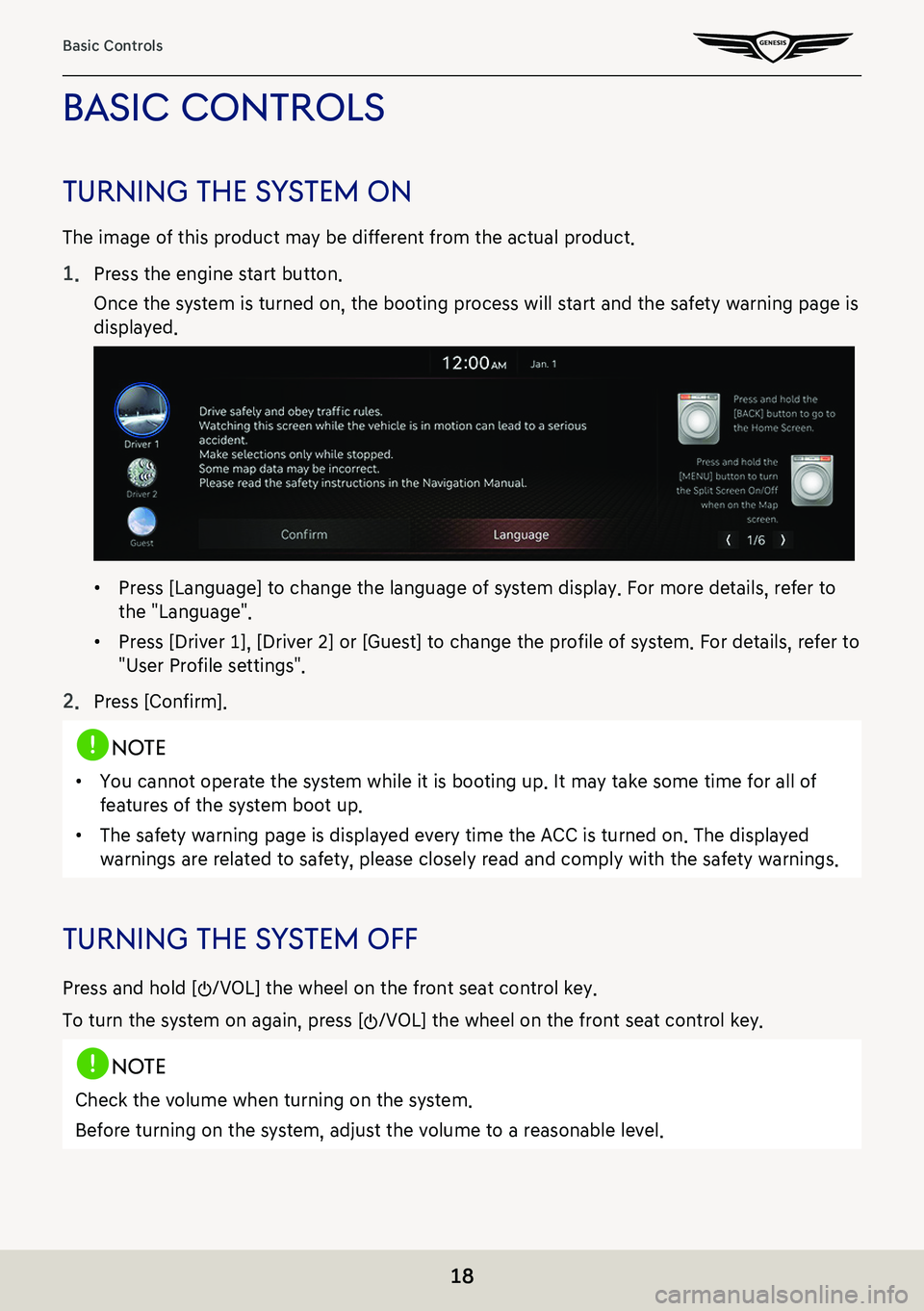
18
Basic Controls
basic conTrols
Turning The sY sTem on
The image of this product may be different from the actual product.
1. Press the engine start button.
Once the system is turned on, the booting process will start and the safety warning page is
displayed.
䠐Press [Language] to change the language of system display. For more details, refer to
the "Language".
䠐Press [Driver 1], [Driver 2] or [Guest] to change the profile of system. For details, refer to
"User Profile settings".
2. Press [Confirm].
,no Te
䠐You cannot operate the system while it is booting up. It may take some time for all of
features of the system boot up.
䠐The safety warning page is displayed every time the ACC is turned on. The displayed
warnings are related to safety, please closely read and comply with the safety warnings.
Turning The sY sTem off
Press and hold [:/VOL] the wheel on the front seat control key.
To turn the system on again, press [:/VOL] the wheel on the front seat control key.
,no Te
Check the volume when turning on the system.
Before turning on the system, adjust the volume to a reasonable level.
Page 229 of 298
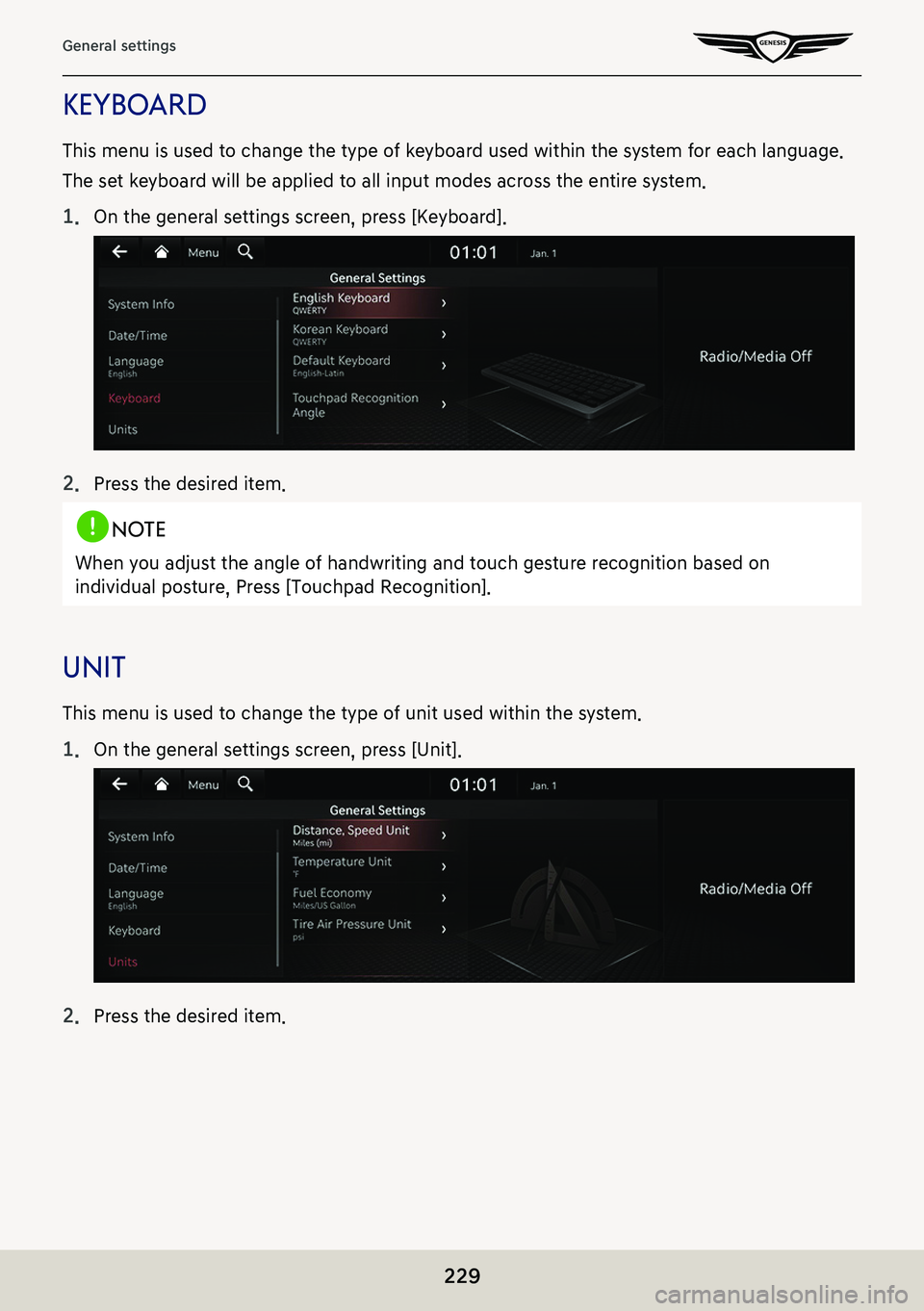
229
General settings
KeYboard
This menu is used to change the type of keyboard used within the system for each language.
The set keyboard will be applied to all input modes across the entire system.
1. On the general settings screen, press [Keyboard].
2. Press the desired item.
,noTe
When you adjust the angle of handwriting and touch gesture recognition based on
individual posture, Press [Touchpad Recognition].
uniT
This menu is used to change the type of unit used within the system.
1. On the general settings screen, press [Unit].
2. Press the desired item.
Page 240 of 298
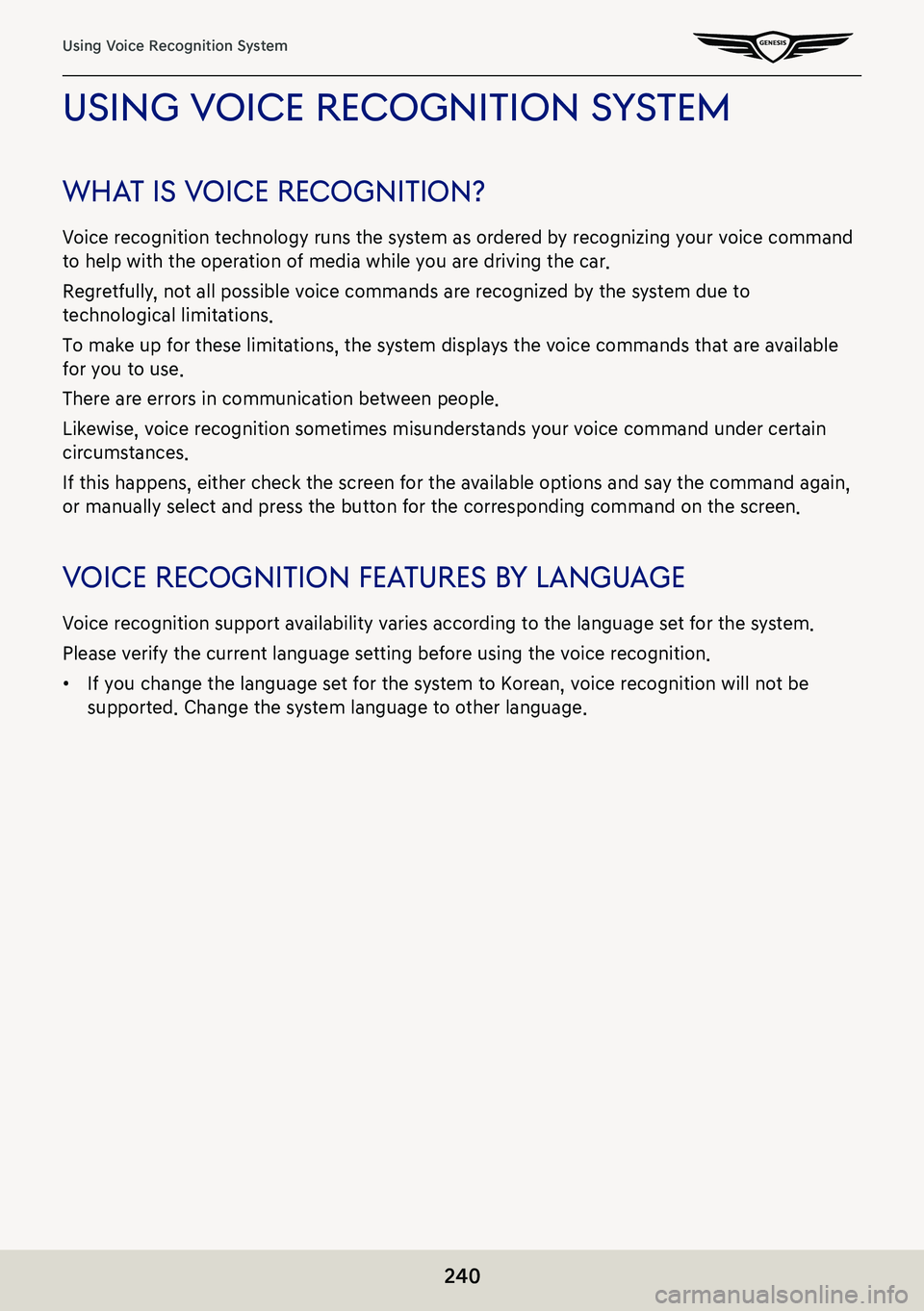
240
Using Voice Recognition System
using Voice recogniTion sYsTem
wha T is V oice recogniTion?
Voice recognition technology runs the system as ordered by recognizing your voice command
to help with the operation of media while you are driving the car.
Regretfully, not all possible voice commands are recognized by the system due to
technological limitations.
To make up for these limitations, the system displays the voice commands that are available
for you to use.
There are errors in communication between people.
Likewise, voice recognition sometimes misunderstands your voice command under certain
circumstances.
If this happens, either check the screen for the available options and say the command again,
or manually select and press the button for the corresponding command on the screen.
Voice recogniTion fea Tures bY language
Voice recognition support availability varies according to the language set for the system.
Please verify the current language setting before using the voice recognition.
䠐If you change the language set for the system to Korean, voice recognition will not be
supported. Change the system language to other language.