warning GENESIS G80 2021 Premium Navigation Manual
[x] Cancel search | Manufacturer: GENESIS, Model Year: 2021, Model line: G80, Model: GENESIS G80 2021Pages: 298, PDF Size: 12.97 MB
Page 5 of 298
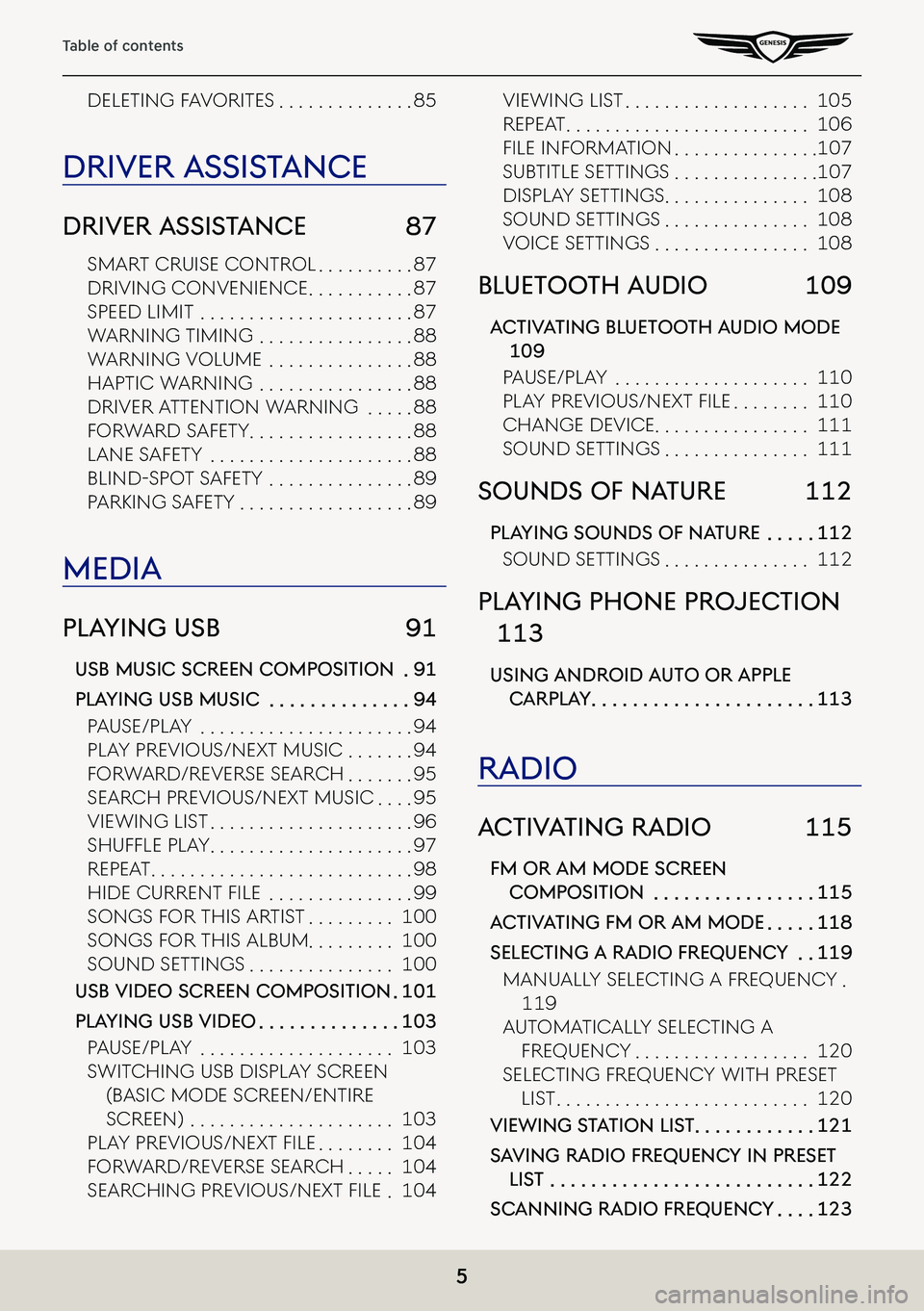
5
Table of contents
deleting FaVoRites . . . . . . . . . . . . . .85
driVer a ssisTance
driVer a ssisTance 87
sMaRt CRuise ContRol . . . . . . . . . .87
dRiVing ConVenienCe . . . . . . . . . . .87
speed liMit . . . . . . . . . . . . . . . . . . . . . .87
WaRning tiMing . . . . . . . . . . . . . . . .88
WaRning VoluMe . . . . . . . . . . . . . . .88
haptiC WaRning . . . . . . . . . . . . . . . .88
dRiVeR a ttention WaRning . . . . .88
FoRWaRd saFety . . . . . . . . . . . . . . . . .88
lane s aFety . . . . . . . . . . . . . . . . . . . . .88
Blind-spot saFety . . . . . . . . . . . . . . .89
paRking s aFety . . . . . . . . . . . . . . . . . .89
media
plaYing usb 91
usb music screen composiTion .91
plaYing usb music . . . . . . . . . . . . . .94
pause/play . . . . . . . . . . . . . . . . . . . . . .94
play pRe Vious/next MusiC . . . . . . .94
FoRWaRd/Re VeRse seaRCh . . . . . . .95
seaRCh pRe Vious/next MusiC . . . .95
VieWing list . . . . . . . . . . . . . . . . . . . . .96
ShufflE Play . . . . . . . . . . . . . . . . . . . . .97
Repeat . . . . . . . . . . . . . . . . . . . . . . . . . . .98
hidE currEnt filE . . . . . . . . . . . . . . .99
songs F oR this aR tist . . . . . . . . .100
songs FoR this alBuM . . . . . . . . . 100
sound settings . . . . . . . . . . . . . . .100
usb Video screen composiTion .101
plaYing usb Video . . . . . . . . . . . . . .103
pause/play . . . . . . . . . . . . . . . . . . . .103
sWit Ching usB display sCReen
(BasiC Mode sCReen/entiRe
sCReen) . . . . . . . . . . . . . . . . . . . . .103
Play PrE viouS/nExt filE . . . . . . . .104
FoRWaRd/Re VeRse seaRCh . . . . .104
SEarching PrE viouS/nExt filE .104
VieWing list . . . . . . . . . . . . . . . . . . .105
Repeat . . . . . . . . . . . . . . . . . . . . . . . . .106
filE information . . . . . . . . . . . . . . .107
suB title settings . . . . . . . . . . . . . . .107
display settings . . . . . . . . . . . . . . .108
sound settings . . . . . . . . . . . . . . .108
VoiCe settings . . . . . . . . . . . . . . . .108
blueToo Th audio 109
ac TiV aTing blueToo Th audio mode
109
pause/play . . . . . . . . . . . . . . . . . . . .110
Play PrE viouS/nExt filE . . . . . . . .110
Change de ViCe . . . . . . . . . . . . . . . .111
sound settings . . . . . . . . . . . . . . .111
sounds of na Ture 112
plaYing sounds of na Ture . . . . .112
sound settings . . . . . . . . . . . . . . .112
plaYing phone projec Tion
113
using android auTo or apple
carpla Y . . . . . . . . . . . . . . . . . . . . . .113
radio
ac TiV aTing radio 115
fm or am mode screen
composiTion . . . . . . . . . . . . . . . .115
ac TiV aTing fm or am mode . . . . .118
selec Ting a radio frequenc Y . .119
Manually seleCting a FRequenC y .
119
autoMatiC ally seleCting a
FRequenC y . . . . . . . . . . . . . . . . . .120
seleCting FRequenC y With pReset
list . . . . . . . . . . . . . . . . . . . . . . . . . .120
Viewing sTaTion lis T . . . . . . . . . . . .121
sa Ving radio frequenc Y in preseT
lisT . . . . . . . . . . . . . . . . . . . . . . . . . .122
scanning radio frequenc Y . . . .123
Page 18 of 298
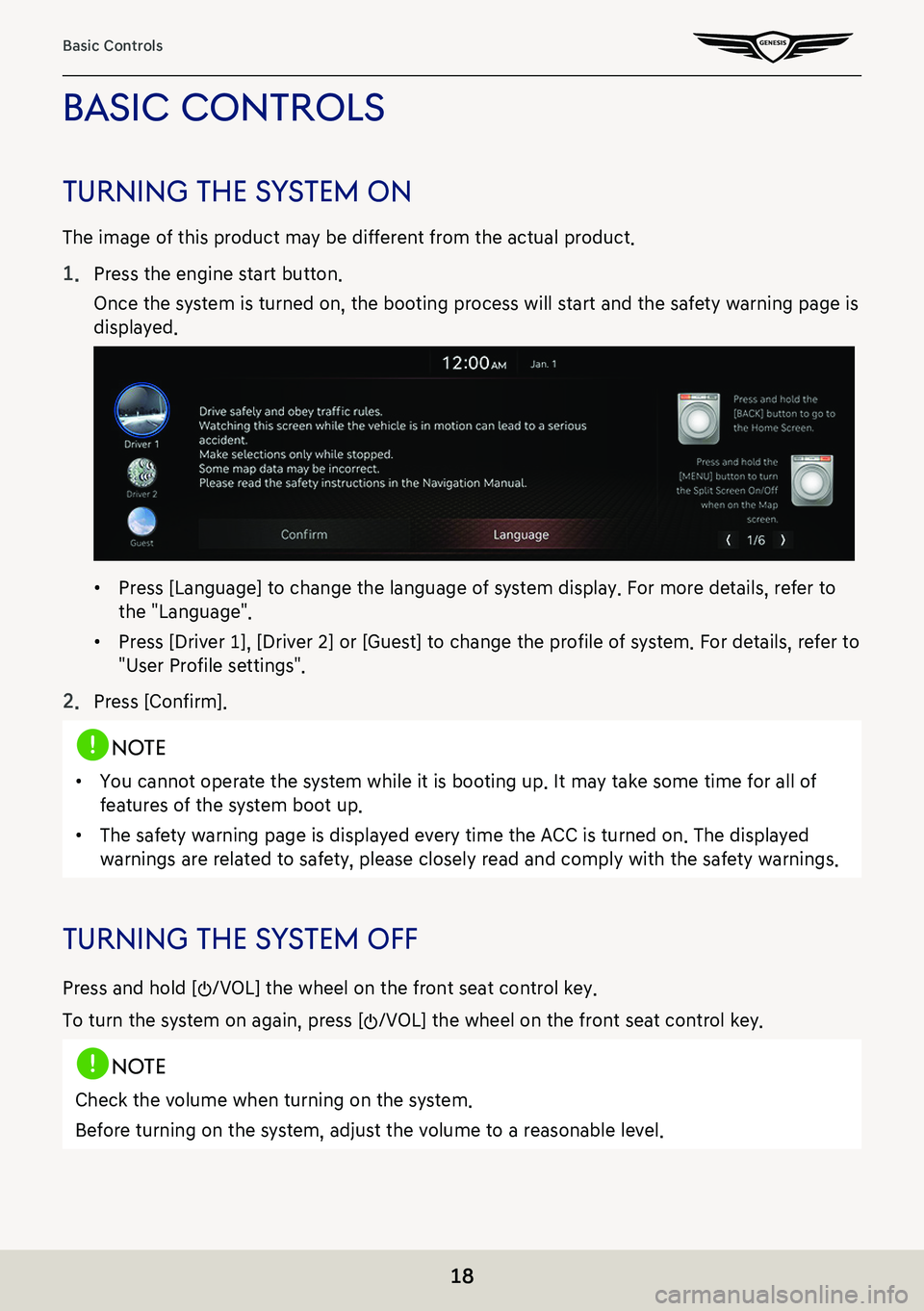
18
Basic Controls
basic conTrols
Turning The sY sTem on
The image of this product may be different from the actual product.
1. Press the engine start button.
Once the system is turned on, the booting process will start and the safety warning page is
displayed.
䠐Press [Language] to change the language of system display. For more details, refer to
the "Language".
䠐Press [Driver 1], [Driver 2] or [Guest] to change the profile of system. For details, refer to
"User Profile settings".
2. Press [Confirm].
,no Te
䠐You cannot operate the system while it is booting up. It may take some time for all of
features of the system boot up.
䠐The safety warning page is displayed every time the ACC is turned on. The displayed
warnings are related to safety, please closely read and comply with the safety warnings.
Turning The sY sTem off
Press and hold [:/VOL] the wheel on the front seat control key.
To turn the system on again, press [:/VOL] the wheel on the front seat control key.
,no Te
Check the volume when turning on the system.
Before turning on the system, adjust the volume to a reasonable level.
Page 76 of 298
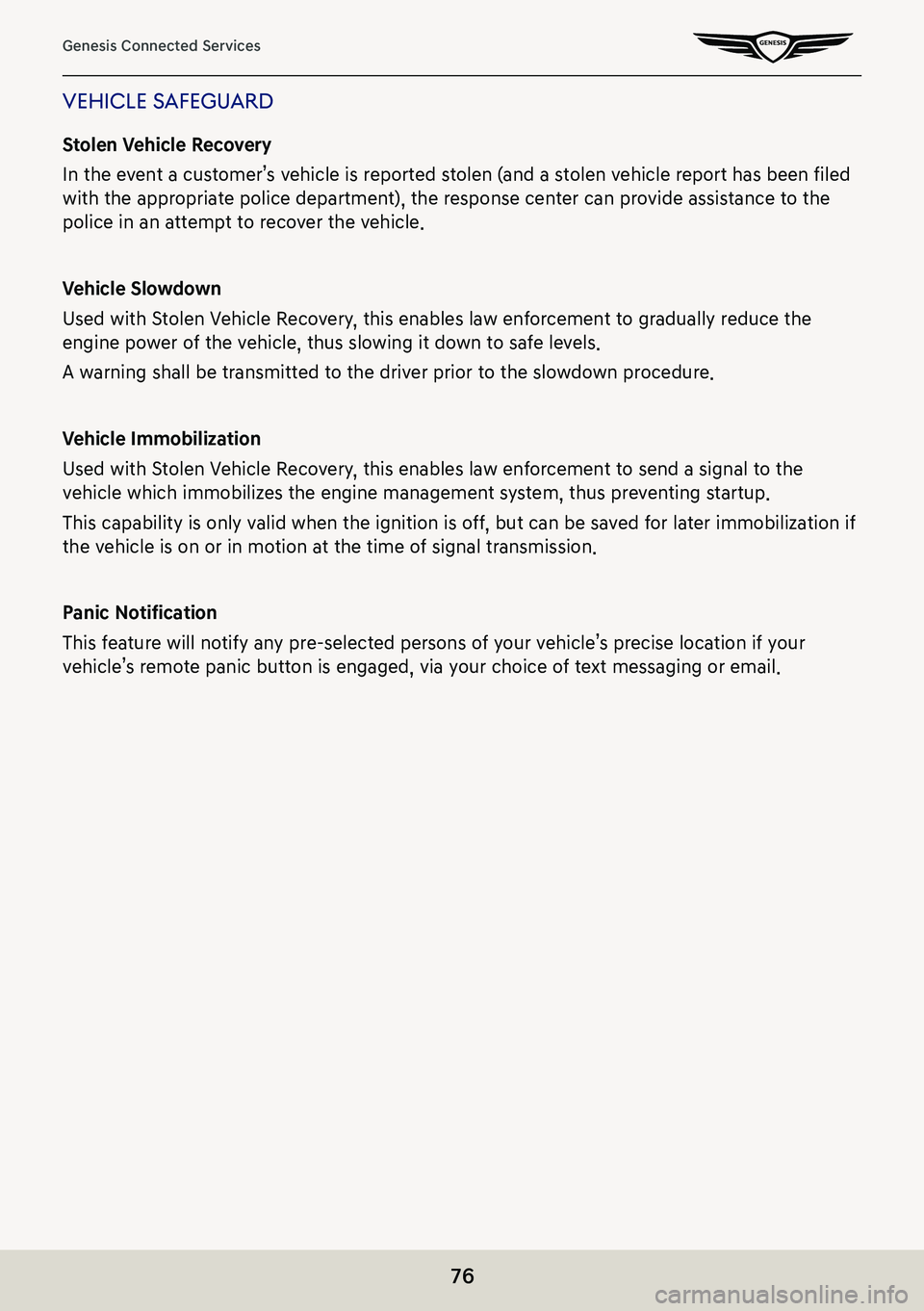
76
Genesis Connected Services
Vehicle safeguard
Stolen Vehicle Recovery
In the event a customer’s vehicle is reported stolen (and a stolen vehicle report has been filed
with the appropriate police department), the response center can provide assistance to the
police in an attempt to recover the vehicle.
Vehicle Slowdown
Used with Stolen Vehicle Recovery, this enables law enforcement to gradually reduce the
engine power of the vehicle, thus slowing it down to safe levels.
A warning shall be transmitted to the driver prior to the slowdown procedure.
Vehicle Immobilization
Used with Stolen Vehicle Recovery, this enables law enforcement to send a signal to the
vehicle which immobilizes the engine management system, thus preventing startup.
This capability is only valid when the ignition is off, but can be saved for later immobilization if
the vehicle is on or in motion at the time of signal transmission.
Panic Notification
This feature will notify any pre-selected persons of your vehicle’s precise location if your
vehicle’s remote panic button is engaged, via your choice of text messaging or email.
Page 87 of 298
![GENESIS G80 2021 Premium Navigation Manual 87
Driver Assistance
driVer assisTance
1. Press [Driver assistance] on the vehicle settings screen.
2. Press the desired item.
smar T cruise conTrol
You can set whether to use the detailed settings of GENESIS G80 2021 Premium Navigation Manual 87
Driver Assistance
driVer assisTance
1. Press [Driver assistance] on the vehicle settings screen.
2. Press the desired item.
smar T cruise conTrol
You can set whether to use the detailed settings of](/img/46/35613/w960_35613-86.png)
87
Driver Assistance
driVer assisTance
1. Press [Driver assistance] on the vehicle settings screen.
2. Press the desired item.
smar T cruise conTrol
You can set whether to use the detailed settings of the smart cruise control system.
䠐[Based on Drive Mode]: Adjusts the SCC system settings based on the drive mode selected.
䠐[Based on Driving Style]: Automatically adjusts the SCC settings based on driving style.
䠐[View Driving Style Analysis]: Shows the learned distance between vehicles. This value can
be changed manually.
driVing conVenience
You can set whether to use the detailed settings of the driving assistance system.
䠐[Highway Driving Assist]: Assists driving in a highway according to the set speed and
distance to the leading vehicle while keeping the vehicle centered in the lane.
䠐[Highway Lane Change Assist]: Assists lane changes on a highway when the driver uses the
turn signal.
䠐[Highway Auto Speed Change]: Automatically adjusts the vehicle speed on highways based
on navigation data.
speed limiT
You can set the speed limit warning.
䠐[Speed Limit Assist]: Adjusts the vehicle speed based on the current speed limit of the road.
䠐[Speed Limit Warning]: Displays the current speed limit of the road.
䠐[Off]: Disables speed limit function.
Page 88 of 298
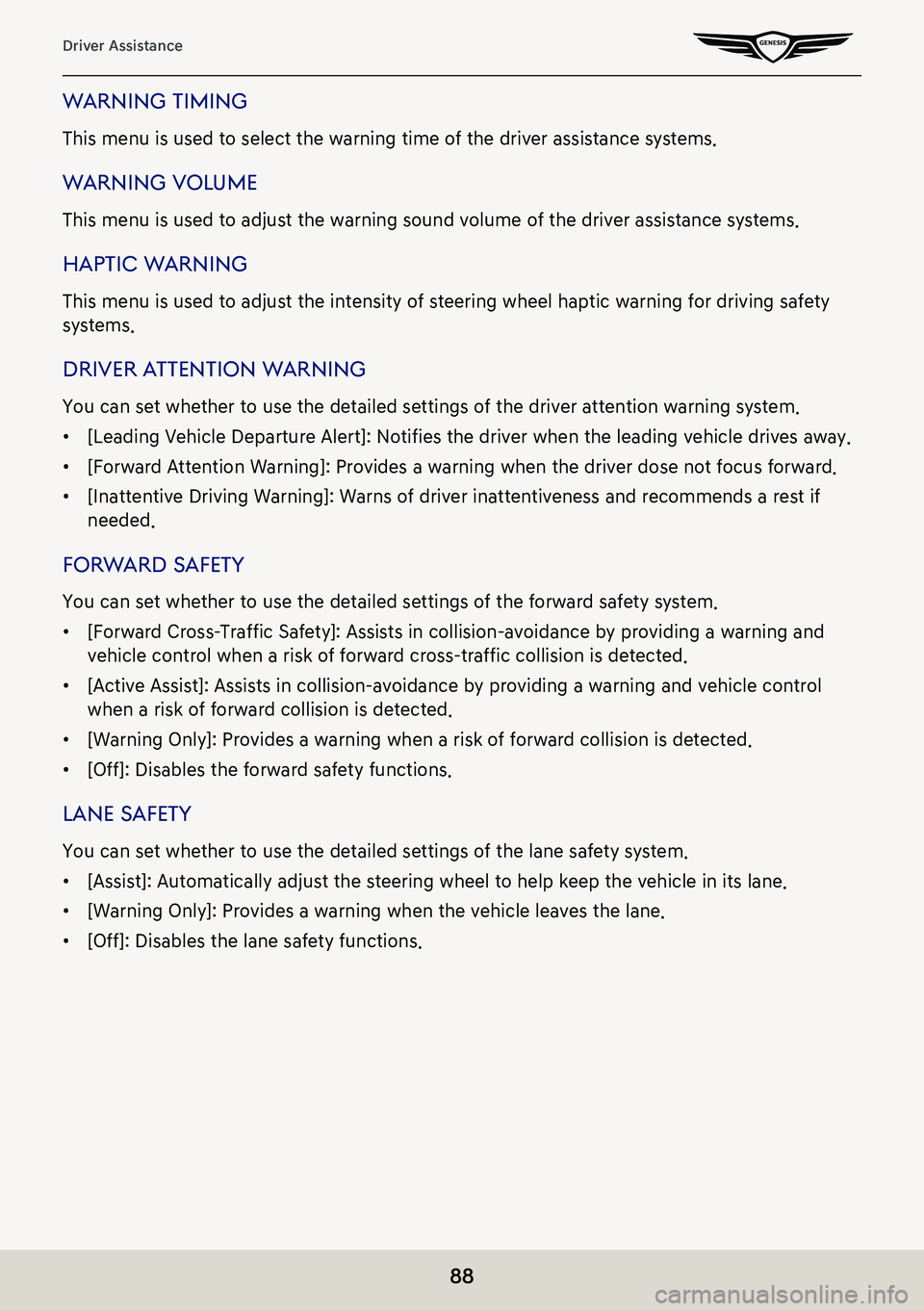
88
Driver Assistance
warning Timing
This menu is used to select the warning time of the driver assistance systems.
warning Volume
This menu is used to adjust the warning sound volume of the driver assistance systems.
hapTic w arning
This menu is used to adjust the intensity of steering wheel haptic warning for driving safety
systems.
driVer aTTenTion w arning
You can set whether to use the detailed settings of the driver attention warning system.
䠐[Leading Vehicle Departure Alert]: Notifies the driver when the leading vehicle drives away.
䠐[Forward Attention Warning]: Provides a warning when the driver dose not focus forward.
䠐[Inattentive Driving Warning]: Warns of driver inattentiveness and recommends a rest if
needed.
forward s afeTY
You can set whether to use the detailed settings of the forward safety system.
䠐[Forward Cross-Traffic Safety]: Assists in collision-avoidance by providing a warning and
vehicle control when a risk of forward cross-traffic collision is detected.
䠐[Active Assist]: Assists in collision-avoidance by providing a warning and vehicle control
when a risk of forward collision is detected.
䠐[Warning Only]: Provides a warning when a risk of forward collision is detected.
䠐[Off]: Disables the forward safety functions.
lane safeTY
You can set whether to use the detailed settings of the lane safety system.
䠐[Assist]: Automatically adjust the steering wheel to help keep the vehicle in its lane.
䠐[Warning Only]: Provides a warning when the vehicle leaves the lane.
䠐[Off]: Disables the lane safety functions.
Page 89 of 298
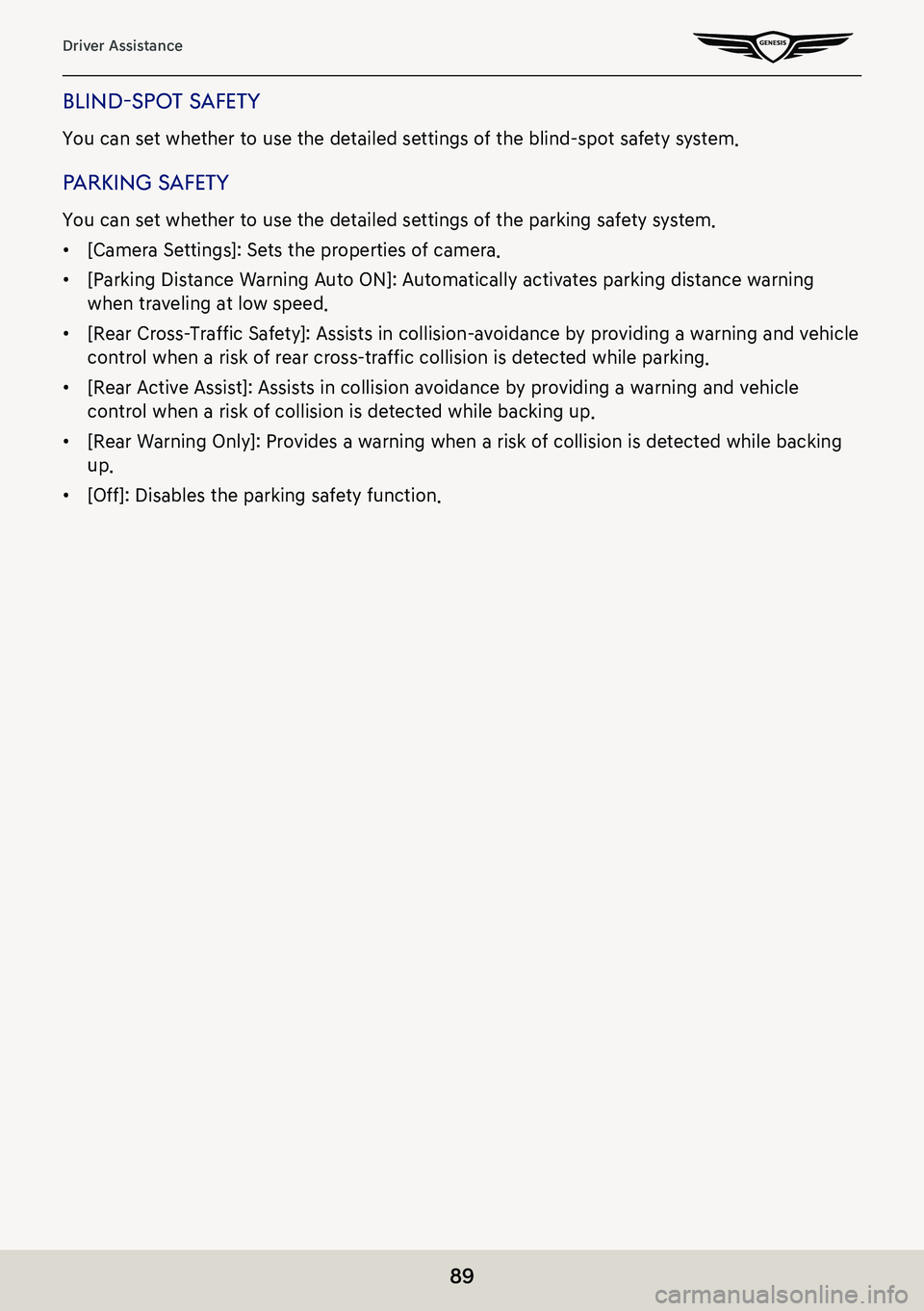
89
Driver Assistance
blind-spoT safeTY
You can set whether to use the detailed settings of the blind-spot safety system.
parKing s afeTY
You can set whether to use the detailed settings of the parking safety system.
䠐[Camera Settings]: Sets the properties of camera.
䠐[Parking Distance Warning Auto ON]: Automatically activates parking distance warning
when traveling at low speed.
䠐[Rear Cross-Traffic Safety]: Assists in collision-avoidance by providing a warning and vehicle
control when a risk of rear cross-traffic collision is detected while parking.
䠐[Rear Active Assist]: Assists in collision avoidance by providing a warning and vehicle
control when a risk of collision is detected while backing up.
䠐[Rear Warning Only]: Provides a warning when a risk of collision is detected while backing
up.
䠐[Off]: Disables the parking safety function.
Page 176 of 298
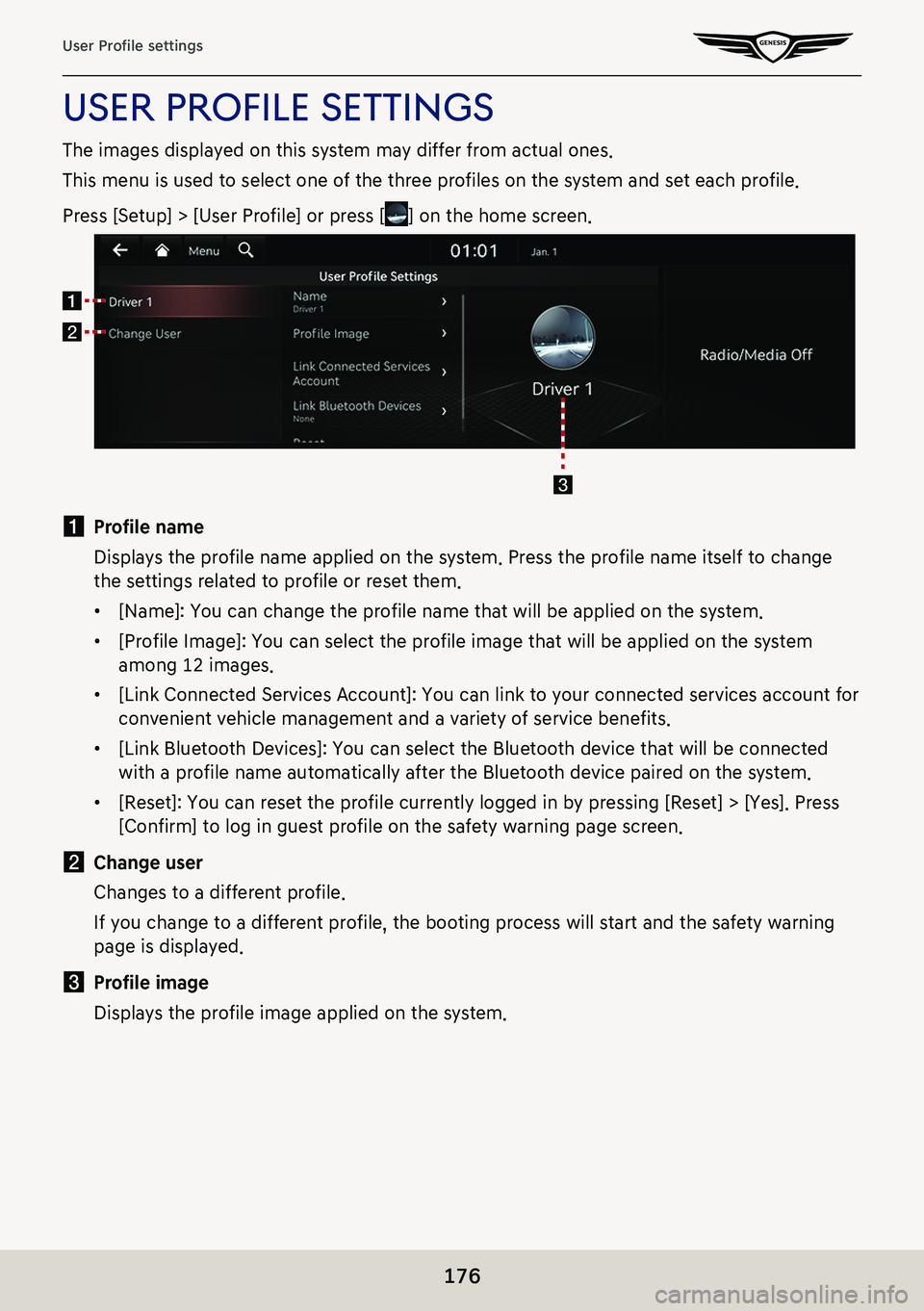
176
User Profile settings
uSer profiLe SettingS
The images displayed on this system may differ from actual ones.
This menu is used to select one of the three profiles on the system and set each profile.
Press [Setup] > [User Profile] or press [] on the home screen.
a Profile name
Displays the profile name applied on the system. Press the profile name itself to change
the settings related to profile or reset them.
䠐[Name]: You can change the profile name that will be applied on the system.
䠐[Profile Image]: You can select the profile image that will be applied on the system
among 12 images.
䠐[Link Connected Services Account]: You can link to your connected services account for
convenient vehicle management and a variety of service benefits.
䠐[Link Bluetooth Devices]: You can select the Bluetooth device that will be connected
with a profile name automatically after the Bluetooth device paired on the system.
䠐[Reset]: You can reset the profile currently logged in by pressing [Reset] > [Yes]. Press
[Confirm] to log in guest profile on the safety warning page screen.
b Change user
Changes to a different profile.
If you change to a different profile, the booting process will start and the safety warning
page is displayed.
c Profile image
Displays the profile image applied on the system.
Page 179 of 298
![GENESIS G80 2021 Premium Navigation Manual 179
Sound settings
guidance
It adjusts navigation volume.
1. On the sound settings screen, press [Guidance].
2. Select the desired items.
䠐[Navigation Volume]: Adjust the volume using the Volume bu GENESIS G80 2021 Premium Navigation Manual 179
Sound settings
guidance
It adjusts navigation volume.
1. On the sound settings screen, press [Guidance].
2. Select the desired items.
䠐[Navigation Volume]: Adjust the volume using the Volume bu](/img/46/35613/w960_35613-178.png)
179
Sound settings
guidance
It adjusts navigation volume.
1. On the sound settings screen, press [Guidance].
2. Select the desired items.
䠐[Navigation Volume]: Adjust the volume using the Volume buttons on the map screen or
by turning the voulume controller when navigation guidance is playing.
䠐[Driving Safety Priority]: Lowers all other audio volumes when a driving safety system
sounds a warning.
䠐[Parking Safety Priority]: Lowers all other audio volumes when a parking assist view is
active.
䠐[Navigation Volume Priority]: Lowers all other audio volumes when navigation prompts
are playing.
䠐[Navigation During Calls]: Plays audio navigation guidance during phone calls.
䠐[Mute Navigation Guidance]: While navigation guidance is playing, pressing the mute
button on the steering wheel will mute guidance for 10 seconds.
Page 263 of 298
![GENESIS G80 2021 Premium Navigation Manual 263
Surround View Monitor (SVM) - Option
camera seTTings
1. If you press [a], it moves to the camera settings screens.
2. Press the desired item.
䠐[Display Contents]: Sets top view parking guidance GENESIS G80 2021 Premium Navigation Manual 263
Surround View Monitor (SVM) - Option
camera seTTings
1. If you press [a], it moves to the camera settings screens.
2. Press the desired item.
䠐[Display Contents]: Sets top view parking guidance](/img/46/35613/w960_35613-262.png)
263
Surround View Monitor (SVM) - Option
camera seTTings
1. If you press [a], it moves to the camera settings screens.
2. Press the desired item.
䠐[Display Contents]: Sets top view parking guidance, rear view parking guidance and
parking distance warning.
䠐[Display Settings]: Sets the camera screen of front and rear.
Page 264 of 298
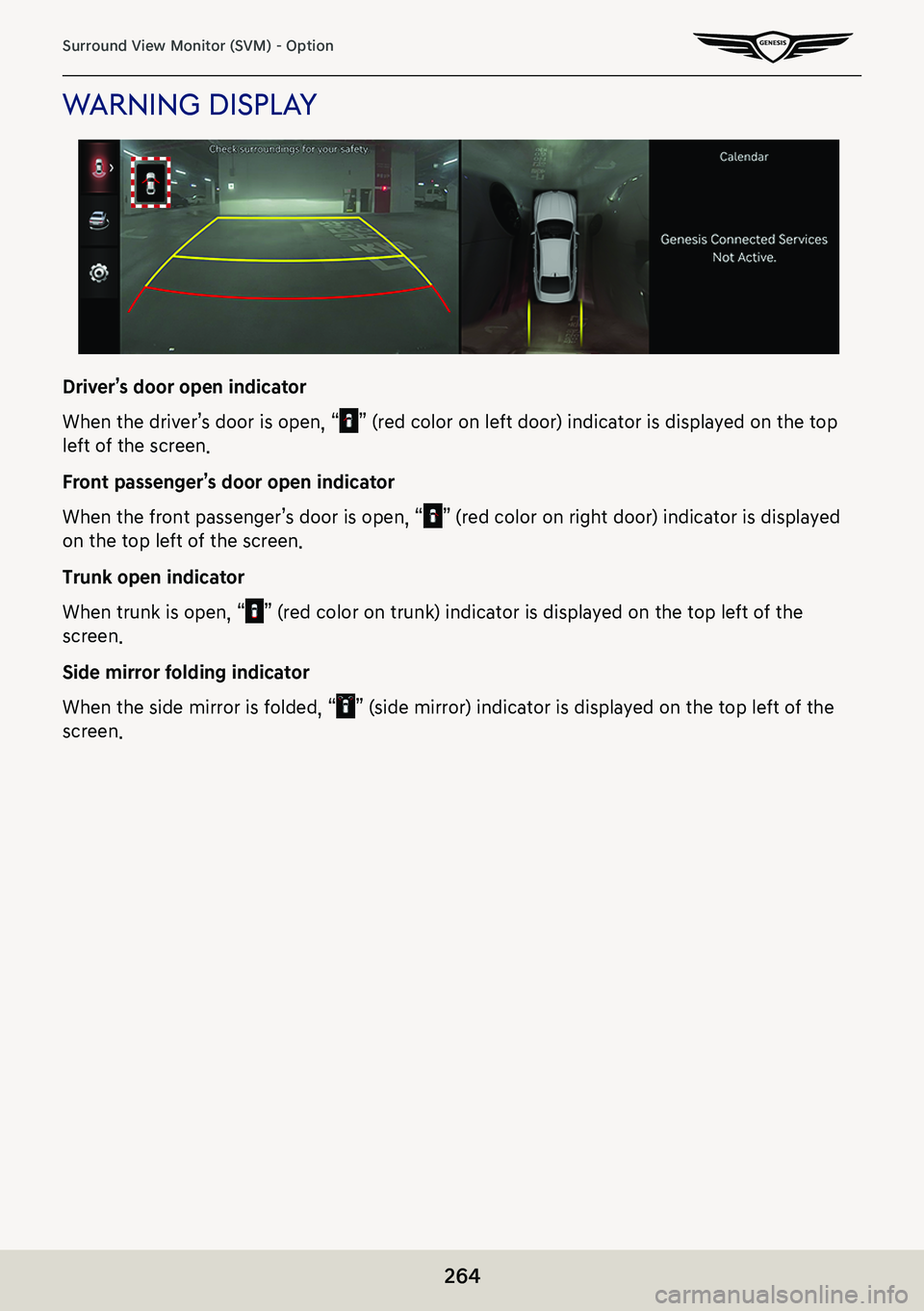
264
Surround View Monitor (SVM) - Option
warning displa Y
Driver’s door open indicator
When the driver’s door is open, “” (red color on left door) indicator is displayed on the top
left of the screen.
Front passenger’s door open indicator
When the front passenger’s door is open, “” (red color on right door) indicator is displayed
on the top left of the screen.
Trunk open indicator
When trunk is open, “” (red color on trunk) indicator is displayed on the top left of the
screen.
Side mirror folding indicator
When the side mirror is folded, “” (side mirror) indicator is displayed on the top left of the
screen.