Navigat GENESIS G80 2021 Quick Reference Guide
[x] Cancel search | Manufacturer: GENESIS, Model Year: 2021, Model line: G80, Model: GENESIS G80 2021Pages: 25, PDF Size: 7.74 MB
Page 3 of 25
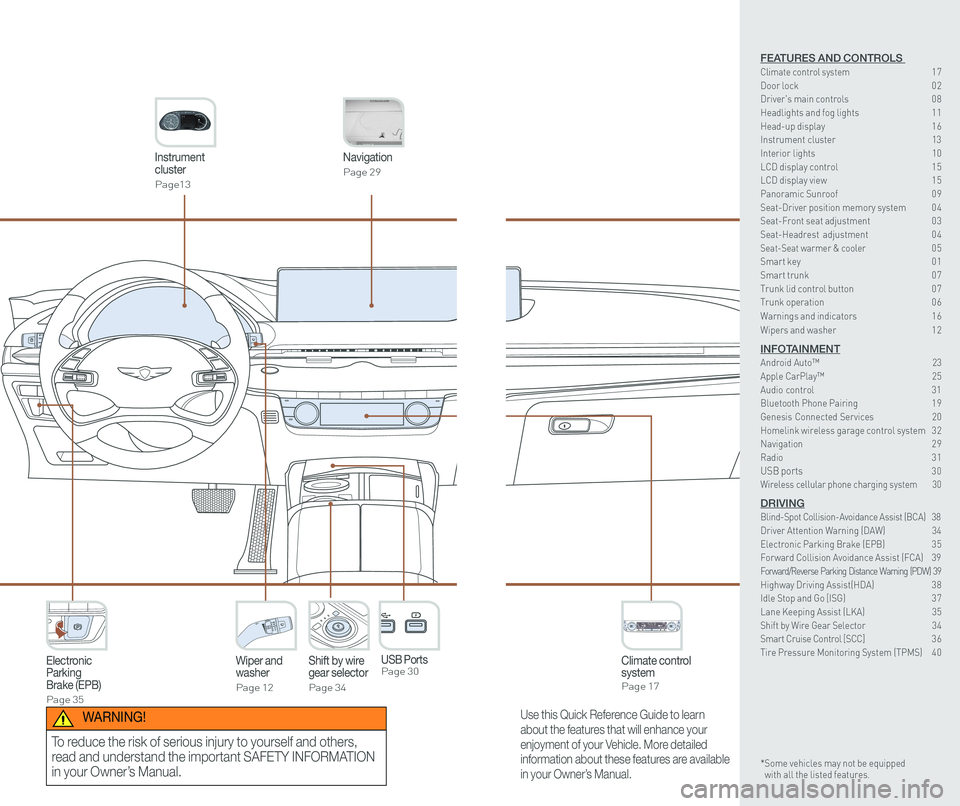
Instrument cluster
Page13
Navigation
Page 29
Climate control systemPage 17
Wiper and washer
Page 12
Electronic Parking Brake (EPB)
Page 35
Shift by wiregear selector
Page 34
P
USB Ports Page 30
Use this Quick Reference Guide to learn
about the features that will enhance your
enjoyment of your Vehicle. More detailed
information about these features are available
in your Owner’s Manual.
WARNING!
To reduce the risk of serious injury to yourself and others,
read and understand the important SAFETY INFORMATION
in your Owner’s Manual.
FEATURES AND CONTROLS Climate control system 17Door lock 0 2Driver's main controls 0 8
Headlights and fog lights 1 1Head-up display 1 6Instrument cluster 13Interior lights 10LCD display control 1 5 LCD display view 1 5 Panoramic Sunroof 0 9 Seat-Driver position memory system 0 4Seat-Front seat adjustment 0 3Seat-Headrest adjustment 0 4Seat-Seat warmer & cooler 05Smart key 0 1Smart trunk 0 7Trunk lid control button 0 7Trunk operation 0 6
Warnings and indicators 1 6
Wipers and washer 1 2
INFOTAINMENTAndroid Auto™ \
23Apple CarPlay™ 25Audio control 31Bluetooth Phone Pairing 1 9Genesis Connected Services 20Homelink wireless garage control system 3 2 Navigation 2 9Radio 3 1USB ports 30Wireless cellular phone charging system 30
DRIVINGBlind-Spot Collision-Avoidance Assist (BCA) 38Driver Attention Warning (DAW) 34Electronic Parking Brake (EPB) 3 5Forward Collision Avoidance Assist (FCA) 39Forward/Reverse Parking Distance Warning (PDW) 39Highway Driving Assist(HDA) 3 8Idle Stop and Go [ISG) 3 7Lane Keeping Assist (LKA) 35Shift by Wire Gear Selector 34Smart Cruise Control [SCC] 3 6Tire Pressure Monitoring System (TPMS) 4 0
* Some vehicles may not be equipped with all the listed features.
Page 11 of 25
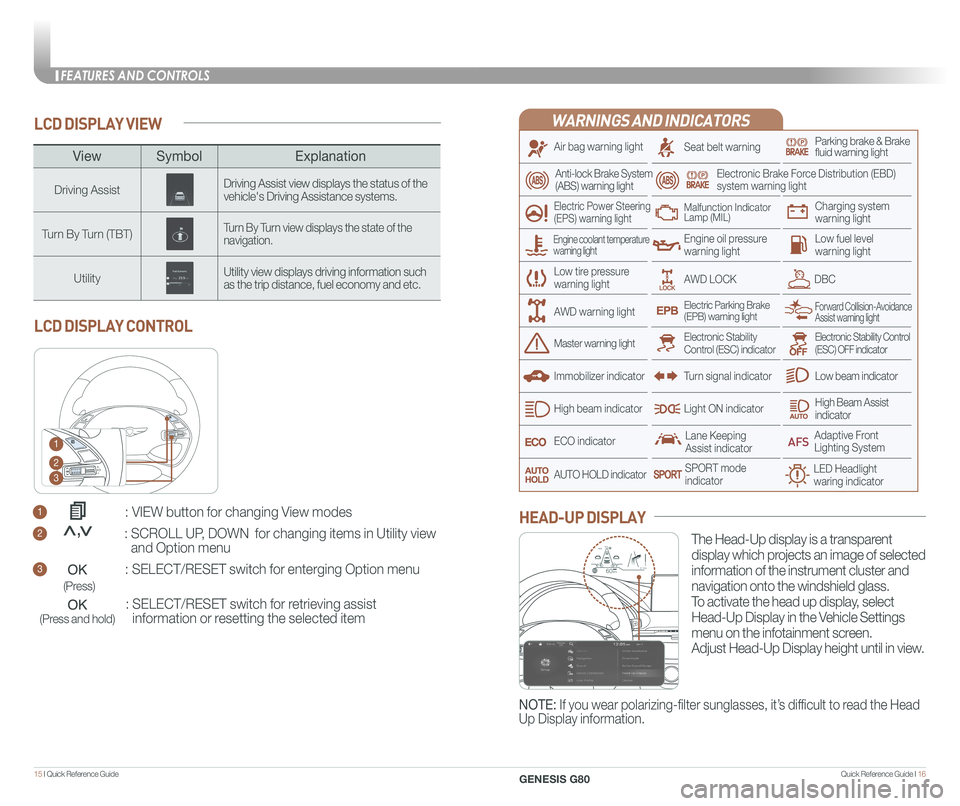
Quick Reference Guide I 1615 I Quick Reference Guide
LCD DISPLAY VIEW
1 : VIEW button for changing View modes
2 : SCROLL UP, DOWN for changing items in Utility view
and Option menu
3 : SELECT/RESET switch for enterging Option menu
: SELECT/RESET switch for retrieving assist
information or resetting the selected item
LCD DISPLAY CONTROL
1
2
3
(Press)
(Press and hold)
<<,
ViewSymbol Explanation
Driving AssistDriving Assist view displays the status of the vehicle's Driving Assistance systems.
Turn By Turn (TBT)Turn By Turn view displays the state of the navigation.
UtilityUtility view displays driving information such as the trip distance, fuel economy and etc.
WARNINGS AND INDICATORS
Air bag warning light
Electric Power Steering (EPS) warning light
Seat belt warningParking brake & Brake fluid warning light
Electronic Brake Force Distribution (EBD) system warning light
Low tire pressurewarning light
Low fuel level warning light
Low beam indicator
High Beam Assist indicatorLight ON indicator
ECO indicator
SPORT modeindicator
Anti-lock Brake System(ABS) warning light
High beam indicator
Electronic Stability Control (ESC) indicatorMaster warning light
Forward Collision-Avoidance Assist warning lightElectric Parking Brake(EPB) warning light
Engine oil pressure warning light
AWD LOCKDBC
Charging system warning light
Immobilizer indicator
Malfunction IndicatorLamp (MIL)
Electronic Stability Control (ESC) OFF indicator
Lane Keeping Assist indicator
LED Headlight waring indicator
Adaptive Front Lighting System
AUTO HOLD indicator
Turn signal indicator
The Head-Up display is a transparent
display which projects an image of selected
information of the instrument cluster and
navigation onto the windshield glass.
To activate the head up display, select
Head-Up Display in the Vehicle Settings
menu on the infotainment screen.
Adjust Head-Up Display height until in view.
HEAD-UP DISPLAY
Engine coolant temperature warning light
AWD warning light
NOTE: If you wear polarizing-filter sunglasses, it’s difficult to read the Head
Up Display information.
HDA
MPH60
600.1mi60
FEATURES AND CONTROLS
GENESIS G80
Page 13 of 25
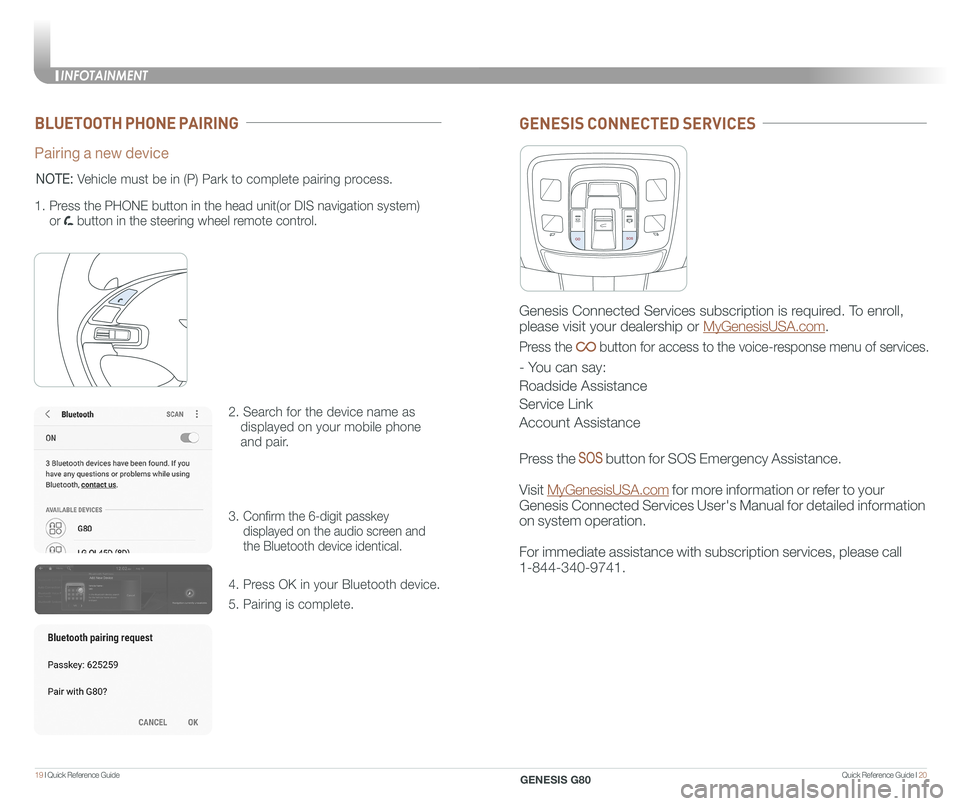
Quick Reference Guide I 2019 I Quick Reference Guide
BLUETOOTH PHONE PAIRING
Pairing a new device
2. Search for the device name as
displayed on your mobile phone
and pair.
3. Confirm the 6-digit passkey
displayed on the audio screen and
the Bluetooth device identical.
4. Press OK in your Bluetooth device.
5. Pairing is complete.
1.
Press the PHONE button in the head unit(or DIS navigation system)
or button in the steering wheel remote control.
NOTE: Vehicle must be in (P) Park to complete pairing process.
GENESIS CONNECTED SERVICES
Genesis Connected Services subscription is required. To enroll,
please visit your dealership or MyGenesisUSA.com.
Press the button for access to the voice-response menu of services.
- You can say:
Roadside Assistance
Service Link
Account Assistance
Press the button for SOS Emergency Assistance.
Visit MyGenesisUSA.com for more information or refer to your
Genesis Connected Services User's Manual for detailed information
on system operation.
For immediate assistance with subscription services, please call
1-844-340-9741.
INFOTAINMENT
GENESIS G80
Page 15 of 25
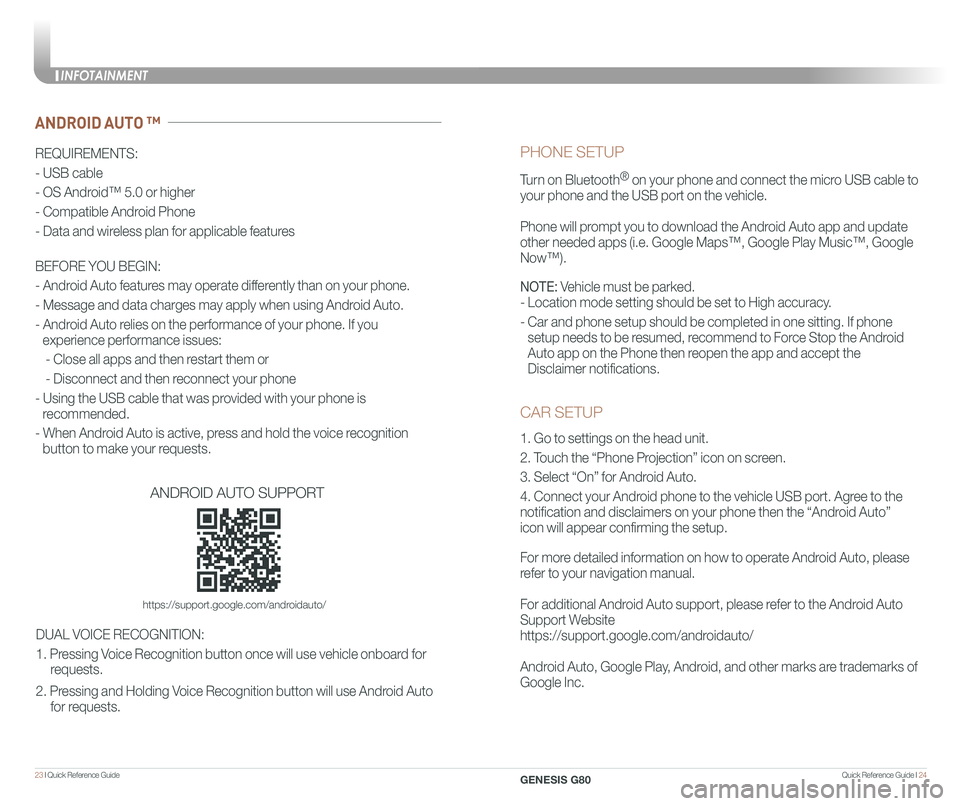
Quick Reference Guide I 2423 I Quick Reference Guide
CAR SETUP
1. Go to settings on the head unit.
2. Touch the “Phone Projection” icon on screen.
3. Select “On” for Android Auto.
4. Connect your Android phone to the vehicle USB port. Agree to the
notification and disclaimers on your phone then the “Android Auto”
icon will appear confirming the setup.
For more detailed information on how to operate Android Auto, please
refer to your navigation manual.
For additional Android Auto support, please refer to the Android Auto
Support Website
https://support.google.com/androidauto/
Android Auto, Google Play, Android, and other marks are trademarks of
Google Inc.
PHONE SETUP
Turn on Bluetooth® on your phone and connect the micro USB cable to
your phone and the USB port on the vehicle.
Phone will prompt you to download the Android Auto app and update
other needed apps (i.e. Google Maps™, Google Play Music™, Google \
Now™).
NOTE: Vehicle must be parked.
- Location mode setting should be set to High accuracy.
- Car and phone setup should be completed in one sitting. If phone
setup needs to be resumed, recommend to Force Stop the Android
Auto app on the Phone then reopen the app and accept the
Disclaimer notifications.
ANDROID AUTO ™
REQUIREMENTS:
- USB cable
- OS Android™ 5.0 or higher
- Compatible Android Phone
- Data and wireless plan for applicable features
BEFORE YOU BEGIN:
- Android Auto features may operate differently than on your phone.
- Message and data charges may apply when using Android Auto.
- Android Auto relies on the performance of your phone. If you
experience performance issues:
- Close all apps and then restart them or
- Disconnect and then reconnect your phone
- Using the USB cable that was provided with your phone is
recommended.
- When Android Auto is active, press and hold the voice recognition
button to make your requests.
ANDROID AUTO SUPPORT
https://support.google.com/androidauto/
DUAL VOICE RECOGNITION:
1. Pressing Voice Recognition button once will use vehicle onboard for
requests.
2. Pressing and Holding Voice Recognition button will use Android Auto
for requests.
INFOTAINMENT
GENESIS G80
Page 18 of 25
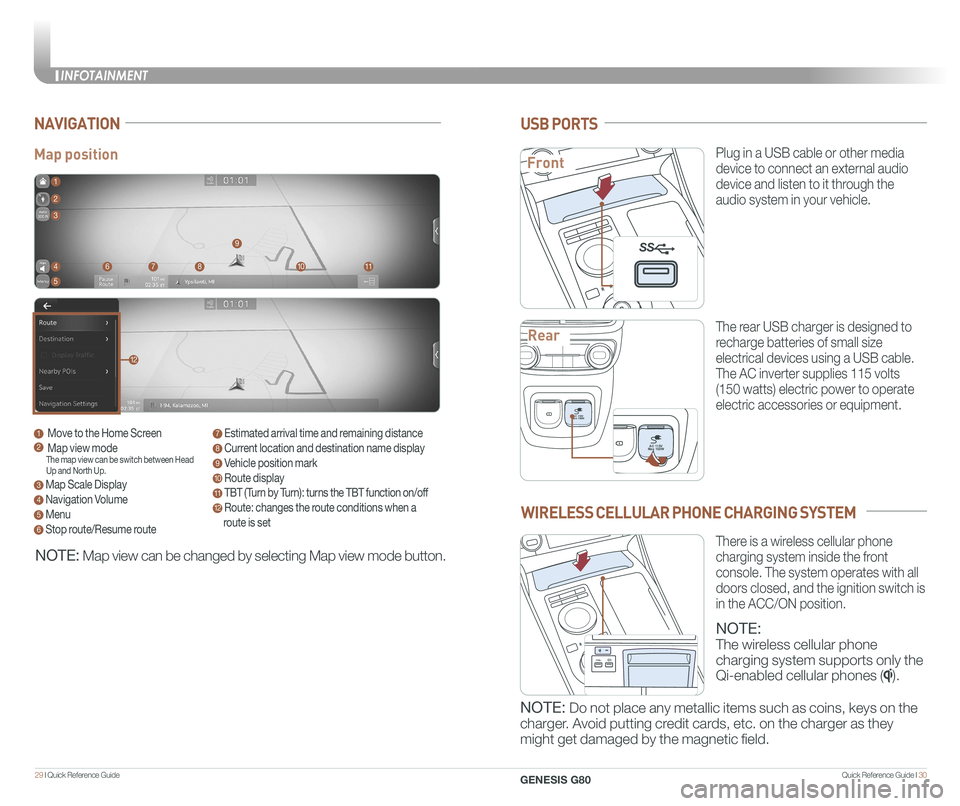
Quick Reference Guide I 3029 I Quick Reference Guide
Map position
NAVIGATION
1 Move to the Home Screen2 Map view modeThe map view can be switch between Head Up and North Up.
3 Map Scale Display
4 Navigation Volume
5 Menu
6 Stop route/Resume route
7 Estimated arrival time and remaining distance
8 Current location and destination name display
9 Vehicle position mark
10 Route display
11 TBT (Turn by Turn): turns the TBT function on/off
12 Route: changes the route conditions when a
route is set
1
8
9
1011
2
3
4
5
67
12
NOTE: Map view can be changed by selecting Map view mode button.
USB PORTS
Plug in a USB cable or other media
device to connect an external audio
device and listen to it through the
audio system in your vehicle.
The rear USB charger is designed to
recharge batteries of small size
electrical devices using a USB cable.
The AC inverter supplies 115 volts
(150 watts) electric power to operate
electric accessories or equipment.
PAC 115V
Max 150WAC 115V
Max 150W
SS
PAC 115V
Max 150WAC 115V
Max 150W
SS
PAC 115V
Max 150WAC 115V
Max 150W
SS
WIRELESS CELLULAR PHONE CHARGING SYSTEM
NOTE:
The wireless cellular phone
charging system supports only the
Qi-enabled cellular phones ().
NOTE: Do not place any metallic items such as coins, keys on the
charger. Avoid putting credit cards, etc. on the charger as they
might get damaged by the magnetic field.
There is a wireless cellular phone
charging system inside the front
console. The system operates with all
doors closed, and the ignition switch is
in the ACC/ON position.
Front
Rear
P
AC 115V
Max 150WAC 115V
Max 150W
SS
PAC 115V
Max 150WAC 115V
Max 150W
SS
SS
INFOTAINMENT
GENESIS G80
Page 25 of 25
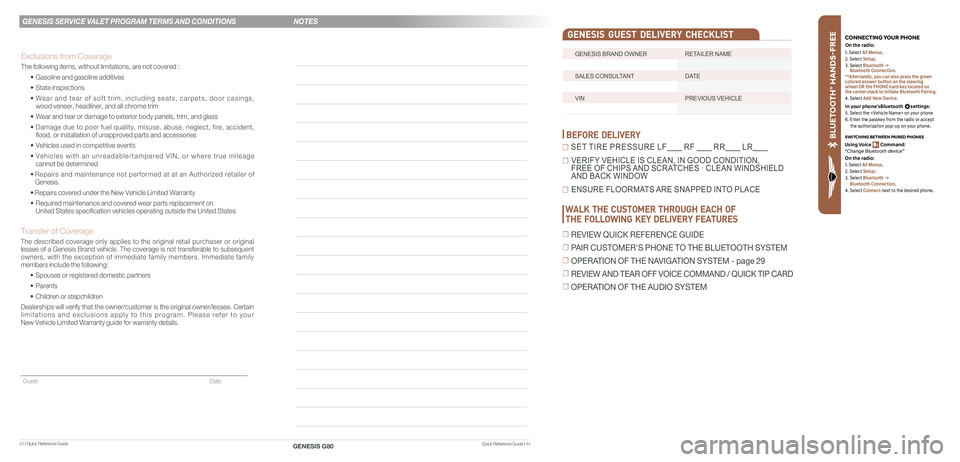
43 I Quick Reference Guide
GENESIS BRAND OWNER RETAILER NAME
SALES CONSULTANT DATE
VIN PREVIOUS VEHICLE
GENESIS GUEST DELIVERY CHECKLIST
BEFORE DELIVERY
☐ SET TIRE PRESSURE LF RF RR LR
☐ VERIFY VEHICLE IS CLEAN, IN GOOD CONDITION, FREE OF CHIPS AND SCRATCHES · CLEAN WINDSHIELD AND BACK WINDOW
☐ ENSURE FLOORMATS ARE SNAPPED INTO PLACE
Quick Reference Guide I 44
GENESIS SERVICE VALET PROGRAM TERMS AND CONDITIONS
GENESIS G80
B LU ETO OTH
®
SWIT CHING BETWEEN P AIRED PHONES
On the r adio:
CONNE CTING \fOUR PHONEOn the r adio:
U sing Voic e Command:
“Change Blue too th de vice”1. Select All Menus.
2. Select Setup.
3. Select Bluetooth ->
Bluetooth Connection.
**Alternately, you can also press the green
colored answer button on the steering
wheel OR the PHONE hard key located on
the center stack to initiate Bluetooth Pairing.
4. Select Add New Device.
In your phone’sBluetooth settings:
5. Select the
6. Enter the passkey from the radio or accept
the authorization pop-up on your phone.
1. Select All Menus.
2. Select Setup.
3. Select Bluetooth ->
Bluetooth Connection.
4. Select Connect next to the desired phone.
WALK THE CUSTOMER THROUGH EACH OF
THE FOLLOWING KEY DELIVERY FEATURES
☐ REVIEW QUICK REFERENCE GUIDE
☐ PAIR CUSTOMER'S PHONE TO THE BLUETOOTH SYSTEM
☐ OPERATION OF THE NAVIGATION SYSTEM - page 29
☐ REVIEW AND TEAR OFF VOICE COMMAND / QUICK TIP CARD
☐ OPERATION OF THE AUDIO SYSTEM
NOTES
Guest Date
Exclusions from Coverage
The following items, without limitations, are not covered :
• Gasoline and gasoline additives
• State inspections
• Wear and tear of soft trim, including seats, carpets, door casings, wood veneer, headliner, and all chrome trim
• Wear and tear or damage to exterior body panels, trim, and glass
• Damage due to poor fuel quality, misuse, abuse, neglect, fire, accident, flood, or installation of unapproved parts and accessories
• Vehicles used in competitive events
• Vehicles with an unreadable/tampered VIN, or where true mileage cannot be determined
• Repairs and maintenance not performed at at an Authorized retailer of Genesis.
• Repairs covered under the New Vehicle Limited Warranty
• Required maintenance and covered wear parts replacement on United States specification vehicles operating outside the United States\
Transfer of Coverage
The described coverage only applies to the original retail purchaser or original lessee of a Genesis Brand vehicle. The coverage is not transferable to s\
ubsequent owners, with the exception of immediate family members. Immediate family members include the following:
• Spouses or registered domestic partners
• Parents
• Children or stepchildren
Dealerships will verify that the owner/customer is the original owner/le\
ssee. Certain limitations and exclusions apply to this program. Please refer to your New Vehicle Limited Warranty guide for warranty details.