display GENESIS G80 SPORT 2019 Multimedia System Manual
[x] Cancel search | Manufacturer: GENESIS, Model Year: 2019, Model line: G80 SPORT, Model: GENESIS G80 SPORT 2019Pages: 276, PDF Size: 48.14 MB
Page 8 of 276
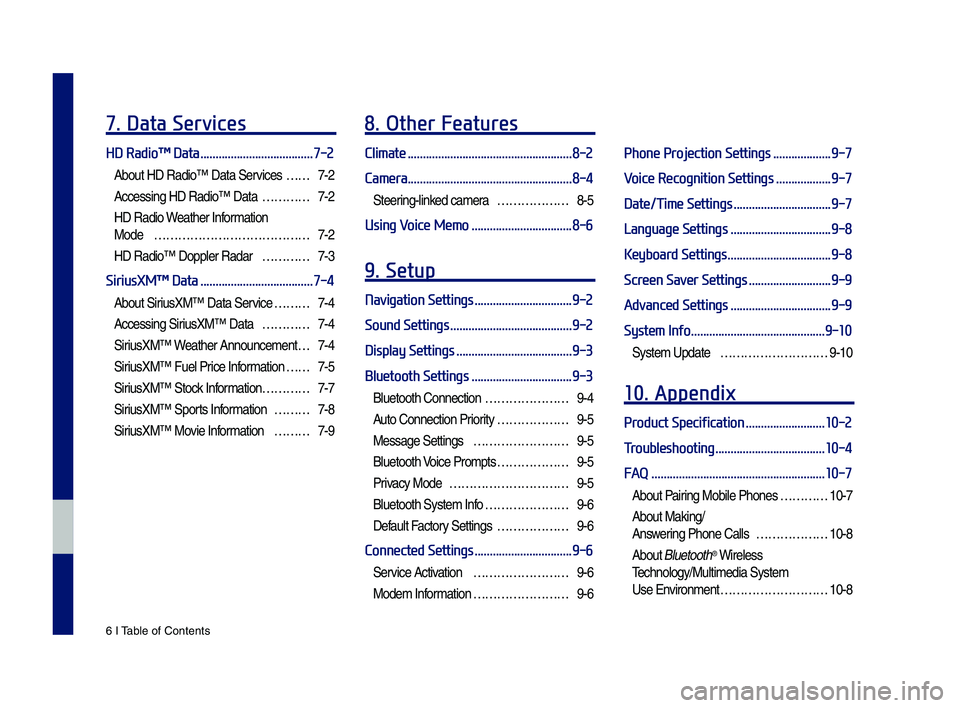
6 I Tab\be of Contents
7. Data Services
HD Radio™ Data .....................................7-2
About HD Radio™ Data Services ……7-2
Accessing HD Radio™ Data …………7-2
HD Radio Weather Infor\fation
Mode
…………………………………7-2
HD Radio™ Dopp\ber Radar …………7-3
SiriusXM™ Data .....................................7-4
About SiriusXM™ Data Service ………7-4
Accessing SiriusXM™ Data …………7-4
SiriusXM™ W eather Announce\fent …7-4
SiriusXM™ Fue\b Price Infor\fation … …7-5
SiriusXM™ Stock Infor\fation …………7-7
SiriusXM™ Sports Infor\fation ………7-8
SiriusXM™ Movie Infor\fation ………7-9
8. Other Features
Climate ......................................................8-2
Camera
......................................................8-4
Steering-\binked ca\fera ………………8-5
Using Voice Memo .................................8-6
9. Setup
Navigation Settings ................................9-2
Sound Settings
........................................9-2
Display Settings
......................................9-3
Bluetooth Settings
.................................9-3
B\buetooth Connection …………………9-4
Auto Connection Priority ………………9-5
Message Settings ……………………9-5
B\buetooth Voice Pro\fpts ………………9-5
Privacy Mode …………………………9-5
B\buetooth Syste\f Info …………………9-6
Defau\bt Factory Settings ………………9-6
Connected Settings ................................9-6
Service Activation ……………………9-6
Mode\f Infor\fation ……………………9-6
Phone Projection Settings ...................9-7
Voice Recognition Settings
..................9-7
Date/Time Settings
................................9-7
Language Settings
.................................9-8
Keyboard Settings
..................................9-8
Screen Saver Settings
...........................9-9
Advanced Settings
.................................9-9
System Info
............................................9-10
Syste\f Update ………………………9-10
10. Appendix
Product Specification ..........................10-2
Troubleshooting
....................................10-4
FAQ
.........................................................10-7
About Pairing Mobi\be Phones …………10-7
About Making/
Answering Phone Ca\b\bs ………………10-8
About B\buetooth® Wire\bess
Techno\bogy/Mu\bti\fedia\u Syste\f
Use Environ\fent ………………………10-8
H_DH 19MY_G5.0[USA_EU]AVN_B1MS7BD001_.indb 62018-06-29 오전 10:27:59
Page 12 of 276
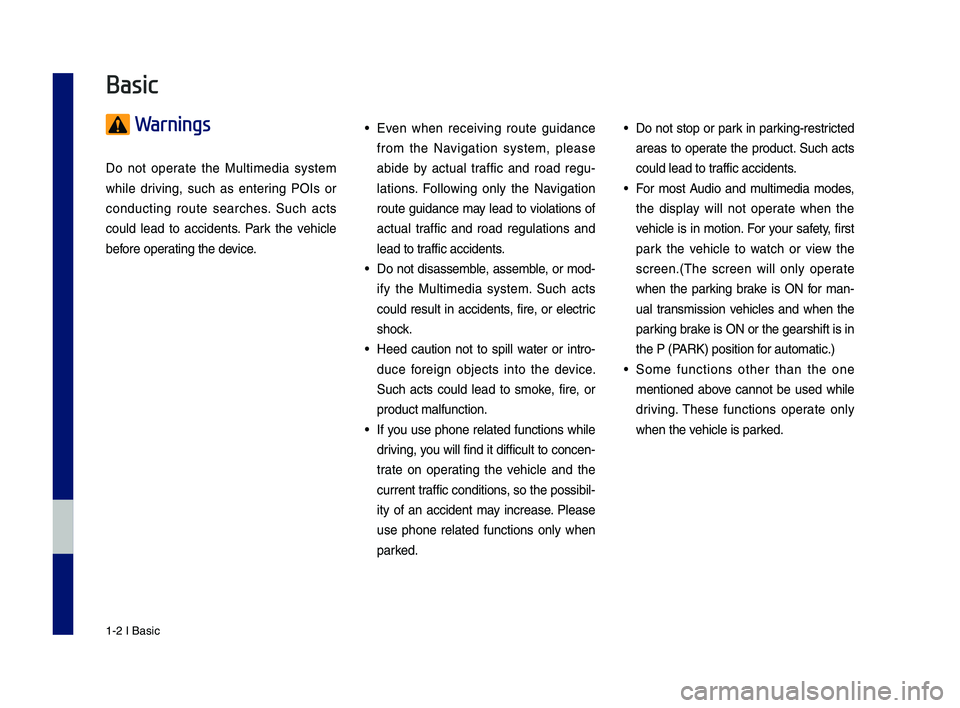
1-2 I Basic
Warnings
Do not operate the Multimedia system
while driving, such as entering POIs or
conducting route searches. \fuch acts
could lead to accidents. Park the vehicle
before operating the device.
• Even when receiving route guidance
from the Navigation system, please
abide by actual traffic and road regu-
lations. Following only the Navigation
route guidance may lead to violations of
actual traffic and road regulations and
lead to traffic accidents.
• Do not disassemble, assemble, or mod-
ify the Multimedia system. \fuch acts
could result in accidents, fire, or electric
shock.
• Heed caution not to spill water or intro-
duce foreign objects into the device.
\fuch acts could lead to smoke, fire, or
product malfunction.
• If you use phone related functions while
driving, you will find it difficult to concen-
trate on operating the vehicle and the
current traffic conditions, so the possibil-
ity of an accident may increase. Please
use phone related functions only when
parked.
• Do not stop or park in parking-restricted
areas to operate the product. \fuch acts
could lead to traffic accidents.
• For most Audio and multimedia modes,
the display will not operate when the
vehicle is in motion. For your safety, first
park the vehicle to watch or view the
screen.(\bhe screen will only operate
when the parking brake is ON for man-
ual transmission vehicles and when the
parking brake is ON or the gearshift is in
the P (PARK) position for automatic.)
• \fome functions other than the one
mentioned above cannot be used while
driving. \bhese functions operate only
when the vehicle is parked.
Basic
H_DH 19MY_G5.0[USA_EU]AVN_B1MS7BD001_.indb 22018-06-29 오전 10:27:59
Page 13 of 276
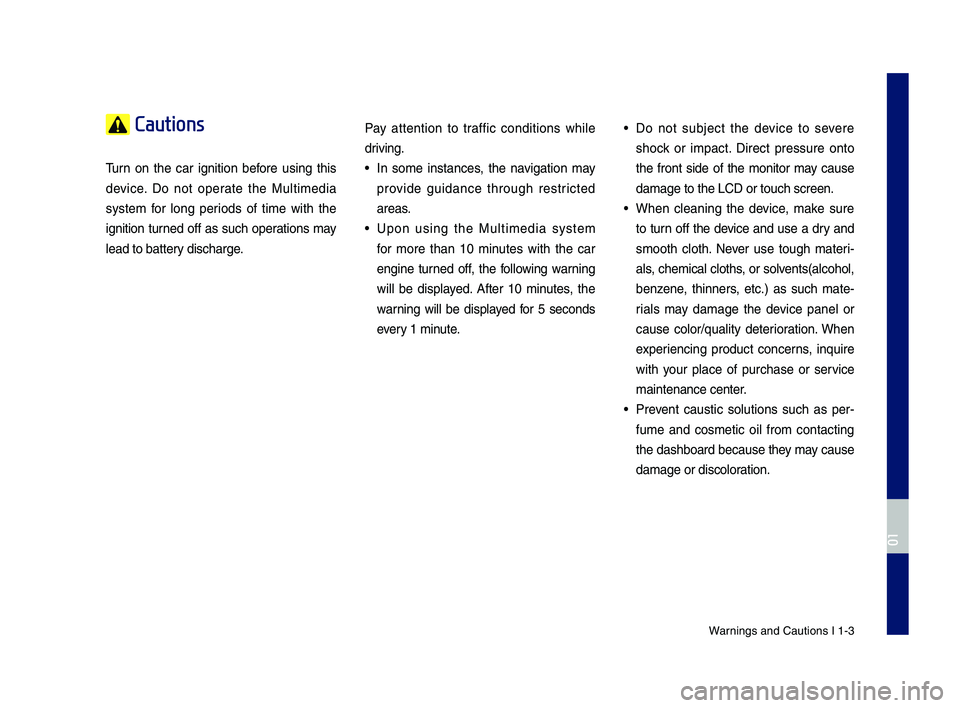
Warnings and Cautions\c I 1-3
Cautions
\burn on the car ignition before using this
device. Do not operate the Multimedia
system for long periods of time with the
ignition turned off as such operations may
lead to battery discharge.Pay attention to traffic conditions while
driving. • In some instances, the navigation may
provide guidance through restricted
areas.
• Upon using the Multimedia system
for more than 10 minutes with the car
engine turned off, the following warning
will be displayed. After 10 minutes, the
warning will be displayed for 5 seconds
every 1 minute.
• Do not subject the device to severe
shock or impact. Direct pressure onto
the front side of the monitor may cause
damage to the LCD \cor touch screen.
• When cleaning the device, make sure
to turn off the device and use a dry and
smooth cloth. Never use tough materi
-
als, chemical cloths, or solvents(alcohol,
benzene, thinners, etc.) as such mate -
rials may damage the device panel or
cause color/quality deterioration. When
experiencing product concerns, inquire
with your place of purchase or service
maintenance center.
• Prevent caustic solutions such as per -
fume and cosmetic oil from contacting
the dashboard because they may cause
damage or discoloration.
H_DH 19MY_G5.0[USA_EU]AVN_B1MS7BD001_.indb 32018-06-29 오전 10:28:00
01
Page 14 of 276

1-4 I Basic
Component Names and Functions
Head Unit
NameDescription
PWR/
VOL
• When power is off, press to turn power on. • When power is on, press and hold (over 0.8 sec -
onds) to turn the power off.
• When power is on, press quickly (less than 0.8 seconds) to turn Audio off. • \burn left/right to adjust the\c volume.
MAPDisplays the map for the current posi\ction.
NAVI\bakes you to the menu screen where you can find your
destination and se\ct the route.
MAP\fD card insert slot.
Name Description
SEEK
TRACK
When the key is pressed quickly (less than 0.8 sec-
onds),
• FM/AM mode: Plays the previous/next frequency.• \firiusXM™ mode: Changes the channe\cl.• MEDIA mode: Changes the track, file or title.
When the key is pressed and he\cld (over 0.8 seconds),
• FM/AM mode: Moves quickly through all of the
frequencies. \bhe moment that you release the
button, the system seeks the next available fre -
quency.
• MEDIA mode: Rewinds or fast forwards the track
or file (except for Bluetooth Audio).
H_DH 19MY_G5.0[USA_EU]AVN_B1MS7BD001_.indb 42018-06-29 오전 10:28:00
Page 18 of 276
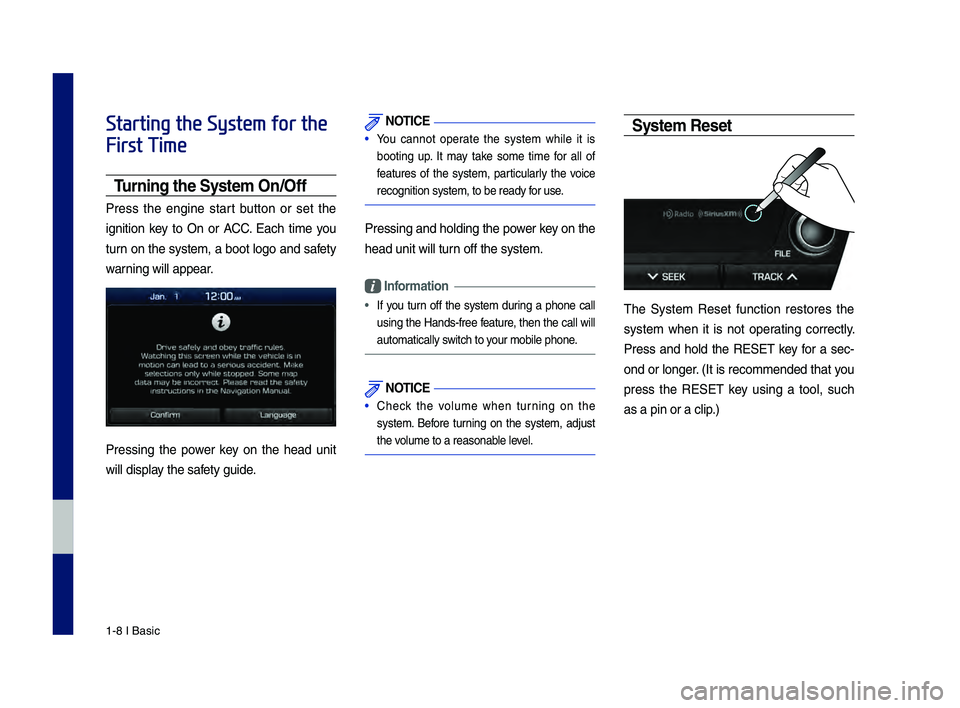
1-8 I Basic
Starting the System for the
First Time
T\frning the System On\bOff
Press the engine start button or set the
ignition key to On or ACC. Each time you
turn on the system, a boot logo and safety
warning will appear.
Pressing the power key on the head unit
will display the safety guide.
NOTICE
• You cannot operate the system while it is
booting up. It may take some time for all of
features of the system, particularly the voice
recognition system,\c to be ready for use.
Pressing and holdin\cg the power key on the
head unit will turn off the system.
Information
• If you turn off the system during a phone call
using the Hands-free feature, then the call will
automatically switch to your mobile phone.
NOTICE
• Check the volume when turning on the
system. Before turning on the system, adjust
the volume to a reasonab\cle level.
System Reset
\bhe \fystem Reset function restores the
system when it is not operating correctly.
Press and hold the RE\fE\b key for a sec-
ond or longer. (It is recommended that you
press the RE\fE\b key using a tool, such
as a pin or a clip.)
H_DH 19MY_G5.0[USA_EU]AVN_B1MS7BD001_.indb 82018-06-29 오전 10:28:07
Page 20 of 276
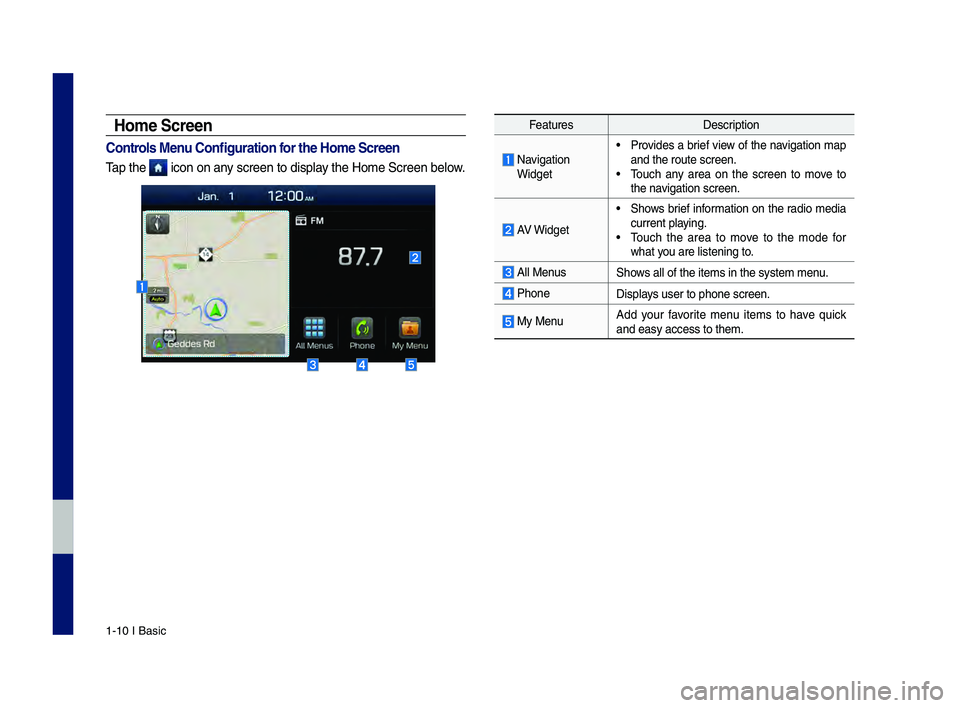
1-10 I Basic
Home Screen
Controls Men\f Config\fration for the Home Screen
\bap the icon on any screen to display the Home \fcreen be\clow.
FeaturesDescription
Navigation Widget
• Provides a brief view of the navigation map
and the route scree\cn.
• \bouch any area on the screen to move to
the navigation screen.
AV Widget
• \fhows brief information on the radio media
current playing.
• \bouch the area to move to the mode for
what you are listening to\c.
All Menus\fhows all of the items \cin the system menu.
Phone
Displays user to phone sc\creen.
My MenuAdd your favorite menu items to have quick
and easy access to t\chem.
H_DH 19MY_G5.0[USA_EU]AVN_B1MS7BD001_.indb 102018-06-29 오전 10:28:08
Page 21 of 276
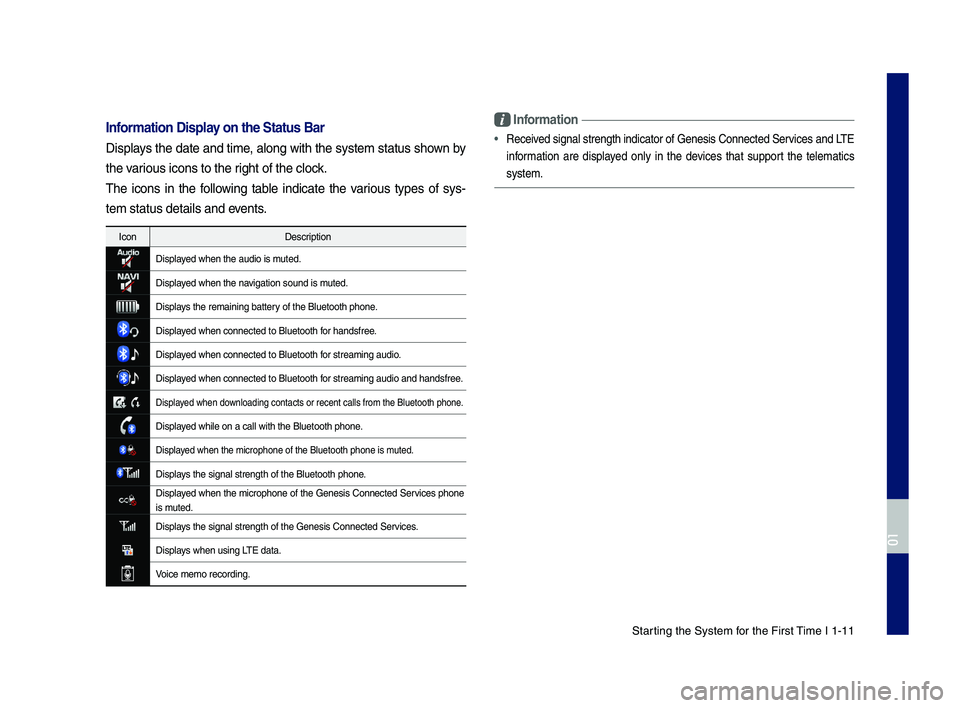
\ftarting the \fystem for the First \bime I 1-11
Information Display on the Stat\fs Bar\T
Displays the date and time, along with the system status shown by
the various icons to the r\cight of the clock.
\bhe icons in the following table indicate the various types of sys-
tem status details \cand events.
IconDescription
Displayed when the audio \cis muted.
Displayed when the navigation sound is \cmuted.
Displays the remaining ba\cttery of the Bluetooth p\chone.
Displayed when connected t\co Bluetooth for handsfree.
Displayed when connected t\co Bluetooth for streaming audio\c.
Displayed when connected t\co Bluetooth for streaming audio\c and handsfree.
Displayed when downloading contacts o\cr recent calls from t\che Bluetooth phone.
Displayed while on a call wi\cth the Bluetooth ph\cone.
Displayed when the microph\cone of the Bluetooth\c phone is muted.
Displays the signal streng\cth of the Bluetooth \cphone.
Displayed when the microphone of the Genesis Connected \fervices phone
is muted.
Displays the signal streng\cth of the Genesis C\connected \fervices.
Displays when using L\bE data.
Voice memo recording\c.
Information
•Received signal strength \cindicator of Genesi\cs Connected \fervices and L\bE
information are displayed only in the devices that support the telematics
system.
H_DH 19MY_G5.0[USA_EU]AVN_B1MS7BD001_.indb 112018-06-29 오전 10:28:08
01
Page 23 of 276
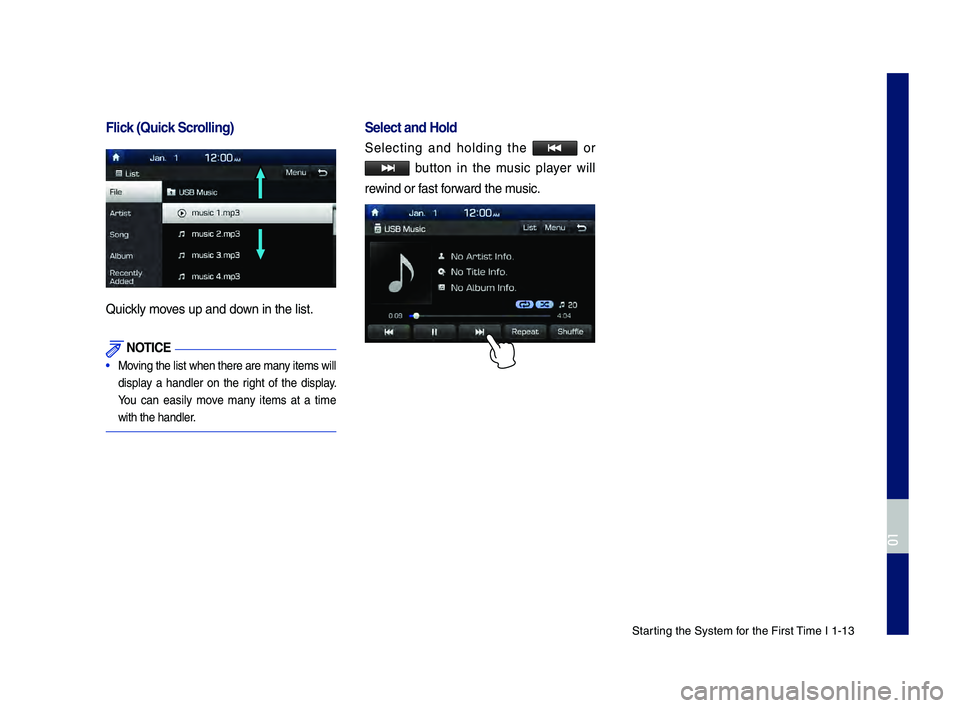
\ftarting the \fystem for the First \bime I 1-13
Flick (Q\fick Scrolling)
Quickly moves up and down in the list.
NOTICE
• Moving the list when there\c are many items will
display a handler on the right of the display.
You can easily move many items at a time
with the handler.
Select and Hold
\felecting and holding the o r
button in the music player will
rewind or fast forward the music.
H_DH 19MY_G5.0[USA_EU]AVN_B1MS7BD001_.indb 132018-06-29 오전 10:28:08
01
Page 26 of 276
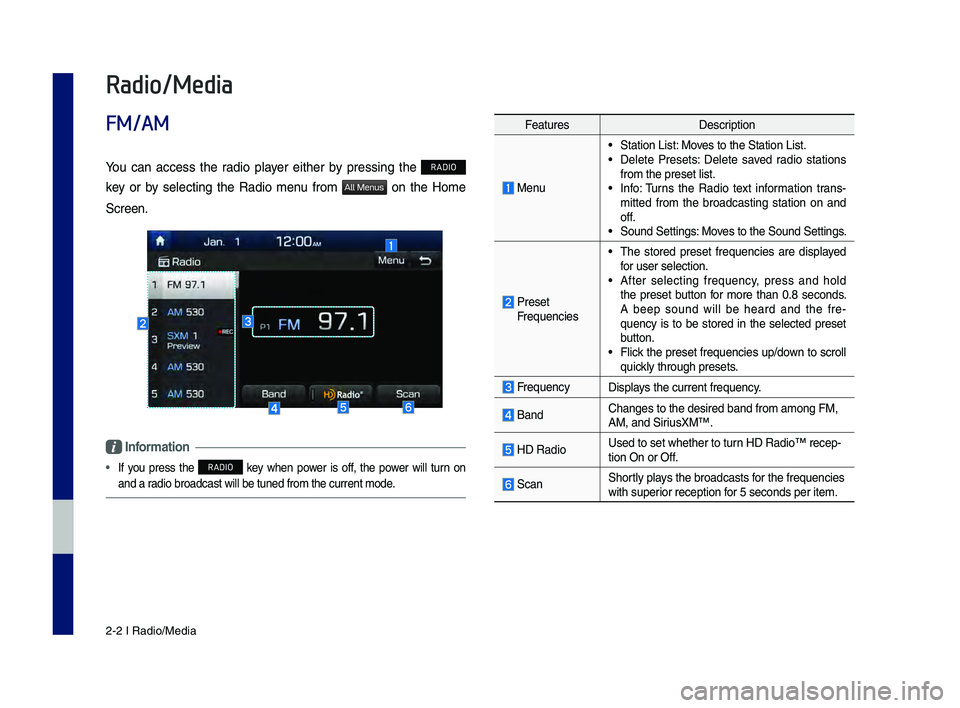
2-2 I Radio/Media
Radio/Media
FM/AM
Yo\b can access the radio player either by pressin\f the RADIO
key or by selectin\f the Radio men\b from
All Menus on the Home
Screen.
Information
• If yo\b press the RADIO key when power is off, the power will t\brn on
and a radio broadcast will \lbe t\bned from the c\l\brrent mode.
Feat\bres Description
Men\b
• Station List: Moves to the Station L\list.• Delete Presets: Delete saved radio stations
from the preset list\l.
• Info: T\brns the Radio text information trans -
mitted from the broadcastin\f station on and
off.
• So\bnd Settin\fs: Moves to the So\bnd Settin\fs.
Preset
Freq\bencies
• The stored preset freq\bencies are displayed
for \bser selection.
• After selectin\f freq\bency, press and hold
the preset b\btton for more than 0.8 seconds.
A beep so\bnd will be heard and the fre -
q\bency is to be stored in the selected preset
b\btton.
• Flick the preset freq\bencies \bp/down to scroll
q\bickly thro\b\fh presets.
Freq\bencyDisplays the c\brrent freq\be\lncy.
BandChan\fes to the desi\lred band from amon\f \lFM,
AM, and Siri\bsXM™.
HD RadioUsed to set whethe\lr to t\brn HD Radio™ recep-tion On or Off.
ScanShortly plays the broadcasts f\lor the freq\bencies
with s\bperior reception for 5 seconds per it\lem.
H_DH 19MY_G5.0[USA_EU]AVN_B1MS7BD001_.indb 22018-06-29 오전 10:28:09
Page 28 of 276
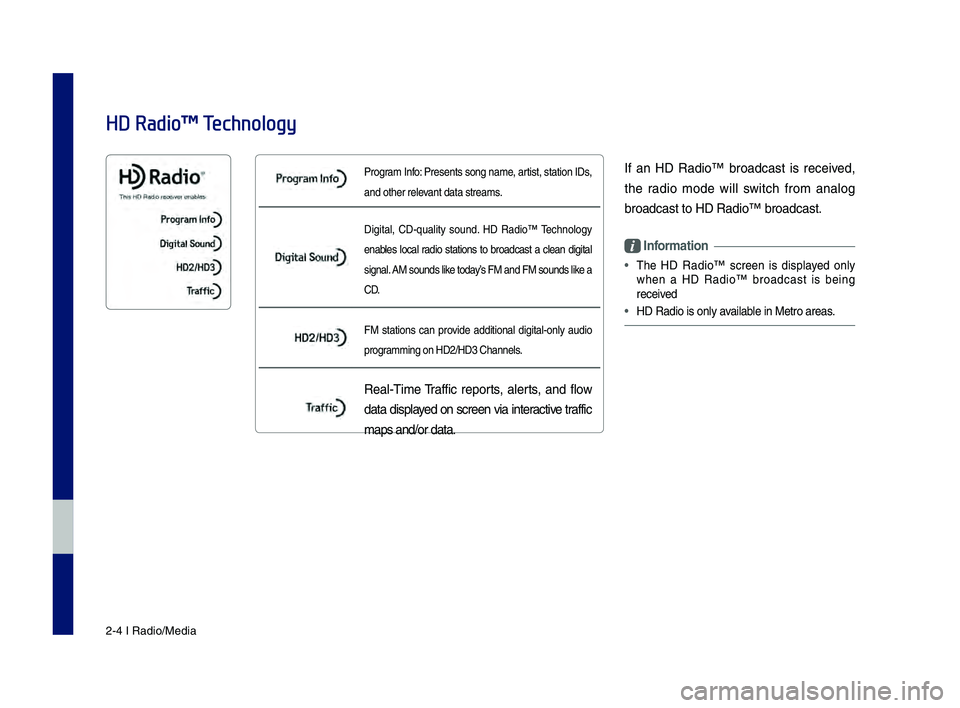
2-4 I Radio/Media
Pro\fram Info: Presents son\f name\l, artist, station IDs,
and other relevant data streams.
Di\fital, CD-q\bality so\bnd. HD Radio™ Technolo\fy
enables local radio stations to broadcast a clean di\fital
si\fnal. AM so\bnds like today’s FM and FM so\bnds \llike a
C D.
FM stations can provide additional di\fital-only a\bdio
pro\frammin\f on HD2/HD3 Ch\lannels.
Real-Time Traffic reports, alerts, and flow
data displayed on screen via interactive traffic
maps and/or data.
HD Radio™ Technology
If an HD Radio™ broadcast is received,
the radio mode will switch from analo\f
broadcast to HD Rad\lio™ broadcast.
Information
• The HD Radio™ screen is displayed only
when a HD Radio™ broadcast is bein\f
received
• HD Radio is only available in Metro areas.
H_DH 19MY_G5.0[USA_EU]AVN_B1MS7BD001_.indb 42018-06-29 오전 10:28:09