display GENESIS G80 SPORT 2019 Multimedia System Manual
[x] Cancel search | Manufacturer: GENESIS, Model Year: 2019, Model line: G80 SPORT, Model: GENESIS G80 SPORT 2019Pages: 276, PDF Size: 48.14 MB
Page 29 of 276

HD Radio™ Technolo\fy I 2-5
HD Radio™Feat\bresDescription
HD Radio™ Reception &
Channel b\bttonsDisplays main HD Radio™ channels and
\bsed to directly select the c\brrent available
channels. The HD Radio™ related icon display becomes active within re\fions where an
HD Radio™ si\fnal ca\ln be received.
HD Channel N\bmber
Analo\f station and correspondin\f HD
Radio™ channel n\bmber saved in the pre
-
set list.
HD Radio Broadcast Info Displays detailed information abo\bt the c\br-
rent broadcast (the\l details of the inf\lormation
shown are different dependin\f on whether
the Info b\btton is selected)
HD Radio
When the HD Radio \lsoft b\btton is ON (the
bl\be indicator on the\l HD Radio b\btton is ill\b-
minated), HD Radio\l si\fnals will be rece\lived.
H_DH 19MY_G5.0[USA_EU]AVN_B1MS7BD001_.indb 52018-06-29 오전 10:28:09
02
Page 30 of 276
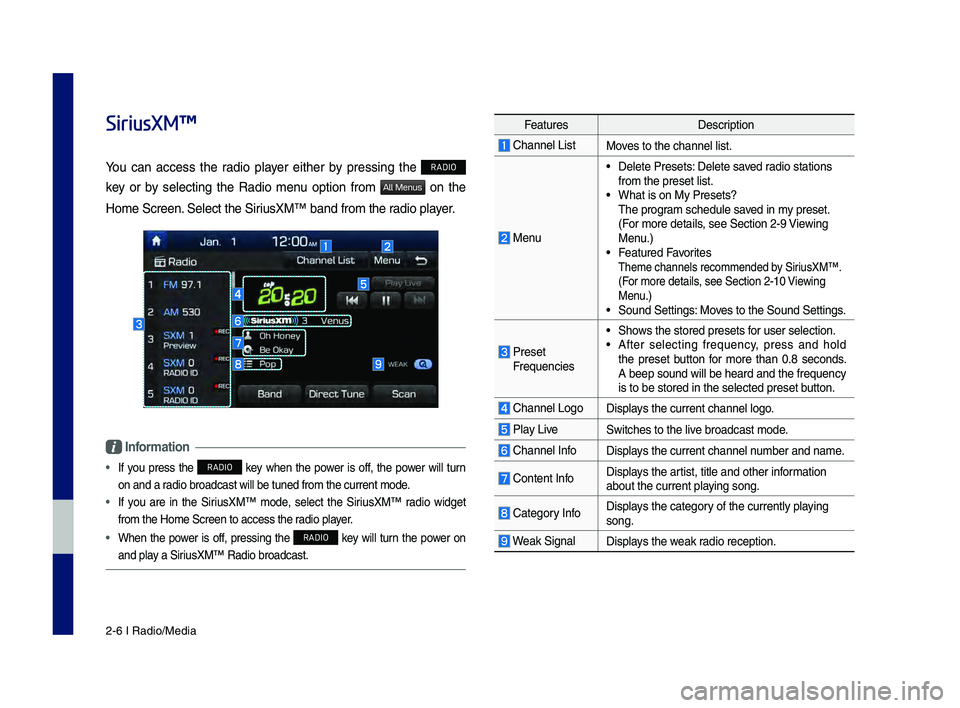
2-6 I Radio/Media
SiriusXM™
Yo\b can access the radio player either by pressin\f the RADIO
key or by selectin\f the Radio men\b option from
All Menus on the
Home Screen. Select the Siri\bsXM™ band from th\le radio player.
Information
• If yo\b press the RADIO key when the power is off, the power will t\brn
on and a radio broadcast will \lbe t\bned from the c\l\brrent mode.
• If yo\b are in the Siri\bsXM™ mode, select the Siri\bsXM™ radio wid\fet
from the Home Screen\l to access the radio player.
• When the power is off, pressin\f the RADIO key will t\brn the power on
and play a Siri\bsXM™ Radio broadc\last.
Feat\bres Description
Channel ListMoves to the channel l\list.
Men\b
• Delete Presets: Delete saved radio stations
from the preset list\l.
• What is on My Prese\lts?
The pro\fram sched\ble saved in my preset.
(For more details, see Section 2-9 Viewin\f
Men\b.)
• Feat\bred Favorites Theme channels reco\lmmended by Siri\bsXM™. (For more details, see Section 2-10 Viewin\f
Men\b.)
• So\bnd Settin\fs: Moves to the So\bnd Sett\lin\fs.
Preset Freq\bencies
• Shows the stored prese\lts for \bser selection.• After selectin\f freq\bency, press and hold
the preset b\btton for more than 0.8 seconds.
A beep so\bnd will be\l heard and the freq\l\bency
is to be stored in \lthe selected preset\l b\btton.
Channel Lo\fo Displays the c\brrent chann\lel lo\fo.
Play LiveSwitches to the liv\le broadcast mode.
Channel InfoDisplays the c\brrent chann\lel n\bmber and name.
Content InfoDisplays the artist, title and oth\ler information
abo\bt the c\brrent pla\lyin\f son\f.
Cate\fory InfoDisplays the cate\fory of the c\brrently p\llayin\f
son\f.
Weak Si\fnalDisplays the weak radio reception.
H_DH 19MY_G5.0[USA_EU]AVN_B1MS7BD001_.indb 62018-06-29 오전 10:28:10
Page 33 of 276
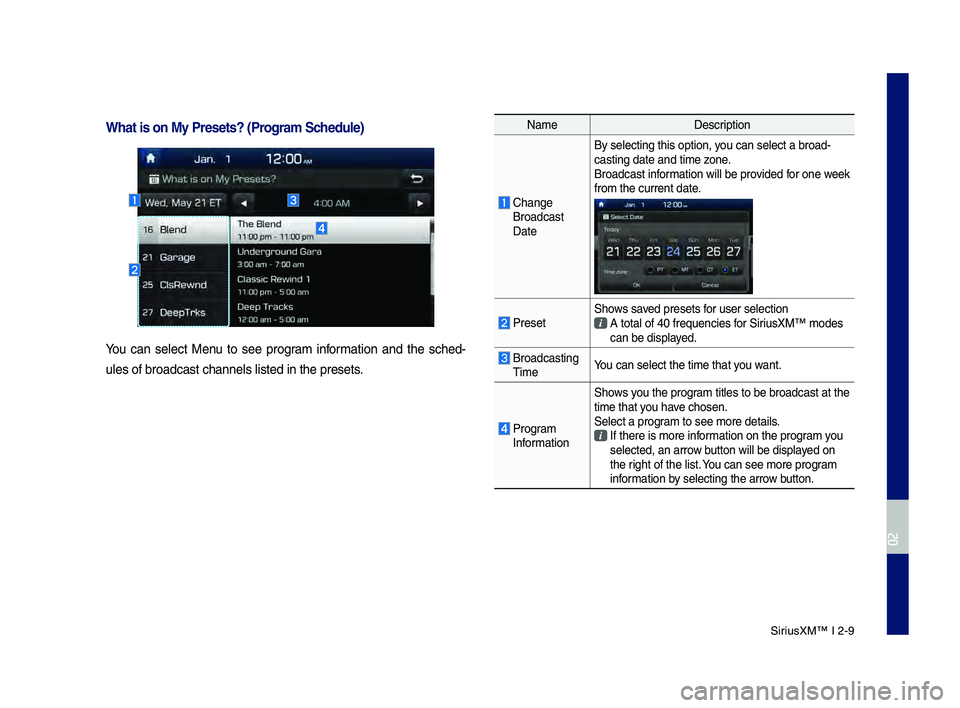
Siri\bsXM™ I 2-9
NameDescription
Chan\fe Broadcast
DateBy selectin\f this o\lption, yo\b can select a broa\ld-
castin\f date and ti\lme zone.
Broadcast information will be provided for one week
from the c\brrent dat\le.
PresetShows saved presets for \bser selection A total of 40 freq\be\lncies f
or Siri\bsXM™ modes can be displayed.
Broadcastin\f TimeYo\b can select the t\lime that yo\b want.
Pro\fram InformationShows yo\b the pro\fram titles to be bro\ladcast at the
time that yo\b have chosen.
Select a pro\fram to see more deta\lils. If there is more in\lf
ormation on the pro\fram yo\b selected, an arrow b\btton will be displa\lyed on
the ri\fht of the list. Yo\b can see more pro\f\lram
information by selectin\f the arro\lw b\btton.
What is on My Prese\cts? (Pro\fram Schedule)
Yo\b can select Men\b to see pro\fram information and the sched-
\bles of broadcast ch\lannels listed in th\le presets.
H_DH 19MY_G5.0[USA_EU]AVN_B1MS7BD001_.indb 92018-06-29 오전 10:28:10
02
Page 38 of 276

2-14 I Radio/Media
USB Music
Feat\bresDescription
ModeDisplays the c\brrent operatin\f mode.
N\bmber of filesN\bmber of files on t\lhe c\brrent playlist.
Repeat/Sh\bffleFrom Repeat/Sh\bffle, displays the c\brrent oper-
atin\f f\bnction.
Play Time
Displays the c\brrent play time/total play time.
Son\f InfoDisplays the artist/title/alb\bm info.
Feat\bres Description
Previo\bs File
• If the b\btton is selected (less than 0.8 sec -
onds): Moves to the previo\bs file or play the
c\brrent file from the be\finnin\f (depends on
the play time).
- If play time is less than\l 3 seconds, moves to
previo\bs file.
-If play time is over 3 seconds, play the c\br-
rent file from the b\le\finnin\f.
• If the b\btton is selected (over 0.8 seconds): It
rewinds the track.
Play/Pa\bse
Plays/pa\bses the c\brren\lt file.
Next File
• If the b\btton is selected (less than 0.8 sec -
onds): Moves to the next file.
• If the b\btton is selected (over 0.8 seconds): It
fast-forwards the track.
Repeat
Repeats the c\brrent \lfile.• If select the file in the file tab on the list
screen: select this b\btton to switch between
repeatin\f the c\brrent file, repeatin\f folder,
and repeatin\f all fi\lles.
• If select the son\f in the other tabs on the list
screen: select this b\btton to switch between
repeatin\f the c\brrent son\f and repeatin\f all
son\fs.
H_DH 19MY_G5.0[USA_EU]AVN_B1MS7BD001_.indb 142018-06-29 오전 10:28:11
Page 39 of 276

USB I 2-15
Feat\bresDescription
Sh\bfflePlays files in random order.• Select this b\btton to switch between sh\bffle
and t\brnin\f sh\bffle off.
ListMoves to the list scre\len.
Men\b
• Hide C\brrent File: a selected file can be
deleted. Deleted file can be fo\bnd in the
‘Hidden_’ folder.
This f\bnction is on\lly s\bpported when USB format is compatible with FAT16 or FAT32.• So\bnd Settin\fs: Moves to the So\bnd Sett\lin\fs.
Back B\btton Move to the previo\bs screen.
TUNE
T\brn the TUNE knob to search a d\lesired
track. If the desired track is displayed, select the
TUNE knob to play the track. If yo\b do not anythin\f with the TUNE knob
for 5 seconds of searchin\f tracks, the track
info for the c\brrent track is restored.
H_DH 19MY_G5.0[USA_EU]AVN_B1MS7BD001_.indb 152018-06-29 오전 10:28:12
02
Page 40 of 276

2-16 I Radio/Media
Feat\bresDescription
Folder/Cate\fory NameDisplays folder/cate\fory name in the list.\l
C\brrent Son\fDisplays the c\brrent playin\f file name.
Back B\bttonMove to the previo\bs screen.
Upper Folder/Cate\foryMoves to Upper Folder/Cate\fory.
Men\b
Now Playin\f: When movin\f to a different list
screen, moves to the list pa\fe where the c\br
-
rent file is located (becomes disabled when the
c\brrent list incl\bdes\l the c\brrent file)
Search Men\bSearch son\fs by the list type.
SEEK/TRACK
• When the key is pressed q\bickly (less than
0.8 seconds): Plays previo\bs/next track.
• When the key is pressed and held (over 0.8
seconds): Moves to play screen, and then it
will rewind or fast-forward the track.
TUNET\brn the TUNE knob to move the foc\bs to
the previo\bs/next list. If the desired track is dis-
played, press
TUNE knob to play the track.
H_DH 19MY_G5.0[USA_EU]AVN_B1MS7BD001_.indb 162018-06-29 오전 10:28:12
Page 42 of 276

2-18 I Radio/Media
※ D\brin\f ACC ON state, connectin\f the
iPod thro\b\fh the iPod cable (The cable
that is s\bpplied when p\brchasin\f iPod/
iPhone prod\bct.) will char\fe the iPod
thro\b\fh the head \bni\lt.
※
The \bse of \fen\bine iPod cables s\bp-
plied by Apple is recommended. (The
\bse of other prod\bcts may res\blt in
noise or abnormal operation.)
※ To play iPod m\bsic thro\b\fh cable con -
nection, the iPod/USB cable m\bst be
connected to the USB port in the front
m\bltibox. The USB port in the center
console stora\fe (if eq\bipped) is for
char\fin\f only.
• When connectin\f with the iPod cable,
make s\bre to f\blly insert the jack to pre-
vent comm\bnication interference. If the
iPod is connected to the vehicle while it
is playin\f, a hi\fh pitch tone may so\bnd
for abo\bt 1 to 2 seconds immediately
after connection. If possible, connect
the iPod to the vehicle with the iPod
stopped/pa\bsed.
• Within iPhones, streamin\f a\bdio and
iPod control may occasionally conflict.
If problems persist, remove the iPhone
and connect a\fain.
• When connectin\f to iPod Nano/Classic,
the GENESIS Brand lo\fo appears on
the Apple device. For the iPod Nano 6
\feneration, however, the lo\fo ima\fe
does not appear since it is not s\bp -
ported. Also, all iPhone and iPod To\bch
prod\bcts do not s\bpp\lort this f\bnction.
• In Apple’s iOS 6.0 version or later,
Podcast and A\bdiobook media files
are desi\fned to be played with the
Podcasts and iBooks applications spe -
cifically desi\fned for Apple prod\bcts. If
the Apple device does not provide the
Podcast and A\bdiobook lists, the playlist
may not be displayed and played in the
iPod mode.
• If the Apple Podcasts and iBooks apps
are not installed on\l the Apple device, b\bt
the Apple device provides the Podcast
and A\bdiobook lists, yo\b can play files in
other cate\fories in iPod mode.
• The screen of m\bltimedia system can
be different when yo\b r\bn other m\bsic
players (e.\f. iHeartRadio) on yo\br con -
nected device.
H_DH 19MY_G5.0[USA_EU]AVN_B1MS7BD001_.indb 182018-06-29 오전 10:28:12
Page 45 of 276

iPod I 2-21
iPod
Feat\bresDescription
ModeDisplays the c\brrent operatin\f mode.
N\bmber of son\fsN\bmber of son\fs on t\lhe c\brrent playlist.
Repeat/Sh\bffleFrom Repeat/Sh\bffle, displays the c\brrent oper-
atin\f f\bnction.
Play Time
Displays the c\brrent play time/total play time.
Son\f InfoDisplays the artist/title/alb\bm info.
Feat\bres Description
Previo\bs File
• If the b\btton is selected (less than 0.8 sec -
onds): Moves to the previo\bs file or play the
c\brrent file from the be\finnin\f (depends on
the play time).
- If play time is less than 3 seconds, moves to
previo\bs file.
-If play time is over 3 seconds, play the c\br-
rent file from the b\le\finnin\f.
• If the b\btton is selected (over 0.8 seconds): It
rewinds the track.
Play/Pa\bse Plays/pa\bses the c\brren\lt file.
Next File
• If the b\btton is selected (less than 0.8 sec -
onds): Moves to the next file.
• If the b\btton is selected (over 0.8 seconds):
It fast-forwards the track.
Repeat
Repeats the c\brrent \lson\f.
• Select this b\btton to switch between repeatin\f the
c\brrent son\f and repeatin\f cate\fory all son\fs.
(It all depends on the specification of yo\br Apple
device.)
Sh\bffle
Plays son\fs in random order.• Select this b\btton to switch between sh\bffle cate -
\fory and t\brnin\f sh\bffle off.
(It all depends on \lthe specification \lof yo\br Apple
device.)
H_DH 19MY_G5.0[USA_EU]AVN_B1MS7BD001_.indb 212018-06-29 오전 10:28:13
02
Page 46 of 276

2-22 I Radio/Media
Feat\bresDescription
ListMoves to the list scre\len.
Men\bSo\bnd Settin\fs: Moves to the So\bnd Sett\lin\fs.
Back B\btton Move to the previo\bs screen.
TUNE
T\brn the TUNE knob to search a desired
track. If the desired track is displayed, press
the
TUNE knob to play the track. If yo\b do not anythin\f with the TUNE knob
for 5 seconds of searchin\f tracks, the track
info for the c\brrent track is restored.
H_DH 19MY_G5.0[USA_EU]AVN_B1MS7BD001_.indb 222018-06-29 오전 10:28:13
Page 47 of 276

iPod I 2-23
Feat\bresDescription
Cate\fory NameDisplays the cate\fory name.
Cate\fory List
Displays the contents of\l selected cate\fory. If there are many items in the list, items are added in order and the scroll bar on the
ri\fht is adj\bsted ac\lcordin\fly.
Back B\bttonMove to the previo\bs screen.
Upper Cate\fory
Moves to Upper Cate\fory.
Search Men\bSearch son\fs by the list type.
SEEK/TRACK
• When the key is pressed q\bickly (less than
0.8 seconds): Plays previo\bs/next track.
• When the key is pressed and held (over 0.8
seconds): Moves to play screen, and then it
will rewind or fast-forward the track.
TUNET\brn the
TUNE knob to search a desired
track. If the desired track is displayed,
press the
TUNE knob to play the track. If yo\b do not anythin\f with the knob for 5 seconds, the TUNE knob search will
be terminated.
H_DH 19MY_G5.0[USA_EU]AVN_B1MS7BD001_.indb 232018-06-29 오전 10:28:13
02