display GENESIS G80 SPORT 2019 Quick Reference Guide
[x] Cancel search | Manufacturer: GENESIS, Model Year: 2019, Model line: G80 SPORT, Model: GENESIS G80 SPORT 2019Pages: 88, PDF Size: 6.71 MB
Page 19 of 88
![GENESIS G80 SPORT 2019 Quick Reference Guide 19
Radio Operation (SiriusXM™)
Listening to SiriusXM™ radio
1. Press [SXM] on the head unit. Or press [HOME] > [SiriusXM].
The SiriusXM radio screen of the most recent listened channel will b GENESIS G80 SPORT 2019 Quick Reference Guide 19
Radio Operation (SiriusXM™)
Listening to SiriusXM™ radio
1. Press [SXM] on the head unit. Or press [HOME] > [SiriusXM].
The SiriusXM radio screen of the most recent listened channel will b](/img/46/35634/w960_35634-18.png)
19
Radio Operation (SiriusXM™)
Listening to SiriusXM™ radio
1. Press [SXM] on the head unit. Or press [HOME] > [SiriusXM].
The SiriusXM radio screen of the most recent listened channel will be displayed.
2. Select the desired broadcast channel.
For more details, Refer to "Selecting SiriusXM broadcast channel".
Selecting SiriusXM™ broadcast
channel
Selecting a channel through manual
search
Turn [ TUNE/FILE] on the head unit clockwise
or counter-clockwise to display the previous or
next channel information.
Selecting with channel up/down
Press [S SEEK/TRACK W] on the head unit.
- The previous or next channel will be selected.
Selecting a channel through preset
Press the preset button of the desired channel.
Selecting channel through
channel/category list
1. Press [List] on the screen.
Or press [Menu] > [Channel List].
2. Select the desired category and channel.
Press [Menu] > [Now Listening] to return to the current playing channel.
Press [Menu] > [Featured Favorites] to move to the [Featured Favorites] menu.
If you want to skip a channel, press [Menu] > [Skip]. After press the channel to skip,
press [ g] to confirm your selection.
,Note
The channel list may be diff erent according to
the region.
Page 21 of 88
![GENESIS G80 SPORT 2019 Quick Reference Guide 21
Seek
You can play the track/fi le directly by searching
for the desired music.
PositionDescription
Head unit Turn [ TUNE/FILE] to search for a desired track/fi le. If the
desired track/fi le is GENESIS G80 SPORT 2019 Quick Reference Guide 21
Seek
You can play the track/fi le directly by searching
for the desired music.
PositionDescription
Head unit Turn [ TUNE/FILE] to search for a desired track/fi le. If the
desired track/fi le is](/img/46/35634/w960_35634-20.png)
21
Seek
You can play the track/fi le directly by searching
for the desired music.
PositionDescription
Head unit Turn [ TUNE/FILE] to search for a desired track/fi le. If the
desired track/fi le is displayed,
press the [ TUNE/FILE] to play
the track/fi le.
Controller Turn the controller to search for a desired track/fi le. If the
desired track/fi le is displayed,
press the controller to play the
track/fi le.
List
You can play the desired track/fi le by searching
the track/fi le list included in the disc.
1. Press [List].
Or press [Menu] > [List].
For example: Audio CD
• Press [Menu] > [Now Playing] to move to the current playing screen.
2. Press the desired track/fi le.
Shuffle
All tracks/fi les can be played randomly.
Press [Menu] > [Shuffl e].
For example: Audio CD
,Note
You can set or cancel the Shuffl e function by
pressing [
] on the playing screen.
Audio CD/MP3 CD Operation
Page 23 of 88
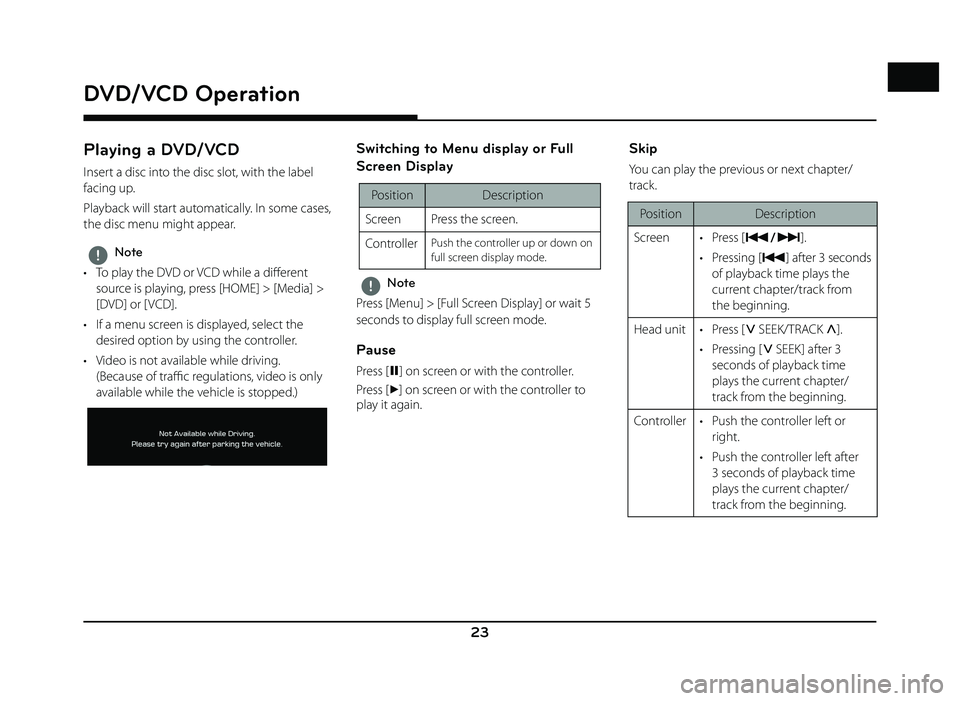
23
DVD/VCD Operation
Playing a DVD/VCD
Insert a disc into the disc slot, with the label
facing up.
Playback will start automatically. In some cases,
the disc menu might appear.
,Note
• To play the DVD or VCD while a diff erent
source is playing, press [HOME] > [Media] >
[DVD] or [ VCD].
• If a menu screen is displayed, select the desired option by using the controller.
• Video is not available while driving. (Because of traffi c regulations, video is only
available while the vehicle is stopped.)
Switching to Menu display or Full
Screen Display
Position Description
Screen Press the screen.
Controller
Push the controller up or down on
full screen display mode.
,Note
Press [Menu] > [Full Screen Display] or wait 5
seconds to display full screen mode.
Pause
Press [ M] on screen or with the controller.
Press [
d] on screen or with the controller to
play it again.
Skip
You can play the previous or next chapter/
track.
Position Description
Screen • Press [
C/V].
• Pressing [
C] after 3 seconds
of playback time plays the
current chapter/track from
the beginning.
Head unit • Press [
S SEEK/TRACK W].
• Pressing [
S SEEK] after 3
seconds of playback time
plays the current chapter/
track from the beginning.
Controller • Push the controller left or right.
• Push the controller left after 3 seconds of playback time
plays the current chapter/
track from the beginning.
DVD/VCD Operation
Page 24 of 88
![GENESIS G80 SPORT 2019 Quick Reference Guide 24
DVD/VCD Operation
Search
You can rewind/fast forward to a specifi c point
of a chapter/track.
PositionDescription
Screen Press and hold [ C
/V]
and then release at the point
you want.
Head unit GENESIS G80 SPORT 2019 Quick Reference Guide 24
DVD/VCD Operation
Search
You can rewind/fast forward to a specifi c point
of a chapter/track.
PositionDescription
Screen Press and hold [ C
/V]
and then release at the point
you want.
Head unit](/img/46/35634/w960_35634-23.png)
24
DVD/VCD Operation
Search
You can rewind/fast forward to a specifi c point
of a chapter/track.
PositionDescription
Screen Press and hold [ C
/V]
and then release at the point
you want.
Head unit Press and hold [
S SEEK/TRACK
W] and then release at the
point you want.
Controller Push and hold the controller left or right and then release at
the point you want.
Seek
You can play the chapter/track directly by
searching for the desired chapter/track.
Position Description
Head unit Turn [ TUNE/FILE] to search for a desired chapter/track. If
the desired chapter/track is
displayed, press the [ TUNE/
FILE] to play the chapter/track.
Controller Turn the controller to search for a desired chapter/track. If
the desired chapter/track is
displayed, press the controller
to play the chapter/track.
Page 26 of 88
![GENESIS G80 SPORT 2019 Quick Reference Guide 26
Jukebox Operation
List
You can play the desired fi le by searching the
fi le list included in Jukebox.
1. Press [List].
Or press [Menu] > [List].
For example: Jukebox music screen
2. Select t GENESIS G80 SPORT 2019 Quick Reference Guide 26
Jukebox Operation
List
You can play the desired fi le by searching the
fi le list included in Jukebox.
1. Press [List].
Or press [Menu] > [List].
For example: Jukebox music screen
2. Select t](/img/46/35634/w960_35634-25.png)
26
Jukebox Operation
List
You can play the desired fi le by searching the
fi le list included in Jukebox.
1. Press [List].
Or press [Menu] > [List].
For example: Jukebox music screen
2. Select the desired fi le. • Press [Menu] > [Now Playing] to move to the current playing screen.
• Press [Menu] > [Delete] to delete the desired fi le.
• Press [Menu] > [Clear Jukebox] to delete all fi les and playlists in Jukebox.
• Press [Menu] > [ View Capacity] to check the storage capacity saved in Jukebox.
Shuffle
All fi les can be played randomly.
For more details, refer to “ Shuffl e” on page 21.
Scan
This function scans the beginning of each fi le
for 10 seconds.
For more details, refer to MP3 CD operation of
“ Scan” on page 22.
Repeat
The current playing fi le is played repeatedly.
1. Press [Menu] > [Repeat].
2. Press the desired item.
• [Repeat All]: Repeats all files. Displayed as [Repeat Album] or [Repeat Artist] during
playback from the [Albums] or [Artists]
category.
• [Repeat Folder]: Repeats all files within current folder.
• [Repeat One]: Repeats the current file.
,Note
You can change the Repeat function by
pressing
[]/[]/[]/[] on the playing
screen.
•
: Repeat All
•
: Repeat Album/Repeat Artist
(It is displayed when all fi les repeat during
playback from the [Albums] or [Artists]
category.)
•
: Repeat Folder
•
: Repeat One
Page 27 of 88
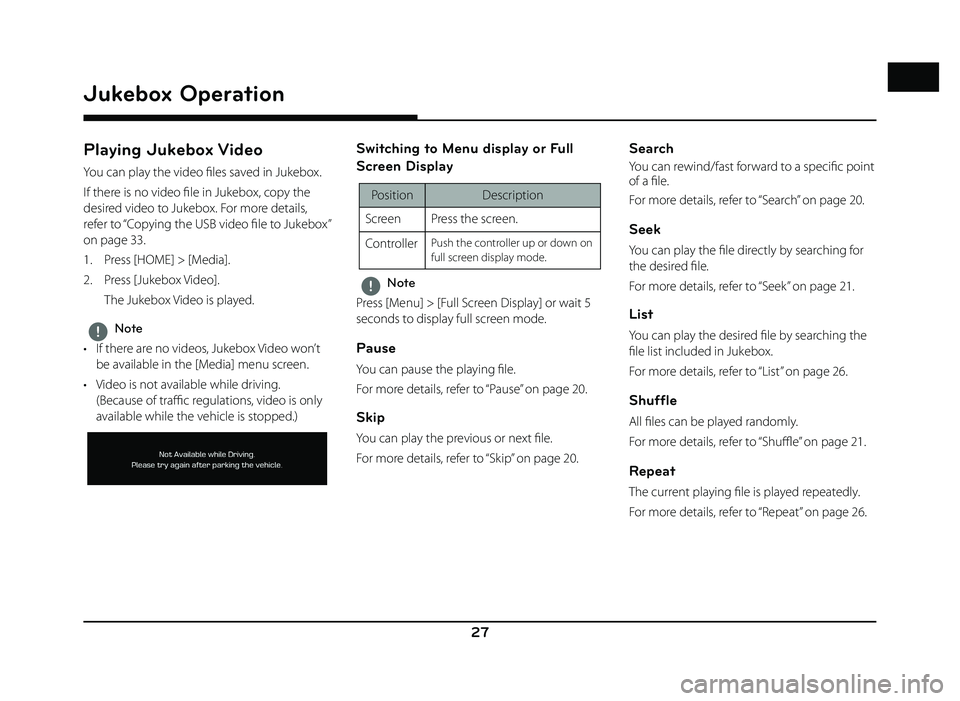
27
Jukebox Operation
Playing Jukebox Video
You can play the video fi les saved in Jukebox.
If there is no video fi le in Jukebox, copy the
desired video to Jukebox. For more details,
refer to “Copying the USB video fi le to Jukebox”
on page 33.
1. Press [HOME] > [Media].
2. Press [Jukebox Video].
The Jukebox Video is played.
,Note
• If there are no videos, Jukebox Video won’t be available in the [Media] menu screen.
• Video is not available while driving. (Because of traffi c regulations, video is only
available while the vehicle is stopped.)
Switching to Menu display or Full
Screen Display
Position Description
Screen Press the screen.
Controller
Push the controller up or down on
full screen display mode.
,Note
Press [Menu] > [Full Screen Display] or wait 5
seconds to display full screen mode.
Pause
You can pause the playing fi le.
For more details, refer to “Pause” on page 20.
Skip
You can play the previous or next fi le.
For more details, refer to “Skip” on page 20.
Search
You can rewind/fast forward to a specifi c point
of a fi le.
For more details, refer to “Search” on page 20.
Seek
You can play the fi le directly by searching for
the desired fi le.
For more details, refer to “Seek” on page 21.
List
You can play the desired fi le by searching the
fi le list included in Jukebox.
For more details, refer to “List” on page 26.
Shuffle
All fi les can be played randomly.
For more details, refer to “ Shuffl e” on page 21.
Repeat
The current playing fi le is played repeatedly.
For more details, refer to “ Repeat” on page 26.
Page 28 of 88
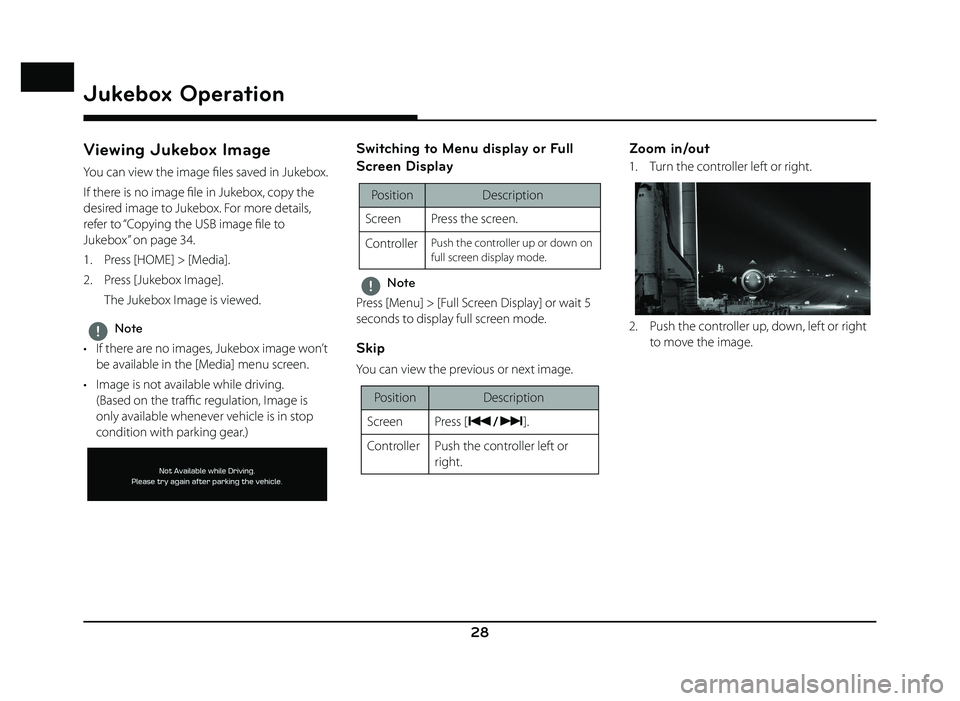
28
Jukebox Operation
Viewing Jukebox Image
You can view the image fi les saved in Jukebox.
If there is no image fi le in Jukebox, copy the
desired image to Jukebox. For more details,
refer to “Copying the USB image fi le to
Jukebox” on page 34.
1. Press [HOME] > [Media].
2. Press [Jukebox Image].
The Jukebox Image is viewed.
,Note
• If there are no images, Jukebox image won’t be available in the [Media] menu screen.
• Image is not available while driving. (Based on the traffi c regulation, Image is
only available whenever vehicle is in stop
condition with parking gear.)
Switching to Menu display or Full
Screen Display
Position Description
Screen Press the screen.
Controller
Push the controller up or down on
full screen display mode.
,Note
Press [Menu] > [Full Screen Display] or wait 5
seconds to display full screen mode.
Skip
You can view the previous or next image.
Position Description
Screen Press [
C/V].
Controller Push the controller left or right.
Zoom in/out
1. Turn the controller left or right.
2. Push the controller up, down, left or right to move the image.
Page 31 of 88
![GENESIS G80 SPORT 2019 Quick Reference Guide 31
USB Operation
List
You can play the desired fi le by searching the
fi le list included in USB.
1. Press [List].
Or press [Menu] > [List].
2. Press the desired fi le after searching for [Folders GENESIS G80 SPORT 2019 Quick Reference Guide 31
USB Operation
List
You can play the desired fi le by searching the
fi le list included in USB.
1. Press [List].
Or press [Menu] > [List].
2. Press the desired fi le after searching for [Folders](/img/46/35634/w960_35634-30.png)
31
USB Operation
List
You can play the desired fi le by searching the
fi le list included in USB.
1. Press [List].
Or press [Menu] > [List].
2. Press the desired fi le after searching for [Folders], [Songs], [Albums], [Artists], or
[Recently Added].
• Press [Menu] > [Now Playing] to move to the current playing screen.
• Press [Menu] > [Copy to Jukebox] to copy the desired fi les to Jukebox.
Shuffle
All fi les can be played randomly.
For more details, refer to “ Shuffl e” on page 21.
Repeat
The current playing fi le is played repeatedly.
For more details, refer to “ Repeat” on page 26.
Hide Current File
You can hide the current playing fi le.
Press [Menu] > [Hide Current File] from the
playing screen.
Copying the USB music file to Jukebox
You can copy the desired fi les to Jukebox.
1. Press [Menu] > [Copy to Jukebox].
2. Select the desired file, then press [Copy].
• [Copy]: Copies the selected file.
• [Copy All]: Copies all the files.
• [Unmark All]: Unmarks all the files.
• [Cancel]: Cancels the copy function.
,Note
During fi le copy, the icon is displayed on the
top right side of the screen. When the copy is
completed, the icon disappears automatically.
Scan
This function scans the beginning of each fi le
for 10 seconds.
For more details, refer to MP3 CD operation of
“ Scan” on page 22.
Page 32 of 88
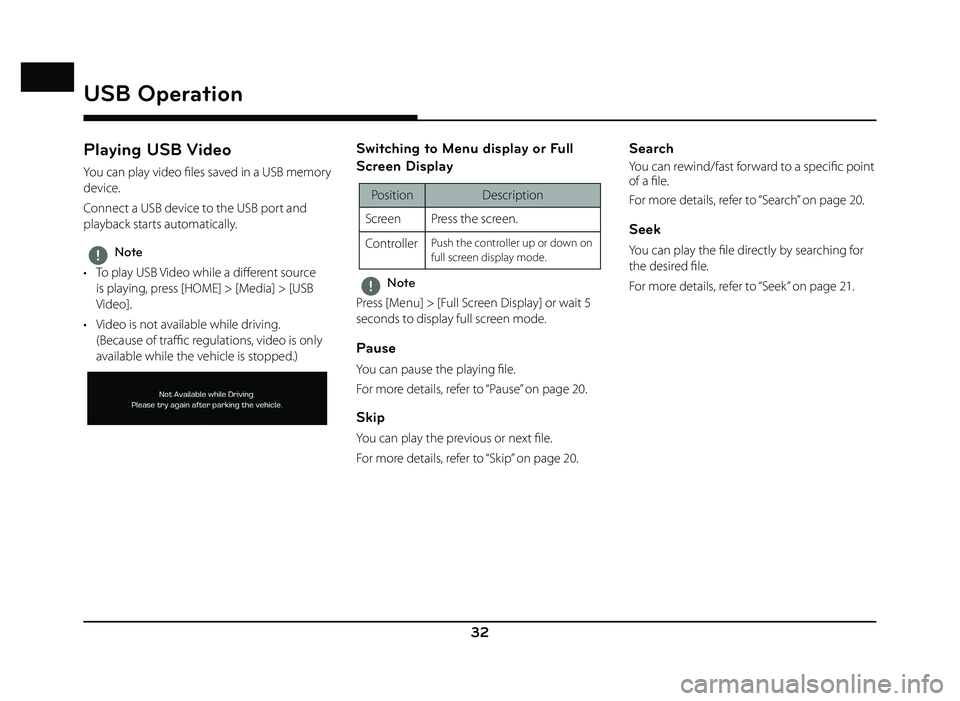
32
USB Operation
Playing USB Video
You can play video fi les saved in a USB memory
device.
Connect a USB device to the USB port and
playback starts automatically.
,Note
• To play USB Video while a diff erent source
is playing, press [HOME] > [Media] > [USB
Video].
• Video is not available while driving. (Because of traffi c regulations, video is only
available while the vehicle is stopped.)
Switching to Menu display or Full
Screen Display
Position Description
Screen Press the screen.
Controller
Push the controller up or down on
full screen display mode.
,Note
Press [Menu] > [Full Screen Display] or wait 5
seconds to display full screen mode.
Pause
You can pause the playing fi le.
For more details, refer to “Pause” on page 20.
Skip
You can play the previous or next fi le.
For more details, refer to “Skip” on page 20.
Search
You can rewind/fast forward to a specifi c point
of a fi le.
For more details, refer to “Search” on page 20.
Seek
You can play the fi le directly by searching for
the desired fi le.
For more details, refer to “Seek” on page 21.
Page 33 of 88
![GENESIS G80 SPORT 2019 Quick Reference Guide 33
USB Operation
List
You can play the desired fi le by searching the
fi le list included in USB.
1. Press [List].
Or press [Menu] > [List].
2. Press the desired fi le. • Press [Menu] > [Now Pl GENESIS G80 SPORT 2019 Quick Reference Guide 33
USB Operation
List
You can play the desired fi le by searching the
fi le list included in USB.
1. Press [List].
Or press [Menu] > [List].
2. Press the desired fi le. • Press [Menu] > [Now Pl](/img/46/35634/w960_35634-32.png)
33
USB Operation
List
You can play the desired fi le by searching the
fi le list included in USB.
1. Press [List].
Or press [Menu] > [List].
2. Press the desired fi le. • Press [Menu] > [Now Playing] to move to the current playing screen.
• Press [Menu] > [Copy to Jukebox] to copy the desired fi les to Jukebox.
Shuffle
All fi les can be played randomly.
For more details, refer to “ Shuffl e” on page 21.
Repeat
The current playing fi le is played repeatedly.
For more details, refer to “Repeat” on page 26.
Copying the USB video file to
Jukebox
You can copy the desired fi les to Jukebox.
1. Press [Menu] > [Copy to Jukebox].
2. Select the desired file, then press [Copy].
• [Copy]: Copies the selected file.
• [Copy All]: Copies all the files.
• [Unmark All]: Unmarks all the files.
• [Cancel]: Cancels the copy function.
,Note
During fi le copy, the icon is displayed on the
top right side of the screen. When the copy is
completed, the icon disappears automatically.