display GENESIS G80 SPORT 2019 Quick Reference Guide
[x] Cancel search | Manufacturer: GENESIS, Model Year: 2019, Model line: G80 SPORT, Model: GENESIS G80 SPORT 2019Pages: 88, PDF Size: 6.71 MB
Page 34 of 88
![GENESIS G80 SPORT 2019 Quick Reference Guide 34
USB Operation
Viewing USB Image
You can play image fi les saved in a USB
memory device.
1. Connect a USB device to the USB port.
2. Press [HOME] > [Media] > [USB Image].
,Note
Image is not av GENESIS G80 SPORT 2019 Quick Reference Guide 34
USB Operation
Viewing USB Image
You can play image fi les saved in a USB
memory device.
1. Connect a USB device to the USB port.
2. Press [HOME] > [Media] > [USB Image].
,Note
Image is not av](/img/46/35634/w960_35634-33.png)
34
USB Operation
Viewing USB Image
You can play image fi les saved in a USB
memory device.
1. Connect a USB device to the USB port.
2. Press [HOME] > [Media] > [USB Image].
,Note
Image is not available while driving. (Based on
the traffi c regulation, Image is only available
whenever vehicle is in stop condition with
parking gear.)
Switching to Menu display or Full
Screen Display
Position Description
Screen Press the screen.
Controller
Push the controller up or down on
full screen display mode.
,Note
Press [Menu] > [Full Screen Display] or wait 5
seconds to display full screen mode.
Skip
You can view the previous or next image.
For more details, refer to “Skip” on page 28.
Zoom in/out
Turn the controller left or right.
For more details, refer to “Zoom in/out” on
page 28.
Slideshow
You can set the slideshow.
For more details, refer to “Slideshow” on page
29.
List
You can view the desired image by searching
the image list included in USB.
For more details, refer to “List” on page 29.
Slideshow Settings
You can set the slideshow interval. The slideshow
is played according to the time interval.
For more details, refer to “Slideshow Settings”
on page 29.
Copying the USB image file to Jukebox
You can copy the desired fi les to Jukebox.
1. Press [Menu] > [Copy to Jukebox].
2. Select the desired file, then press [Copy]. • [Copy]: Copies the selected file.
• [Copy All]: Copies all the files.
• [Unmark All]: Unmarks all the files.
• [Cancel]: Cancels the copy function.
,Note
During fi le copy, the icon is displayed on the
top right side of the screen. When the copy is
completed, the icon disappears automatically.
Page 37 of 88
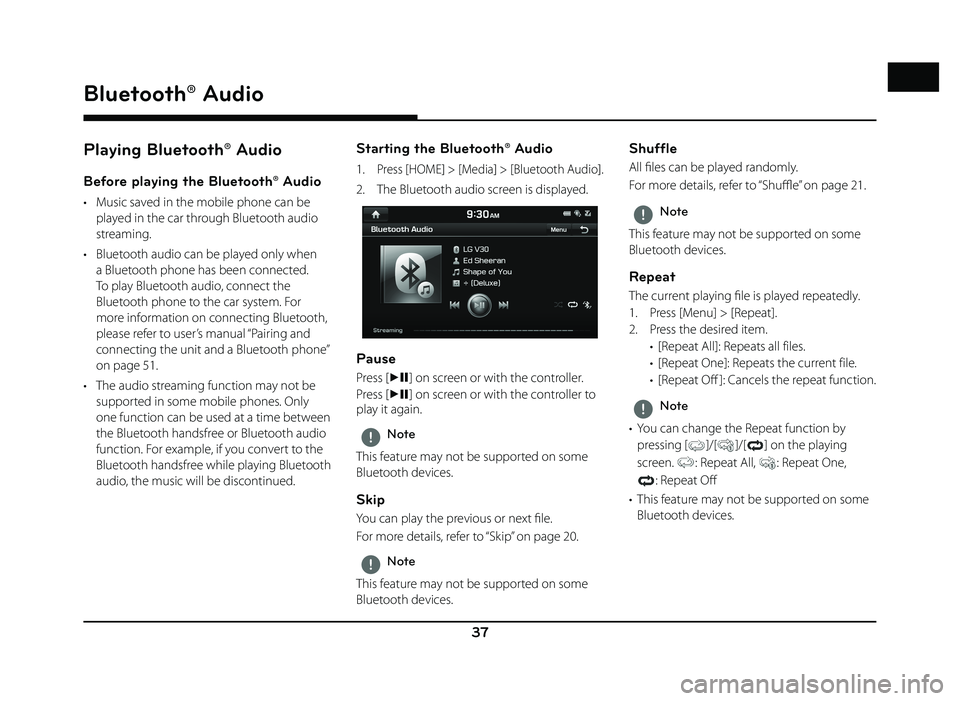
37
Bluetooth® Audio
Playing Bluetooth® Audio
Before playing the Bluetooth® Audio
• Music saved in the mobile phone can be played in the car through Bluetooth audio
streaming.
• Bluetooth audio can be played only when a Bluetooth phone has been connected.
To play Bluetooth audio, connect the
Bluetooth phone to the car system. For
more information on connecting Bluetooth,
please refer to user’s manual “Pairing and
connecting the unit and a Bluetooth phone”
on page 51.
• The audio streaming function may not be supported in some mobile phones. Only
one function can be used at a time between
the Bluetooth handsfree or Bluetooth audio
function. For example, if you convert to the
Bluetooth handsfree while playing Bluetooth
audio, the music will be discontinued.
Starting the Bluetooth® Audio
1. Press [HOME] > [Media] > [Bluetooth Audio].
2. The Bluetooth audio screen is displayed.
Pause
Press [dM] on screen or with the controller.
Press [
dM ] on screen or with the controller to
play it again.
,Note
This feature may not be supported on some
Bluetooth devices.
Skip
You can play the previous or next fi le.
For more details, refer to “Skip” on page 20.
,Note
This feature may not be supported on some
Bluetooth devices.
Shuffle
All fi les can be played randomly.
For more details, refer to “ Shuffl e” on page 21.
,Note
This feature may not be supported on some
Bluetooth devices.
Repeat
The current playing fi le is played repeatedly.
1. Press [Menu] > [Repeat].
2. Press the desired item. • [Repeat All]: Repeats all files.
• [Repeat One]: Repeats the current file.
• [Repeat Off ]: Cancels the repeat function.
,Note
• You can change the Repeat function by pressing
[]/[]/[] on the playing
screen.
: Repeat All, : Repeat One,
: Repeat Off
• This feature may not be supported on some Bluetooth devices.
Bluetooth® Audio
Page 38 of 88
![GENESIS G80 SPORT 2019 Quick Reference Guide 38
Getting Started with Navigation
Operating Navigation Screen
The navigation system displays various information on the screen.
Map screen
1
2
3
4
5
1. Clock display
Displays current time.
2. [
] b GENESIS G80 SPORT 2019 Quick Reference Guide 38
Getting Started with Navigation
Operating Navigation Screen
The navigation system displays various information on the screen.
Map screen
1
2
3
4
5
1. Clock display
Displays current time.
2. [
] b](/img/46/35634/w960_35634-37.png)
38
Getting Started with Navigation
Operating Navigation Screen
The navigation system displays various information on the screen.
Map screen
1
2
3
4
5
1. Clock display
Displays current time.
2. [
] button
Press [
] to move to [HOME] menu screen.
3. Map display • Displays the direction of the map.
• Press [
], [] or [].
-
(Heading up (2D)): Displays
always shows the vehicle’s direction as
proceeding towards the top of the screen.
- (North up (2D)): Displays always has
north at the top of screen.
-
(3D) : Shows the map in 3 dimension.
GPS signal state display
Displays the state of GPS signal reception. • Active - color : GPS reception is satisfactory.
• Inactive - gray : GPS reception is unsatisfactory. 4. Navigation voice guidance on/off
(
/)
Sets the volume of voice guidance louder than that of audio.
5. [
] button
Zoom in the map. Press [
] repeatedly.
Getting Started with Navigation
Page 39 of 88
![GENESIS G80 SPORT 2019 Quick Reference Guide 39
Getting Started with Navigation
14
111312
8 76
9
10
6. Map scale display • Displays the current map scale.
• Sets the zoom level automatically to the guidance.
7. [
] button
Zoom out th GENESIS G80 SPORT 2019 Quick Reference Guide 39
Getting Started with Navigation
14
111312
8 76
9
10
6. Map scale display • Displays the current map scale.
• Sets the zoom level automatically to the guidance.
7. [
] button
Zoom out th](/img/46/35634/w960_35634-38.png)
39
Getting Started with Navigation
14
111312
8 76
9
10
6. Map scale display • Displays the current map scale.
• Sets the zoom level automatically to the guidance.
7. [
] button
Zoom out the map. Press [
] repeatedly.
8. [MENU] button
Moves to quick menu screen. 9. Route guidance
Displays the route guidance to the
destination when a route is set.
10. Vehicle position
Displays current vehicle position and direction.
11. Current position
Displays the current position. Press to check the destination information. 12. Remaining distance display/ Remaining
time
Displays the distance and time of arrival to the destination or waypoint. Press and
check the information on destination.
13. Cancel Route
Cancels the route guidance to the destination or waypoint.
14. [Route] button
Changes the route conditions when a route is set.
Page 40 of 88
![GENESIS G80 SPORT 2019 Quick Reference Guide 40
Getting Started with Navigation
1615
19 17
20 18
15. [Destination] button
Moves to [Destination] menu.
16. [Nearby POI Search] button
Finds a POI (Point Of Interest) near current position, d GENESIS G80 SPORT 2019 Quick Reference Guide 40
Getting Started with Navigation
1615
19 17
20 18
15. [Destination] button
Moves to [Destination] menu.
16. [Nearby POI Search] button
Finds a POI (Point Of Interest) near current position, d](/img/46/35634/w960_35634-39.png)
40
Getting Started with Navigation
1615
19 17
20 18
15. [Destination] button
Moves to [Destination] menu.
16. [Nearby POI Search] button
Finds a POI (Point Of Interest) near current position, destination or route. 17. [Save] button
Adds frequently used address to [Address
Book] menu.
18. [Traffi c] button
Displays the traffic information. 19. [Guidance Volume] button
Adjusts the navigation volume.
20. [Settings] button
Moves to [Settings] menu.
Se
Page 43 of 88
![GENESIS G80 SPORT 2019 Quick Reference Guide 43
Searching for Destination of Navigation
,Note
The destination is saved in the [Prev.
Destinations] menu automatically. (Page 43)
Previous Destinations
You can fi nd the destination to a locatio GENESIS G80 SPORT 2019 Quick Reference Guide 43
Searching for Destination of Navigation
,Note
The destination is saved in the [Prev.
Destinations] menu automatically. (Page 43)
Previous Destinations
You can fi nd the destination to a locatio](/img/46/35634/w960_35634-42.png)
43
Searching for Destination of Navigation
,Note
The destination is saved in the [Prev.
Destinations] menu automatically. (Page 43)
Previous Destinations
You can fi nd the destination to a location that
you have previously set as the destination.
1. Press [MENU] or [NAV ] > [Destination] > [Prev. Destinations].
• [All]: Displays all previous destinations, departing places, and searched places.
• [Previous Destinations]: Displays previous destination places.
• [Previous Start Points]: Displays previous departing places.
• [Freq. Visited Points]: Displays frequently visited places.
• Press [Menu] > [Name] or [Date] to arrange the list in name or date order. • Press [Menu] > [Delete] to select and
delete items from various entries all at
once.
2. Press the preferred previous point from the list.
3. Follow steps 3-5 of the " Address Search" on page 42.
Address Book
You can fi nd the destination to a location
saved in the [Address Book] menu. To utilize
this function more eff ectively, destinations that
you often travel to should be saved in advance.
First of all, store in the [Address Book] menu
through destination search function.
1. Press [MENU] or [NAV ] > [Destination] > [Address Book].
• Press [Menu] > [Date], [Name] or [Category] to arrange the list in date,
name, or category order.
• Press [Menu] > [Add] to add a location [Address Book] menu.
• Press [Menu] > [Delete] to select and delete items from various entries all at
once.
• Press [Menu] > [Edit] to select and edit an item among many items.
2. Press the desired item from the list.
3. Follow steps 3-5 of the " Address Search" on page 42.
Page 44 of 88
![GENESIS G80 SPORT 2019 Quick Reference Guide 44
Searching for Destination of Navigation
Adding to Address Book
1. Press [Menu] > [Add] in address book list.
2. Select a desired location through destination search function.
3. Set the desir GENESIS G80 SPORT 2019 Quick Reference Guide 44
Searching for Destination of Navigation
Adding to Address Book
1. Press [Menu] > [Add] in address book list.
2. Select a desired location through destination search function.
3. Set the desir](/img/46/35634/w960_35634-43.png)
44
Searching for Destination of Navigation
Adding to Address Book
1. Press [Menu] > [Add] in address book list.
2. Select a desired location through destination search function.
3. Set the desired item.
• [Name]: Change the name.
• [Phone Number]: Enter the phone number.
• [Sound Notifi cation]: Set the sound notifi cation to [On]/[Off ].
• [Symbol]: Set the symbol displayed on the map screen.
• [Display on Map]: Press [Icon], [Icon & Name] or [None] to display on the map
screen.
• [Favorites]: Select the address book type.
4. Press [Save] to save the setting.
Deleting Address Book
1. Press [Menu] > [Delete] in address book list.
2. Select the desired item, then press [Delete].
• [Delete]: Deletes the selected items.
• [Delete All]: Deletes all items.
• [Unmark All]: Unmarks all items.
• [Cancel]: Exits delete screen.
Editing Address Book
1. Press [Menu] > [Edit] in address book list.
2. Select the item to edit.
3. Edit the desired item.• [Name]: Change the name.
• [Phone Number]: Enter the phone number.
• [Sound Notifi cation]: Set the sound notifi cation to [On]/[Off ].
• [Symbol]: Set the symbol displayed on the map screen.
• [Display on Map]: Press [Icon], [Icon & Name] or [None] to display on the map
screen.
• [Favorites]: Select the address book type.
4. Press [Save] to save the setting.
Page 51 of 88
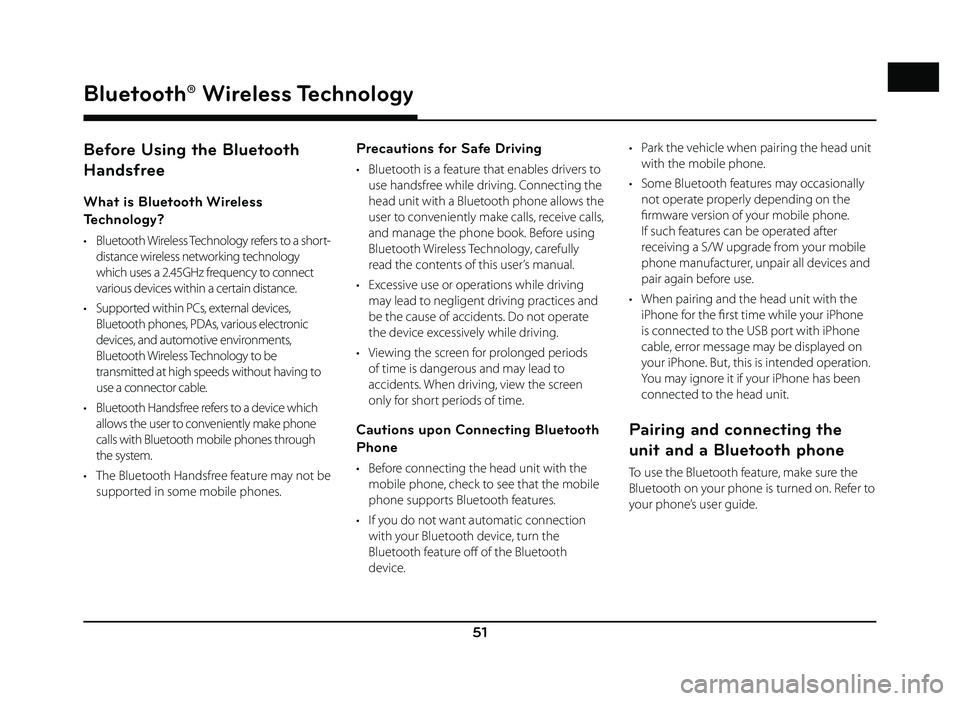
51
Bluetooth® Wireless Technology
Before Using the Bluetooth
Handsfree
What is Bluetooth Wireless
Technology?
• Bluetooth Wireless Technology refers to a short-distance wireless networking technology
which uses a 2.45GHz frequency to connect
various devices within a certain distance.
• Supported within PCs, external devices, Bluetooth phones, PDAs, various electronic
devices, and automotive environments,
Bluetooth Wireless Technology to be
transmitted at high speeds without having to
use a connector cable.
• Bluetooth Handsfree refers to a device which allows the user to conveniently make phone
calls with Bluetooth mobile phones through
the system.
• The Bluetooth Handsfree feature may not be supported in some mobile phones.
Precautions for Safe Driving
• Bluetooth is a feature that enables drivers to use handsfree while driving. Connecting the
head unit with a Bluetooth phone allows the
user to conveniently make calls, receive calls,
and manage the phone book. Before using
Bluetooth Wireless Technology, carefully
read the contents of this user’s manual.
• Excessive use or operations while driving may lead to negligent driving practices and
be the cause of accidents. Do not operate
the device excessively while driving.
• Viewing the screen for prolonged periods of time is dangerous and may lead to
accidents. When driving, view the screen
only for short periods of time.
Cautions upon Connecting Bluetooth
Phone
• Before connecting the head unit with the mobile phone, check to see that the mobile
phone supports Bluetooth features.
• If you do not want automatic connection with your Bluetooth device, turn the
Bluetooth feature off of the Bluetooth
device. • Park the vehicle when pairing the head unit
with the mobile phone.
• Some Bluetooth features may occasionally not operate properly depending on the
fi rmware version of your mobile phone.
If such features can be operated after
receiving a S/W upgrade from your mobile
phone manufacturer, unpair all devices and
pair again before use.
• When pairing and the head unit with the iPhone for the fi rst time while your iPhone
is connected to the USB port with iPhone
cable, error message may be displayed on
your iPhone. But, this is intended operation.
You may ignore it if your iPhone has been
connected to the head unit.
Pairing and connecting the
unit and a Bluetooth phone
To use the Bluetooth feature, make sure the
Bluetooth on your phone is turned on. Refer to
your phone’s user guide.
Bluetooth® Wireless Technology
Page 52 of 88
![GENESIS G80 SPORT 2019 Quick Reference Guide 52
Bluetooth® Wireless Technology
When no phones have been paired
1. Press [PHONE] on the remote control for head unit or [
] on the steering wheel
remote control.
2. On your phone, initiate a se GENESIS G80 SPORT 2019 Quick Reference Guide 52
Bluetooth® Wireless Technology
When no phones have been paired
1. Press [PHONE] on the remote control for head unit or [
] on the steering wheel
remote control.
2. On your phone, initiate a se](/img/46/35634/w960_35634-51.png)
52
Bluetooth® Wireless Technology
When no phones have been paired
1. Press [PHONE] on the remote control for head unit or [
] on the steering wheel
remote control.
2. On your phone, initiate a search for Bluetooth devices. ( The default vehicle
name is GENESIS G80.)
3. 1) If the SSP (Secure Simple Pairing) is not supported, input the passkey on your
Bluetooth device. ( The default passkey
is 0000.)
2) If the SSP (Secure Simple Pairing) is supported, press [Yes] on the pop-up
screen of the your Bluetooth device.
( The pop-up screen may diff er from the
actual information of the Bluetooth
device.)
4. Press [Yes] to connect automatically to the unit and a Bluetooth phone preferentially
after ignition switch is in ON position.
When you approve in the mobile phone, the mobile phone contacts and the latest
call list are downloaded.
5. When your phone is successfully
connected, the phone screen is displayed
on the screen. When the connection fails, a
failure message is displayed on the screen.
Once Bluetooth connection is successful, the name of the connected mobile phone
will become displayed on the phone
screen and Bluetooth handsfree functions
will operate.
Page 53 of 88
![GENESIS G80 SPORT 2019 Quick Reference Guide 53
Bluetooth® Wireless Technology
When a phone is already paired
1. Press [HOME] > [Setup] > [Phone] > [Bluetooth Connection].
2. 1) Select the device you want to connect.
2) If there is no devi GENESIS G80 SPORT 2019 Quick Reference Guide 53
Bluetooth® Wireless Technology
When a phone is already paired
1. Press [HOME] > [Setup] > [Phone] > [Bluetooth Connection].
2. 1) Select the device you want to connect.
2) If there is no devi](/img/46/35634/w960_35634-52.png)
53
Bluetooth® Wireless Technology
When a phone is already paired
1. Press [HOME] > [Setup] > [Phone] > [Bluetooth Connection].
2. 1) Select the device you want to connect.
2) If there is no device you want to connect, press [Add New device].
3. On your phone, initiate a search for Bluetooth devices. ( The default vehicle
name is GENESIS G80.)
4. 1) If the SSP (Secure Simple Pairing) is not
supported, input the passkey on your
Bluetooth device. ( The default passkey
is 0000.)
2) If the SSP (Secure Simple Pairing) is supported, press [Yes] on the pop-up
screen of the your Bluetooth device.
( The pop-up screen may diff er from
the actual information of the Bluetooth
device.)
5. Press [Yes] to connect automatically to the
unit and a Bluetooth phone preferentially
after ignition switch is in ON position.
When you approve in the mobile phone, the mobile phone contacts and the latest
call list are downloaded.
6. When your phone is successfully connected, the Bluetooth settings screen
is displayed on the screen. When the
connection fails, a failure message is
displayed on the screen.