CD player GENESIS G90 2019 Navigation System Manual
[x] Cancel search | Manufacturer: GENESIS, Model Year: 2019, Model line: G90, Model: GENESIS G90 2019Pages: 239, PDF Size: 62.61 MB
Page 15 of 239
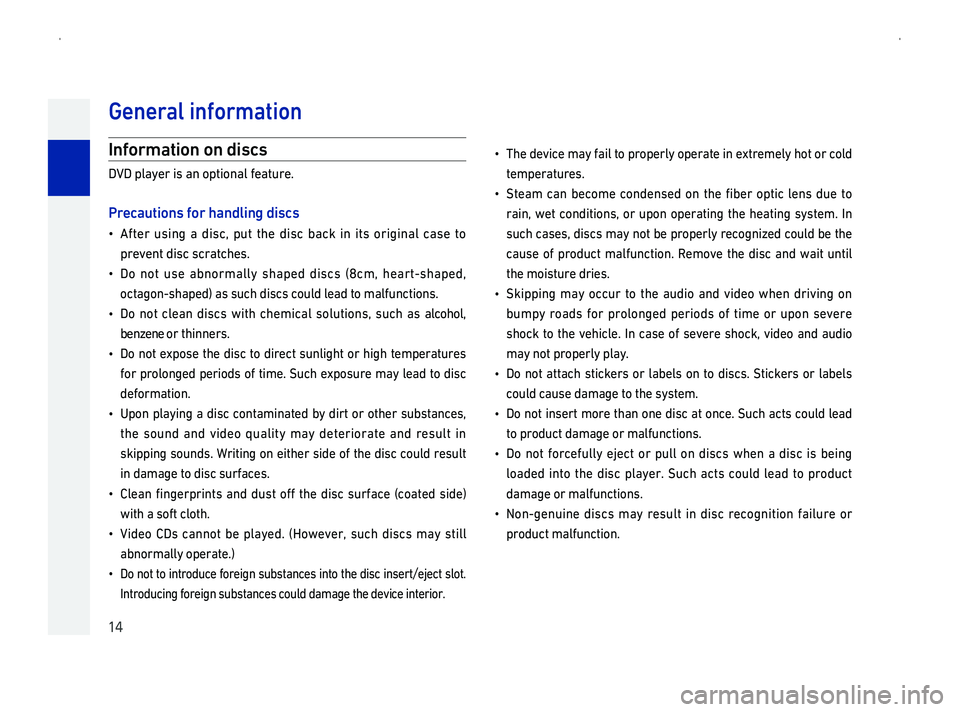
14
Gener
Information on discs
DVD player is an optional feature.
Pr
014F0003After using a disc, put the disc back in its original case to
prevent disc scratches.
014F0003Do not use abnormally shaped discs \(8cm, heart-shaped,
octagon-shaped\) as such discs could lead to malfunctions.
014F0003Do not clean discs with chemical solutions, such as alcohol,
benzene or thinners.
014F0003Do not expose the disc to direct sunlight or high temperatures
for prolonged periods of time. Such exposure may lead to disc
deformation.
014F0003Upon playing a disc contaminated by dirt or other substances,
the sound and video quality may deteriorate and result in
skipping sounds. Writing on either side of the disc could result
in damage to disc surfaces.
014F0003Clean fingerprints and dust off the disc surface \(coated side\)
with a soft cloth.
014F0003Vide
abnormally operate.\)
014F0003Do not to introduce foreign substances into the disc insert/eject slot. \
Introducing foreign substances could damage the device interior.
014F0003The device may fail to properly operate in extremely hot or cold
temperatures.
014F0003Steam can become condensed on the fiber optic lens due to
rain,
such cases, discs may not be properly recognized could be the
cause of product malfunction. Remove the disc and wait until
the moisture dries.
014F0003Skipping may occur to the audio and video when driving on
bumpy roads for prolonged periods of time or upon severe
shock to the vehicle. In case of severe shock, video and audio
may not properly play.
014F0003Do
could cause damage to the system.
014F0003Do not insert more than one disc at once. Such acts could lead
to product damage or malfunctions.
014F0003Do not forcefully eject or pull on discs when a disc is being
loaded into the disc player. Such acts could lead to product
damage or malfunctions.
014F0003Non-genuine discs may result in disc recognition failure or
product malfunction.
Page 17 of 239
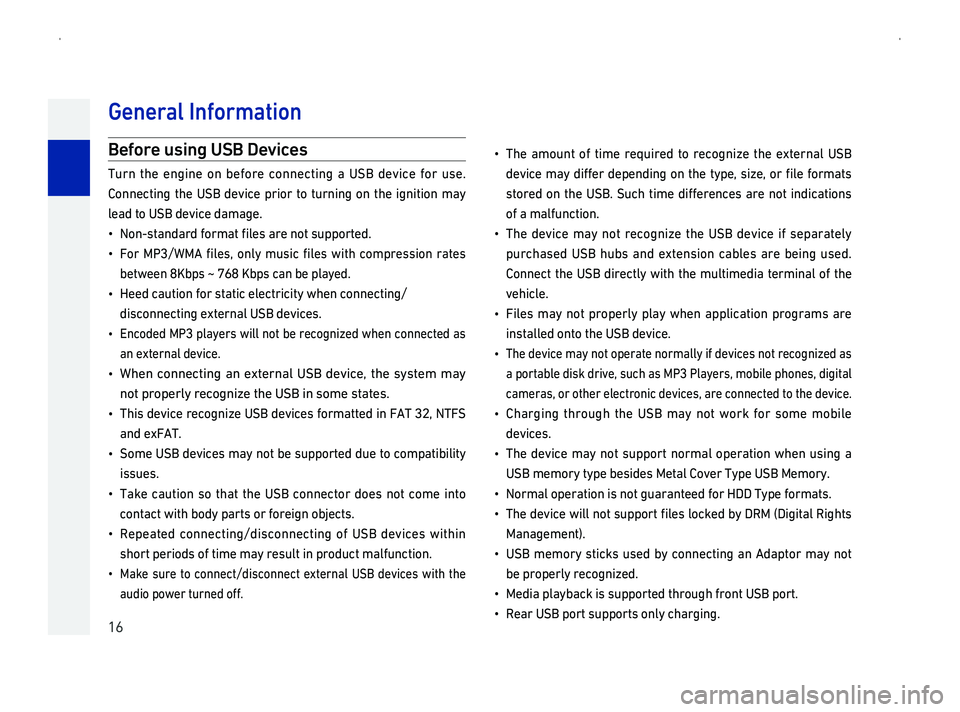
16
Befor
Turn the engine on before connecting a USB device for use.
Connecting the USB device prior to turning on the ignition may
lead to USB device damage.
014F0003003100520051001000560057004400510047004400550047000300490052005500500044005700030138004F004800560003004400550048000300510052005700030056005800530053005200550057004800470011
014F0003 For MP3/WMA files, only
between 8Kbps ~ 768 Kbps can be played.
014F0003Heed caution for static electricity when connecting/
disconnecting external USB devices.
014F0003
Encoded
an external device.
014F0003 When
not properly recognize the USB in some states.
014F0003 This recognize
and exFAT.
014F0003Some USB devices may not be supported due to compatibility
issues.
014F0003Take caution so that the USB connector does not come into
contact with body parts or foreign objects.
014F0003
Repeated connecting/disconnecting
short periods of time may result in product malfunction.
014F0003
Make sure to connect/disconnect external USB devices with the
audio power turned off.
014F0003
The amount of time required to recognize the external USB
004700480059004C00460048000300500044005C00030047004C00490049004800550003 004700480053004800510047004C0051004A0003 0052005100030057004B00480003 0057005C00530048000F0003 0056004C005D0048000F00030052005500030138004F00480003 00490052005500500044005700560003
s
of a malfunction.
014F0003
The device may not recognize the USB device if separately
purchased USB hubs and extension cables are being used.
Connect the USB directly with the multimedia terminal of the
vehicle.
014F0003
F
installed onto the USB device.
014F0003 The device may not operate normally if devices not recognized as
a portable disk drive, such as MP3 Players, mobile phones, digital
cameras, or other electronic devices, are connected to the device.
014F0003Charging through the USB may not work for some mobile
devices.
014F0003
The device may not support normal operation when using a
USB memory type besides Metal Cover Type USB Memory.
014F0003Normal operation is not guaranteed for HDD Type formats.
014F00030003
0037004B00480003 004700480059004C004600480003 005A004C004F004F0003005100520057000300560058005300530052005500570003 0138004F004800560003004F00520046004E004800470003 0045005C00030027003500300003 000B0027004C004A004C00570044004F0003 0035004C004A004B005700560003
Management\).
014F0003
USB memory sticks used by connecting an Adaptor may not
be properly recognized.
014F0003Media playback is supported through front USB port.
014F0003Rear USB port supports only charging.
Gener
Page 61 of 239
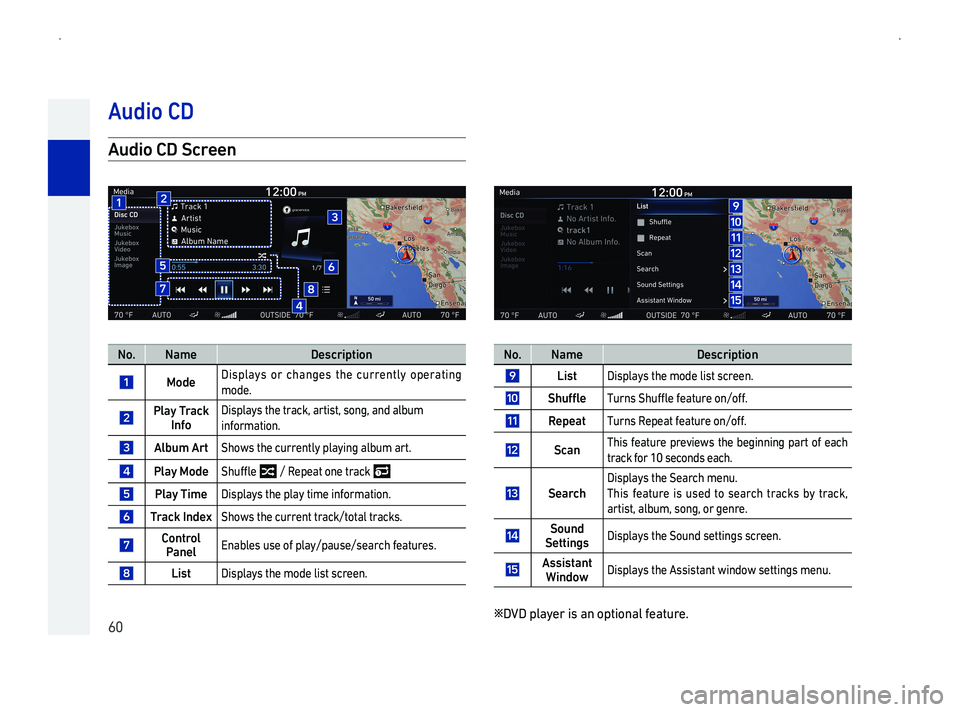
60
AScr
No.NameDescription
Mode Displays or changes the currently operating
mode.
PlaTrInfo
Displays the track, artist, song, and album
information.
AArtShows the currently playing album art.
PlaMode0036004B00580049013900480003 / Repeat one t
PlaTimeDisplays the play time information.
TIndeShows the current t
ContrPanelEnables use of play/pause/search features.
ListDisplays the mode list screen.
No.NameDescription
ListDisplays the mode list screen.
Shuffle0037005800550051005600030036004B00580049013900480003004900480044005700580055004800030052005100120052004900490011
RTurns Repeat feature on/off.
ScThis feature previews the beginning part of each
track for 10 seconds each.
Sear
Displays the Search menu.
This feature is used to search tracks by track,
artist, album, song, or genre.
Sound SettingsDisplays the Sound settings screen.
Assistant WindowDisplays the Assistant window settings menu.
0541DVD player is an optional feature.
A
Page 66 of 239
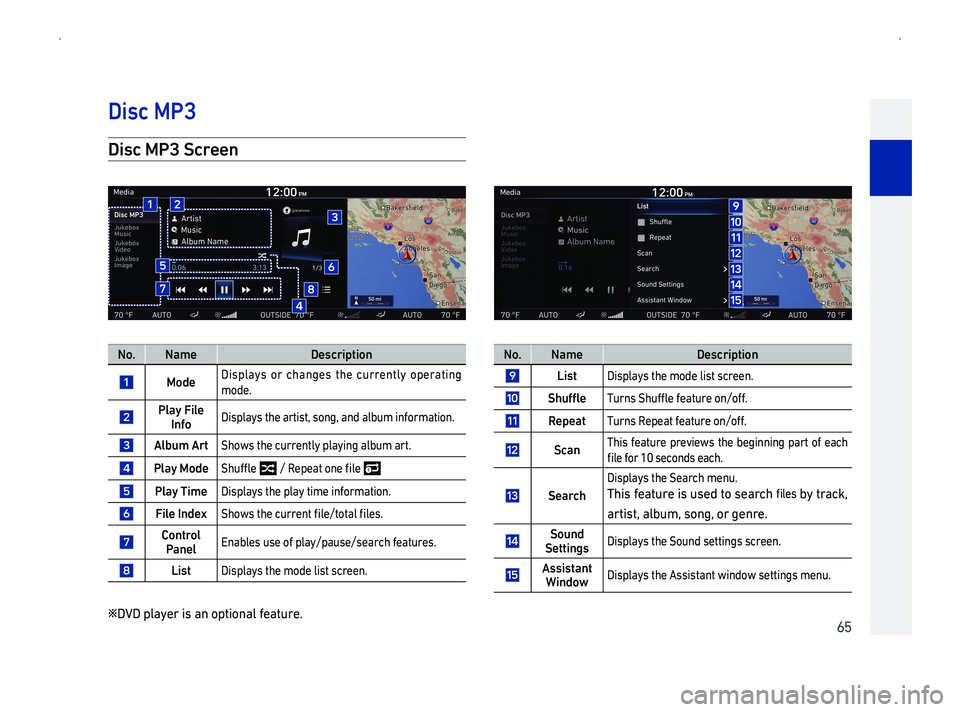
65
Disc MP3 Scr
No.NameDescription
Mode Displays or changes the currently operating
mode.
PlaFile InfoDisplays the a
AArtShows the currently playing album art.
PlaMode0036004B00580049013900480003000300120003003500480053004800440057000300520051004800030138004F00480003
PlaTimeDisplays the play time information.
File Inde0036004B0052005A005600030057004B00480003004600580055005500480051005700030138004F004800120057005200570044004F00030138004F004800560011
ContrPanelEnables use of play/pause/search features.
ListDisplays the mode list screen.
0541DVD player is an optional feature.
No.NameDescription
ListDisplays the mode list screen.
Shuffle0037005800550051005600030036004B00580049013900480003004900480044005700580055004800030052005100120052004900490011
RTurns Repeat feature on/off.
ScThis feature previews the beginning part of each
0138004F00480003004900520055000300140013000300560048004600520051004700560003004800440046004B0011
Sear
Displays the Search menu.
This feature is used to search 0138004F00480056 by track,
artist, album, song, or genre.
Sound SettingsDisplays the Sound settings screen.
Assistant WindowDisplays the Assistant window settings menu.
Disc MP3
Page 69 of 239
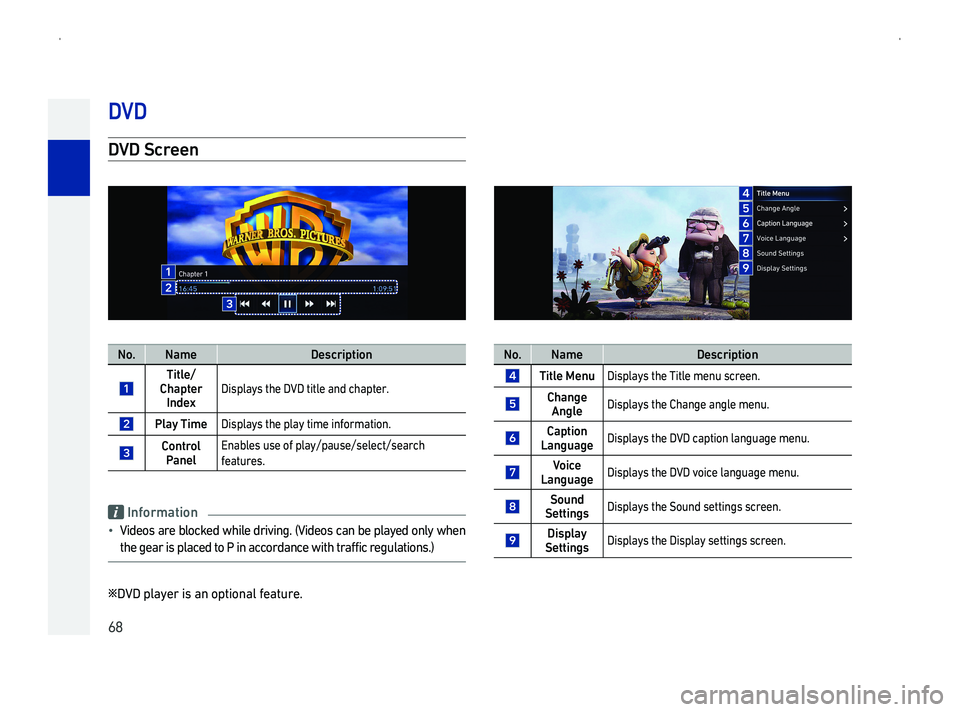
68
DScr
No.NameDescription
Title/Chapter IndeDisplays the DVD title and chapter.
PlaTimeDisplays the play time information.
ContrPanel
Enables use of play/pause/select/search
features.
Information
014F0003Videos are blocked while driving. \(Videos can be played only when
the gear is placed to P in accordance with traffic regulations.\)
0541DVD player is an optional feature.
No.NameDescription
Title MenuDisplays the Title menu screen.
Change AngleDisplays the Change angle menu.
Caption LanguageDisplays the DVD caption language menu.
VLanguageDisplays the DVD voice language menu.
Sound SettingsDisplays the Sound settings screen.
DisplaSettingsDisplays the Display settings screen.
DV
Page 188 of 239
![GENESIS G90 2019 Navigation System Manual 187
D
1In the General settings screen, press [DVD-Video].
2Select the desired language settings.
<DVD Video
Information
014F00030027003900270003
DVD player, DVD
DMenu Language
1In the General setti GENESIS G90 2019 Navigation System Manual 187
D
1In the General settings screen, press [DVD-Video].
2Select the desired language settings.
<DVD Video
Information
014F00030027003900270003
DVD player, DVD
DMenu Language
1In the General setti](/img/46/35640/w960_35640-187.png)
187
D
1In the General settings screen, press [DVD-Video].
2Select the desired language settings.
014F00030027003900270003
DVD player, DVD
DMenu Language
1In the General settings screen, press [DVD-Video] 0576003E0027003900270003
Menu Language].
2Select the desired language.
Setup