GENESIS G90 2019 Quick Reference Guide
Manufacturer: GENESIS, Model Year: 2019, Model line: G90, Model: GENESIS G90 2019Pages: 13, PDF Size: 3.59 MB
Page 1 of 13
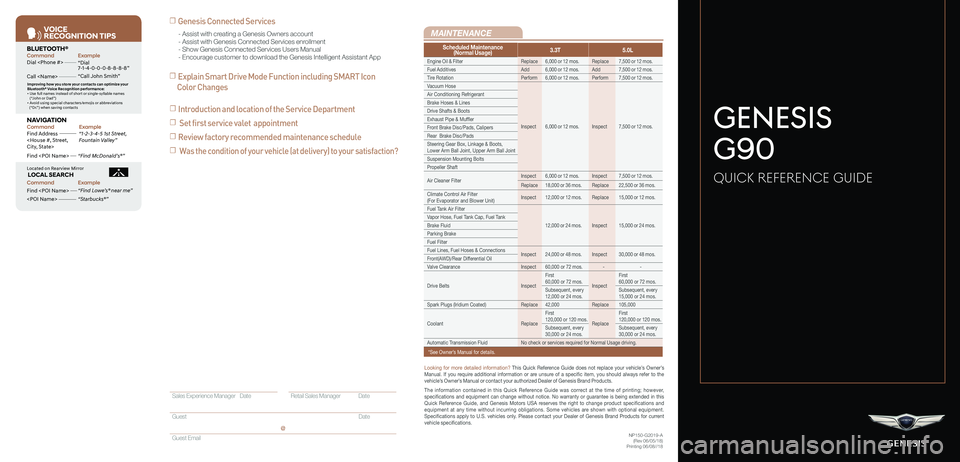
VOICE
RE COGNITION TIPS
Command ExampleBL UET OOTH®
Dial
Call
7 -1-4- 0-0-0- 8-8-8-8”
“Call John Smith ”
Command ExampleNA VIG ATION
Find Addr ess
2-3-4-5 1s t Stree t,
F oun tain Valle y”
C ommand Example
Loca ted on R earview Mirr or L OC AL SEAR CH
Find
ow e’s ® near me”
“S tarbuck s®”
Impr oving ho w you s tor e your con tacts can op timize your
Blue too th® Voic e R ecognition perf ormance:
• U se full names ins tead o f short or single-s yllable names
(“ John or Dad”)
• Avoid using special char acters/emojis or abbrevia tions
(“Dr .”) when sa ving contacts
Find
MAINTENANCE
NP150-G2019-A (Rev 06/05/18)Printing 06/08//18
Looking for more detailed information? This Quick Reference Guide does not replace your vehicle’s Owner’s Manual. If you require additional information or are unsure of a specific item, you should always refer to the vehicle’s Owner’s Manual or contact your authorized Dealer of Genesis Brand Products.
The information contained in this Quick Reference Guide was correct at the time of printing; however, specifications and equipment can change without notice. No warranty or g\
uarantee is being extended in this Quick Reference Guide, and Genesis Motors USA reserves the right to change product specifications and equipment at any time without incurring obligations. Some vehicles are shown with optional equipment. Specifications apply to U.S. vehicles only. Please contact your Dealer of Genesis Brand Products for current vehicle specifications.
☐ Genesis Connected Services
☐ Explain Smart Drive Mode Function including SMART Icon
Color Changes
- Assist with creating a Genesis Owners account- Assist with Genesis Connected Services enrollment- Show Genesis Connected Services Users Manual- Encourage customer to download the Genesis Intelligent Assistant App
GENESIS
G90
QUICK REFERENCE GUIDE
Scheduled Maintenance(Normal Usage)3.3T5.0L
Engine Oil & FilterReplace6,000 or 12 mos.Replace7,500 or 12 mos.
Fuel AdditivesAdd6,000 or 12 mos.Add7,500 or 12 mos.
Tire RotationPerform6,000 or 12 mos.Perform7,500 or 12 mos.
Vacuum Hose
Inspect6,000 or 12 mos.Inspect7,500 or 12 mos.
Air Conditioning Refrigerant
Brake Hoses & Lines
Drive Shafts & Boots
Exhaust Pipe & Muffler
Front Brake Disc/Pads, Calipers
Rear Brake Disc/Pads
Steering Gear Box, Linkage & Boots, Lower Arm Ball Joint, Upper Arm Ball Joint
Suspension Mounting Bolts
Propeller Shaft
Air Cleaner FilterInspect6,000 or 12 mos.Inspect7,500 or 12 mos.
Replace18,000 or 36 mos.Replace22,500 or 36 mos.
Climate Control Air Filter(For Evaporator and Blower Unit)Inspect12,000 or 12 mos.Replace15,000 or 12 mos.
Fuel Tank Air Filter
12,000 or 24 mos.Inspect15,000 or 24 mos.
Vapor Hose, Fuel Tank Cap, Fuel Tank
Brake Fluid
Parking Brake
Fuel Filter
Fuel Lines, Fuel Hoses & ConnectionsInspect24,000 or 48 mos.Inspect30,000 or 48 mos.Front(AWD)/Rear Differential Oil
Valve ClearanceInspect60,000 or 72 mos.--
Drive BeltsInspect
First60,000 or 72 mos.Inspect
First60,000 or 72 mos.
Subsequent, every12,000 or 24 mos.Subsequent, every15,000 or 24 mos.
Spark Plugs (Iridium Coated)Replace42,000Replace105,000
CoolantReplace
First120,000 or 120 mos.Replace
First120,000 or 120 mos.
Subsequent, every30,000 or 24 mos.Subsequent, every30,000 or 24 mos.
Automatic Transmission FluidNo check or services required for Normal Usage driving.
*See Owner’s Manual for details.
Sales Experience Manager Date Retail Sales Manager Date
Guest Date
Guest Email
@
☐ Introduction and location of the Service Department
☐ Set first service valet appointment
☐ Review factory recommended maintenance schedule
☐ Was the condition of your vehicle (at delivery) to your satisfaction?
Page 2 of 13
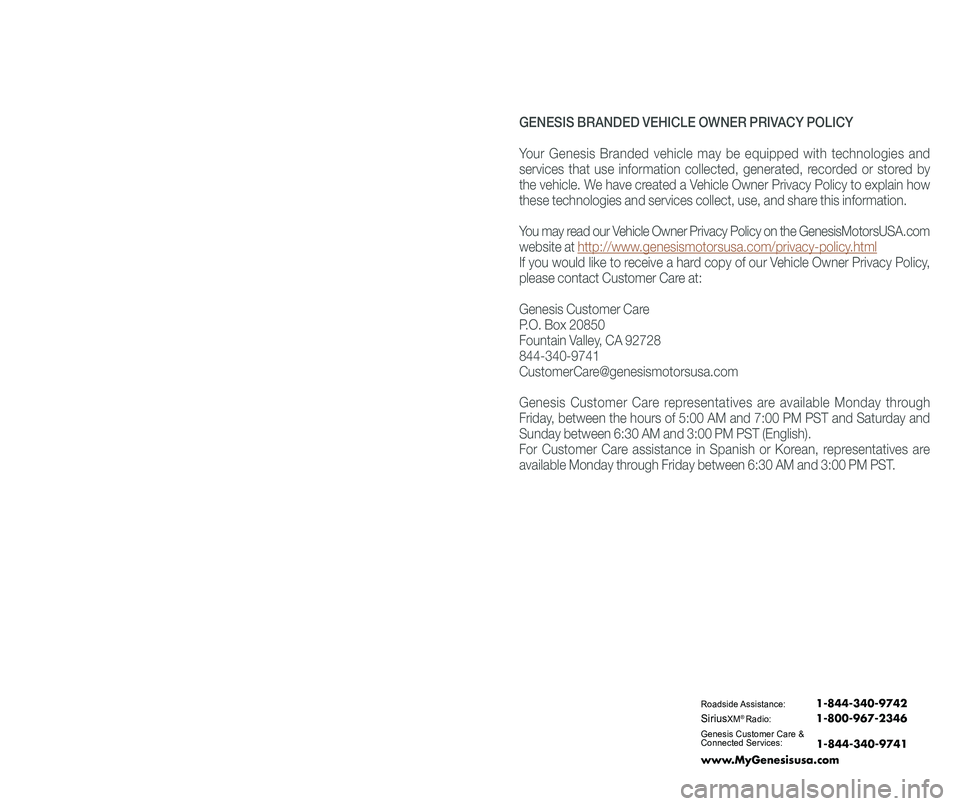
Roadside Assistance: 1-844-340-9742
SiriusXM®Radio: 1-800-967-2346
Genesis Customer Care &Connected Services:
www.MyGenesisusa.com
1-844-340-9741
GENESIS BRANDED VEHICLE OWNER PRIVACY POLICY
Your Genesis Branded vehicle may be equipped with technologies and
services that use information collected, generated, recorded or stored by
the vehicle. We have created a Vehicle Owner Privacy Policy to explain how
these technologies and services collect, use, and share this information.
You may read our Vehicle Owner Privacy Policy on the GenesisMotorsUSA.com
website at http://www.genesismotorsusa.com/privacy-policy.html
If you would like to receive a hard copy of our Vehicle Owner Privacy Policy,
please contact Customer Care at:
Genesis Customer Care
P.O. Box 20850
Fountain Valley, CA 92728
844-340-9741
[email protected]
Genesis Customer Care representatives are available Monday through
Friday, between the hours of 5:00 AM and 7:00 PM PST and Saturday and
Sunday between 6:30 AM and 3:00 PM PST (English).
For Customer Care assistance in Spanish or Korean, representatives are
available Monday through Friday between 6:30 AM and 3:00 PM PST.
Page 3 of 13
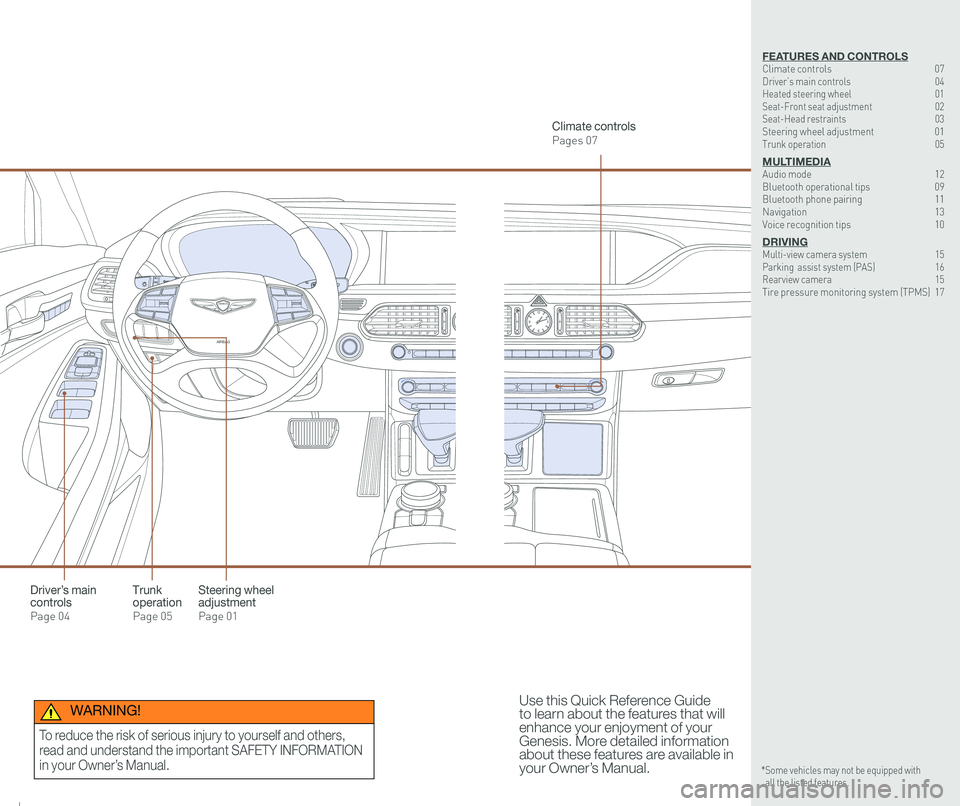
126 3
9
AIRBAG
GENESIS12
6 3
9
AIRBAG
GENESIS
Steering wheel adjustment
Page 01
Climate controls
Pages 07
Use this Quick Reference Guide to learn about the features that will enhance your enjoyment of your Genesis. More detailed information about these features are available in your Owner’s Manual.
Trunk operation
Page 05
Driver’s main controls
Page 04
FEATURES AND CONTROLSClimate controls 07Driver’s main controls 04Heated steering wheel 01Seat-Front seat adjustment 02Seat-Head restraints 03Steering wheel adjustment 01Trunk operation 05
MULTIMEDIAAudio mode 12Bluetooth operational tips 09Bluetooth phone pairing 11Navigation 13Voice recognition tips 10
DRIVINGMulti-view camera system 15 Parking assist system (PAS) 16Rearview camera 15 Tire pressure monitoring system (TPMS) 17
* Some vehicles may not be equipped with all the listed features.
WARNING!
To reduce the risk of serious injury to yourself and others,
read and understand the important SAFETY INFORMATION
in your Owner’s Manual.
Page 4 of 13
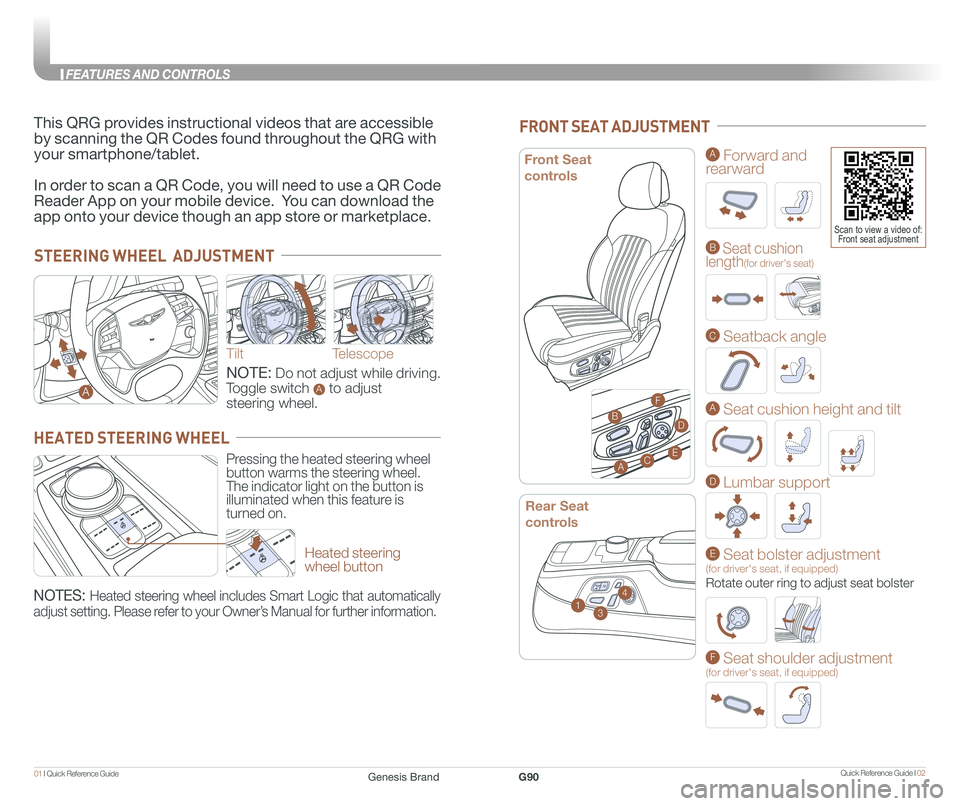
Quick Reference Guide I 0201 I Quick Reference Guide
STEERING WHEEL ADJUSTMENT
Tilt
NOTE: Do not adjust while driving.
Toggle switch A to adjust
steering wheel.
Telescope
A
Heated steering wheel button
Pressing the heated steering wheel button warms the steering wheel. The indicator light on the button is illuminated when this feature is turned on.
HEATED STEERING WHEEL
NOTES: Heated steering wheel includes Smart Logic that automatically
adjust setting. Please refer to your Owner’s Manual for further information.
This QRG provides instructional videos that are accessible
by scanning the QR Codes found throughout the QRG with
your smartphone/tablet.
In order to scan a QR Code, you will need to use a QR Code
Reader App on your mobile device. You can download the
app onto your device though an app store or marketplace.
FRONT SEAT ADJUSTMENT
13
4
Rear Seat
controls
A Forward and rearward
B Seat cushionlength(for driver's seat)
C Seatback angle
A Seat cushion height and tilt
D Lumbar support
E Seat bolster adjustment (for driver's seat, if equipped)
Rotate outer ring to adjust seat bolster
F Seat shoulder adjustment (for driver's seat, if equipped)
Scan to view a video of: Front seat adjustment
A
B
C
D
F
E
Front Seat
controls
Genesis BrandG90
FEATURES AND CONTROLS
Page 5 of 13
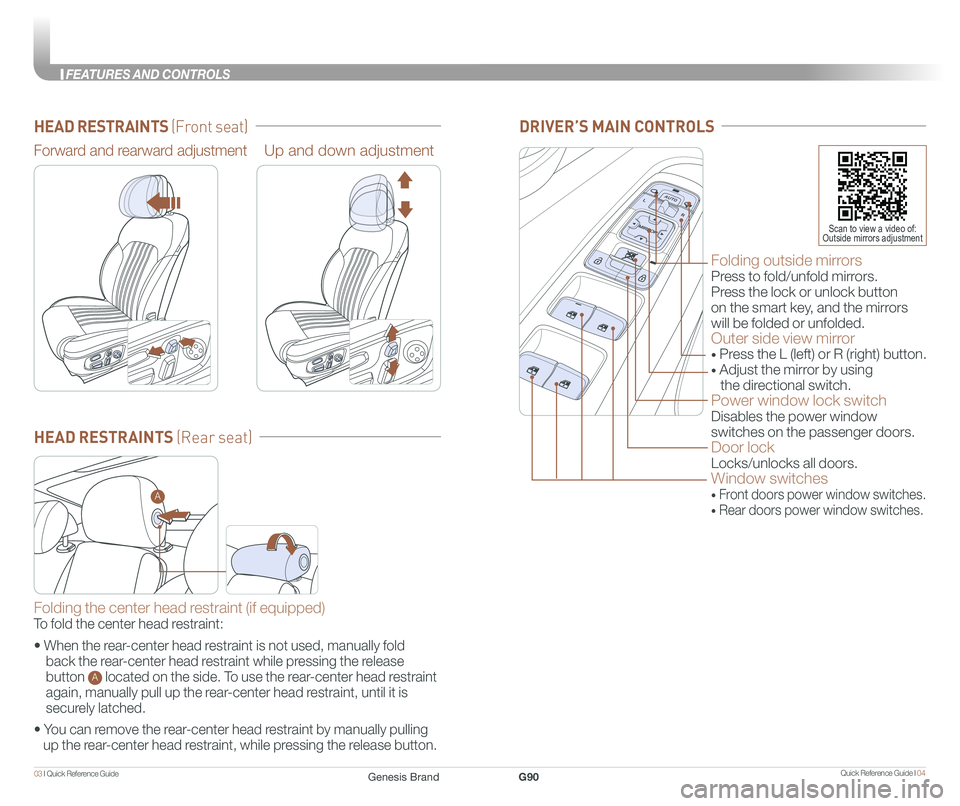
Quick Reference Guide I 0403 I Quick Reference Guide
HEAD RESTRAINTS (Front seat)
HEAD RESTRAINTS (Rear seat)
Forward and rearward adjustmentUp and down adjustment
Folding the center head restraint (if equipped)
To fold the center head restraint:
• When the rear-center head restraint is not used, manually fold
back the rear-center head restraint while pressing the release
button A located on the side. To use the rear-center head restraint
again, manually pull up the rear-center head restraint, until it is
securely latched.
• You can remove the rear-center head restraint by manually pulling
up the rear-center head restraint, while pressing the release button.
Folding outside mirrors
Press to fold/unfold mirrors.
Press the lock or unlock button
on the smart key, and the mirrors
will be folded or unfolded.
Outer side view mirror
• Press the L (left) or R (right) button.
• Adjust the mirror by using
the directional switch.
Power window lock switch
Disables the power window
switches on the passenger doors.
Door lock
Locks/unlocks all doors.
Window switches
• Front doors power window switches.
• Rear doors power window switches.
DRIVER’S MAIN CONTROLS
Scan to view a video of: Outside mirrors adjustment
A
Genesis BrandG90
FEA
Page 6 of 13
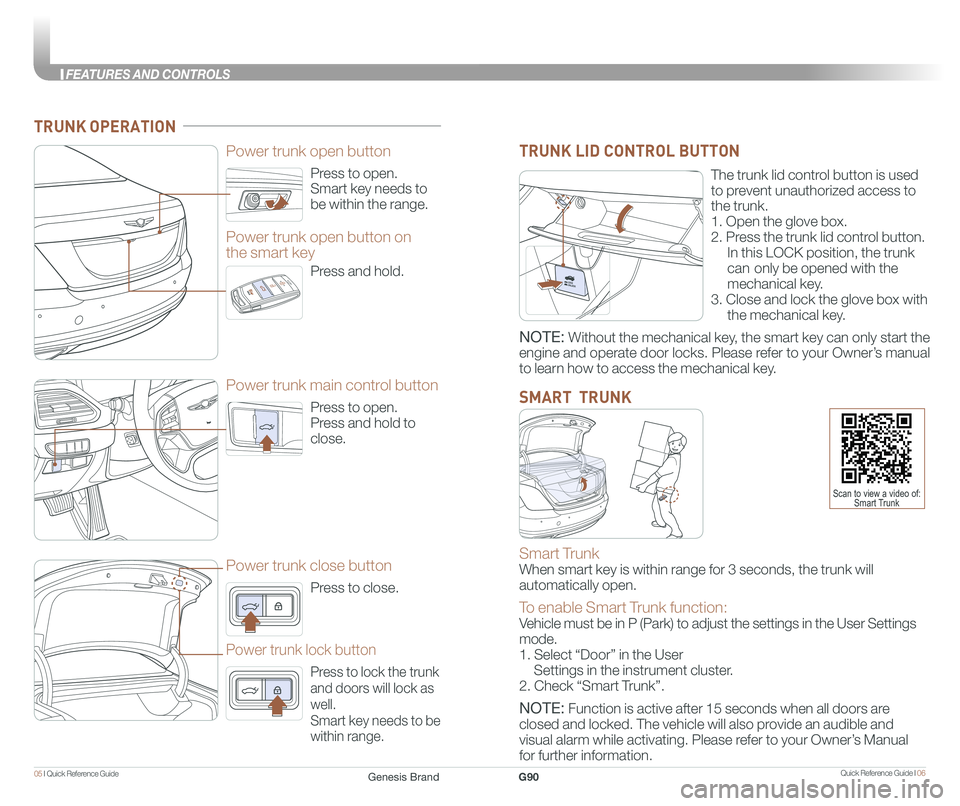
Quick Reference Guide I 0605 I Quick Reference Guide
Press to open.
Smart key needs to
be within the range.
Power trunk open button
Press to open.
Press and hold to
close.
Power trunk main control button
Press to close.
Power trunk close button
Press to lock the trunk
and doors will lock as
well.
Smart key needs to be
within range.
Power trunk lock button
Press and hold.
Power trunk open button on
the smart key
TRUNK OPERATION
The trunk lid control button is used
to prevent unauthorized access to
the trunk.
1. Open the glove box.
2. Press the trunk lid control button.
In this LOCK position, the trunk
can only be opened with the
mechanical key.
3. Close and lock the glove box with
the mechanical key.
TRUNK LID CONTROL BUTTON
Smart Trunk
When smart key is within range for 3 seconds, the trunk will
automatically open.
To enable Smart Trunk function:
Vehicle must be in P (Park) to adjust the settings in the User Settings\
mode.
1. Select “Door” in the User
Settings in the instrument cluster.
2. Check “Smart Trunk”.
NOTE: Function is active after 15 seconds when all doors are
closed and locked. The vehicle will also provide an audible and
visual alarm while activating. Please refer to your Owner’s Manual
for further information.
SMART TRUNK
Scan to view a video of: Smart Trunk
NOTE: Without the mechanical key, the smart key can only start the
engine and operate door locks. Please refer to your Owner’s manual
to learn how to access the mechanical key.
Genesis BrandG90
FEA
Page 7 of 13
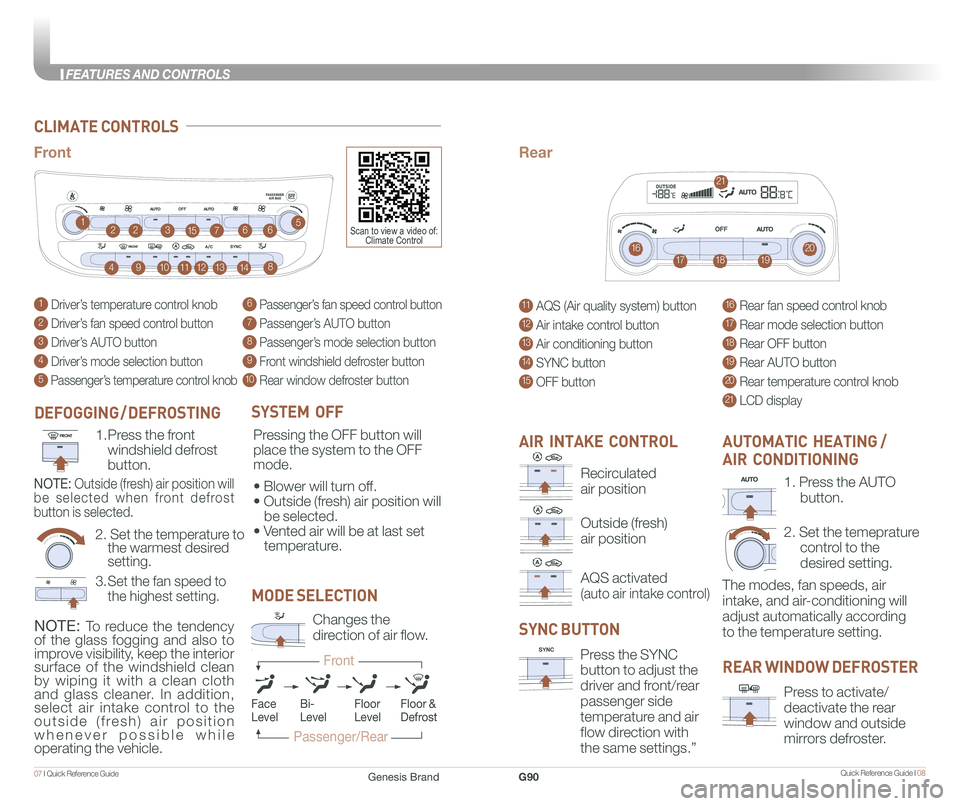
Quick Reference Guide I 0807 I Quick Reference Guide
CLIMATE CONTROLS
1 Driver’s temperature control knob
2 Driver’s fan speed control button
3 Driver’s AUTO button
4 Driver’s mode selection button
5 Passenger’s temperature control knob
11 AQS (Air quality system) button
12 Air intake control button
13 Air conditioning button
14 SYNC button
15 OFF button
6 Passenger’s fan speed control button
7 Passenger’s AUTO button
8 Passenger’s mode selection button
9 Front windshield defroster button
10 Rear window defroster button
16 Rear fan speed control knob
17 Rear mode selection button
18 Rear OFF button
19 Rear AUTO button
20 Rear temperature control knob
21 LCD display
1
16
2231576
491017111812
21
1319148
5
20
6
FrontRear
SYSTEM OFF
Pressing the OFF button will
place the system to the OFF
mode.
• Blower will turn off.
• Outside (fresh) air position will
be selected.
• Vented air will be at last set
temperature.
NOTE: To reduce the tendency
of the glass fogging and also to improve visibility, keep the interior surface of the windshield clean by wiping it with a clean cloth and glass cleaner. In addition, select air intake control to the outside (fresh) air position whenever possible while operating the vehicle.
AIR INTAKE CONTROL
SYNC BUTTON
Press the SYNC
button to adjust the
driver and front/rear
passenger side
temperature and air
flow direction with
the same settings.”
REAR WINDOW DEFROSTER
Press to activate/
deactivate the rear
window and outside
mirrors defroster.
1. Press the AUTO
button.
2. Set the temeprature
control to the
desired setting.
The modes, fan speeds, air
intake, and air-conditioning will
adjust automatically according
to the temperature setting.
AUTOMATIC HEATING /
AIR CONDITIONING
MODE SELECTION
Changes the
direction of air flow.
FaceLevelFloorLevelFloor &Defrost
Passenger/Rear
Front
Bi-Level
Scan to view a video of: Climate Control
Recirculated
air position
Outside (fresh)
air position
AQS activated
(auto air intake control)
DEFOGGING / DEFROSTING
2. Set the temperature to the warmest desired setting.
1. Press the front
windshield defrost
button.
3. Set the fan speed to
the highest setting.
NOTE: Outside (fresh) air position will
be selected when front defrost
button is selected.
Genesis BrandG90
FEATURES AND CONTROLS
Page 8 of 13
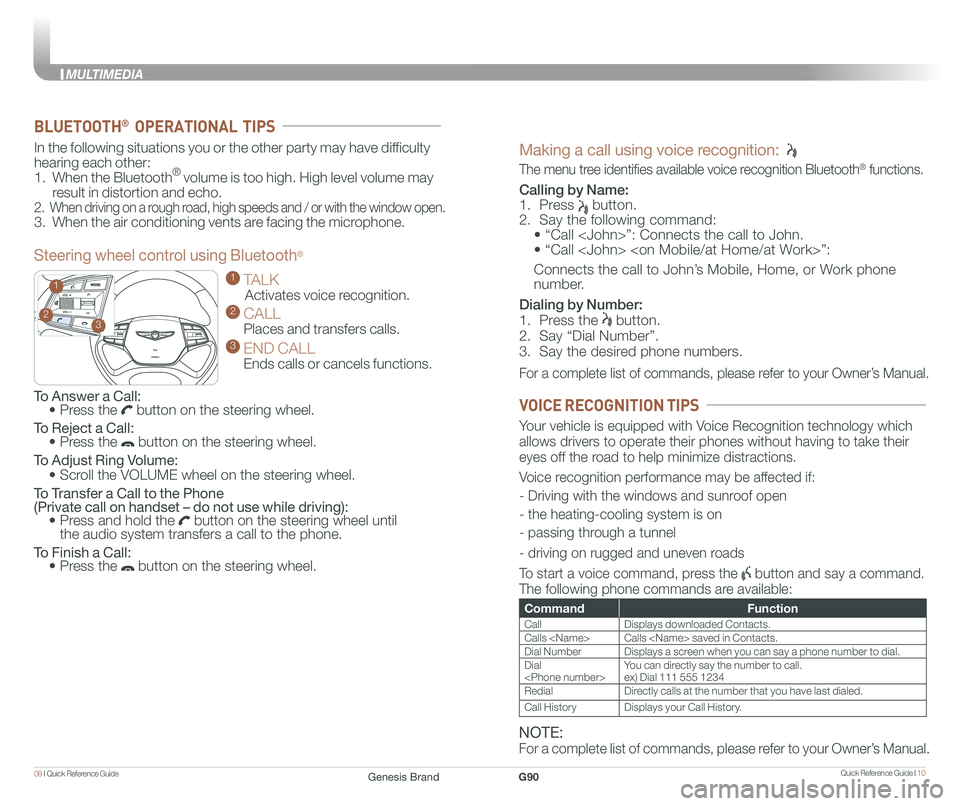
Quick Reference Guide I 1009 I Quick Reference Guide
GENESIS
GENESIS23
1
To Answer a Call: • Press the button on the steering wheel.
To Reject a Call: • Press the button on the steering wheel.
To Adjust Ring Volume:
• Scroll the VOLUME wheel on the steering wheel.
To Transfer a Call to the Phone (Private call on handset – do not use while driving): • Press and hold the button on the steering wheel until the audio system transfers a call to the phone.
To Finish a Call: • Press the button on the steering wheel.
In the following situations you or the other party may have difficulty
hearing each other:
1. When the Bluetooth® volume is too high. High level volume may
result in distortion and echo.
2. When driving on a rough road, high speeds and / or with the window open.
3. When the air conditioning vents are facing the microphone.
Steering wheel control using Bluetooth®
1 TALK
Activates voice recognition.
2 CALL
Places and transfers calls.
3 END CALL
Ends calls or cancels functions.
BLUETOOTH® OPERATIONAL TIPS
Making a call using voice recognition:
The menu tree identifies available voice recognition Bluetooth® functions.
Calling by Name:
1. Press button.
2. Say the following command:
• “Call
• “ Call
Connects the call to John’s Mobile, Home, or Work phone
number.
Dialing by Number:
1. Press the button.
2. Say “Dial Number”.
3. Say the desired phone numbers.
For a complete list of commands, please refer to your Owner’s Manual.
CommandFunction
CallDisplays downloaded Contacts.
Calls
Dial NumberDisplays a screen when you can say a phone number to dial.
Dial
RedialDirectly calls at the number that you have last dialed.
Call HistoryDisplays your Call History.
Your vehicle is equipped with Voice Recognition technology which
allows drivers to operate their phones without having to take their
eyes off the road to help minimize distractions.
Voice recognition performance may be affected if:
- Driving with the windows and sunroof open
- the heating-cooling system is on
- passing through a tunnel
- driving on rugged and uneven roads
To start a voice command, press the button and say a command.
The following phone commands are available:
VOICE RECOGNITION TIPS
NOTE:
For a complete list of commands, please refer to your Owner’s Manual.
Genesis BrandG90
MULTIMEDIA
Page 9 of 13
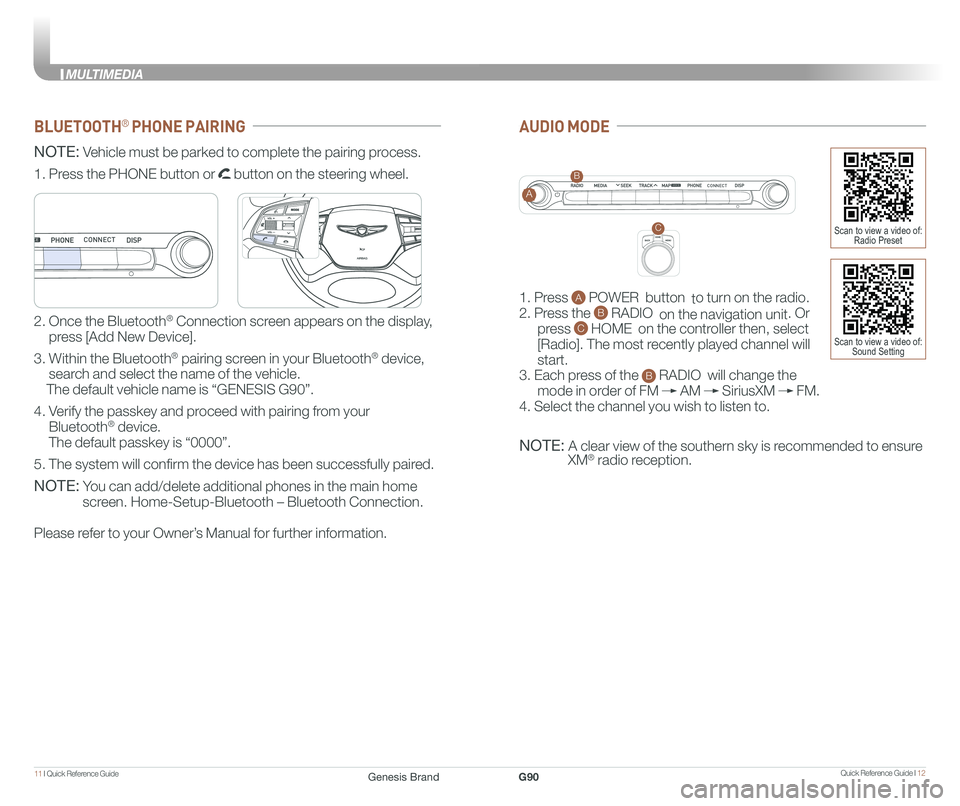
Quick Reference Guide I 1211 I Quick Reference Guide
BLUETOOTH® PHONE PAIRING
NOTE: Vehicle must be parked to complete the pairing process.
NOTE: You can add/delete additional phones in the main home
screen. Home-Setup-Bluetooth – Bluetooth Connection.
Please refer to your Owner’s Manual for further information.
1. Press the PHONE button or button on the steering wheel.
2. Once the Bluetooth® Connection screen appears on the display,
press [Add New Device].
3. Within the Bluetooth® pairing screen in your Bluetooth® device,
search and select the name of the vehicle.
The default vehicle name is “GENESIS G90”.
4. Verify the passkey and proceed with pairing from your
Bluetooth® device.
The default passkey is “0000”.
5. The system will confirm the device has been successfully paired.
GENESIS
GENESIS
CONNECT
AUDIO MODE
1. Press A POWER button to turn on the radio.
2. Press the B RADIO on the navigation unit. Or
press C HOME on the controller then, select
[Radio]. The most recently played channel will
start.
3. Each press of the B RADIO will change the
mode in order of FM AM SiriusXM FM.
4. Select the channel you wish to listen to.
NOTE: A clear view of the southern sky is recommended to ensure
XM® radio reception.
CONNECTA
B
CScan to view a video of: Radio Preset
Scan to view a video of: Sound Setting
Genesis BrandG90
MULTIMEDIA
Page 10 of 13
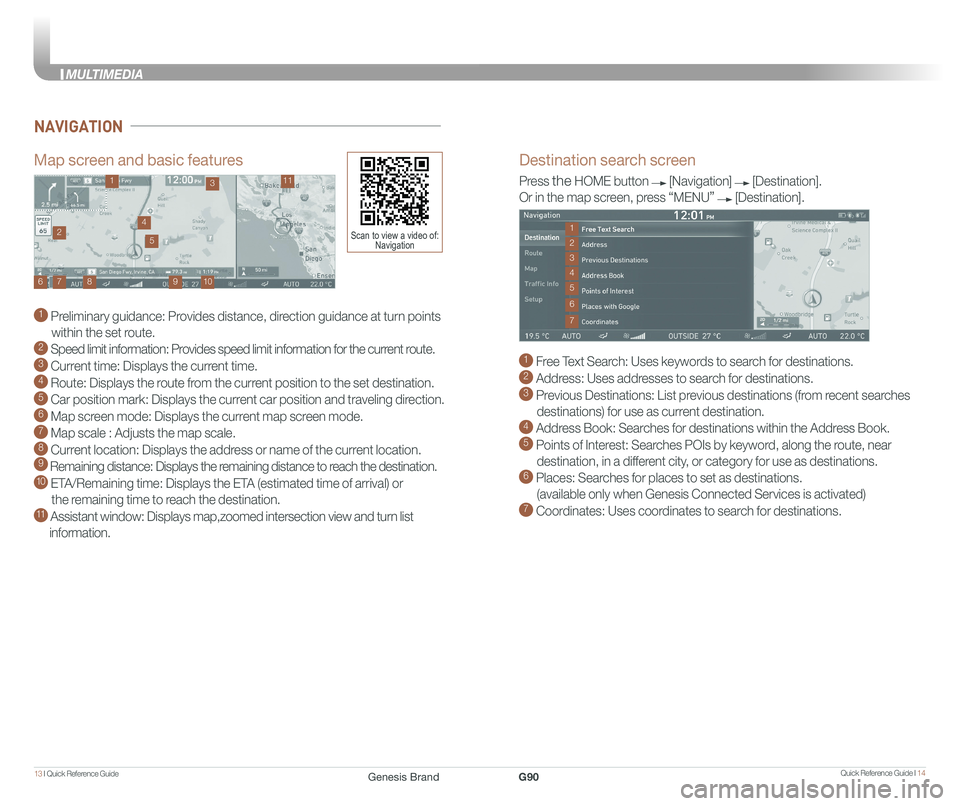
Quick Reference Guide I 1413 I Quick Reference Guide
Destination search screen
1 Free Text Search: Uses keywords to search for destinations. 2 Address: Uses addresses to search for destinations. 3 Previous Destinations: List previous destinations (from recent searches
destinations) for use as current destination. 4 Address Book: Searches for destinations within the Address Book. 5 Points of Interest: Searches POIs by keyword, along the route, near
destination, in a different city, or category for use as destinations.6 Places: Searches for places to set as destinations.
(available only when Genesis Connected Services is activated) 7 Coordinates: Uses coordinates to search for destinations.
Press the HOME button [Navigation] [Destination].
Or in the map screen, press “MENU” [Destination].
1
3
7
6
2
4
5
Map screen and basic features
1 Preliminary guidance: Provides distance, direction guidance at turn points
within the set route. 2 Speed limit information: Provides speed limit information for the current route.3 Current time: Displays the current time. 4 Route: Displays the route from the current position to the set destination. 5 Car position mark: Displays the current car position and traveling direction. 6 Map screen mode: Displays the current map screen mode. 7 Map scale : Adjusts the map scale. 8 Current location: Displays the address or name of the current location. 9 Remaining distance: Displays the remaining distance to reach the destination.10 ETA/Remaining time: Displays the ETA (estimated time of arrival) or
the remaining time to reach the destination.11 Assistant window: Displays map,zoomed intersection view and turn list
information.
10
1113
9876
24
5Scan to view a video of: Navigation
NAVIGATION
Genesis BrandG90
MULTIMEDIA