reset GENESIS G90 2021 User Guide
[x] Cancel search | Manufacturer: GENESIS, Model Year: 2021, Model line: G90, Model: GENESIS G90 2021Pages: 538, PDF Size: 13.02 MB
Page 185 of 538
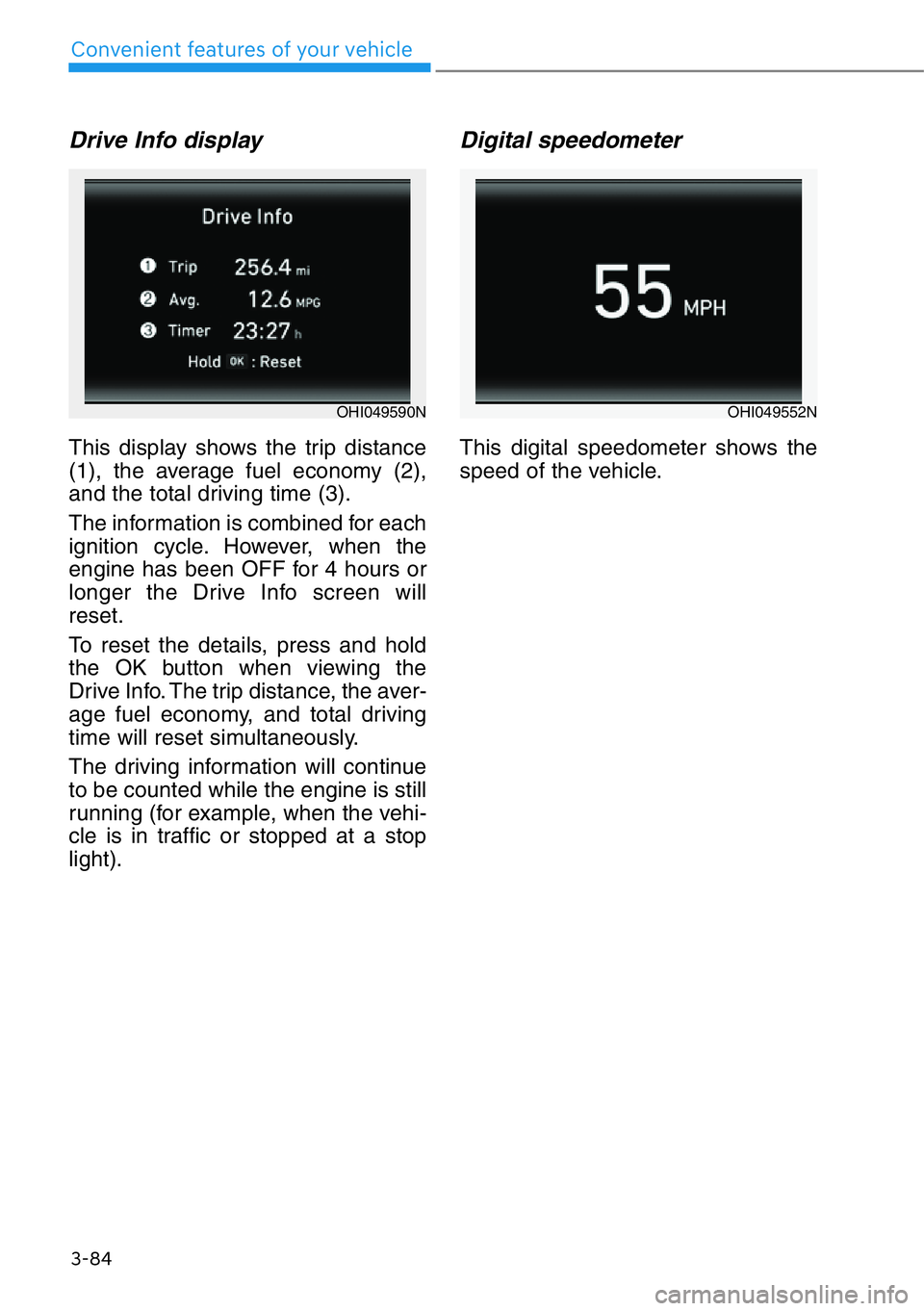
3-84
Convenient features of your vehicle
Drive Info display
This display shows the trip distance
(1), the average fuel economy (2),
and the total driving time (3).
The information is combined for each
ignition cycle. However, when the
engine has been OFF for 4 hours or
longer the Drive Info screen will
reset.
To reset the details, press and hold
the OK button when viewing the
Drive Info. The trip distance, the aver-
age fuel economy, and total driving
time will reset simultaneously.
The driving information will continue
to be counted while the engine is still
running (for example, when the vehi-
cle is in traffic or stopped at a stop
light).
Digital speedometer
This digital speedometer shows the
speed of the vehicle.
OHI049590NOHI049552N
Page 186 of 538
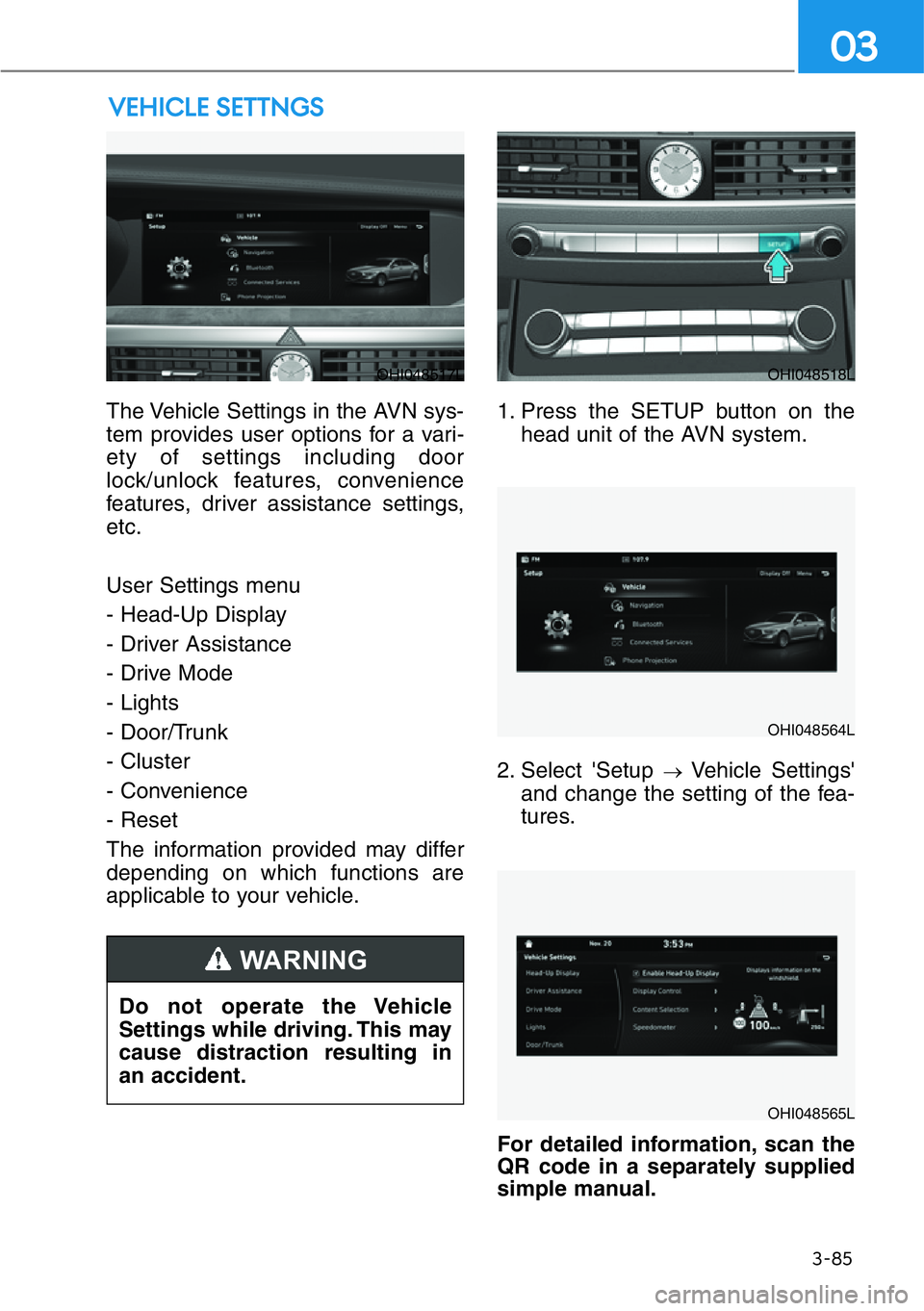
The Vehicle Settings in the AVN sys-
tem provides user options for a vari-
ety of settings including door
lock/unlock features, convenience
features, driver assistance settings,
etc.
User Settings menu
- Head-Up Display
- Driver Assistance
- Drive Mode
- Lights
- Door/Trunk
- Cluster
- Convenience
- Reset
The information provided may differ
depending on which functions are
applicable to your vehicle.1. Press the SETUP button on the
head unit of the AVN system.
2. Select 'Setup
→Vehicle Settings'
and change the setting of the fea-
tures.
For detailed information, scan the
QR code in a separately supplied
simple manual.
VEHICLE SETTNGS
3-85
03
OHI048517LOHI048518L
OHI048564L
OHI048565L
Do not operate the Vehicle
Settings while driving. This may
cause distraction resulting in
an accident.
WARNING
Page 218 of 538
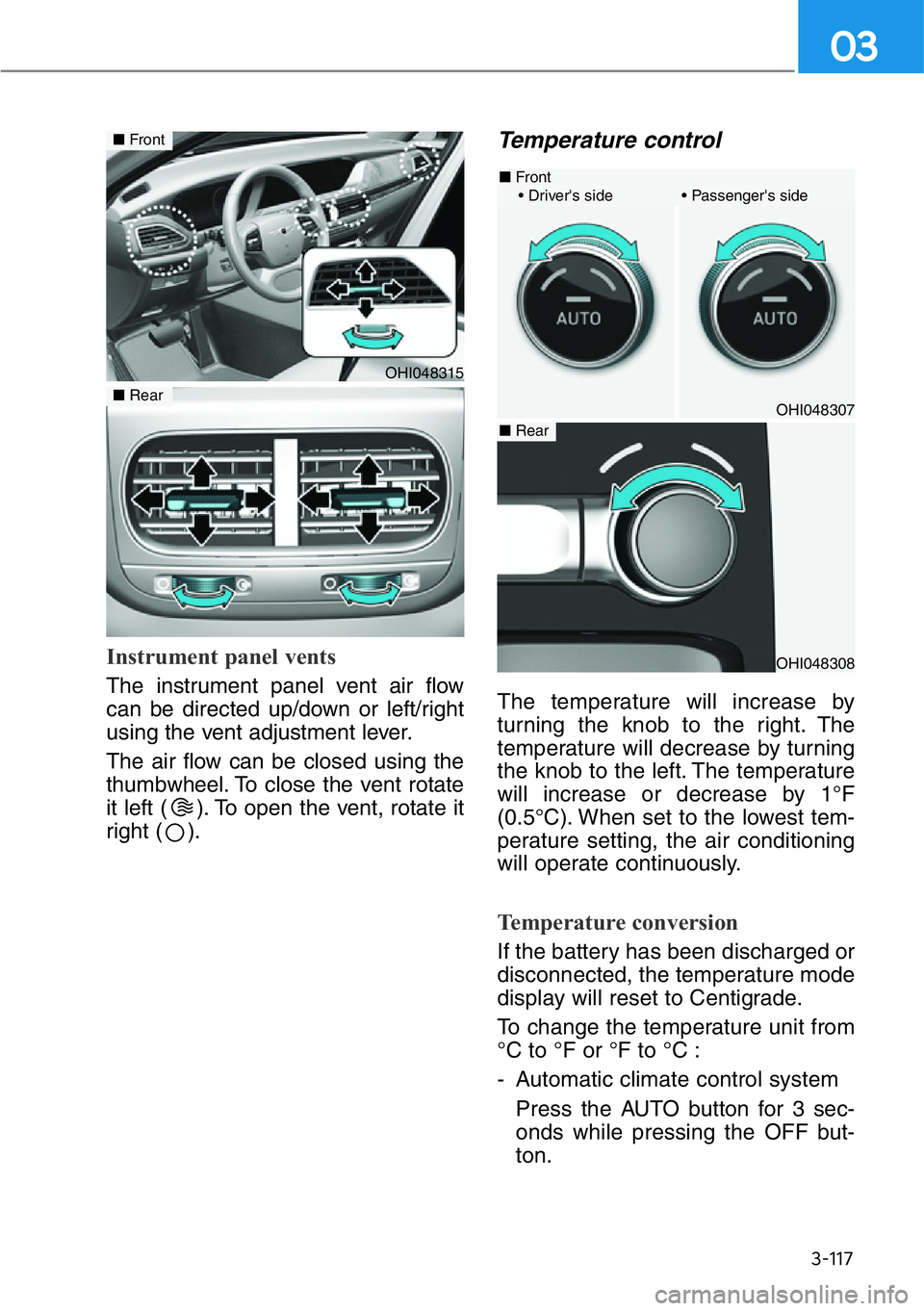
3-117
03
Instrument panel vents
The instrument panel vent air flow
can be directed up/down or left/right
using the vent adjustment lever.
The air flow can be closed using the
thumbwheel. To close the vent rotate
it left ( ). To open the vent, rotate it
right ( ).
Temperature control
The temperature will increase by
turning the knob to the right. The
temperature will decrease by turning
the knob to the left. The temperature
will increase or decrease by 1°F
(0.5°C). When set to the lowest tem-
perature setting, the air conditioning
will operate continuously.
Temperature conversion
If the battery has been discharged or
disconnected, the temperature mode
display will reset to Centigrade.
To change the temperature unit from
°C to °F or °F to °C :
- Automatic climate control system
Press the AUTO button for 3 sec-
onds while pressing the OFF but-
ton.
OHI048315
■Front
■Rear
OHI048308
OHI048307
■Front
• Driver's side • Passenger's side
■Rear
Page 229 of 538
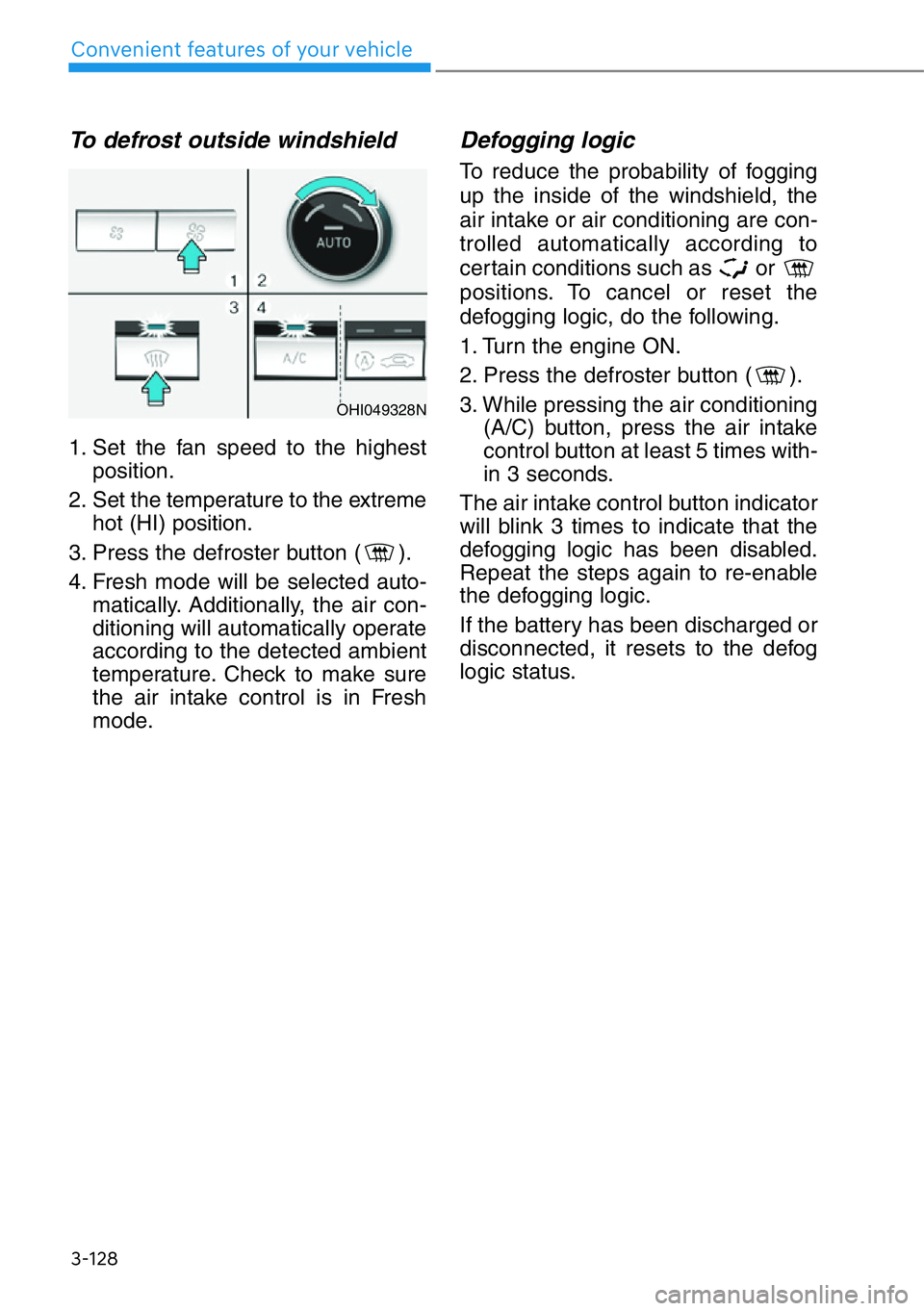
3-128
Convenient features of your vehicle
To defrost outside windshield
1. Set the fan speed to the highest
position.
2. Set the temperature to the extreme
hot (HI) position.
3. Press the defroster button ( ).
4. Fresh mode will be selected auto-
matically. Additionally, the air con-
ditioning will automatically operate
according to the detected ambient
temperature. Check to make sure
the air intake control is in Fresh
mode.
Defogging logic
To reduce the probability of fogging
up the inside of the windshield, the
air intake or air conditioning are con-
trolled automatically according to
certain conditions such as or
positions. To cancel or reset the
defogging logic, do the following.
1. Turn the engine ON.
2. Press the defroster button ( ).
3. While pressing the air conditioning
(A/C) button, press the air intake
control button at least 5 times with-
in 3 seconds.
The air intake control button indicator
will blink 3 times to indicate that the
defogging logic has been disabled.
Repeat the steps again to re-enable
the defogging logic.
If the battery has been discharged or
disconnected, it resets to the defog
logic status.
OHI049328N
Page 245 of 538
![GENESIS G90 2021 User Guide 3-144
Convenient features of your vehicle
Rear Side Window Sunshade
[1] : Right side, [2] Left side
For each of the rear doors, you can
fold or unfold the rear side window
sunshade by using the power GENESIS G90 2021 User Guide 3-144
Convenient features of your vehicle
Rear Side Window Sunshade
[1] : Right side, [2] Left side
For each of the rear doors, you can
fold or unfold the rear side window
sunshade by using the power](/img/46/35620/w960_35620-244.png)
3-144
Convenient features of your vehicle
Rear Side Window Sunshade
[1] : Right side, [2] Left side
For each of the rear doors, you can
fold or unfold the rear side window
sunshade by using the power win-
dow switch on each rear door. Both
rear sunshades can also be operat-
ed from the switches on the driver’s
door.
To unfold:
1. Close the window by pulling up the
switch.
2. To unfold the sunshade, pull up the
switch once more.
To f o l d :
1. If you want to open the shaded
window, push down the switch one
time to store the sunshade.
2. Push down the switch one more
time to open the window.
Information
If the upward or downward move-
ment of the sunshade is blocked by an
object or part of the body, the sun-
shade will detect the resistance and
will stop movement and move down-
ward or upward.
To reset the rear side window
sunshades
If the sunshade is not operating nor-
mally, it must be reset as follows:
1. Start the engine.
2. Continue pulling up on the power
window switch for at least 10 sec-
onds.
If the rear side window sunshade
does not work properly after follow-
ing the above procedure, it is recom-
mended that the system be checked
by an authorized retailer of Genesis
Branded products.
Do not apply excessive external
force on the rear side window sun-
shade while operating. It may
cause a malfunction.
NOTICE
i
OHI048462
■Driver’s window switch
OHI048461
■Rear window switch
Page 250 of 538
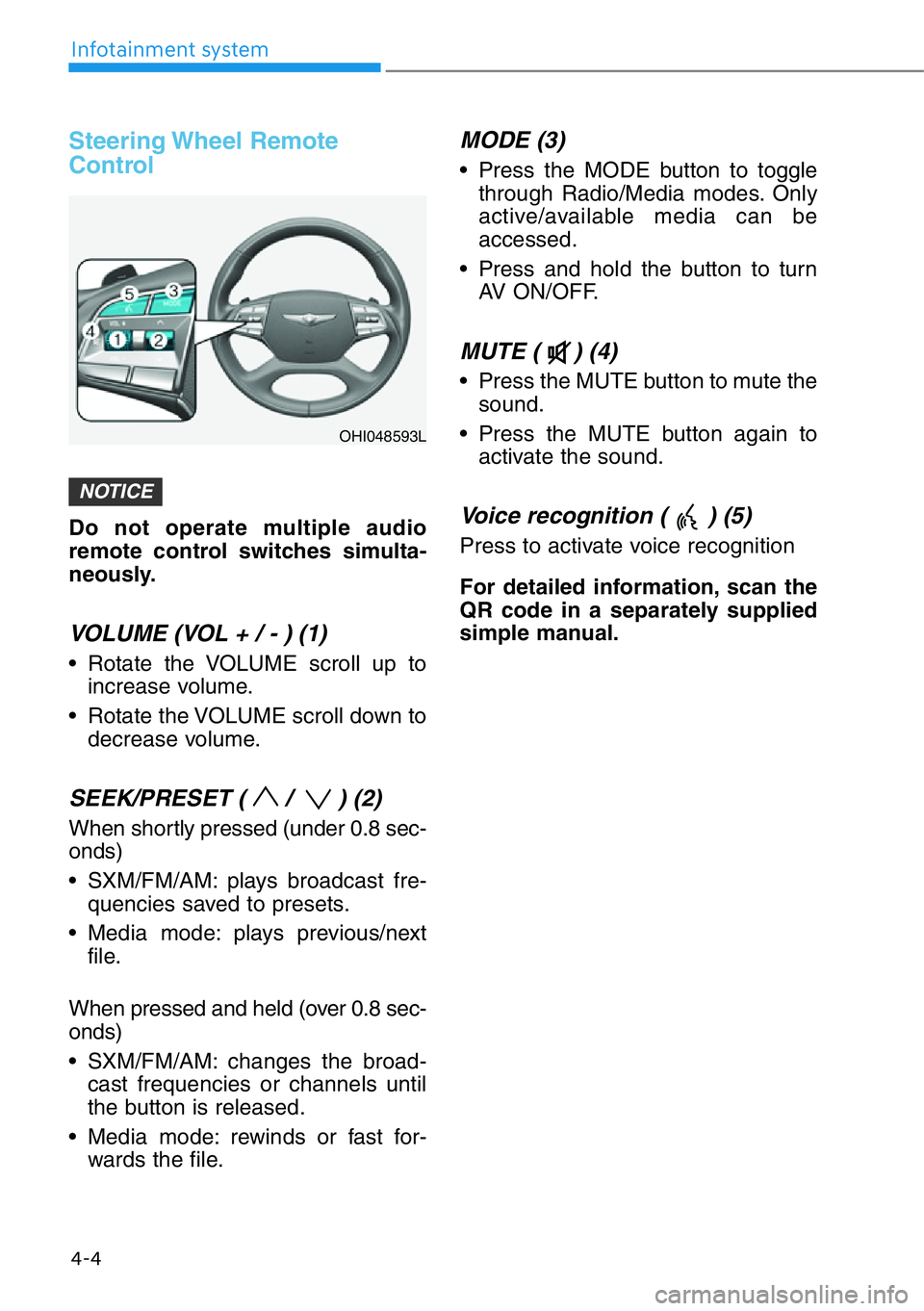
Steering Wheel Remote
Control
Do not operate multiple audio
remote control switches simulta-
neously.
VOLUME (VOL + / - ) (1)
• Rotate the VOLUME scroll up to
increase volume.
• Rotate the VOLUME scroll down to
decrease volume.
SEEK/PRESET ( / ) (2)
When shortly pressed (under 0.8 sec-
onds)
• SXM/FM/AM: plays broadcast fre-
quencies saved to presets.
• Media mode: plays previous/next
file.
When pressed and held (over 0.8 sec-
onds)
• SXM/FM/AM: changes the broad-
cast frequencies or channels until
the button is released.
• Media mode: rewinds or fast for-
wards the file.
MODE (3)
• Press the MODE button to toggle
through Radio/Media modes. Only
active/available media can be
accessed.
• Press and hold the button to turn
AV ON/OFF.
MUTE ( ) (4)
• Press the MUTE button to mute the
sound.
• Press the MUTE button again to
activate the sound.
Voice recognition ( ) (5)
Press to activate voice recognition
For detailed information, scan the
QR code in a separately supplied
simple manual.
NOTICE
4-4
Infotainment system
OHI048593L
Page 254 of 538
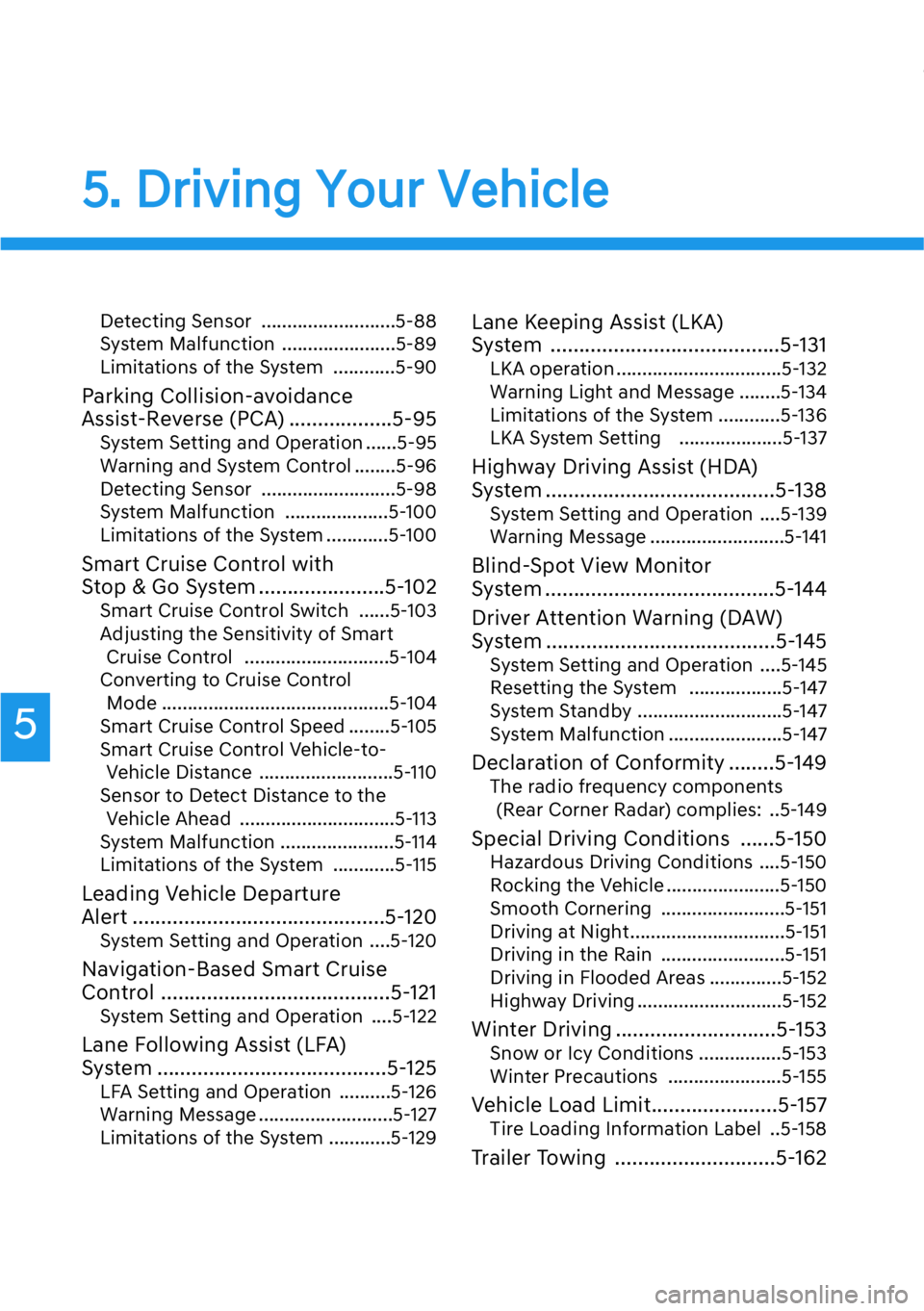
5. Driving Your Vehicle
Detecting Sensor ..........................5-88
System Malfunction ......................5-89
Limitations of the System ............5-90
Parking Collision-avoidance
Assist-Reverse (PCA) ..................5-95
System Setting and Operation ......5-95
Warning and System Control ........5-96
Detecting Sensor ..........................5-98
System Malfunction ....................5-100
Limitations of the System ............5-100
Smart Cruise Control with
Stop & Go System ......................5-102
Smart Cruise Control Switch ......5-103
Adjusting the Sensitivity of Smart
Cruise Control ............................5-104
Converting to Cruise Control
Mode ............................................5-104
Smart Cruise Control Speed ........5-105
Smart Cruise Control Vehicle-to-
Vehicle Distance ..........................5-110
Sensor to Detect Distance to the
Vehicle Ahead ..............................5-113
System Malfunction ......................5-114
Limitations of the System ............5-115
Leading Vehicle Departure
Alert ............................................5-120
System Setting and Operation ....5-120
Navigation-Based Smart Cruise
Control ........................................5-121
System Setting and Operation ....5-122
Lane Following Assist (LFA)
System ........................................5-125
LFA Setting and Operation ..........5-126
Warning Message ..........................5-127
Limitations of the System ............5-129
Lane Keeping Assist (LKA)
System ........................................5-131
LKA operation ................................5-132
Warning Light and Message ........5-134
Limitations of the System ............5-136
LKA System Setting ....................5-137
Highway Driving Assist (HDA)
System ........................................5-138
System Setting and Operation ....5-139
Warning Message ..........................5-141
Blind-Spot View Monitor
System ........................................5-144
Driver Attention Warning (DAW)
System ........................................5-145
System Setting and Operation ....5-145
Resetting the System ..................5-147
System Standby ............................5-147
System Malfunction ......................5-147
Declaration of Conformity ........5-149
The radio frequency components
(Rear Corner Radar) complies: ..5-149
Special Driving Conditions ......5-150
Hazardous Driving Conditions ....5-150
Rocking the Vehicle ......................5-150
Smooth Cornering ........................5-151
Driving at Night..............................5-151
Driving in the Rain ........................5-151
Driving in Flooded Areas ..............5-152
Highway Driving ............................5-152
Winter Driving ............................5-153
Snow or Icy Conditions ................5-153
Winter Precautions ......................5-155
Vehicle Load Limit......................5-157
Tire Loading Information Label ..5-158
Trailer Towing ............................5-162
5
Page 376 of 538
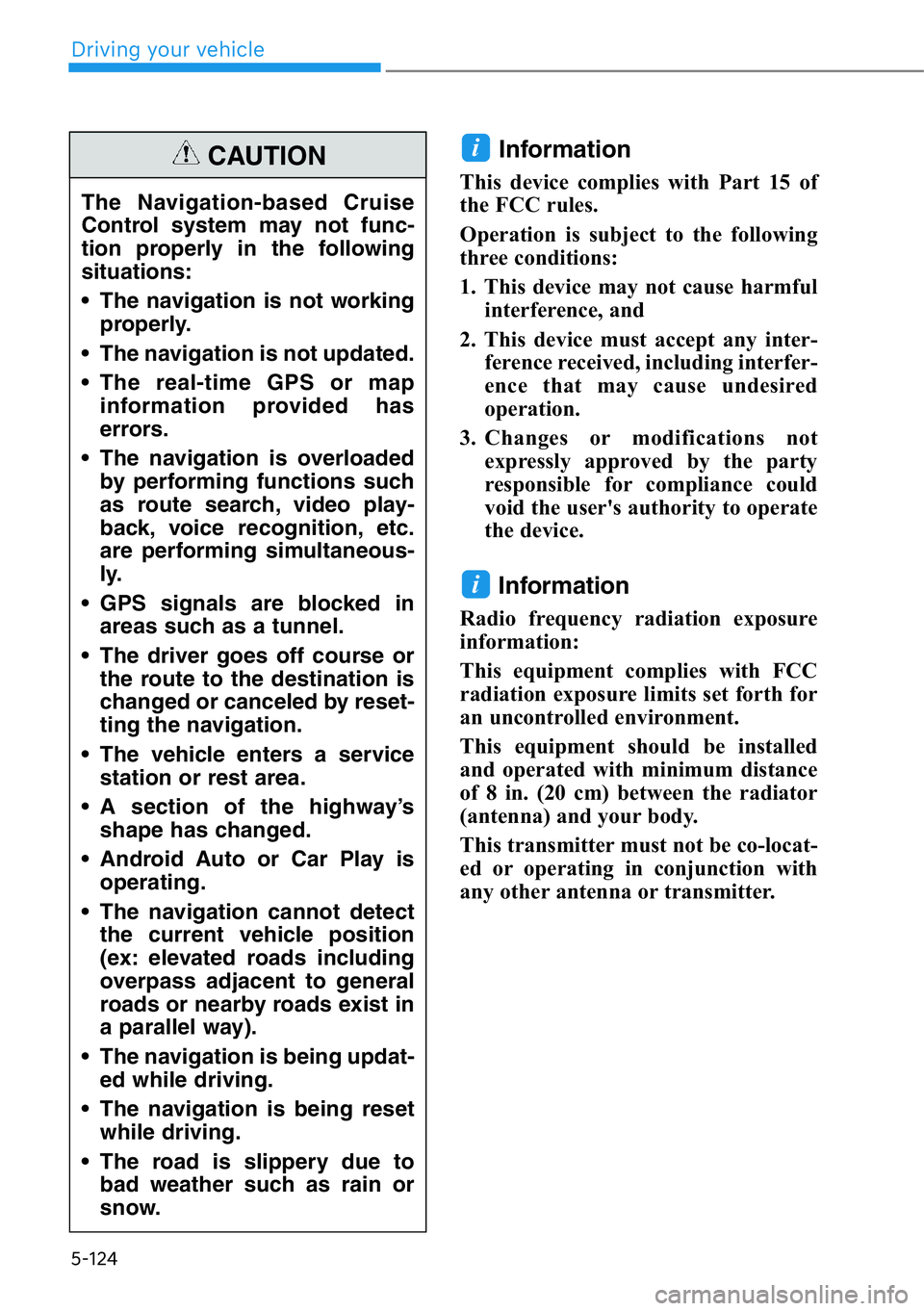
5-124
Information
This device complies with Part 15 of
the FCC rules.
Operation is subject to the following
three conditions:
1. This device may not cause harmful
interference, and
2. This device must accept any inter-
ference received, including interfer-
ence that may cause undesired
operation.
3. Changes or modifications not
expressly approved by the party
responsible for compliance could
void the user's authority to operate
the device.
Information
Radio frequency radiation exposure
information:
This equipment complies with FCC
radiation exposure limits set forth for
an uncontrolled environment.
This equipment should be installed
and operated with minimum distance
of 8 in. (20 cm) between the radiator
(antenna) and your body.
This transmitter must not be co-locat-
ed or operating in conjunction with
any other antenna or transmitter.
i
i
The Navigation-based Cruise
Control system may not func-
tion properly in the following
situations:
• The navigation is not working
properly.
• The navigation is not updated.
• The real-time GPS or map
information provided has
errors.
• The navigation is overloaded
by performing functions such
as route search, video play-
back, voice recognition, etc.
are performing simultaneous-
ly.
• GPS signals are blocked in
areas such as a tunnel.
• The driver goes off course or
the route to the destination is
changed or canceled by reset-
ting the navigation.
• The vehicle enters a service
station or rest area.
• A section of the highway’s
shape has changed.
• Android Auto or Car Play is
operating.
• The navigation cannot detect
the current vehicle position
(ex: elevated roads including
overpass adjacent to general
roads or nearby roads exist in
a parallel way).
• The navigation is being updat-
ed while driving.
• The navigation is being reset
while driving.
• The road is slippery due to
bad weather such as rain or
snow.
CAUTION
Driving your vehicle
Page 395 of 538
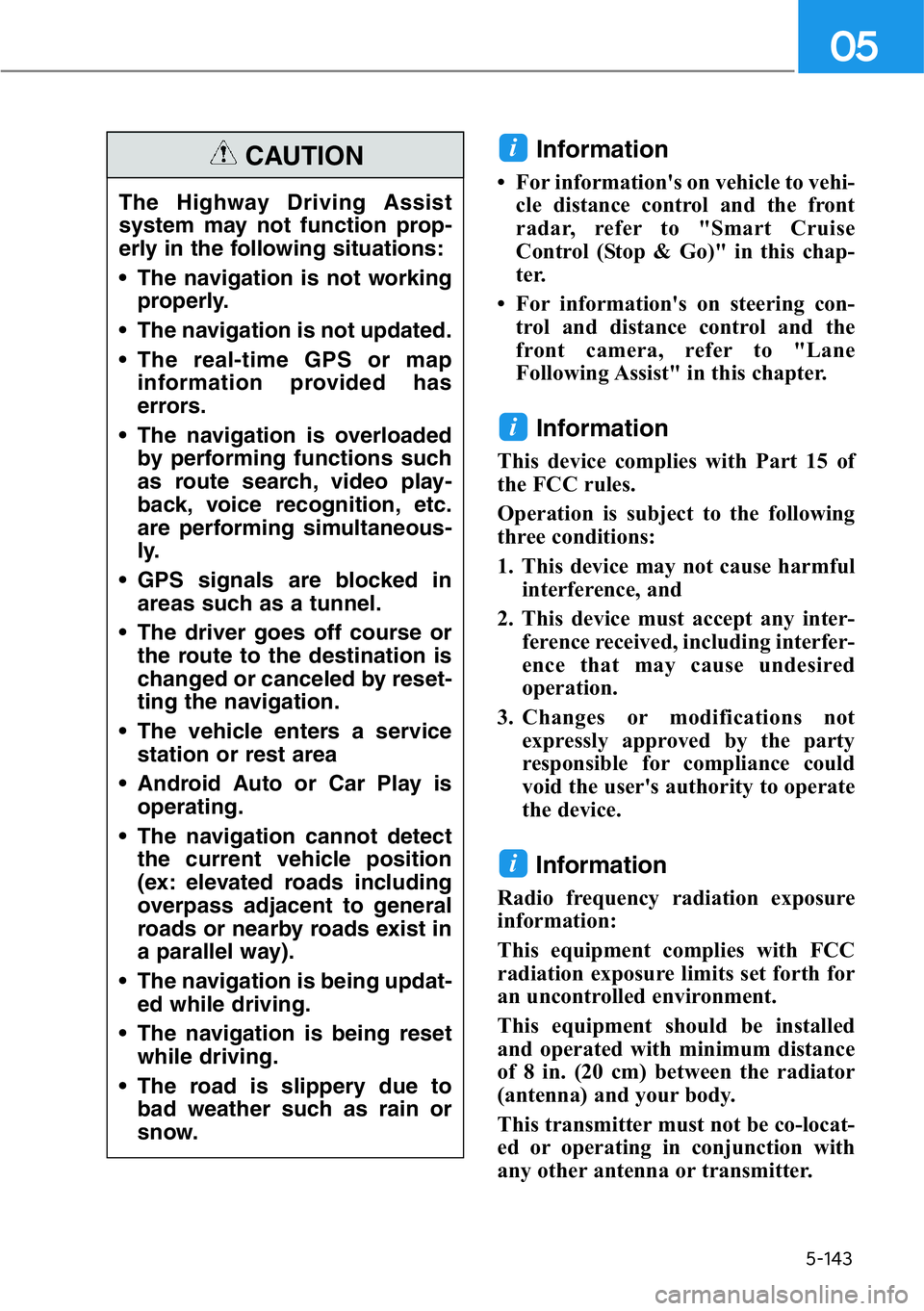
5-143
05
Information
• For information's on vehicle to vehi-
cle distance control and the front
radar, refer to "Smart Cruise
Control (Stop & Go)" in this chap-
ter.
• For information's on steering con-
trol and distance control and the
front camera, refer to "Lane
Following Assist" in this chapter.
Information
This device complies with Part 15 of
the FCC rules.
Operation is subject to the following
three conditions:
1. This device may not cause harmful
interference, and
2. This device must accept any inter-
ference received, including interfer-
ence that may cause undesired
operation.
3. Changes or modifications not
expressly approved by the party
responsible for compliance could
void the user's authority to operate
the device.
Information
Radio frequency radiation exposure
information:
This equipment complies with FCC
radiation exposure limits set forth for
an uncontrolled environment.
This equipment should be installed
and operated with minimum distance
of 8 in. (20 cm) between the radiator
(antenna) and your body.
This transmitter must not be co-locat-
ed or operating in conjunction with
any other antenna or transmitter.
i
i
i
The Highway Driving Assist
system may not function prop-
erly in the following situations:
• The navigation is not working
properly.
• The navigation is not updated.
• The real-time GPS or map
information provided has
errors.
• The navigation is overloaded
by performing functions such
as route search, video play-
back, voice recognition, etc.
are performing simultaneous-
ly.
• GPS signals are blocked in
areas such as a tunnel.
• The driver goes off course or
the route to the destination is
changed or canceled by reset-
ting the navigation.
• The vehicle enters a service
station or rest area
• Android Auto or Car Play is
operating.
• The navigation cannot detect
the current vehicle position
(ex: elevated roads including
overpass adjacent to general
roads or nearby roads exist in
a parallel way).
• The navigation is being updat-
ed while driving.
• The navigation is being reset
while driving.
• The road is slippery due to
bad weather such as rain or
snow.
CAUTION
Page 399 of 538
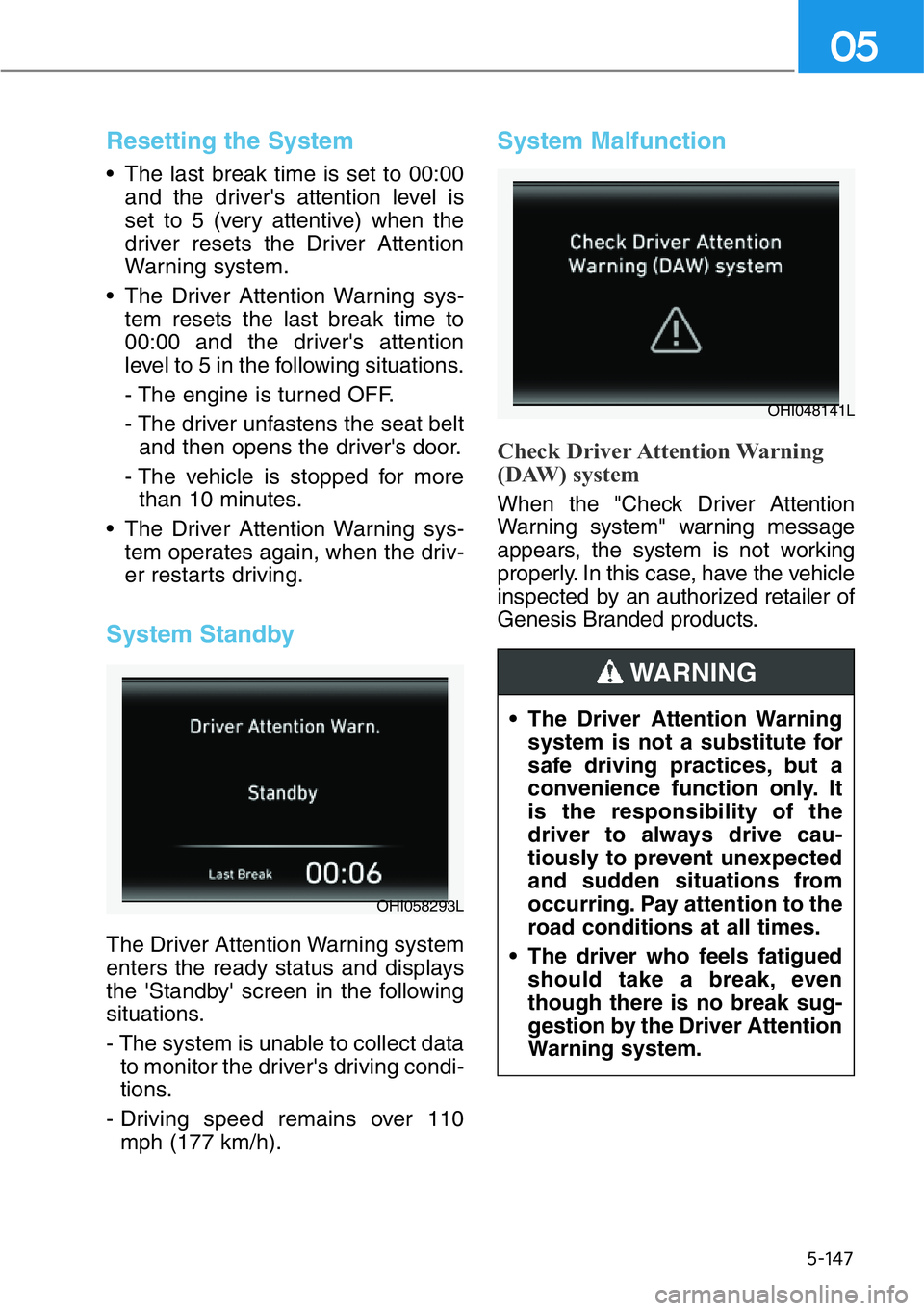
5-147
05
Resetting the System
• The last break time is set to 00:00
and the driver's attention level is
set to 5 (very attentive) when the
driver resets the Driver Attention
Warning system.
• The Driver Attention Warning sys-
tem resets the last break time to
00:00 and the driver's attention
level to 5 in the following situations.
- The engine is turned OFF.
- The driver unfastens the seat belt
and then opens the driver's door.
- The vehicle is stopped for more
than 10 minutes.
• The Driver Attention Warning sys-
tem operates again, when the driv-
er restarts driving.
System Standby
The Driver Attention Warning system
enters the ready status and displays
the 'Standby' screen in the following
situations.
- The system is unable to collect data
to monitor the driver's driving condi-
tions.
- Driving speed remains over 110
mph (177 km/h).
System Malfunction
Check Driver Attention Warning
(DAW) system
When the "Check Driver Attention
Warning system" warning message
appears, the system is not working
properly. In this case, have the vehicle
inspected by an authorized retailer of
Genesis Branded products.
OHI058293L
OHI048141L
• The Driver Attention Warning
system is not a substitute for
safe driving practices, but a
convenience function only. It
is the responsibility of the
driver to always drive cau-
tiously to prevent unexpected
and sudden situations from
occurring. Pay attention to the
road conditions at all times.
• The driver who feels fatigued
should take a break, even
though there is no break sug-
gestion by the Driver Attention
Warning system.
WARNING