display GENESIS GV80 2021 Manual PDF
[x] Cancel search | Manufacturer: GENESIS, Model Year: 2021, Model line: GV80, Model: GENESIS GV80 2021Pages: 632, PDF Size: 9.37 MB
Page 428 of 632
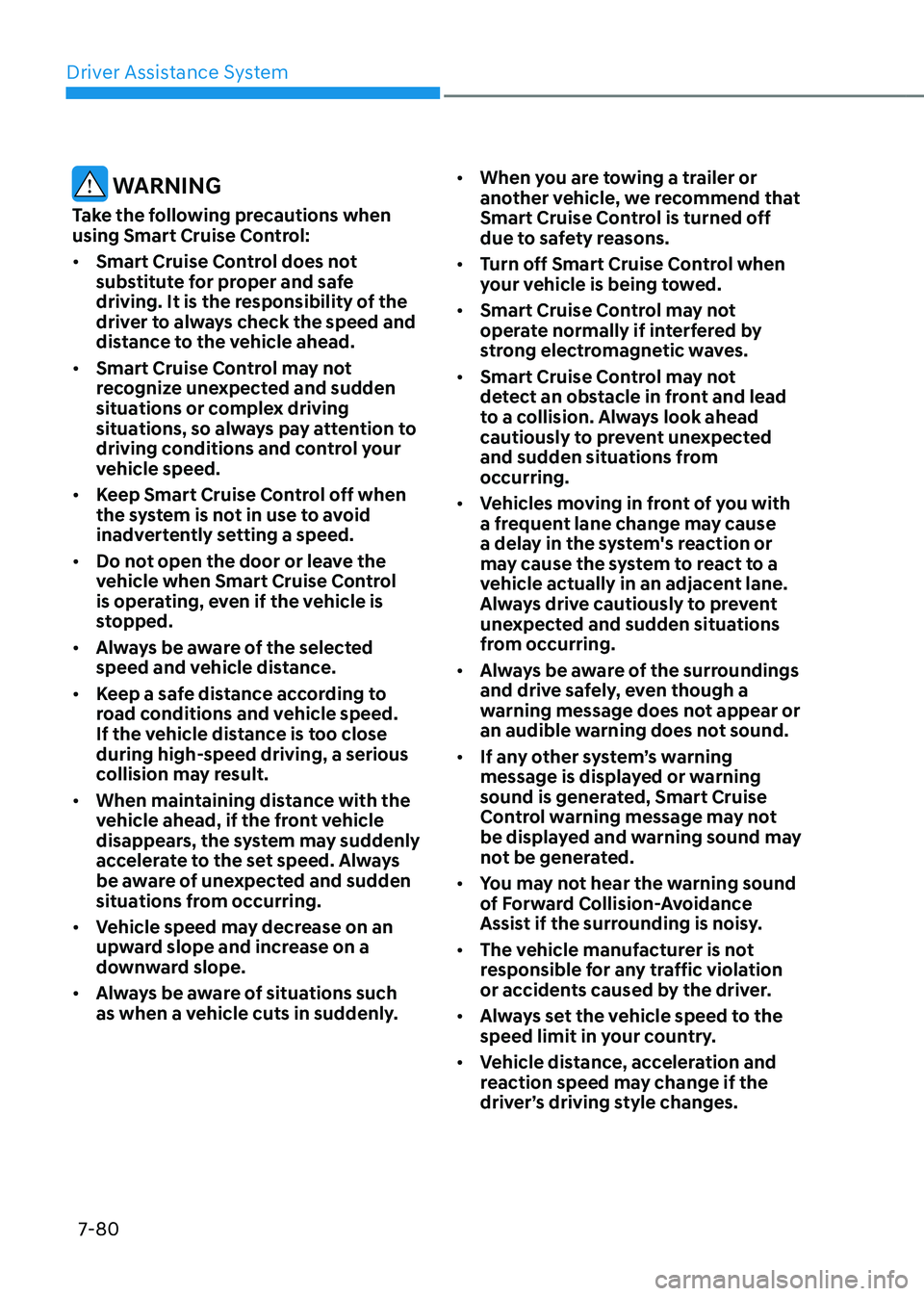
Driver Assistance System
7-80
WARNING
Take the following precautions when
using Smart Cruise Control:
• Smart Cruise Control does not
substitute for proper and safe
driving. It is the responsibility of the
driver to always check the speed and
distance to the vehicle ahead.
• Smart Cruise Control may not
recognize unexpected and sudden
situations or complex driving
situations, so always pay attention to
driving conditions and control your
vehicle speed.
• Keep Smart Cruise Control off when
the system is not in use to avoid
inadvertently setting a speed.
• Do not open the door or leave the
vehicle when Smart Cruise Control
is operating, even if the vehicle is
stopped.
• Always be aware of the selected
speed and vehicle distance.
• Keep a safe distance according to
road conditions and vehicle speed.
If the vehicle distance is too close
during high-speed driving, a serious
collision may result.
• When maintaining distance with the
vehicle ahead, if the front vehicle
disappears, the system may suddenly
accelerate to the set speed. Always
be aware of unexpected and sudden
situations from occurring.
• Vehicle speed may decrease on an
upward slope and increase on a
downward slope.
• Always be aware of situations such
as when a vehicle cuts in suddenly.
• When you are towing a trailer or
another vehicle, we recommend that
Smart Cruise Control is turned off
due to safety reasons.
• Turn off Smart Cruise Control when
your vehicle is being towed.
• Smart Cruise Control may not
operate normally if interfered by
strong electromagnetic waves.
• Smart Cruise Control may not
detect an obstacle in front and lead
to a collision. Always look ahead
cautiously to prevent unexpected
and sudden situations from
occurring.
• Vehicles moving in front of you with
a frequent lane change may cause
a delay in the system's reaction or
may cause the system to react to a
vehicle actually in an adjacent lane.
Always drive cautiously to prevent
unexpected and sudden situations
from occurring.
• Always be aware of the surroundings
and drive safely, even though a
warning message does not appear or
an audible warning does not sound.
• If any other system’s warning
message is displayed or warning
sound is generated, Smart Cruise
Control warning message may not
be displayed and warning sound may
not be generated.
• You may not hear the warning sound
of Forward Collision-Avoidance
Assist if the surrounding is noisy.
• The vehicle manufacturer is not
responsible for any traffic violation
or accidents caused by the driver.
• Always set the vehicle speed to the
speed limit in your country.
• Vehicle distance, acceleration and
reaction speed may change if the
driver’s driving style changes.
Page 437 of 632
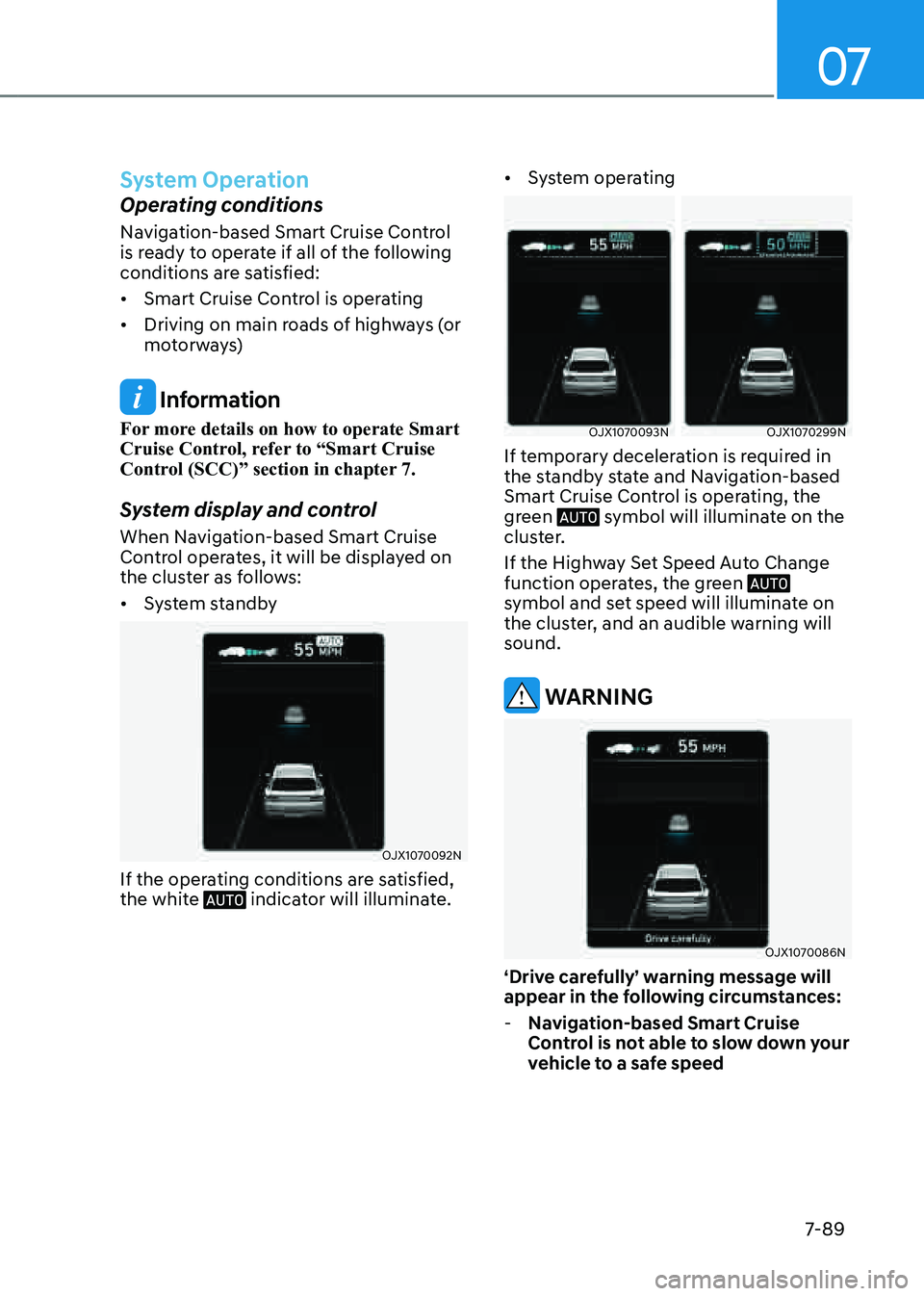
07
7-89
System Operation
Operating conditions
Navigation-based Smart Cruise Control
is ready to operate if all of the following
conditions are satisfied:
• Smart Cruise Control is operating
• Driving on main roads of highways (or
motorways)
Information
For more details on how to operate Smart
Cruise Control, refer to “Smart Cruise
Control (SCC)” section in chapter 7.
System display and control
When Navigation-based Smart Cruise
Control operates, it will be displayed on
the cluster as follows:
• System standby
OJX1070092NOJX1070092N
If the operating conditions are satisfied,
the white indicator will illuminate.
• System operating
OJX1070093NOJX1070093NOJX1070299N OJX1070299N
If temporary deceleration is required in
the standby state and Navigation-based
Smart Cruise Control is operating, the
green
symbol will illuminate on the cluster.
If the Highway Set Speed Auto Change
function operates, the green
symbol and set speed will illuminate on
the cluster, and an audible warning will
sound.
WARNING
OJX1070086NOJX1070086N
‘Drive carefully’ warning message will
appear in the following circumstances:
-Navigation-based Smart Cruise
Control is not able to slow down your
vehicle to a safe speed
Page 449 of 632
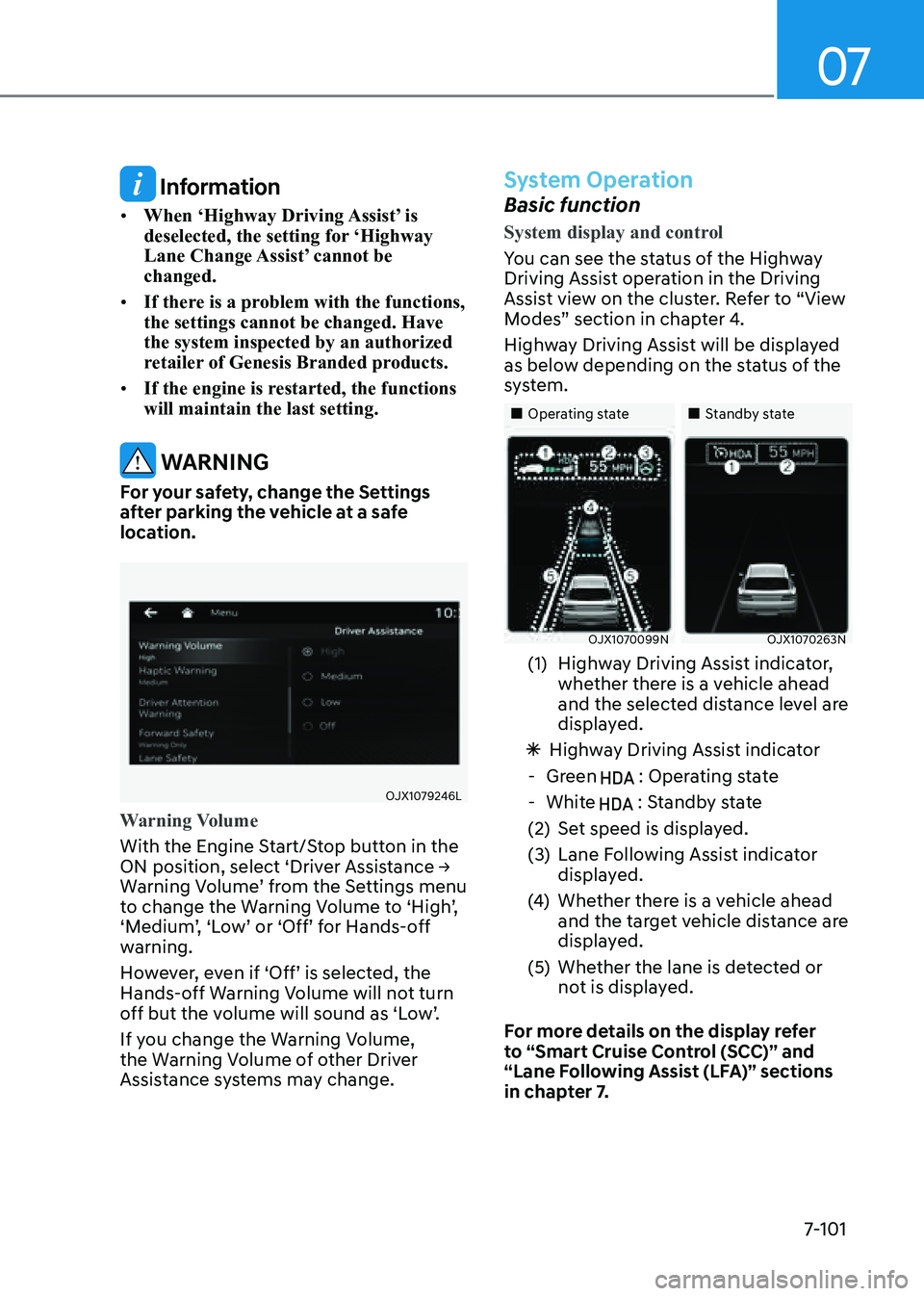
07
7-101
Information
• When ‘Highway Driving Assist’ is
deselected, the setting for ‘Highway
Lane Change Assist’ cannot be
changed.
• If there is a problem with the functions,
the settings cannot be changed. Have
the system inspected by an authorized
retailer of Genesis Branded products.
• If the engine is restarted, the functions
will maintain the last setting.
WARNING
For your safety, change the Settings
after parking the vehicle at a safe
location.
OJX1079246LOJX1079246L
Warning Volume
With the Engine Start/Stop button in the
ON position, select ‘Driver Assistance →
Warning Volume’ from the Settings menu
to change the Warning Volume to ‘High’,
‘Medium’, ‘Low’ or ‘Off’ for Hands-off
warning.
However, even if ‘Off’ is selected, the
Hands-off Warning Volume will not turn
off but the volume will sound as ‘Low’.
If you change the Warning Volume,
the Warning Volume of other Driver
Assistance systems may change.
System Operation
Basic function
System display and control
You can see the status of the Highway
Driving Assist operation in the Driving
Assist view on the cluster. Refer to “View
Modes” section in chapter 4.
Highway Driving Assist will be displayed
as below depending on the status of the
system.
�
Page 452 of 632
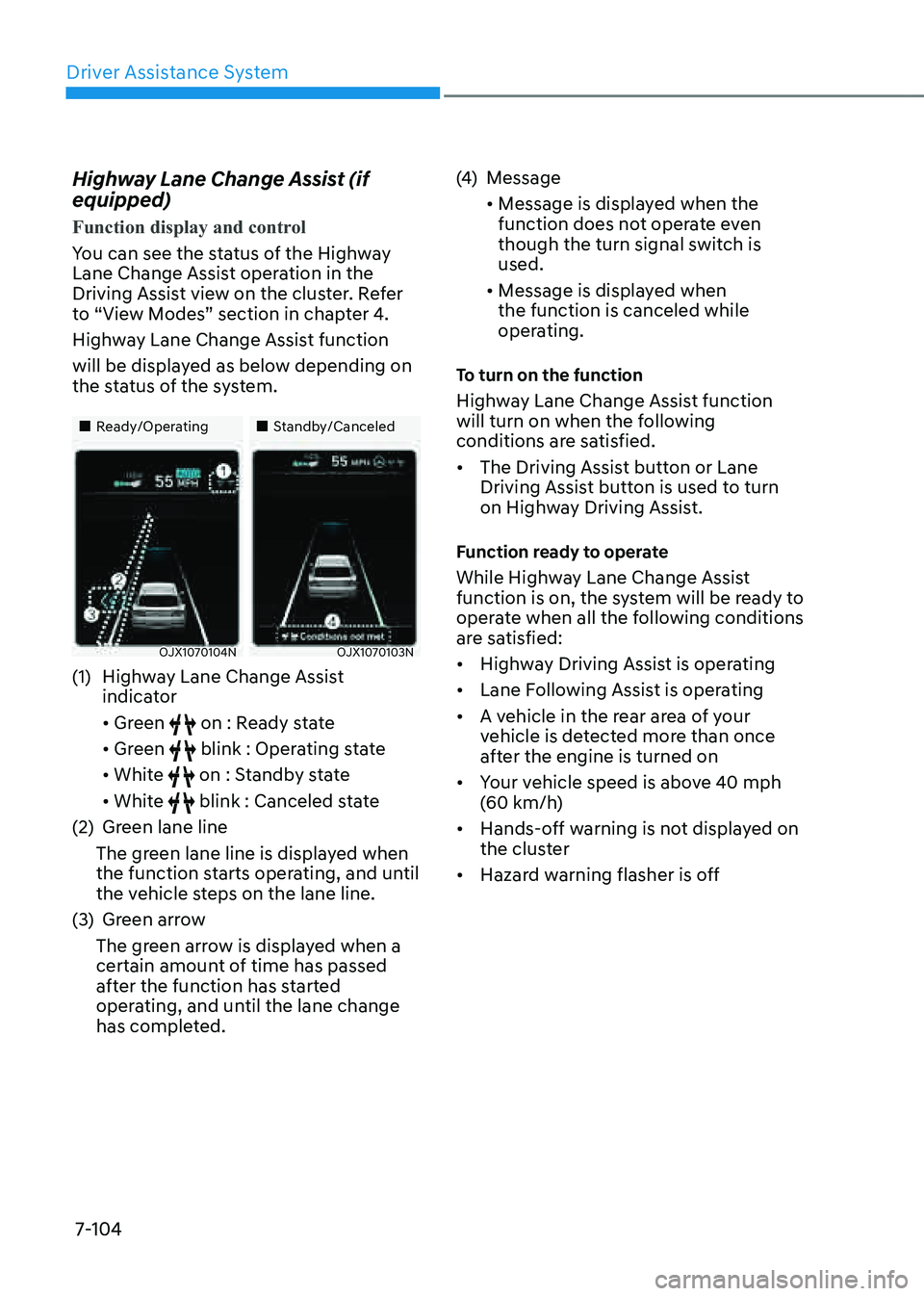
Driver Assistance System
7-104
Highway Lane Change Assist (if
equipped)
Function display and control
You can see the status of the Highway
Lane Change Assist operation in the
Driving Assist view on the cluster. Refer
to “View Modes” section in chapter 4.
Highway Lane Change Assist function
will be displayed as below depending on
the status of the system.
�
Page 454 of 632
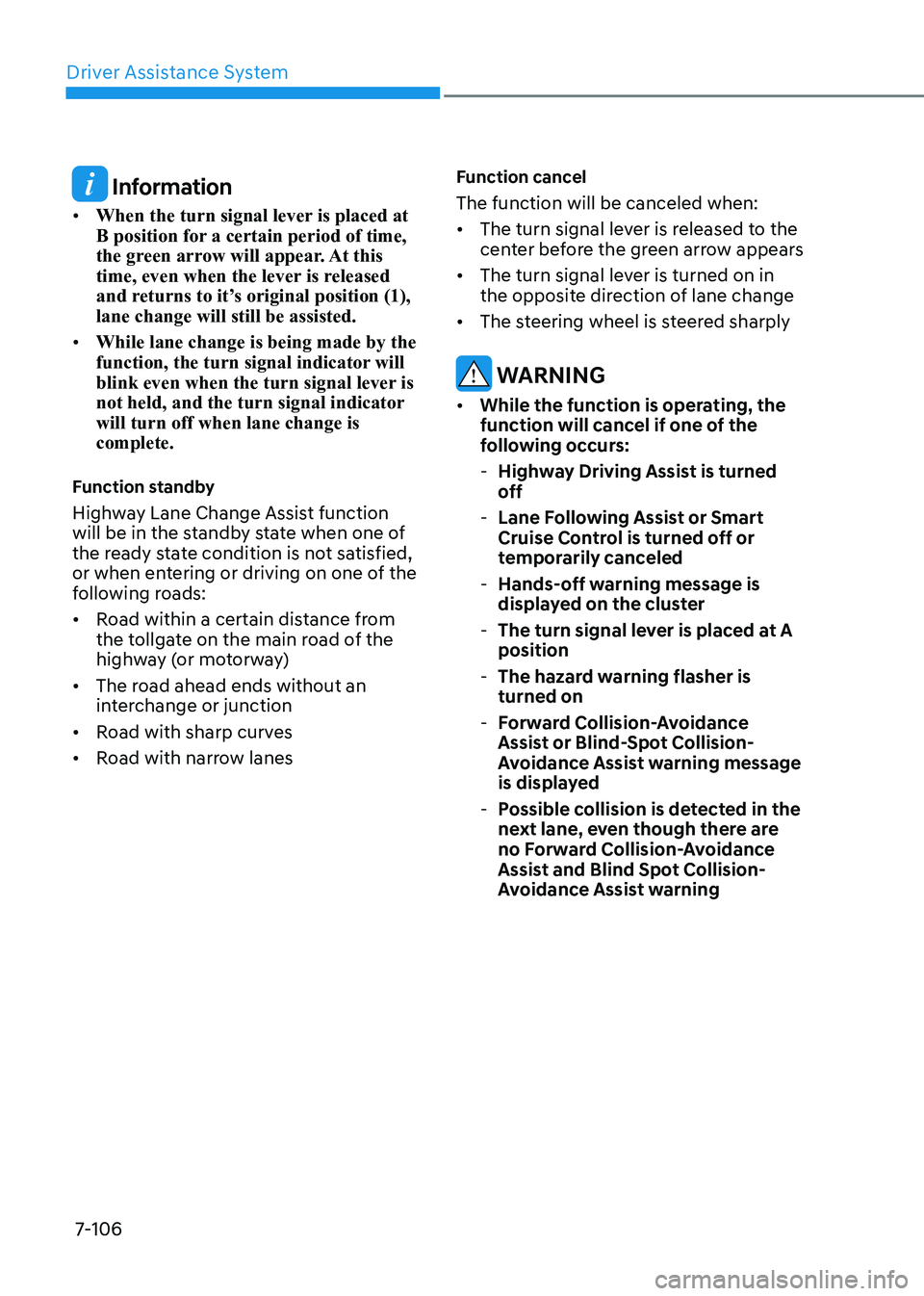
Driver Assistance System
7-106
Information
• When the turn signal lever is placed at
B position for a certain period of time,
the green arrow will appear. At this
time, even when the lever is released
and returns to it’s original position (1),
lane change will still be assisted.
• While lane change is being made by the
function, the turn signal indicator will
blink even when the turn signal lever is
not held, and the turn signal indicator
will turn off when lane change is
complete.
Function standby
Highway Lane Change Assist function
will be in the standby state when one of
the ready state condition is not satisfied,
or when entering or driving on one of the
following roads:
• Road within a certain distance from
the tollgate on the main road of the
highway (or motorway)
• The road ahead ends without an
interchange or junction
• Road with sharp curves
• Road with narrow lanes
Function cancel
The function will be canceled when:
• The turn signal lever is released to the
center before the green arrow appears
• The turn signal lever is turned on in
the opposite direction of lane change
• The steering wheel is steered sharply
WARNING
• While the function is operating, the
function will cancel if one of the
following occurs:
-Highway Driving Assist is turned
off
-Lane Following Assist or Smart
Cruise Control is turned off or
temporarily canceled
-Hands-off warning message is
displayed on the cluster
-The turn signal lever is placed at A
position
-The hazard warning flasher is
turned on
-Forward Collision-Avoidance
Assist or Blind-Spot Collision-
Avoidance Assist warning message
is displayed
-Possible collision is detected in the
next lane, even though there are
no Forward Collision-Avoidance
Assist and Blind Spot Collision-
Avoidance Assist warning
Page 460 of 632
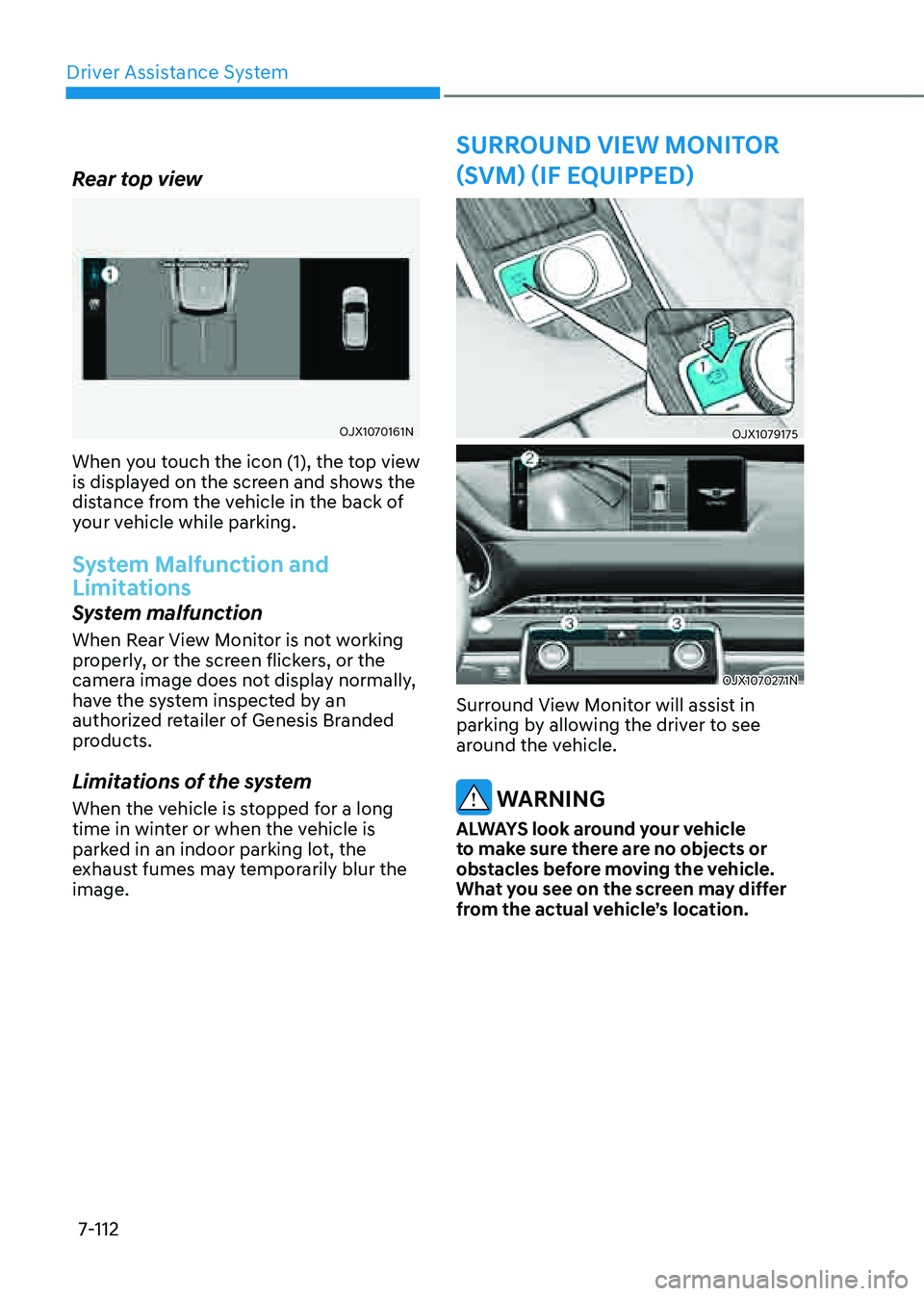
Driver Assistance System
7-112
OJX1079175 OJX1079175
OJX1070271NOJX1070271N
Surround View Monitor will assist in
parking by allowing the driver to see
around the vehicle.
WARNING
ALWAYS look around your vehicle
to make sure there are no objects or
obstacles before moving the vehicle.
What you see on the screen may differ
from the actual vehicle’s location.
SURROUND VIEW MONITOR
(SVM) (IF EQUIPPED)
Rear top view
OJX1070161NOJX1070161N
When you touch the icon (1), the top view
is displayed on the screen and shows the
distance from the vehicle in the back of
your vehicle while parking.
System Malfunction and
Limitations
System malfunction
When Rear View Monitor is not working
properly, or the screen flickers, or the
camera image does not display normally,
have the system inspected by an
authorized retailer of Genesis Branded
products.
Limitations of the system
When the vehicle is stopped for a long
time in winter or when the vehicle is
parked in an indoor parking lot, the
exhaust fumes may temporarily blur the
image.
Page 462 of 632
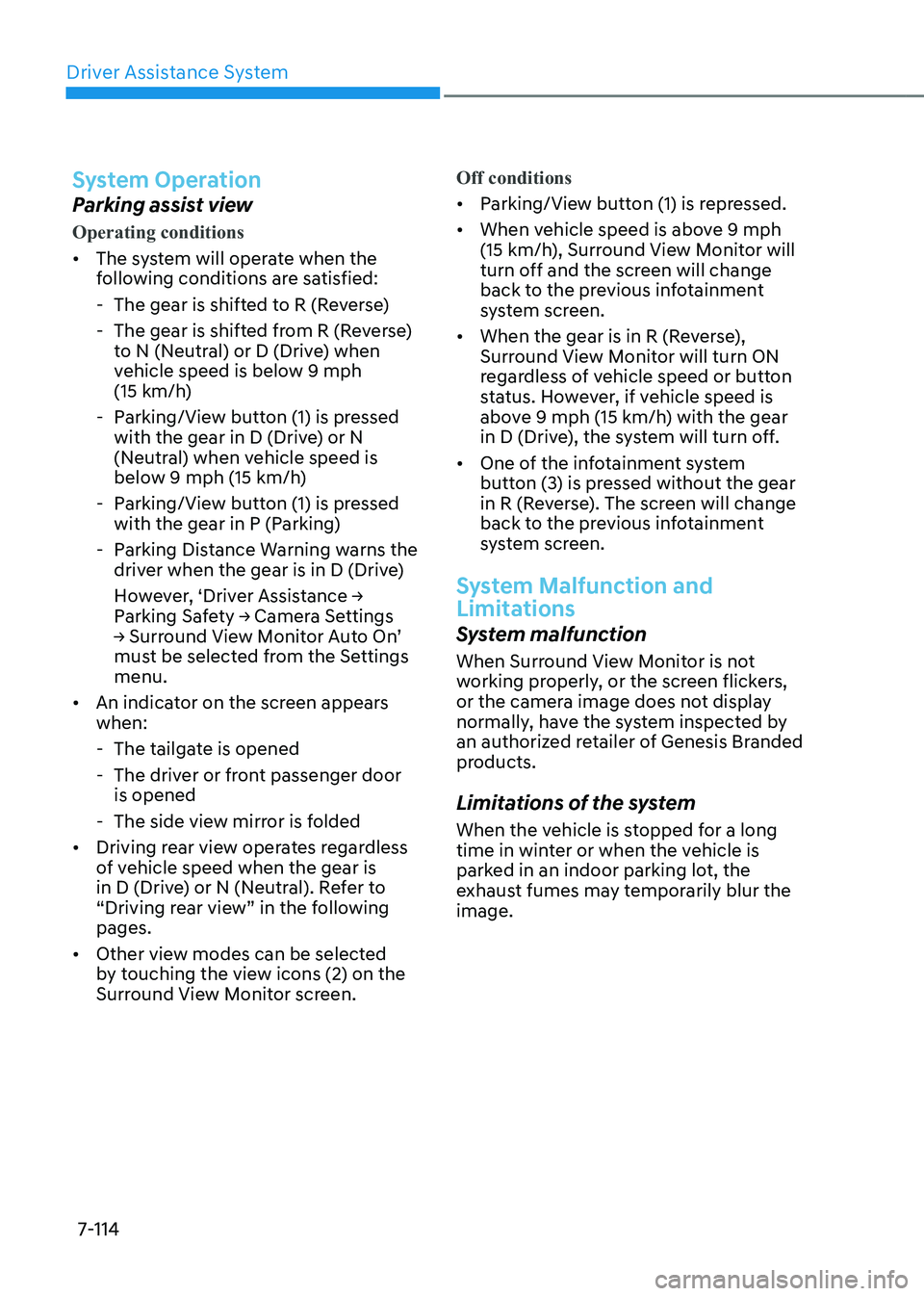
Driver Assistance System
7-114
System Operation
Parking assist view
Operating conditions
• The system will operate when the
following conditions are satisfied:
-The gear is shifted to R (Reverse)
-The gear is shifted from R (Reverse)
to N (Neutral) or D (Drive) when
vehicle speed is below 9 mph
(15 km/h)
-Parking/View button (1) is pressed
with the gear in D (Drive) or N
(Neutral) when vehicle speed is
below 9 mph (15 km/h)
-Parking/View button (1) is pressed
with the gear in P (Parking)
-Parking Distance Warning warns the
driver when the gear is in D (Drive)
However, ‘Driver Assistance →
Parking Safety → Camera Settings
→ Surround View Monitor Auto On’
must be selected from the Settings
menu.
• An indicator on the screen appears
when:
-The tailgate is opened
-The driver or front passenger door
is opened
-The side view mirror is folded
• Driving rear view operates regardless
of vehicle speed when the gear is
in D (Drive) or N (Neutral). Refer to
“Driving rear view” in the following
pages.
• Other view modes can be selected
by touching the view icons (2) on the
Surround View Monitor screen. Off conditions
• Parking/View button (1) is repressed.
• When vehicle speed is above 9 mph
(15 km/h), Surround View Monitor will
turn off and the screen will change
back to the previous infotainment
system screen.
• When the gear is in R (Reverse),
Surround View Monitor will turn ON
regardless of vehicle speed or button
status. However, if vehicle speed is
above 9 mph (15 km/h) with the gear
in D (Drive), the system will turn off.
• One of the infotainment system
button (3) is pressed without the gear
in R (Reverse). The screen will change
back to the previous infotainment
system screen.
System Malfunction and
Limitations
System malfunction
When Surround View Monitor is not
working properly, or the screen flickers,
or the camera image does not display
normally, have the system inspected by
an authorized retailer of Genesis Branded
products.
Limitations of the system
When the vehicle is stopped for a long
time in winter or when the vehicle is
parked in an indoor parking lot, the
exhaust fumes may temporarily blur the
image.
Page 468 of 632
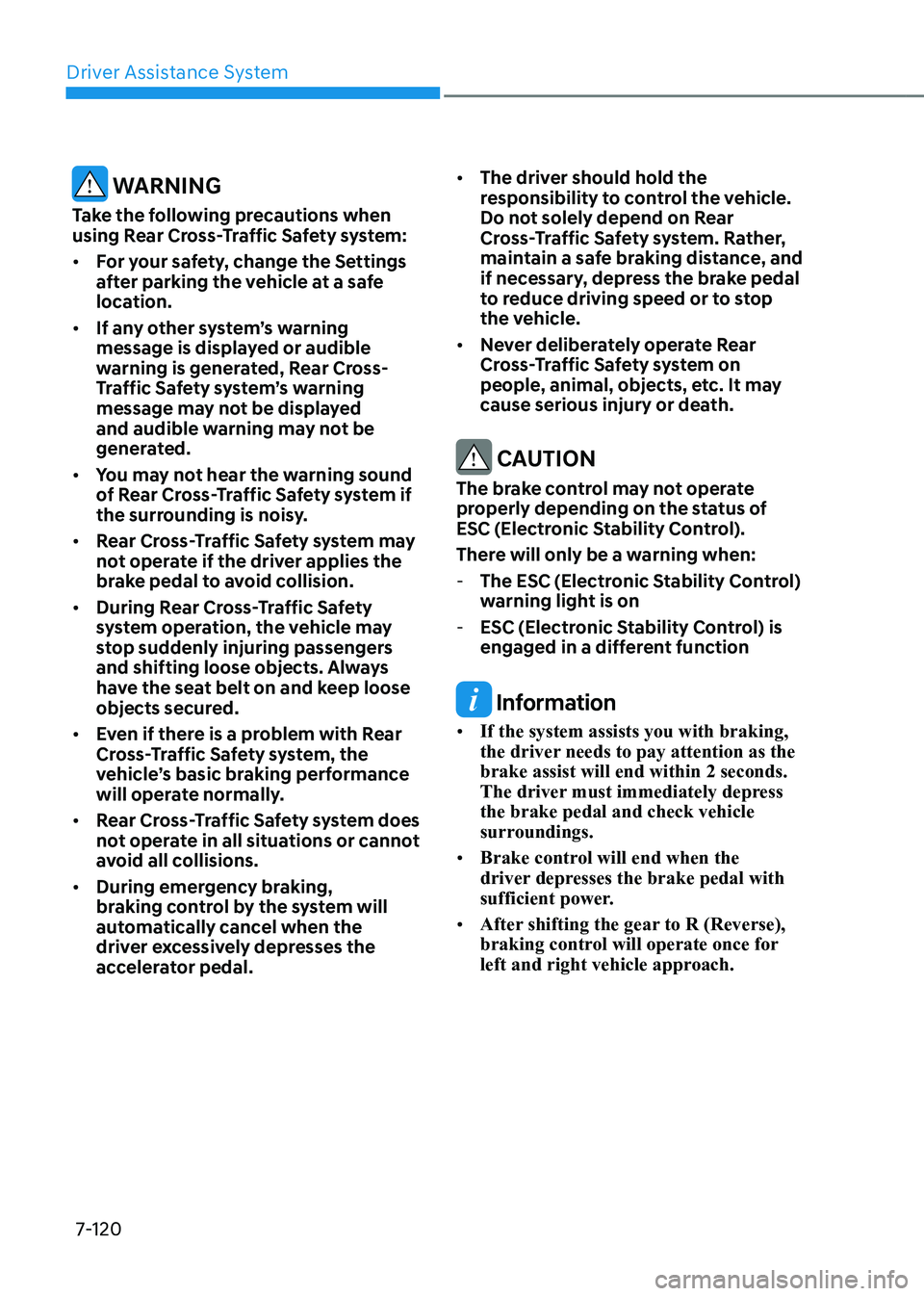
Driver Assistance System
7-120
WARNING
Take the following precautions when
using Rear Cross-Traffic Safety system:
• For your safety, change the Settings
after parking the vehicle at a safe
location.
• If any other system’s warning
message is displayed or audible
warning is generated, Rear Cross-
Traffic Safety system’s warning
message may not be displayed
and audible warning may not be
generated.
• You may not hear the warning sound
of Rear Cross-Traffic Safety system if
the surrounding is noisy.
• Rear Cross-Traffic Safety system may
not operate if the driver applies the
brake pedal to avoid collision.
• During Rear Cross-Traffic Safety
system operation, the vehicle may
stop suddenly injuring passengers
and shifting loose objects. Always
have the seat belt on and keep loose
objects secured.
• Even if there is a problem with Rear
Cross-Traffic Safety system, the
vehicle’s basic braking performance
will operate normally.
• Rear Cross-Traffic Safety system does
not operate in all situations or cannot
avoid all collisions.
• During emergency braking,
braking control by the system will
automatically cancel when the
driver excessively depresses the
accelerator pedal.
• The driver should hold the
responsibility to control the vehicle.
Do not solely depend on Rear
Cross-Traffic Safety system. Rather,
maintain a safe braking distance, and
if necessary, depress the brake pedal
to reduce driving speed or to stop
the vehicle.
• Never deliberately operate Rear
Cross-Traffic Safety system on
people, animal, objects, etc. It may
cause serious injury or death.
CAUTION
The brake control may not operate
properly depending on the status of
ESC (Electronic Stability Control).
There will only be a warning when:
-The ESC (Electronic Stability Control)
warning light is on
-ESC (Electronic Stability Control) is
engaged in a different function
Information
• If the system assists you with braking,
the driver needs to pay attention as the
brake assist will end within 2 seconds.
The driver must immediately depress
the brake pedal and check vehicle
surroundings.
• Brake control will end when the
driver depresses the brake pedal with
sufficient power.
• After shifting the gear to R (Reverse),
braking control will operate once for
left and right vehicle approach.
Page 476 of 632
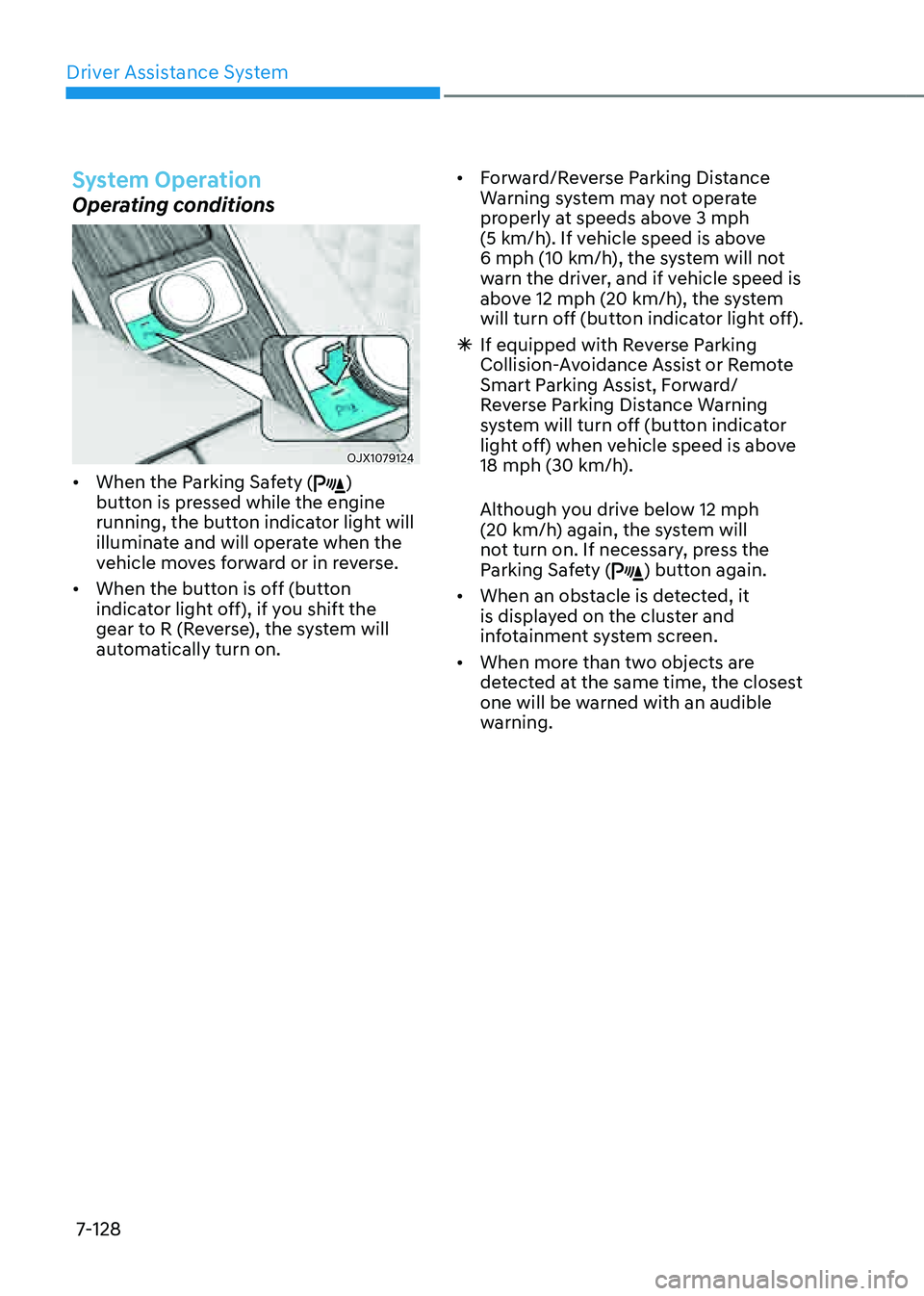
Driver Assistance System
7-128
System Operation
Operating conditions
OJX1079124 OJX1079124
• When the Parking Safety ()
button is pressed while the engine
running, the button indicator light will
illuminate and will operate when the
vehicle moves forward or in reverse.
• When the button is off (button
indicator light off), if you shift the
gear to R (Reverse), the system will
automatically turn on.
• Forward/Reverse Parking Distance
Warning system may not operate
properly at speeds above 3 mph
(5 km/h). If vehicle speed is above
6 mph (10 km/h), the system will not
warn the driver, and if vehicle speed is
above 12 mph (20 km/h), the system
will turn off (button indicator light off).
à If equipped with Reverse Parking
Collision-Avoidance Assist or Remote
Smart Parking Assist, Forward/
Reverse Parking Distance Warning
system will turn off (button indicator
light off) when vehicle speed is above
18 mph (30 km/h).
Although you drive below 12 mph
(20 km/h) again, the system will
not turn on. If necessary, press the
Parking Safety (
) button again.
• When an obstacle is detected, it
is displayed on the cluster and
infotainment system screen.
• When more than two objects are
detected at the same time, the closest
one will be warned with an audible
warning.
Page 492 of 632
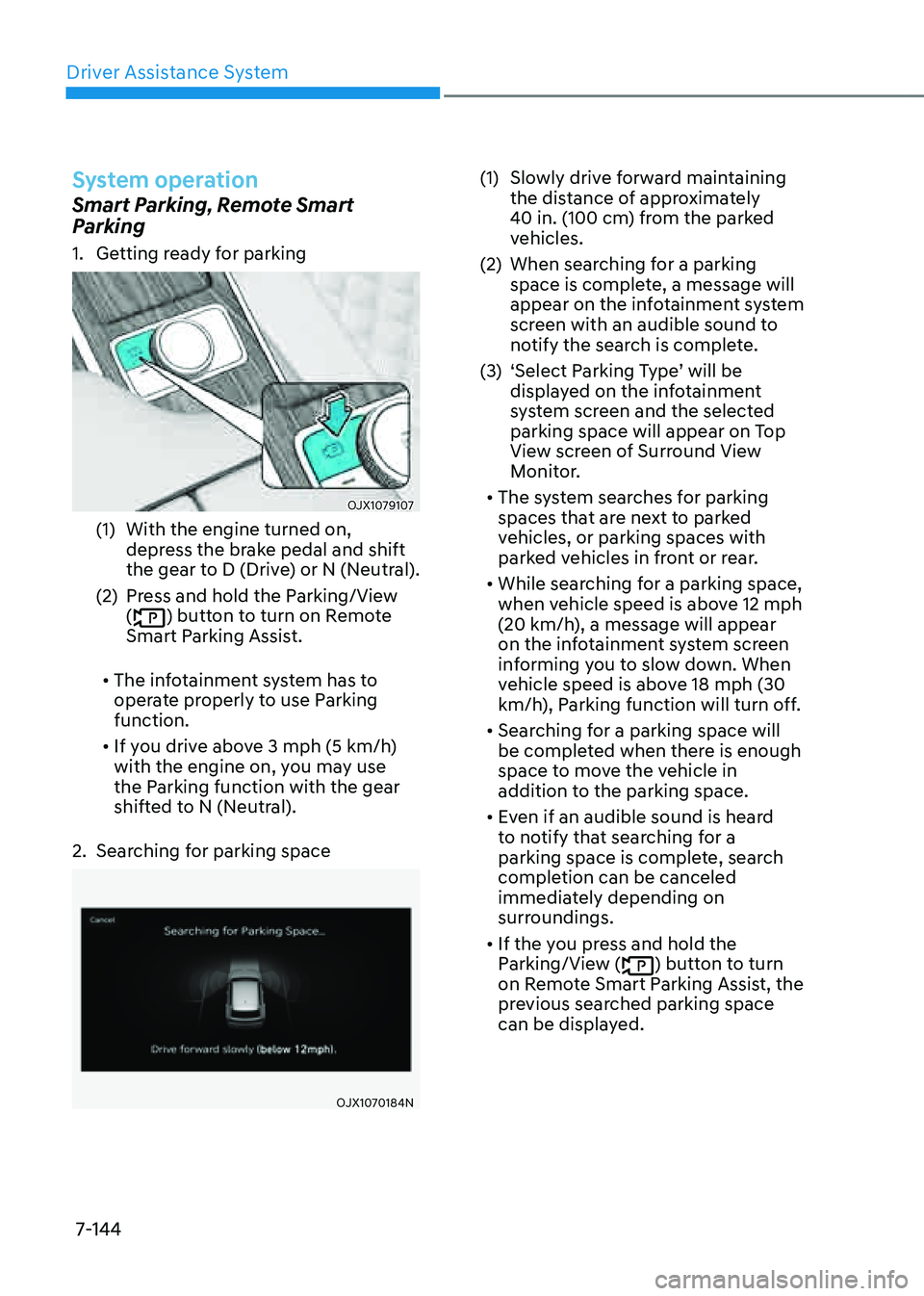
Driver Assistance System
7-144
System operation
Smart Parking, Remote Smart
Parking
1. Getting ready for parking
OJX1079107OJX1079107
(1) With the engine turned on,
depress the brake pedal and shift
the gear to D (Drive) or N (Neutral).
(2) Press and hold the Parking/View
() button to turn on Remote
Smart Parking Assist.
• The infotainment system has to
operate properly to use Parking
function.
• If you drive above 3 mph (5 km/h)
with the engine on, you may use
the Parking function with the gear
shifted to N (Neutral).
2. Searching for parking space
OJX1070184NOJX1070184N
(1) Slowly drive forward maintaining
the distance of approximately
40 in. (100 cm) from the parked
vehicles.
(2) When searching for a parking
space is complete, a message will
appear on the infotainment system
screen with an audible sound to
notify the search is complete.
(3) ‘Select Parking Type’ will be
displayed on the infotainment
system screen and the selected
parking space will appear on Top
View screen of Surround View
Monitor.
• The system searches for parking
spaces that are next to parked
vehicles, or parking spaces with
parked vehicles in front or rear.
• While searching for a parking space,
when vehicle speed is above 12 mph
(20 km/h), a message will appear
on the infotainment system screen
informing you to slow down. When
vehicle speed is above 18 mph (30
km/h), Parking function will turn off.
• Searching for a parking space will
be completed when there is enough
space to move the vehicle in
addition to the parking space.
• Even if an audible sound is heard
to notify that searching for a
parking space is complete, search
completion can be canceled
immediately depending on
surroundings.
• If the you press and hold the
Parking/View () button to turn
on Remote Smart Parking Assist, the
previous searched parking space
can be displayed.