start stop button GMC ACADIA 2009 User Guide
[x] Cancel search | Manufacturer: GMC, Model Year: 2009, Model line: ACADIA, Model: GMC ACADIA 2009Pages: 420, PDF Size: 2.23 MB
Page 234 of 420
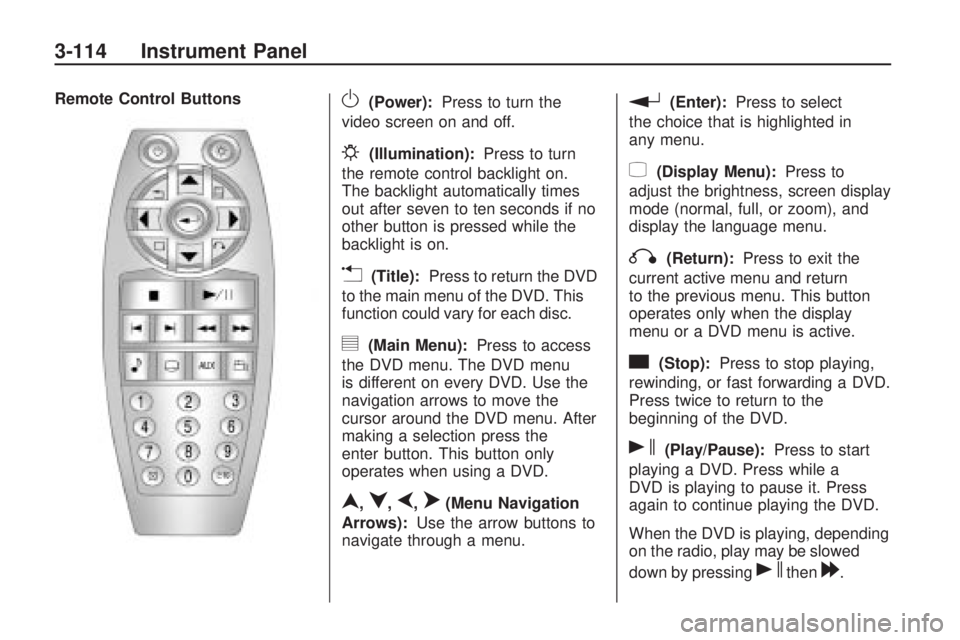
Remote Control ButtonsO(Power):Press to turn the
video screen on and off.
P(Illumination):Press to turn
the remote control backlight on.
The backlight automatically times
out after seven to ten seconds if no
other button is pressed while the
backlight is on.
v(Title):Press to return the DVD
to the main menu of the DVD. This
function could vary for each disc.
y(Main Menu):Press to access
the DVD menu. The DVD menu
is different on every DVD. Use the
navigation arrows to move the
cursor around the DVD menu. After
making a selection press the
enter button. This button only
operates when using a DVD.
n,q,p,o(Menu Navigation
Arrows):Use the arrow buttons to
navigate through a menu.
r(Enter):Press to select
the choice that is highlighted in
any menu.
z(Display Menu):Press to
adjust the brightness, screen display
mode (normal, full, or zoom), and
display the language menu.
q(Return):Press to exit the
current active menu and return
to the previous menu. This button
operates only when the display
menu or a DVD menu is active.
c(Stop):Press to stop playing,
rewinding, or fast forwarding a DVD.
Press twice to return to the
beginning of the DVD.
s(Play/Pause):Press to start
playing a DVD. Press while a
DVD is playing to pause it. Press
again to continue playing the DVD.
When the DVD is playing, depending
on the radio, play may be slowed
down by pressing
sthen[.
3-114 Instrument Panel
Page 235 of 420
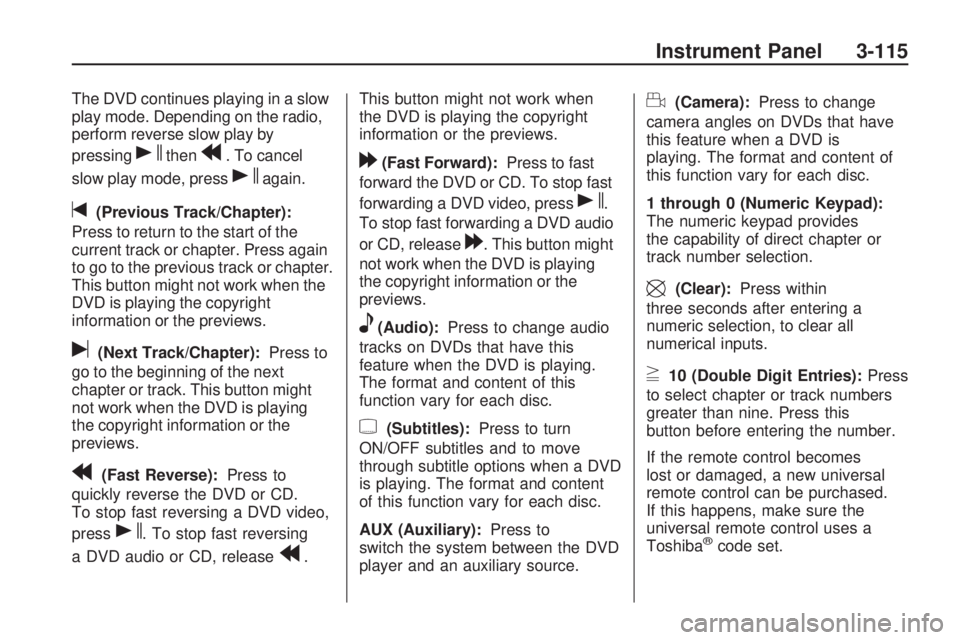
The DVD continues playing in a slow
play mode. Depending on the radio,
perform reverse slow play by
pressing
sthenr. To cancel
slow play mode, press
sagain.
t(Previous Track/Chapter):
Press to return to the start of the
current track or chapter. Press again
to go to the previous track or chapter.
This button might not work when the
DVD is playing the copyright
information or the previews.
u(Next Track/Chapter):Press to
go to the beginning of the next
chapter or track. This button might
not work when the DVD is playing
the copyright information or the
previews.
r(Fast Reverse):Press to
quickly reverse the DVD or CD.
To stop fast reversing a DVD video,
press
s. To stop fast reversing
a DVD audio or CD, release
r.This button might not work when
the DVD is playing the copyright
information or the previews.
[(Fast Forward):Press to fast
forward the DVD or CD. To stop fast
forwarding a DVD video, press
s.
To stop fast forwarding a DVD audio
or CD, release
[. This button might
not work when the DVD is playing
the copyright information or the
previews.
e(Audio):Press to change audio
tracks on DVDs that have this
feature when the DVD is playing.
The format and content of this
function vary for each disc.
{(Subtitles):Press to turn
ON/OFF subtitles and to move
through subtitle options when a DVD
is playing. The format and content
of this function vary for each disc.
AUX (Auxiliary):Press to
switch the system between the DVD
player and an auxiliary source.
d(Camera):Press to change
camera angles on DVDs that have
this feature when a DVD is
playing. The format and content of
this function vary for each disc.
1 through 0 (Numeric Keypad):
The numeric keypad provides
the capability of direct chapter or
track number selection.
\(Clear):Press within
three seconds after entering a
numeric selection, to clear all
numerical inputs.
}10 (Double Digit Entries):Press
to select chapter or track numbers
greater than nine. Press this
button before entering the number.
If the remote control becomes
lost or damaged, a new universal
remote control can be purchased.
If this happens, make sure the
universal remote control uses a
Toshiba
®code set.
Instrument Panel 3-115
Page 236 of 420
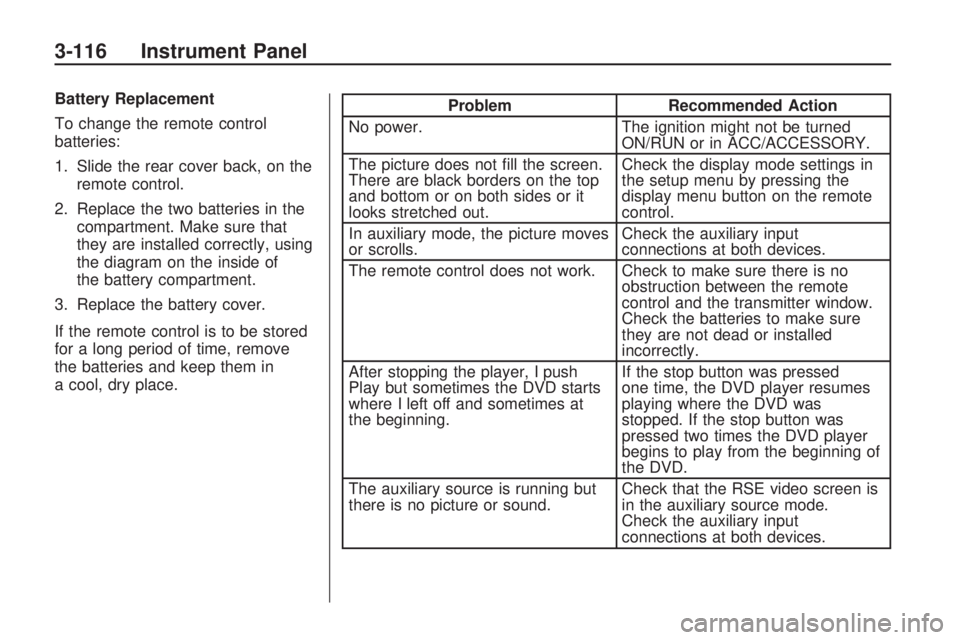
Battery Replacement
To change the remote control
batteries:
1. Slide the rear cover back, on theremote control.
2. Replace the two batteries in the compartment. Make sure that
they are installed correctly, using
the diagram on the inside of
the battery compartment.
3. Replace the battery cover.
If the remote control is to be stored
for a long period of time, remove
the batteries and keep them in
a cool, dry place.Problem Recommended Action
No power. The ignition might not be turned
ON/RUN or in ACC/ACCESSORY.
The picture does not �ll the screen.
There are black borders on the top
and bottom or on both sides or it
looks stretched out. Check the display mode settings in
the setup menu by pressing the
display menu button on the remote
control.
In auxiliary mode, the picture moves
or scrolls. Check the auxiliary input
connections at both devices.
The remote control does not work. Check to make sure there is no obstruction between the remote
control and the transmitter window.
Check the batteries to make sure
they are not dead or installed
incorrectly.
After stopping the player, I push
Play but sometimes the DVD starts
where I left off and sometimes at
the beginning. If the stop button was pressed
one time, the DVD player resumes
playing where the DVD was
stopped. If the stop button was
pressed two times the DVD player
begins to play from the beginning of
the DVD.
The auxiliary source is running but
there is no picture or sound. Check that the RSE video screen is
in the auxiliary source mode.
Check the auxiliary input
connections at both devices.
3-116 Instrument Panel
Page 239 of 420

P(Power):Press to turn the RSA
on or off.
Volume: Turn to increase or to
decrease the volume of the wired
headphones. The left knob controls
the left headphones and the
right knob controls the right
headphones.
SRCE (Source): Press to switch
between the radio (AM/FM/XMâ„¢),
CD, and if the vehicle has these
features, DVD, front auxiliary, and
rear auxiliary.©¨(Seek): Press to go to the
previous or to the next station
and stay there. This function is
inactive, with some radios, if
the front seat passengers are
listening to the radio.
Press and hold
©or¨until the
display �ashes to tune to an
individual station. The display stops
�ashing after the buttons have not
been pushed for more than
two seconds. This function is
inactive, with some radios, if the
front seat passengers are listening
to the radio. While listening to a disc, press
¨to
go to the next track or chapter on the
disc. Press
©to go back to the
start of the current track or chapter
(if more than ten seconds have
played). This function is inactive,
with some radios, if the front seat
passengers are listening to the disc.
When a DVD video menu is being
displayed, press
©or¨to perform
a cursor up or down on the menu.
Hold
©or¨to perform a cursor left
or right on the menu.
PROG (Program): Press to go to
the next preset radio station or
channel set on the main radio.
This function is inactive, with some
radios, if the front seat passengers
are listening to the radio.
When a CD or DVD audio disc is
playing, press PROG to go to
the beginning of the CD or DVD
audio. This function is inactive,
with some radios, if the front seat
passengers are listening to the disc.
Instrument Panel 3-119
Page 273 of 420
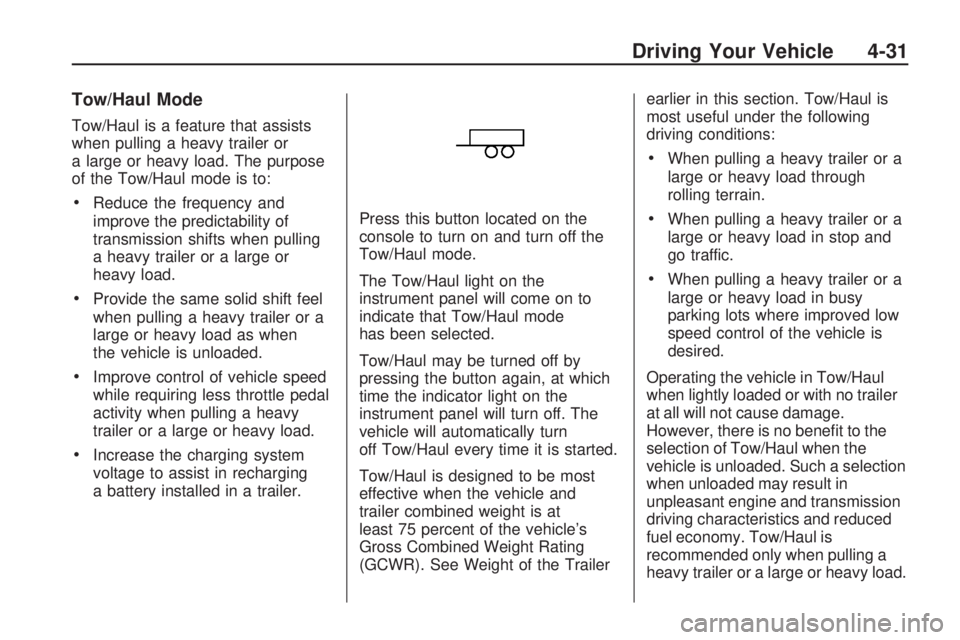
Tow/Haul Mode
Tow/Haul is a feature that assists
when pulling a heavy trailer or
a large or heavy load. The purpose
of the Tow/Haul mode is to:
Reduce the frequency and
improve the predictability of
transmission shifts when pulling
a heavy trailer or a large or
heavy load.
Provide the same solid shift feel
when pulling a heavy trailer or a
large or heavy load as when
the vehicle is unloaded.
Improve control of vehicle speed
while requiring less throttle pedal
activity when pulling a heavy
trailer or a large or heavy load.
Increase the charging system
voltage to assist in recharging
a battery installed in a trailer.Press this button located on the
console to turn on and turn off the
Tow/Haul mode.
The Tow/Haul light on the
instrument panel will come on to
indicate that Tow/Haul mode
has been selected.
Tow/Haul may be turned off by
pressing the button again, at which
time the indicator light on the
instrument panel will turn off. The
vehicle will automatically turn
off Tow/Haul every time it is started.
Tow/Haul is designed to be most
effective when the vehicle and
trailer combined weight is at
least 75 percent of the vehicle’s
Gross Combined Weight Rating
(GCWR). See Weight of the Trailerearlier in this section. Tow/Haul is
most useful under the following
driving conditions:
When pulling a heavy trailer or a
large or heavy load through
rolling terrain.
When pulling a heavy trailer or a
large or heavy load in stop and
go traffic.
When pulling a heavy trailer or a
large or heavy load in busy
parking lots where improved low
speed control of the vehicle is
desired.
Operating the vehicle in Tow/Haul
when lightly loaded or with no trailer
at all will not cause damage.
However, there is no bene�t to the
selection of Tow/Haul when the
vehicle is unloaded. Such a selection
when unloaded may result in
unpleasant engine and transmission
driving characteristics and reduced
fuel economy. Tow/Haul is
recommended only when pulling a
heavy trailer or a large or heavy load.
Driving Your Vehicle 4-31
Page 322 of 420
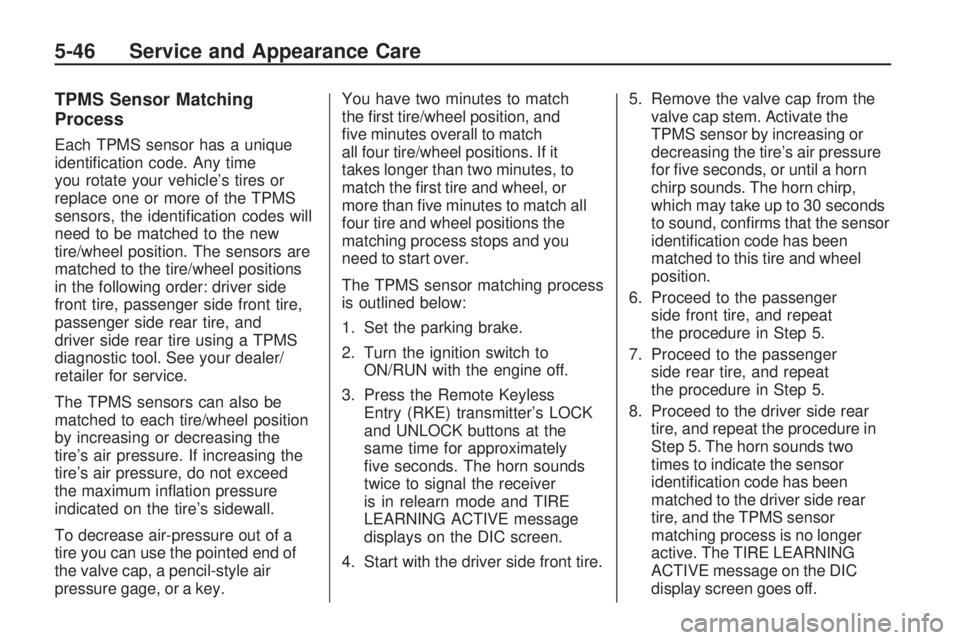
TPMS Sensor Matching
Process
Each TPMS sensor has a unique
identi�cation code. Any time
you rotate your vehicle’s tires or
replace one or more of the TPMS
sensors, the identi�cation codes will
need to be matched to the new
tire/wheel position. The sensors are
matched to the tire/wheel positions
in the following order: driver side
front tire, passenger side front tire,
passenger side rear tire, and
driver side rear tire using a TPMS
diagnostic tool. See your dealer/
retailer for service.
The TPMS sensors can also be
matched to each tire/wheel position
by increasing or decreasing the
tire’s air pressure. If increasing the
tire’s air pressure, do not exceed
the maximum in�ation pressure
indicated on the tire’s sidewall.
To decrease air-pressure out of a
tire you can use the pointed end of
the valve cap, a pencil-style air
pressure gage, or a key.You have two minutes to match
the �rst tire/wheel position, and
�ve minutes overall to match
all four tire/wheel positions. If it
takes longer than two minutes, to
match the �rst tire and wheel, or
more than �ve minutes to match all
four tire and wheel positions the
matching process stops and you
need to start over.
The TPMS sensor matching process
is outlined below:
1. Set the parking brake.
2. Turn the ignition switch to
ON/RUN with the engine off.
3. Press the Remote Keyless
Entry (RKE) transmitter’s LOCK
and UNLOCK buttons at the
same time for approximately
�ve seconds. The horn sounds
twice to signal the receiver
is in relearn mode and TIRE
LEARNING ACTIVE message
displays on the DIC screen.
4. Start with the driver side front tire.5. Remove the valve cap from the
valve cap stem. Activate the
TPMS sensor by increasing or
decreasing the tire’s air pressure
for �ve seconds, or until a horn
chirp sounds. The horn chirp,
which may take up to 30 seconds
to sound, con�rms that the sensor
identi�cation code has been
matched to this tire and wheel
position.
6. Proceed to the passenger
side front tire, and repeat
the procedure in Step 5.
7. Proceed to the passenger
side rear tire, and repeat
the procedure in Step 5.
8. Proceed to the driver side rear
tire, and repeat the procedure in
Step 5. The horn sounds two
times to indicate the sensor
identi�cation code has been
matched to the driver side rear
tire, and the TPMS sensor
matching process is no longer
active. The TIRE LEARNING
ACTIVE message on the DIC
display screen goes off.
5-46 Service and Appearance Care