radio controls GMC ACADIA 2012 Owner's Manual
[x] Cancel search | Manufacturer: GMC, Model Year: 2012, Model line: ACADIA, Model: GMC ACADIA 2012Pages: 468, PDF Size: 5.57 MB
Page 1 of 468
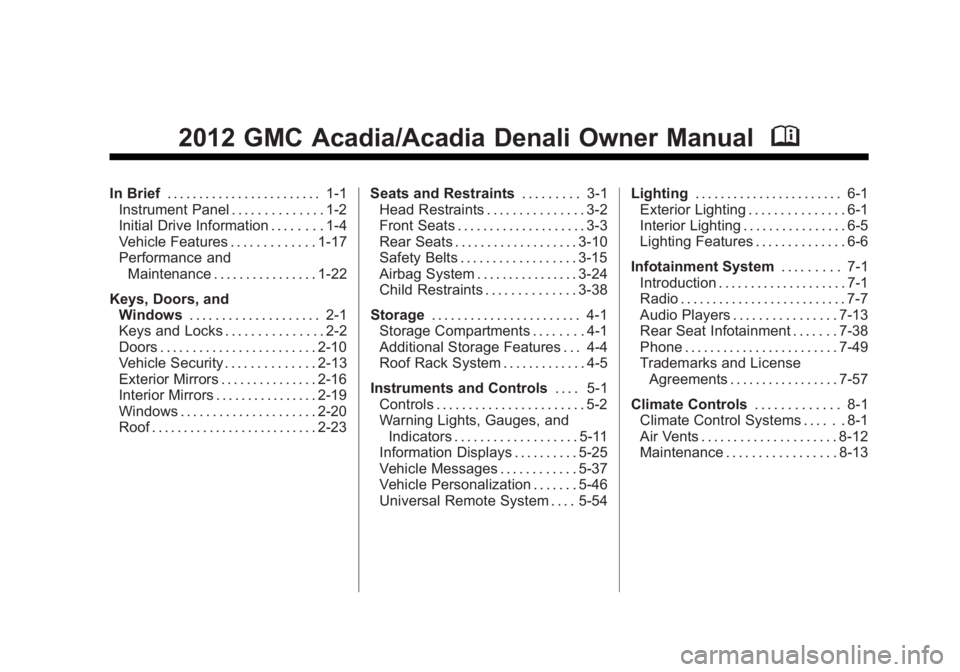
Black plate (1,1)GMC Acadia/Acadia Denali Owner Manual - 2012
2012 GMC Acadia/Acadia Denali Owner ManualM
In Brief. . . . . . . . . . . . . . . . . . . . . . . . 1-1
Instrument Panel . . . . . . . . . . . . . . 1-2
Initial Drive Information . . . . . . . . 1-4
Vehicle Features . . . . . . . . . . . . . 1-17
Performance and Maintenance . . . . . . . . . . . . . . . . 1-22
Keys, Doors, and Windows . . . . . . . . . . . . . . . . . . . . 2-1
Keys and Locks . . . . . . . . . . . . . . . 2-2
Doors . . . . . . . . . . . . . . . . . . . . . . . . 2-10
Vehicle Security . . . . . . . . . . . . . . 2-13
Exterior Mirrors . . . . . . . . . . . . . . . 2-16
Interior Mirrors . . . . . . . . . . . . . . . . 2-19
Windows . . . . . . . . . . . . . . . . . . . . . 2-20
Roof . . . . . . . . . . . . . . . . . . . . . . . . . . 2-23 Seats and Restraints
. . . . . . . . . 3-1
Head Restraints . . . . . . . . . . . . . . . 3-2
Front Seats . . . . . . . . . . . . . . . . . . . . 3-3
Rear Seats . . . . . . . . . . . . . . . . . . . 3-10
Safety Belts . . . . . . . . . . . . . . . . . . 3-15
Airbag System . . . . . . . . . . . . . . . . 3-24
Child Restraints . . . . . . . . . . . . . . 3-38
Storage . . . . . . . . . . . . . . . . . . . . . . . 4-1
Storage Compartments . . . . . . . . 4-1
Additional Storage Features . . . 4-4
Roof Rack System . . . . . . . . . . . . . 4-5
Instruments and Controls . . . . 5-1
Controls . . . . . . . . . . . . . . . . . . . . . . . 5-2
Warning Lights, Gauges, and
Indicators . . . . . . . . . . . . . . . . . . . 5-11
Information Displays . . . . . . . . . . 5-25
Vehicle Messages . . . . . . . . . . . . 5-37
Vehicle Personalization . . . . . . . 5-46
Universal Remote System . . . . 5-54 Lighting
. . . . . . . . . . . . . . . . . . . . . . . 6-1
Exterior Lighting . . . . . . . . . . . . . . . 6-1
Interior Lighting . . . . . . . . . . . . . . . . 6-5
Lighting Features . . . . . . . . . . . . . . 6-6
Infotainment System . . . . . . . . . 7-1
Introduction . . . . . . . . . . . . . . . . . . . . 7-1
Radio . . . . . . . . . . . . . . . . . . . . . . . . . . 7-7
Audio Players . . . . . . . . . . . . . . . . 7-13
Rear Seat Infotainment . . . . . . . 7-38
Phone . . . . . . . . . . . . . . . . . . . . . . . . 7-49
Trademarks and License Agreements . . . . . . . . . . . . . . . . . 7-57
Climate Controls . . . . . . . . . . . . . 8-1
Climate Control Systems . . . . . . 8-1
Air Vents . . . . . . . . . . . . . . . . . . . . . 8-12
Maintenance . . . . . . . . . . . . . . . . . 8-13
Page 7 of 468
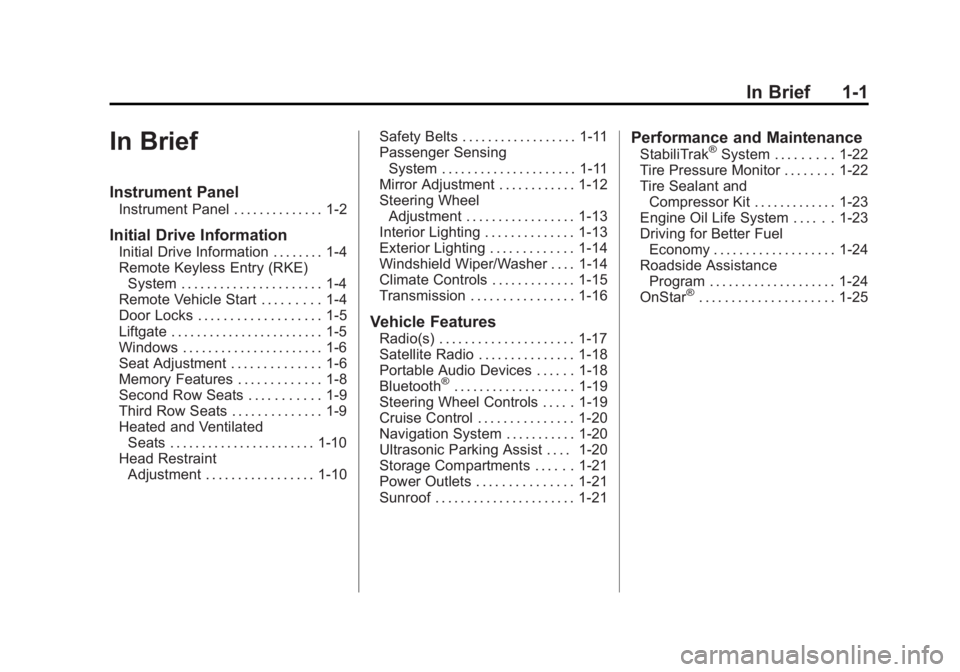
Black plate (1,1)GMC Acadia/Acadia Denali Owner Manual - 2012
In Brief 1-1
In Brief
Instrument Panel
Instrument Panel . . . . . . . . . . . . . . 1-2
Initial Drive Information
Initial Drive Information . . . . . . . . 1-4
Remote Keyless Entry (RKE)System . . . . . . . . . . . . . . . . . . . . . . 1-4
Remote Vehicle Start . . . . . . . . . 1-4
Door Locks . . . . . . . . . . . . . . . . . . . 1-5
Liftgate . . . . . . . . . . . . . . . . . . . . . . . . 1-5
Windows . . . . . . . . . . . . . . . . . . . . . . 1-6
Seat Adjustment . . . . . . . . . . . . . . 1-6
Memory Features . . . . . . . . . . . . . 1-8
Second Row Seats . . . . . . . . . . . 1-9
Third Row Seats . . . . . . . . . . . . . . 1-9
Heated and Ventilated Seats . . . . . . . . . . . . . . . . . . . . . . . 1-10
Head Restraint Adjustment . . . . . . . . . . . . . . . . . 1-10 Safety Belts . . . . . . . . . . . . . . . . . . 1-11
Passenger Sensing
System . . . . . . . . . . . . . . . . . . . . . 1-11
Mirror Adjustment . . . . . . . . . . . . 1-12
Steering Wheel Adjustment . . . . . . . . . . . . . . . . . 1-13
Interior Lighting . . . . . . . . . . . . . . 1-13
Exterior Lighting . . . . . . . . . . . . . 1-14
Windshield Wiper/Washer . . . . 1-14
Climate Controls . . . . . . . . . . . . . 1-15
Transmission . . . . . . . . . . . . . . . . 1-16
Vehicle Features
Radio(s) . . . . . . . . . . . . . . . . . . . . . 1-17
Satellite Radio . . . . . . . . . . . . . . . 1-18
Portable Audio Devices . . . . . . 1-18
Bluetooth
®. . . . . . . . . . . . . . . . . . . 1-19
Steering Wheel Controls . . . . . 1-19
Cruise Control . . . . . . . . . . . . . . . 1-20
Navigation System . . . . . . . . . . . 1-20
Ultrasonic Parking Assist . . . . 1-20
Storage Compartments . . . . . . 1-21
Power Outlets . . . . . . . . . . . . . . . 1-21
Sunroof . . . . . . . . . . . . . . . . . . . . . . 1-21
Performance and Maintenance
StabiliTrak®System . . . . . . . . . 1-22
Tire Pressure Monitor . . . . . . . . 1-22
Tire Sealant and Compressor Kit . . . . . . . . . . . . . 1-23
Engine Oil Life System . . . . . . 1-23
Driving for Better Fuel
Economy . . . . . . . . . . . . . . . . . . . 1-24
Roadside Assistance Program . . . . . . . . . . . . . . . . . . . . 1-24
OnStar
®. . . . . . . . . . . . . . . . . . . . . 1-25
Page 9 of 468
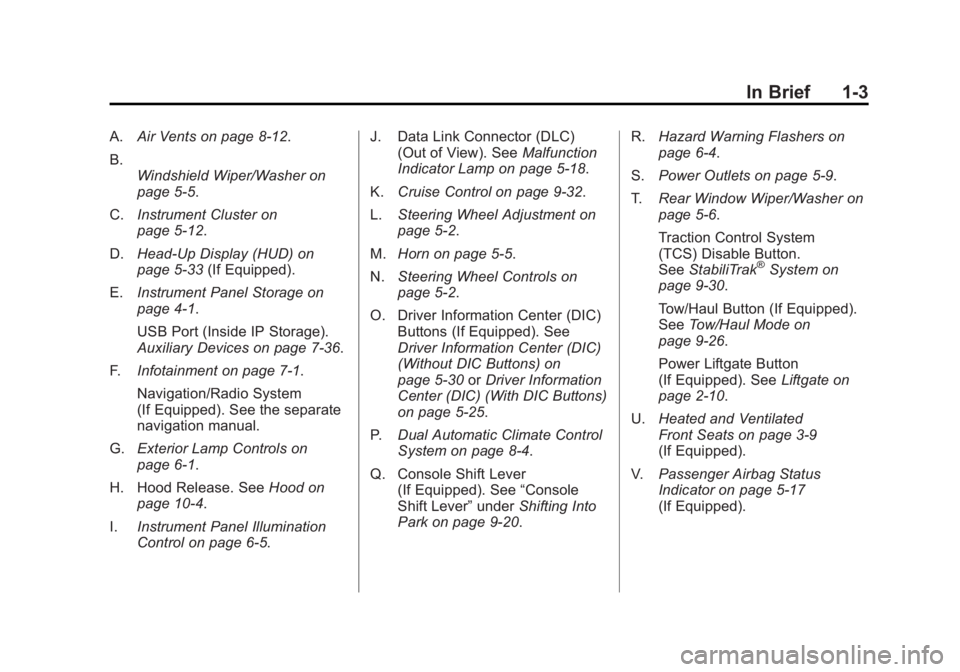
Black plate (3,1)GMC Acadia/Acadia Denali Owner Manual - 2012
In Brief 1-3
A.Air Vents on page 8‑12.
B. Windshield Wiper/Washer on
page 5‑5.
C. Instrument Cluster on
page 5‑12.
D. Head-Up Display (HUD) on
page 5‑33 (If Equipped).
E. Instrument Panel Storage on
page 4‑1.
USB Port (Inside IP Storage).
Auxiliary Devices on page 7‑36.
F. Infotainment on page 7‑1.
Navigation/Radio System
(If Equipped). See the separate
navigation manual.
G. Exterior Lamp Controls on
page 6‑1.
H. Hood Release. See Hood on
page 10‑4.
I. Instrument Panel Illumination
Control on page 6‑5. J. Data Link Connector (DLC)
(Out of View). See Malfunction
Indicator Lamp on page 5‑18.
K. Cruise Control on page 9‑32.
L. Steering Wheel Adjustment on
page 5‑2.
M. Horn on page 5‑5.
N. Steering Wheel Controls on
page 5‑2.
O. Driver Information Center (DIC) Buttons (If Equipped). See
Driver Information Center (DIC)
(Without DIC Buttons) on
page 5‑30 orDriver Information
Center (DIC) (With DIC Buttons)
on page 5‑25.
P. Dual Automatic Climate Control
System on page 8‑4.
Q. Console Shift Lever (If Equipped). See “Console
Shift Lever” underShifting Into
Park on page 9‑20. R.
Hazard Warning Flashers on
page 6‑4.
S. Power Outlets on page 5‑9.
T. Rear Window Wiper/Washer on
page 5‑6.
Traction Control System
(TCS) Disable Button.
See StabiliTrak
®System on
page 9‑30.
Tow/Haul Button (If Equipped).
See Tow/Haul Mode on
page 9‑26.
Power Liftgate Button
(If Equipped). See Liftgate on
page 2‑10.
U. Heated and Ventilated
Front Seats on page 3‑9
(If Equipped).
V. Passenger Airbag Status
Indicator on page 5‑17
(If Equipped).
Page 25 of 468
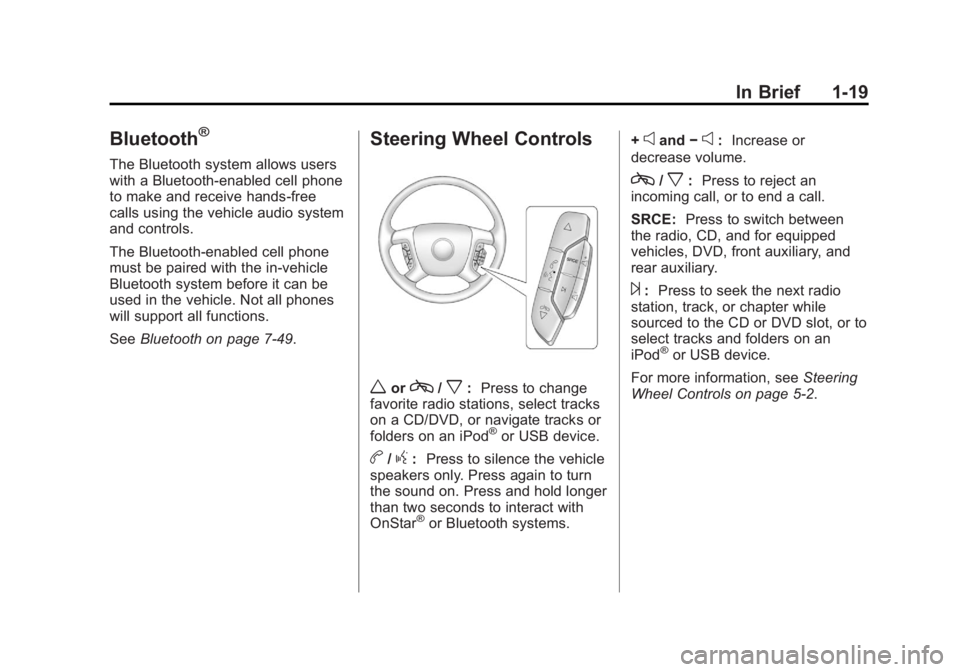
Black plate (19,1)GMC Acadia/Acadia Denali Owner Manual - 2012
In Brief 1-19
Bluetooth®
The Bluetooth system allows users
with a Bluetooth-enabled cell phone
to make and receive hands-free
calls using the vehicle audio system
and controls.
The Bluetooth-enabled cell phone
must be paired with the in-vehicle
Bluetooth system before it can be
used in the vehicle. Not all phones
will support all functions.
SeeBluetooth on page 7‑49.
Steering Wheel Controls
worc/x:Press to change
favorite radio stations, select tracks
on a CD/DVD, or navigate tracks or
folders on an iPod
®or USB device.
b/g: Press to silence the vehicle
speakers only. Press again to turn
the sound on. Press and hold longer
than two seconds to interact with
OnStar
®or Bluetooth systems. +
eand
−e:Increase or
decrease volume.
c/x: Press to reject an
incoming call, or to end a call.
SRCE: Press to switch between
the radio, CD, and for equipped
vehicles, DVD, front auxiliary, and
rear auxiliary.
¨: Press to seek the next radio
station, track, or chapter while
sourced to the CD or DVD slot, or to
select tracks and folders on an
iPod
®or USB device.
For more information, see Steering
Wheel Controls on page 5‑2.
Page 122 of 468
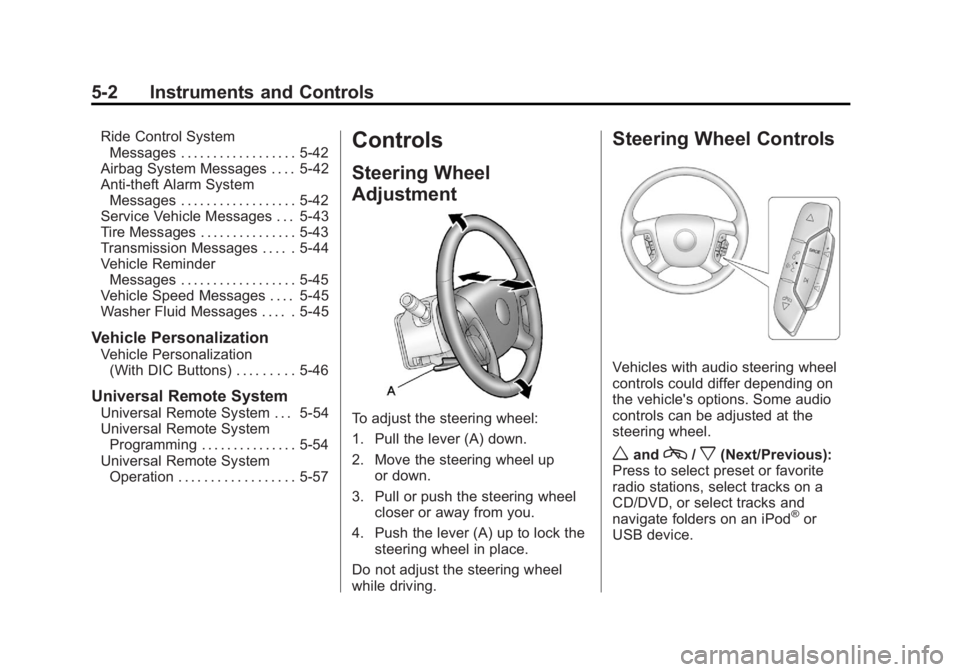
Black plate (2,1)GMC Acadia/Acadia Denali Owner Manual - 2012
5-2 Instruments and Controls
Ride Control SystemMessages . . . . . . . . . . . . . . . . . . 5-42
Airbag System Messages . . . . 5-42
Anti-theft Alarm System Messages . . . . . . . . . . . . . . . . . . 5-42
Service Vehicle Messages . . . 5-43
Tire Messages . . . . . . . . . . . . . . . 5-43
Transmission Messages . . . . . 5-44
Vehicle Reminder Messages . . . . . . . . . . . . . . . . . . 5-45
Vehicle Speed Messages . . . . 5-45
Washer Fluid Messages . . . . . 5-45
Vehicle Personalization
Vehicle Personalization (With DIC Buttons) . . . . . . . . . 5-46
Universal Remote System
Universal Remote System . . . 5-54
Universal Remote SystemProgramming . . . . . . . . . . . . . . . 5-54
Universal Remote System Operation . . . . . . . . . . . . . . . . . . 5-57
Controls
Steering Wheel
Adjustment
To adjust the steering wheel:
1. Pull the lever (A) down.
2. Move the steering wheel up
or down.
3. Pull or push the steering wheel closer or away from you.
4. Push the lever (A) up to lock the steering wheel in place.
Do not adjust the steering wheel
while driving.
Steering Wheel Controls
Vehicles with audio steering wheel
controls could differ depending on
the vehicle's options. Some audio
controls can be adjusted at the
steering wheel.
wandc/x(Next/Previous):
Press to select preset or favorite
radio stations, select tracks on a
CD/DVD, or select tracks and
navigate folders on an iPod
®or
USB device.
Page 123 of 468
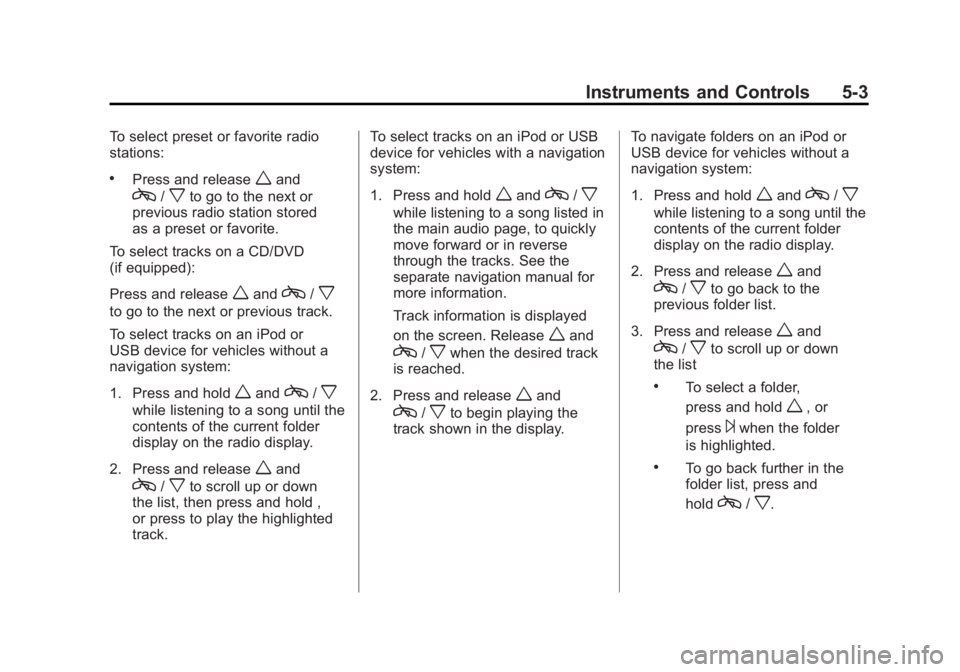
Black plate (3,1)GMC Acadia/Acadia Denali Owner Manual - 2012
Instruments and Controls 5-3
To select preset or favorite radio
stations:
.Press and releasewand
c/xto go to the next or
previous radio station stored
as a preset or favorite.
To select tracks on a CD/DVD
(if equipped):
Press and release
wandc/x
to go to the next or previous track.
To select tracks on an iPod or
USB device for vehicles without a
navigation system:
1. Press and hold
wandc/x
while listening to a song until the
contents of the current folder
display on the radio display.
2. Press and release
wand
c/xto scroll up or down
the list, then press and hold ,
or press to play the highlighted
track. To select tracks on an iPod or USB
device for vehicles with a navigation
system:
1. Press and hold
wandc/x
while listening to a song listed in
the main audio page, to quickly
move forward or in reverse
through the tracks. See the
separate navigation manual for
more information.
Track information is displayed
on the screen. Release
wand
c/xwhen the desired track
is reached.
2. Press and release
wand
c/xto begin playing the
track shown in the display. To navigate folders on an iPod or
USB device for vehicles without a
navigation system:
1. Press and hold
wandc/x
while listening to a song until the
contents of the current folder
display on the radio display.
2. Press and release
wand
c/xto go back to the
previous folder list.
3. Press and release
wand
c/xto scroll up or down
the list
.To select a folder,
press and hold
w, or
press
¨when the folder
is highlighted.
.To go back further in the
folder list, press and
hold
c/x.
Page 124 of 468
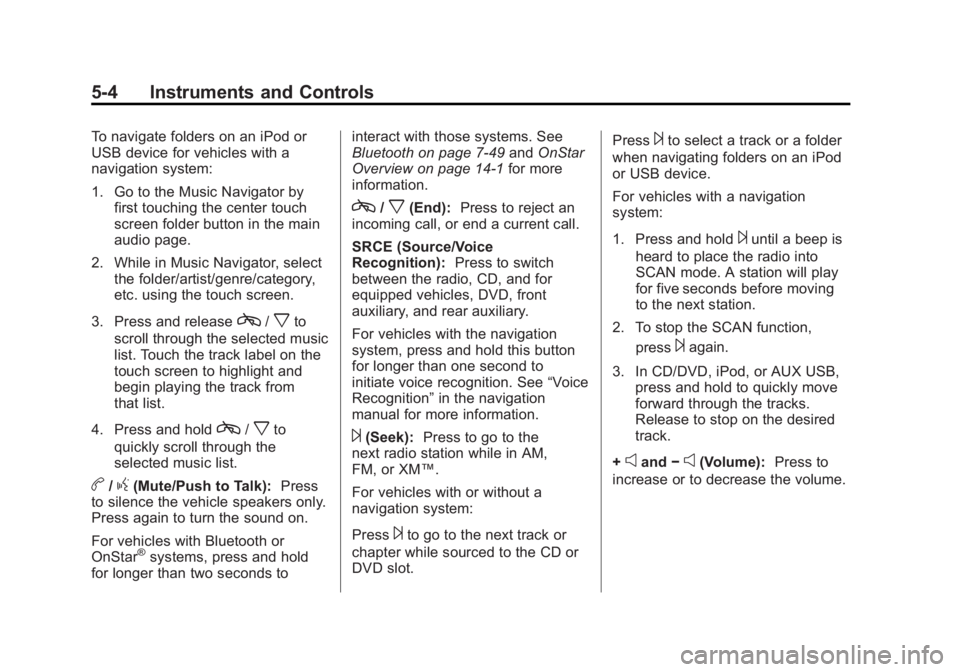
Black plate (4,1)GMC Acadia/Acadia Denali Owner Manual - 2012
5-4 Instruments and Controls
To navigate folders on an iPod or
USB device for vehicles with a
navigation system:
1. Go to the Music Navigator byfirst touching the center touch
screen folder button in the main
audio page.
2. While in Music Navigator, select the folder/artist/genre/category,
etc. using the touch screen.
3. Press and release
c/xto
scroll through the selected music
list. Touch the track label on the
touch screen to highlight and
begin playing the track from
that list.
4. Press and hold
c/xto
quickly scroll through the
selected music list.
b/g(Mute/Push to Talk): Press
to silence the vehicle speakers only.
Press again to turn the sound on.
For vehicles with Bluetooth or
OnStar
®systems, press and hold
for longer than two seconds to interact with those systems. See
Bluetooth on page 7‑49
andOnStar
Overview on page 14‑1 for more
information.
c/x(End): Press to reject an
incoming call, or end a current call.
SRCE (Source/Voice
Recognition): Press to switch
between the radio, CD, and for
equipped vehicles, DVD, front
auxiliary, and rear auxiliary.
For vehicles with the navigation
system, press and hold this button
for longer than one second to
initiate voice recognition. See “Voice
Recognition” in the navigation
manual for more information.
¨(Seek): Press to go to the
next radio station while in AM,
FM, or XM™.
For vehicles with or without a
navigation system:
Press
¨to go to the next track or
chapter while sourced to the CD or
DVD slot. Press
¨to select a track or a folder
when navigating folders on an iPod
or USB device.
For vehicles with a navigation
system:
1. Press and hold
¨until a beep is
heard to place the radio into
SCAN mode. A station will play
for five seconds before moving
to the next station.
2. To stop the SCAN function, press
¨again.
3. In CD/DVD, iPod, or AUX USB, press and hold to quickly move
forward through the tracks.
Release to stop on the desired
track.
+
eand −e(Volume): Press to
increase or to decrease the volume.
Page 128 of 468
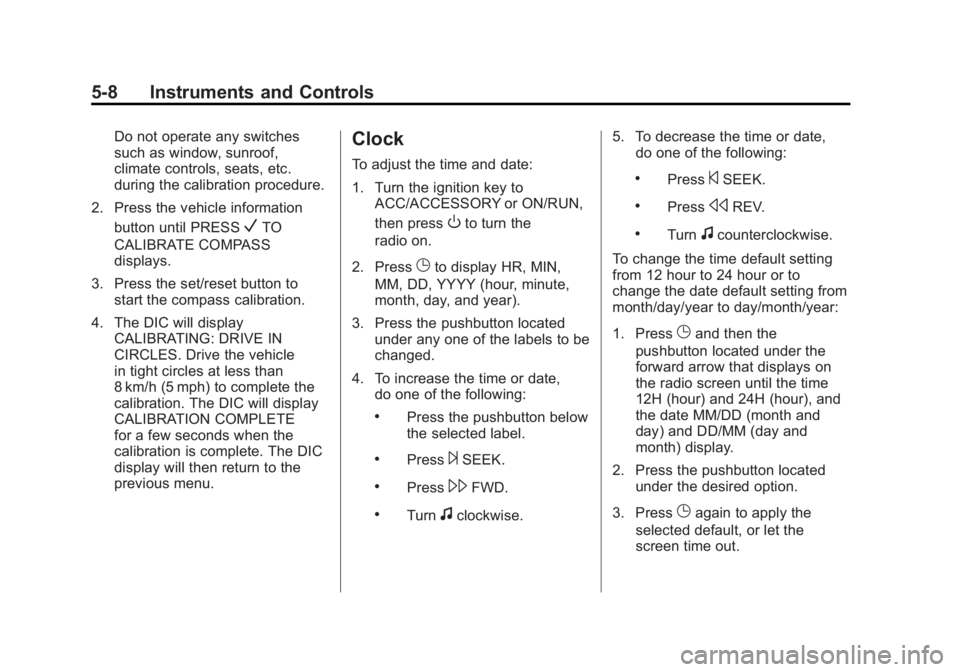
Black plate (8,1)GMC Acadia/Acadia Denali Owner Manual - 2012
5-8 Instruments and Controls
Do not operate any switches
such as window, sunroof,
climate controls, seats, etc.
during the calibration procedure.
2. Press the vehicle information button until PRESS
VTO
CALIBRATE COMPASS
displays.
3. Press the set/reset button to start the compass calibration.
4. The DIC will display CALIBRATING: DRIVE IN
CIRCLES. Drive the vehicle
in tight circles at less than
8 km/h (5 mph) to complete the
calibration. The DIC will display
CALIBRATION COMPLETE
for a few seconds when the
calibration is complete. The DIC
display will then return to the
previous menu.
Clock
To adjust the time and date:
1. Turn the ignition key toACC/ACCESSORY or ON/RUN,
then press
Oto turn the
radio on.
2. Press
Gto display HR, MIN,
MM, DD, YYYY (hour, minute,
month, day, and year).
3. Press the pushbutton located under any one of the labels to be
changed.
4. To increase the time or date, do one of the following:
.Press the pushbutton below
the selected label.
.Press¨SEEK.
.Press\FWD.
.Turnfclockwise. 5. To decrease the time or date,
do one of the following:
.Press©SEEK.
.PresssREV.
.Turnfcounterclockwise.
To change the time default setting
from 12 hour to 24 hour or to
change the date default setting from
month/day/year to day/month/year:
1. Press
Gand then the
pushbutton located under the
forward arrow that displays on
the radio screen until the time
12H (hour) and 24H (hour), and
the date MM/DD (month and
day) and DD/MM (day and
month) display.
2. Press the pushbutton located under the desired option.
3. Press
Gagain to apply the
selected default, or let the
screen time out.
Page 138 of 468
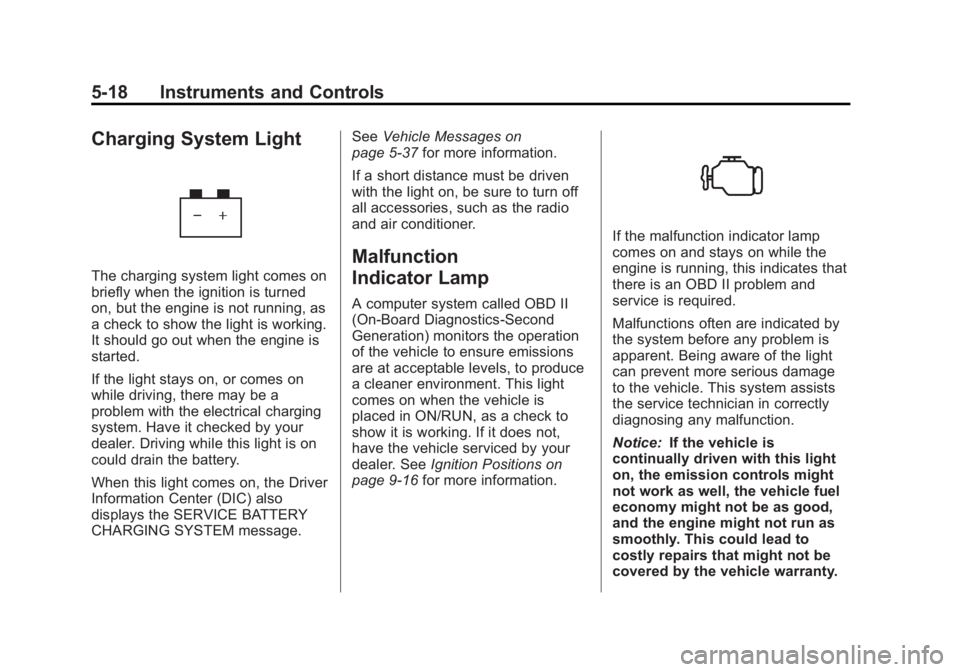
Black plate (18,1)GMC Acadia/Acadia Denali Owner Manual - 2012
5-18 Instruments and Controls
Charging System Light
The charging system light comes on
briefly when the ignition is turned
on, but the engine is not running, as
a check to show the light is working.
It should go out when the engine is
started.
If the light stays on, or comes on
while driving, there may be a
problem with the electrical charging
system. Have it checked by your
dealer. Driving while this light is on
could drain the battery.
When this light comes on, the Driver
Information Center (DIC) also
displays the SERVICE BATTERY
CHARGING SYSTEM message.See
Vehicle Messages on
page 5‑37 for more information.
If a short distance must be driven
with the light on, be sure to turn off
all accessories, such as the radio
and air conditioner.
Malfunction
Indicator Lamp
A computer system called OBD II
(On-Board Diagnostics-Second
Generation) monitors the operation
of the vehicle to ensure emissions
are at acceptable levels, to produce
a cleaner environment. This light
comes on when the vehicle is
placed in ON/RUN, as a check to
show it is working. If it does not,
have the vehicle serviced by your
dealer. See Ignition Positions on
page 9‑16 for more information.
If the malfunction indicator lamp
comes on and stays on while the
engine is running, this indicates that
there is an OBD II problem and
service is required.
Malfunctions often are indicated by
the system before any problem is
apparent. Being aware of the light
can prevent more serious damage
to the vehicle. This system assists
the service technician in correctly
diagnosing any malfunction.
Notice:If the vehicle is
continually driven with this light
on, the emission controls might
not work as well, the vehicle fuel
economy might not be as good,
and the engine might not run as
smoothly. This could lead to
costly repairs that might not be
covered by the vehicle warranty.
Page 153 of 468
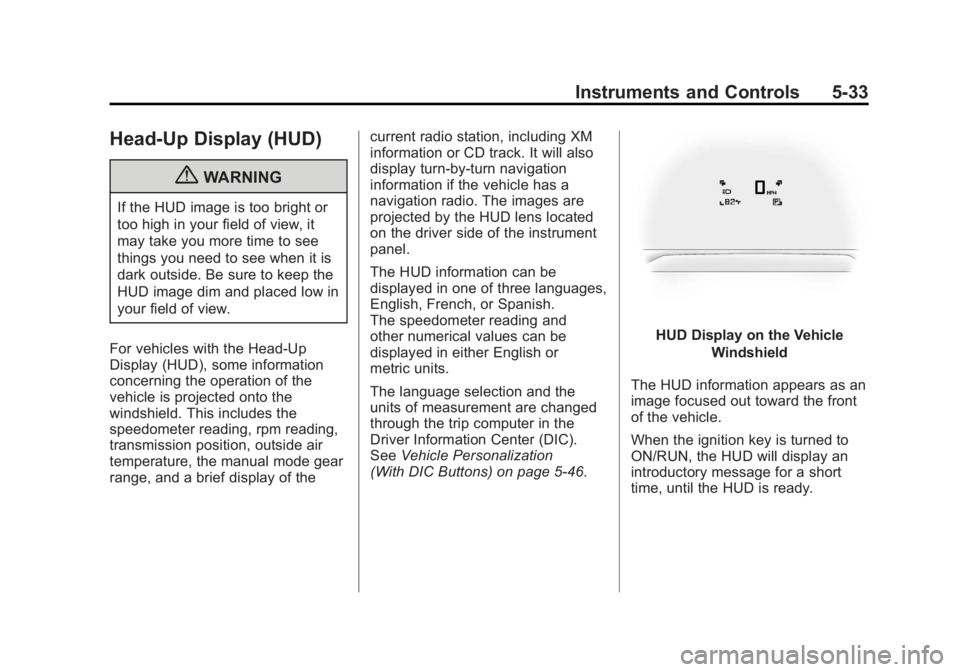
Black plate (33,1)GMC Acadia/Acadia Denali Owner Manual - 2012
Instruments and Controls 5-33
Head-Up Display (HUD)
{WARNING
If the HUD image is too bright or
too high in your field of view, it
may take you more time to see
things you need to see when it is
dark outside. Be sure to keep the
HUD image dim and placed low in
your field of view.
For vehicles with the Head-Up
Display (HUD), some information
concerning the operation of the
vehicle is projected onto the
windshield. This includes the
speedometer reading, rpm reading,
transmission position, outside air
temperature, the manual mode gear
range, and a brief display of the current radio station, including XM
information or CD track. It will also
display turn-by-turn navigation
information if the vehicle has a
navigation radio. The images are
projected by the HUD lens located
on the driver side of the instrument
panel.
The HUD information can be
displayed in one of three languages,
English, French, or Spanish.
The speedometer reading and
other numerical values can be
displayed in either English or
metric units.
The language selection and the
units of measurement are changed
through the trip computer in the
Driver Information Center (DIC).
See
Vehicle Personalization
(With DIC Buttons) on page 5‑46.
HUD Display on the Vehicle
Windshield
The HUD information appears as an
image focused out toward the front
of the vehicle.
When the ignition key is turned to
ON/RUN, the HUD will display an
introductory message for a short
time, until the HUD is ready.