instrument cluster GMC ACADIA 2015 Get To Know Guide
[x] Cancel search | Manufacturer: GMC, Model Year: 2015, Model line: ACADIA, Model: GMC ACADIA 2015Pages: 16, PDF Size: 2.2 MB
Page 3 of 16

3
Refer to your Owner Manual to learn about the information being relayed \
by the lights, gauges and indicators on the instrument cluster.
See In Brief in your Owner Manual.
Driver Information Center ButtonsF
Audio System/ Navigation SystemF
Accessory Power Outlet
USB Port
Lane Departure Warning ButtonF/Forward Collision Alert ButtonF
Driver’s Heated/Cooled Seat ButtonsF
Rear Wiper Switch/ Traction Control
Off Button/Tow/ Haul Mode ButtonF/ Power Liftgate SwitchF
Climate Controls
Hazard Warning Flashers Button
Passenger’s Heated/Cooled Seat ButtonsF
F Optional equipment
Page 7 of 16
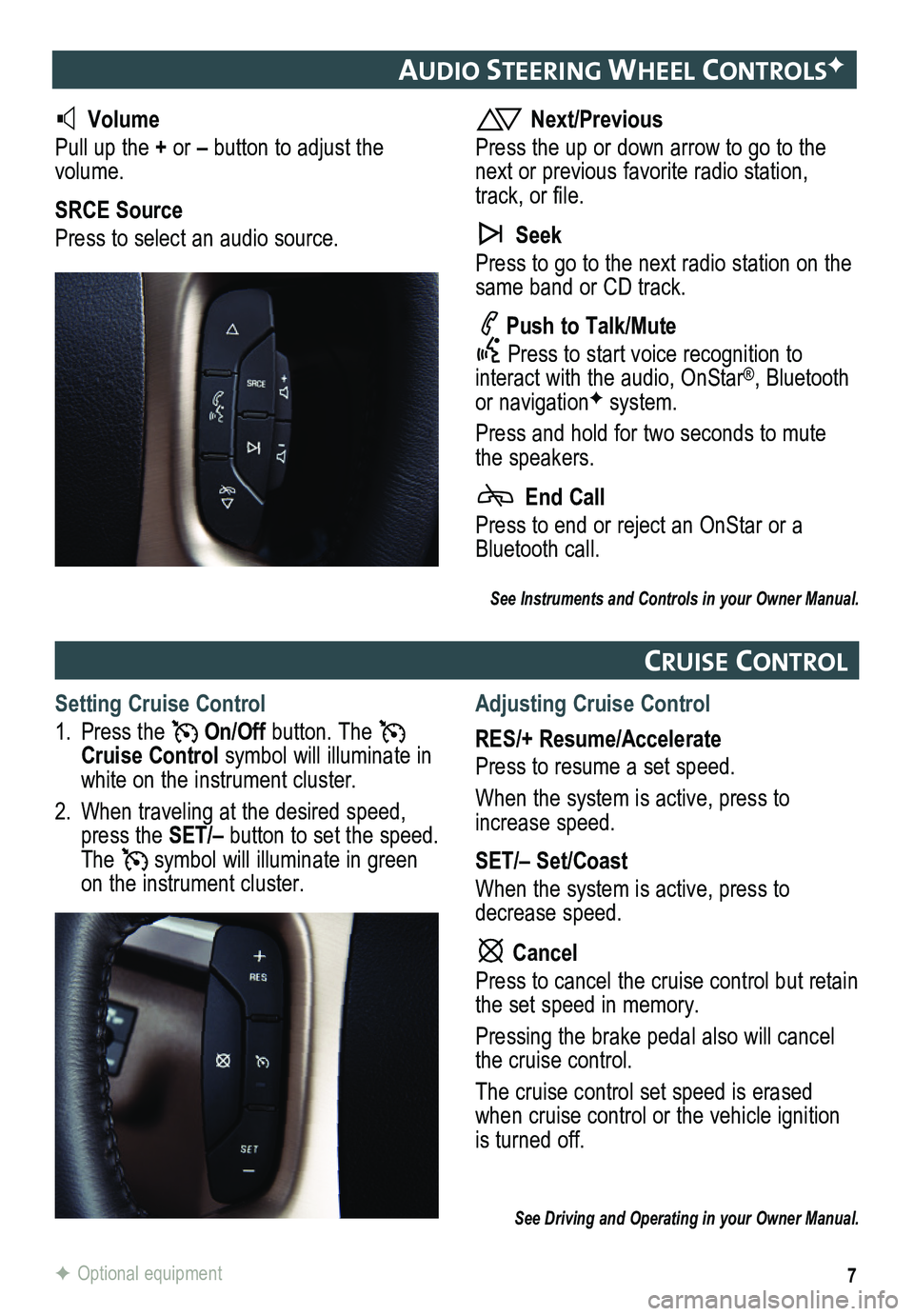
7
audIo steerIng wheel ControlsF
Volume
Pull up the + or – button to adjust the volume.
SRCE Source
Press to select an audio source.
Next/Previous
Press the up or down arrow to go to the next or previous favorite radio station, track, or file.
Seek
Press to go to the next radio station on the same band or CD track.
Push to Talk/Mute
Press to start voice recognition to interact with the audio, OnStar®, Bluetooth or navigationF system.
Press and hold for two seconds to mute the speakers.
End Call
Press to end or reject an OnStar or a Bluetooth call.
Cru Ise Control
Setting Cruise Control
1. Press the On/Off button. The Cruise Control symbol will illuminate in white on the instrument cluster.
2. When traveling at the desired speed, press the SET/– button to set the speed. The symbol will illuminate in green on the instrument cluster.
Adjusting Cruise Control
RES/+ Resume/Accelerate
Press to resume a set speed.
When the system is active, press to increase speed.
SET/– Set/Coast
When the system is active, press to decrease speed.
Cancel
Press to cancel the cruise control but retain the set speed in memory.
Pressing the brake pedal also will cancel the cruise control.
The cruise control set speed is erased when cruise control or the vehicle ignition is turned off.
See Driving and Operating in your Owner Manual.
F Optional equipment
See Instruments and Controls in your Owner Manual.
Page 13 of 16
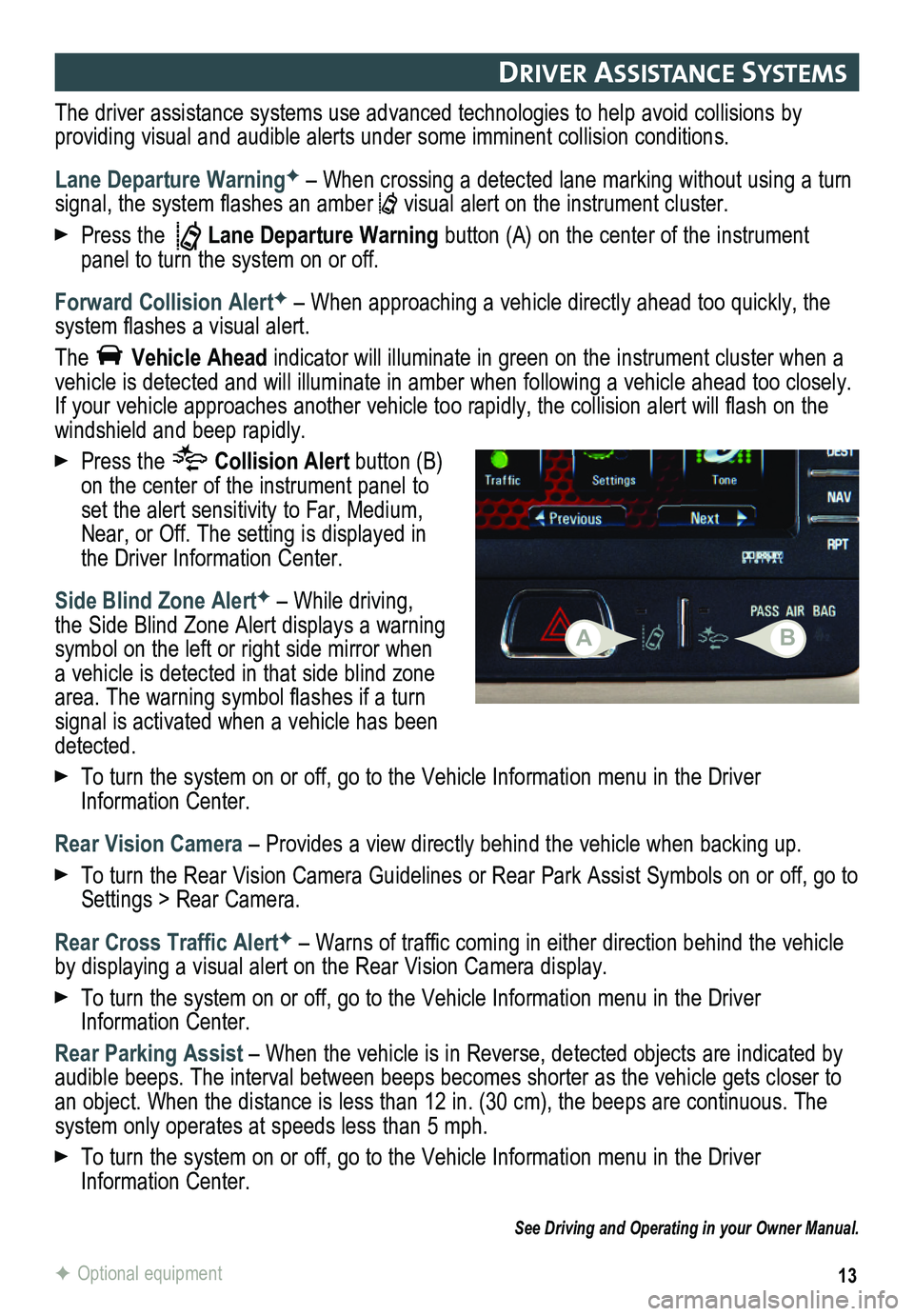
13F Optional equipment
drIver assIstanC e systems
The driver assistance systems use advanced technologies to help avoid collisions by
providing visual and audible alerts under some imminent collision conditions.
Lane Departure WarningF – When crossing a detected lane marking without using a turn signal, the system flashes an amber visual alert on the instrument cluster.
Press the Lane Departure Warning button (A) on the center of the instrument panel to turn the system on or off.
Forward Collision AlertF – When approaching a vehicle directly ahead too quickly, the system flashes a visual alert.
The Vehicle Ahead indicator will illuminate in green on the instrument cluster when a vehicle is detected and will illuminate in amber when following a vehicle ahead too closely. If your vehicle approaches another vehicle too rapidly, the collision alert will flash on the windshield and beep rapidly.
Press the Collision Alert button (B) on the center of the instrument panel to set the alert sensitivity to Far, Medium, Near, or Off. The setting is displayed in the Driver Information Center.
Side Blind Zone AlertF – While driving, the Side Blind Zone Alert displays a warning symbol on the left or right side mirror when a vehicle is detected in that side blind zone area. The warning symbol flashes if a turn signal is activated when a vehicle has been detected.
To turn the system on or off, go to the Vehicle Information menu in the Driver Information Center.
Rear Vision Camera – Provides a view directly behind the vehicle when backing up.
To turn the Rear Vision Camera Guidelines or Rear Park Assist Symbols on or off, go to Settings > Rear Camera.
Rear Cross Traffic AlertF – Warns of traffic coming in either direction behind the vehicle by displaying a visual alert on the Rear Vision Camera display.
To turn the system on or off, go to the Vehicle Information menu in the Driver Information Center.
Rear Parking Assist – When the vehicle is in Reverse, detected objects are indicated by audible beeps. The interval between beeps becomes shorter as the vehicle\
gets closer to an object. When the distance is less than 12 in. (30 cm), the beeps ar\
e continuous. The system only operates at speeds less than 5 mph.
To turn the system on or off, go to the Vehicle Information menu in the Driver Information Center.
See Driving and Operating in your Owner Manual.
AB
Page 15 of 16
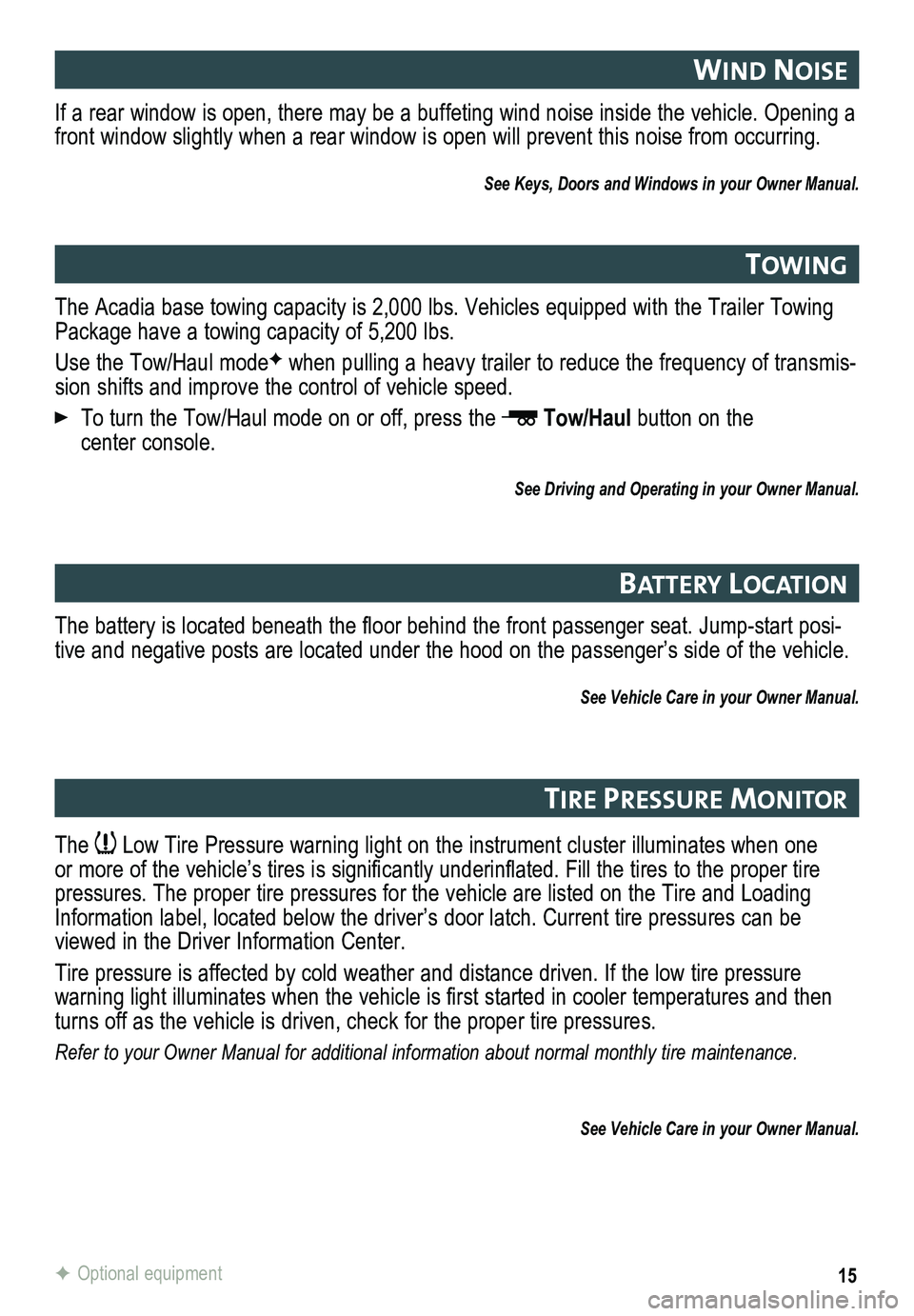
15
wInd noIse
tow Ing
Battery lo Cat Ion
tIre Pressure mon Itor
If a rear window is open, there may be a buffeting wind noise inside the\
vehicle. Opening a front window slightly when a rear window is open will prevent this noise from occurring.
See Keys, Doors and Windows in your Owner Manual.
The Acadia base towing capacity is 2,000 lbs. Vehicles equipped with the Trailer Towing Package have a towing capacity of 5,200 lbs.
Use the Tow/Haul modeF when pulling a heavy trailer to reduce the frequency of transmis-sion shifts and improve the control of vehicle speed.
To turn the Tow/Haul mode on or off, press the Tow/Haul button on the center console.
See Driving and Operating in your Owner Manual.
The battery is located beneath the floor behind the front passenger seat. Jump-start posi-tive and negative posts are located under the hood on the passenger’s\
side of the vehicle.
See Vehicle Care in your Owner Manual.
The Low Tire Pressure warning light on the instrument cluster illuminates when one or more of the vehicle’s tires is significantly underinflated. Fill the tires to the proper tire pressures. The proper tire pressures for the vehicle are listed on the T\
ire and Loading Information label, located below the driver’s door latch. Current tir\
e pressures can be viewed in the Driver Information Center.
Tire pressure is affected by cold weather and distance driven. If the low tire pressure
warning light illuminates when the vehicle is first started in cooler temperatures and then turns off as the vehicle is driven, check for the proper tire pressures.\
Refer to your Owner Manual for additional information about normal monthly tire maintenance.
See Vehicle Care in your Owner Manual.
F Optional equipment