buttons GMC ACADIA 2016 Get To Know Guide
[x] Cancel search | Manufacturer: GMC, Model Year: 2016, Model line: ACADIA, Model: GMC ACADIA 2016Pages: 16, PDF Size: 0.9 MB
Page 2 of 16
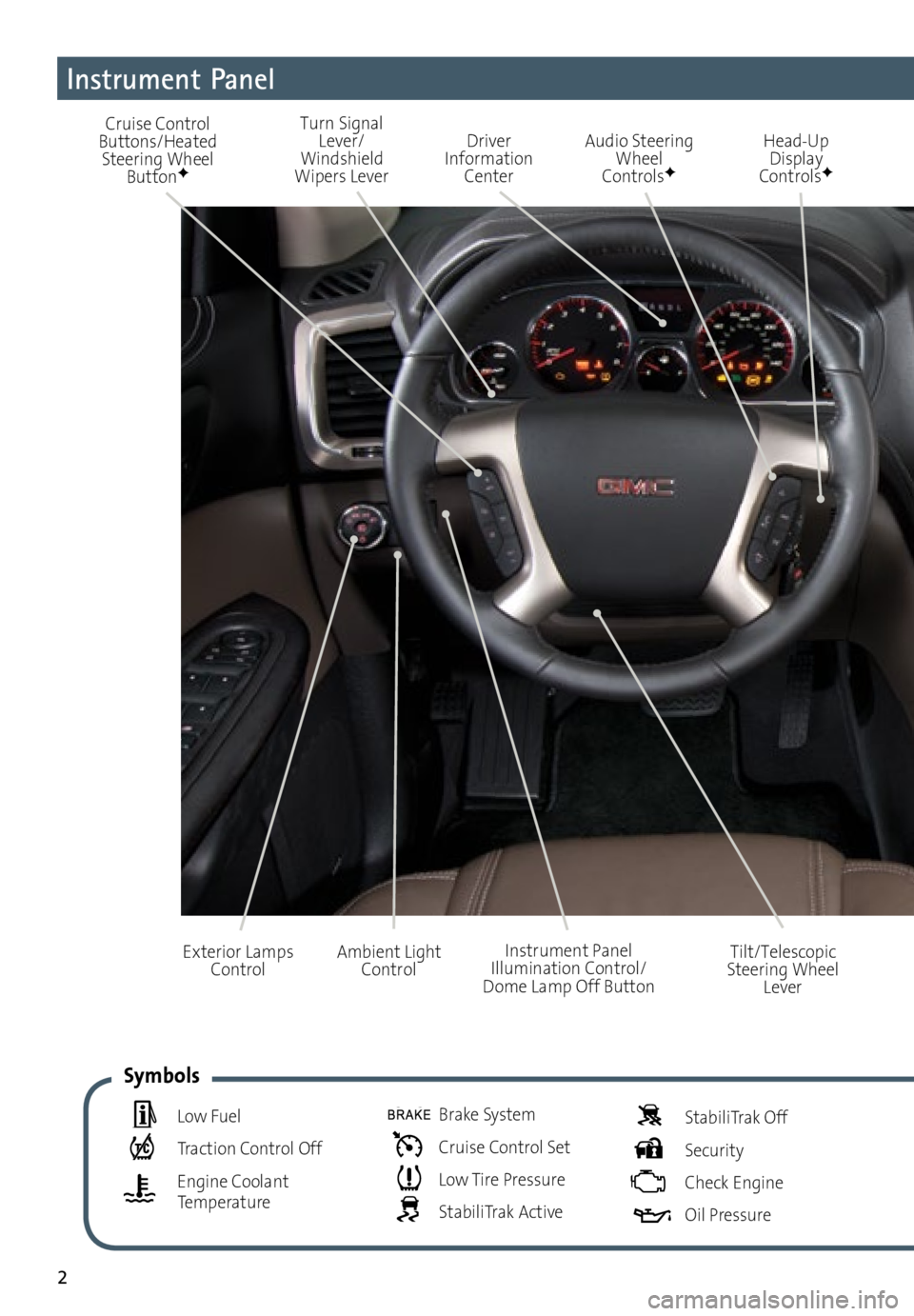
2
Cruise Control
Buttons/Heated Steering Wheel Button
F
Driver
Information Center Audio Steering
Wheel
Controls
F
Head-Up Display
Controls
F
Ambient Light Control Instrument Panel
Illumination Control/
Dome Lamp Off Button
Exterior Lamps
ControlTilt/Telescopic
Steering Wheel Lever
Turn Signal Lever/
Windshield
Wipers Lever
Instrument Panel
Low Fuel
Traction Control Off
Engine Coolant
Temperature
Brake System
Cruise Control Set
Low Tire Pressure
StabiliTrak Active
StabiliTrak Off
Security
Check Engine
Oil Pressure
Symbols
Page 3 of 16
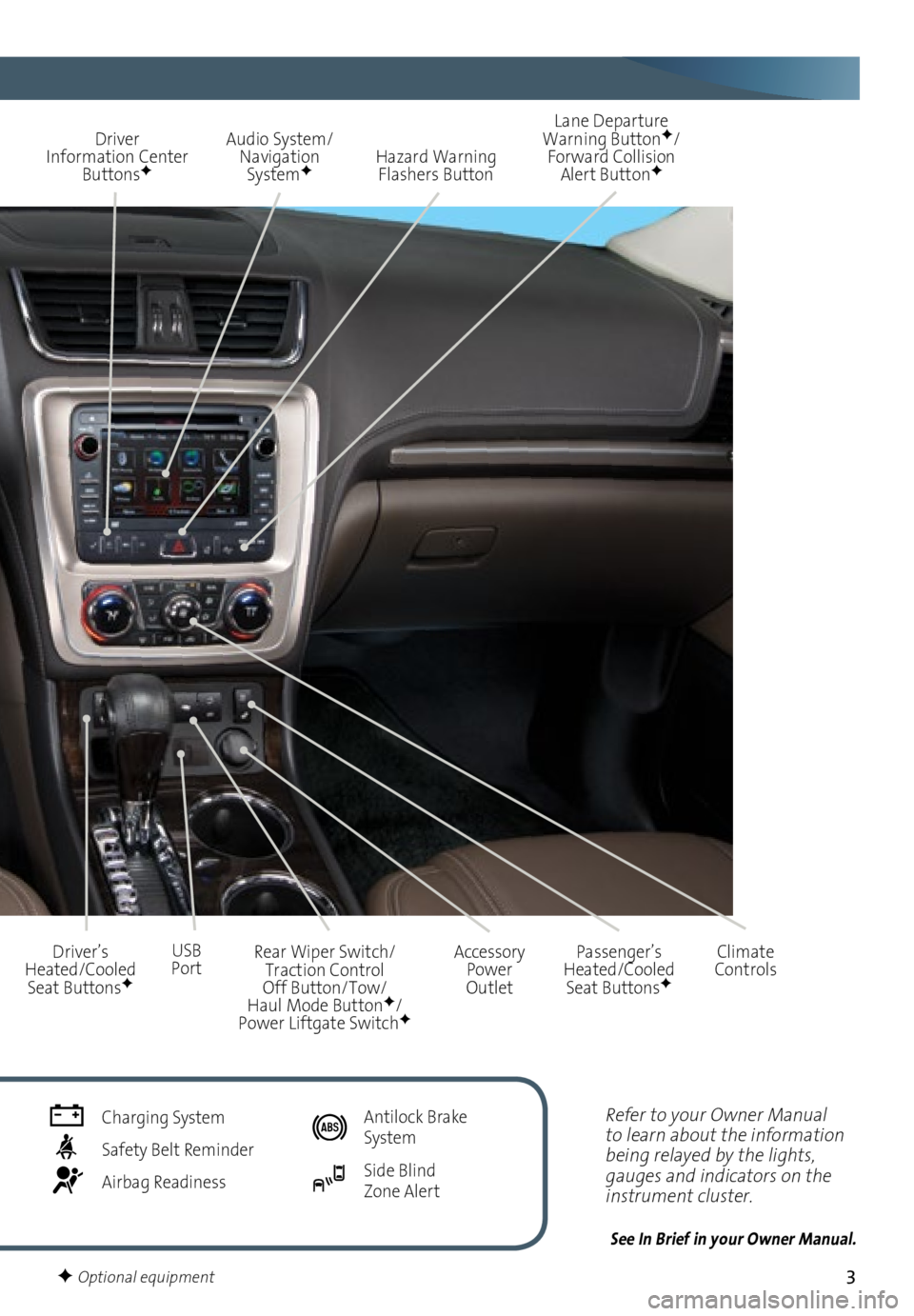
3
Refer to your Owner Manual
to learn about the information
being relayed by the lights,
gauges and indicators on the
instrument cluster.
See In Brief in your Owner Manual.
Driver Information Center ButtonsF
Audio System/ Navigation System
F
Accessory Power
Outlet
USB Port Lane Departure
Warning Button
F/
Forward Collision Alert ButtonF
Driver’s
Heated/Cooled Seat Buttons
F
Rear Wiper Switch/ Traction Control Off Button/Tow/ Haul Mode ButtonF/ Power Liftgate SwitchF
Climate
Controls
Hazard Warning
Flashers Button
Passenger’s
Heated/Cooled Seat Buttons
F
Charging System
Safety Belt Reminder
Airbag Readiness
Antilock Brake
System
Side Blind Zone Alert
F Optional equipment
Page 8 of 16

8
Infotainment System
Refer to your Owner Manual for important safety information about using the infotainment system
while driving.
The infotainment system is controlled using the faceplate buttons, touch screen, voice
recognition and audio steering wheel controls.
See Infotainment System in your Owner Manual.
Volume/ PowerHOME Home page
BACK Move back one level in the menus
Applications:
Touch the
screen icon
to access the application Eject disc Tune/Menu:
Tune radio
stations/Open and select menus
SRCE
Select the audio source DESTF Open the
Destination menu NAVF Map screen
RPT
F Repeat voice
guidance SEEK
Previous/Next radio
station, track or file
Navigation infotainment systemF shown
Auxiliary
input jack
Setting the Time
1. Touch the Time Display on the touch screen.
2. Touch the desired
down or up screen button to adjust the time.
3. Touch the OK screen button to confirm the setting.
F Optional equipment
Page 9 of 16
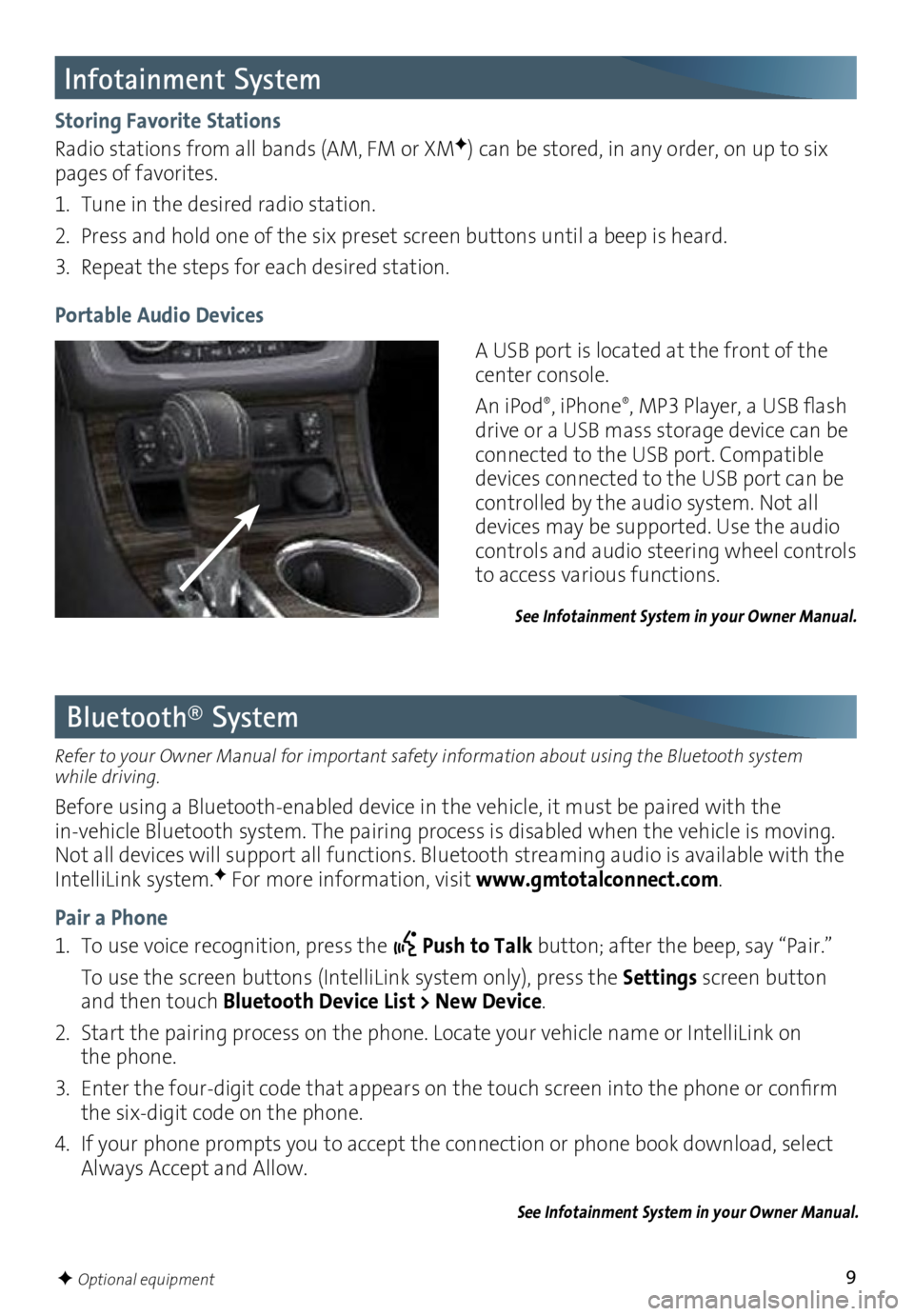
9
Infotainment System
See Infotainment System in your Owner Manual.
Storing Favorite Stations
Radio stations from all bands (AM, FM or XMF) can be stored, in any order, on up to six
pages of favorites.
1. Tune in the desired radio station.
2. Press and hold one of the six preset screen buttons until a beep is heard.
3. Repeat the steps for each desired station.
A USB port is located at the front of the
center console.
An iPod
®, iPhone®, MP3 Player, a USB flash
drive or a USB mass storage device can be
connected to the USB port. Compatible
devices connected to the USB port can be
controlled by the audio system. Not all
devices may be supported. Use the audio
controls and audio steering wheel controls
to access various functions.
Portable Audio Devices
Bluetooth® System
Refer to your Owner Manual for important safety information about using the Bluetooth system
while driving.
Before using a Bluetooth-enabled device in the vehicle, it must be paired with the
in-vehicle Bluetooth system. The pairing process is disabled when the vehicle is moving.
Not all devices will support all functions. Bluetooth streaming audio is available with the
IntelliLink system.
F For more information, visit www.gmtotalconnect.com.
Pair a Phone
1. To use voice recognition, press the
Push to Talk button; after the beep, say “Pair.”
To use the screen buttons (IntelliLink system only), press the Settings screen button
and then touch Bluetooth Device List > New Device.
2. Start the pairing process on the phone. Locate your vehicle name or IntelliLink on
the phone.
3. Enter the four-digit code that appears on the touch screen into the phone or confirm
the six-digit code on the phone.
4. If your phone prompts you to accept the connection or phone book download, select
Always Accept and Allow.
See Infotainment System in your Owner Manual.
F Optional equipment