navigation GMC ACADIA 2016 Get To Know Guide
[x] Cancel search | Manufacturer: GMC, Model Year: 2016, Model line: ACADIA, Model: GMC ACADIA 2016Pages: 16, PDF Size: 0.9 MB
Page 3 of 16
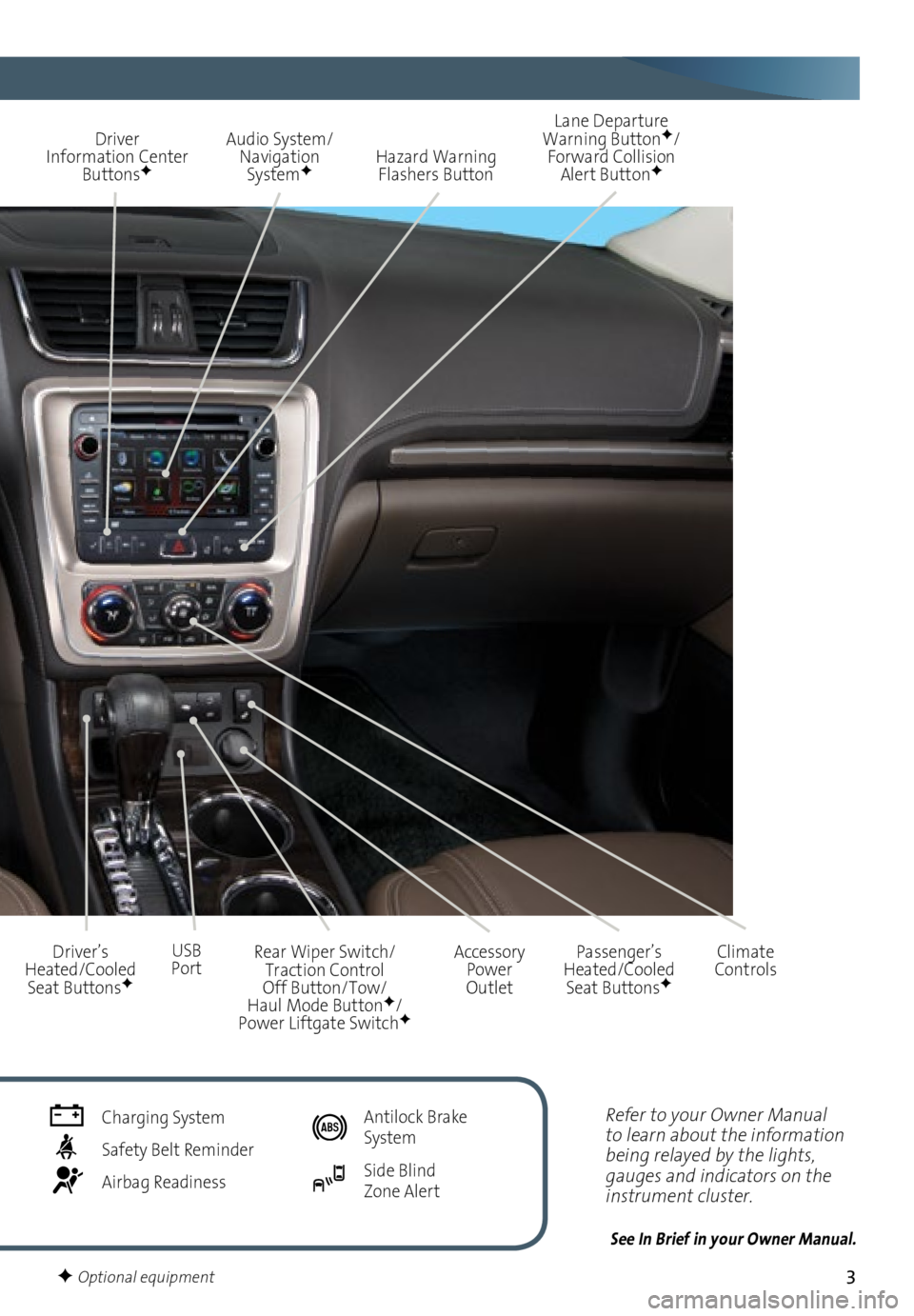
3
Refer to your Owner Manual
to learn about the information
being relayed by the lights,
gauges and indicators on the
instrument cluster.
See In Brief in your Owner Manual.
Driver Information Center ButtonsF
Audio System/ Navigation System
F
Accessory Power
Outlet
USB Port Lane Departure
Warning Button
F/
Forward Collision Alert ButtonF
Driver’s
Heated/Cooled Seat Buttons
F
Rear Wiper Switch/ Traction Control Off Button/Tow/ Haul Mode ButtonF/ Power Liftgate SwitchF
Climate
Controls
Hazard Warning
Flashers Button
Passenger’s
Heated/Cooled Seat Buttons
F
Charging System
Safety Belt Reminder
Airbag Readiness
Antilock Brake
System
Side Blind Zone Alert
F Optional equipment
Page 7 of 16
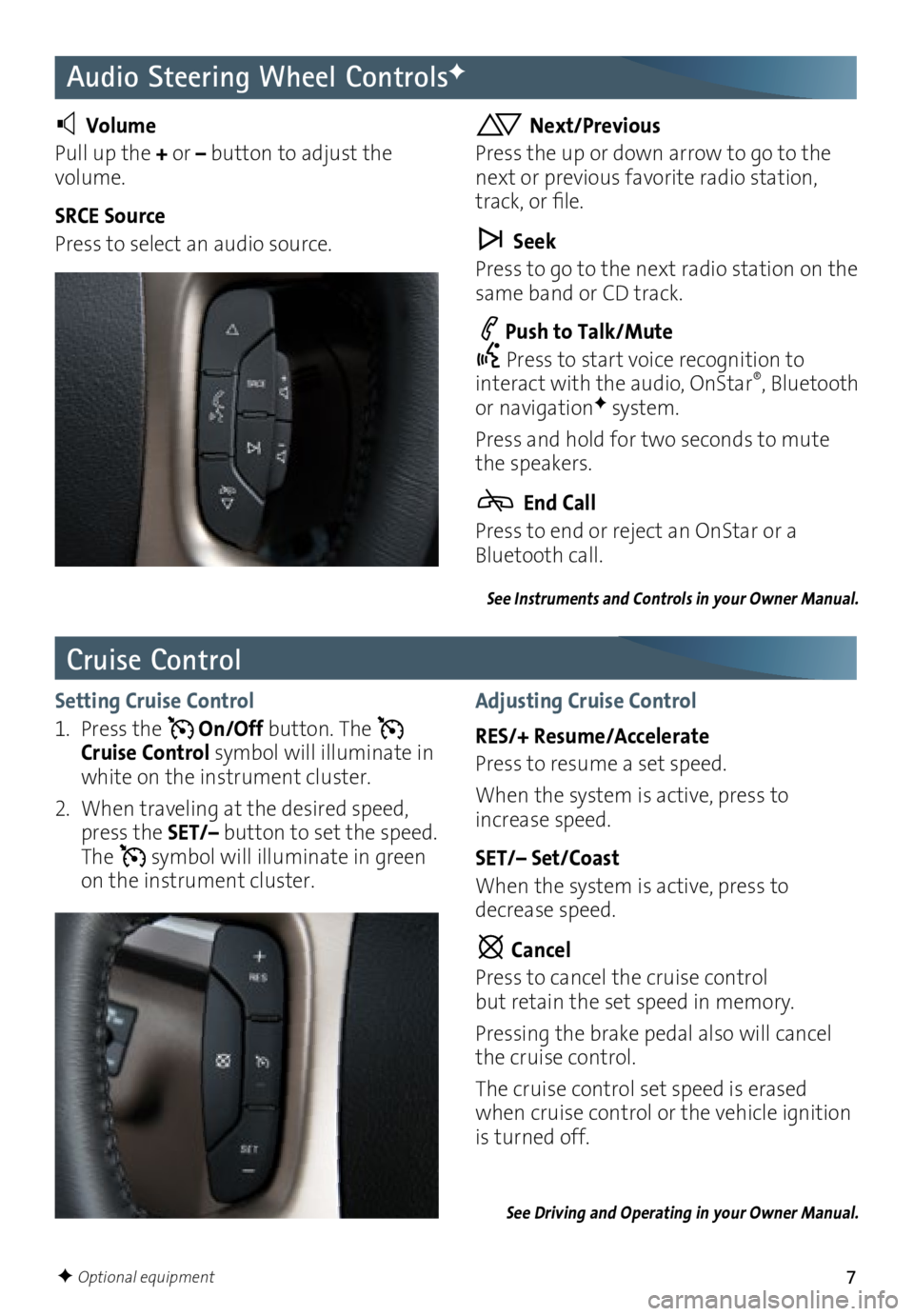
7
Audio Steering Wheel ControlsF
Volume
Pull up the + or – button to adjust the
volume.
SRCE Source
Press to select an audio source. Next/Previous
Press the up or down arrow to go to the
next or previous favorite radio station,
track, or file.
Seek
Press to go to the next radio station on the
same band or CD track.
Push to Talk/Mute
Press to start voice recognition to
interact with the audio, OnStar
®, Bluetooth
or navigationF system.
Press and hold for two seconds to mute
the speakers.
End Call
Press to end or reject an OnStar or a
Bluetooth call.
Cruise Control
Setting Cruise Control
1. Press the
On/Off button. The
Cruise Control symbol will illuminate in
white on the instrument cluster.
2. When traveling at the desired speed,
press the SET/– button to set the speed.
The
symbol will illuminate in green
on the instrument cluster.
Adjusting Cruise Control
RES/+ Resume/Accelerate
Press to resume a set speed.
When the system is active, press to
increase speed.
SET/– Set/Coast
When the system is active, press to
decrease speed.
Cancel
Press to cancel the cruise control
but retain the set speed in memory.
Pressing the brake pedal also will cancel
the cruise control.
The cruise control set speed is erased
when cruise control or the vehicle ignition
is turned off.
See Driving and Operating in your Owner Manual.
See Instruments and Controls in your Owner Manual.
F Optional equipment
Page 8 of 16

8
Infotainment System
Refer to your Owner Manual for important safety information about using the infotainment system
while driving.
The infotainment system is controlled using the faceplate buttons, touch screen, voice
recognition and audio steering wheel controls.
See Infotainment System in your Owner Manual.
Volume/ PowerHOME Home page
BACK Move back one level in the menus
Applications:
Touch the
screen icon
to access the application Eject disc Tune/Menu:
Tune radio
stations/Open and select menus
SRCE
Select the audio source DESTF Open the
Destination menu NAVF Map screen
RPT
F Repeat voice
guidance SEEK
Previous/Next radio
station, track or file
Navigation infotainment systemF shown
Auxiliary
input jack
Setting the Time
1. Touch the Time Display on the touch screen.
2. Touch the desired
down or up screen button to adjust the time.
3. Touch the OK screen button to confirm the setting.
F Optional equipment