navigation system GMC ACADIA 2018 Get To Know Guide
[x] Cancel search | Manufacturer: GMC, Model Year: 2018, Model line: ACADIA, Model: GMC ACADIA 2018Pages: 20, PDF Size: 3.21 MB
Page 13 of 20

13
GMC INFOTAINMENT SYSTEM
Setting the Time
1. Touch Settings on the Home page.
2. Touch Time and Date.
3. Touch Set Time.
4. Touch the arrows to adjust the hours and minutes.
5. Press the BACK button to exit the menu.
Storing Favorites
Radio stations from all bands (AM, FM or SiriusXMF), media (song, artist, etc.), phone contacts and navigation destinationsF can be stored in any order on the favorites list.
1. Display the desired radio station, media favorite, contact or destinatio\
n.
2. Touch the Interaction Selector at the bottom of the screen to display the favorite screen buttons.
3. Touch and hold one of the favorite screen buttons until a beep is heard.\
4. Repeat the steps to store another favorite item.
Note: To change the number of favorites displayed, go to Settings > Radio.
Voice Pass-Thru
Voice Pass-Thru allows access to the voice recognition commands on a com\
patible cell phone; i.e. Siri or Voice Command. Visit my.gmc.com/learn for more information.
To activate phone voice recognition, press and hold the Push to Talk button on the steer-ing wheel for 2 seconds.
Natural Voice RecognitionF
Control the music source and make phone calls hands-free (after pairing\
your Bluetooth-enabled phone) using the natural voice recognition system.
1. Press the Push to Talk button on the steering wheel.
2. The radio will play a prompt followed by a beep.
3. After the beep, say what you want it to do using natural speech.
• Example Phone command (using your paired phone): “Call Amanda” o\
r “Call 555-1212”
• Example Media Music Device Search command (when connected to USB only)\
: “Play
artist [name]” or “Play song [name]”
• Example Radio command: “Tune FM 104.3” or “Tune XM Classic Viny\
l”
• Help: Say “Help” for voice recognition assistance
Portable Audio Devices
USB ports and accessory power outlets are located in the vehicle to conn\
ect portable audio devices. Use the USB ports to connect and charge mobile devices.
Connect an iPod®, iPhone®, MP3 Player, or a USB flash drive to a\
USB port. Search for music on-screen or by voice commands. Some USB ports are for charging only.
Touch the Audio icon or press the MEDIA buttonF to select a portable device as the audio source.
See Infotainment System in your Owner’s Manual.
F Optional equipment
Page 20 of 20
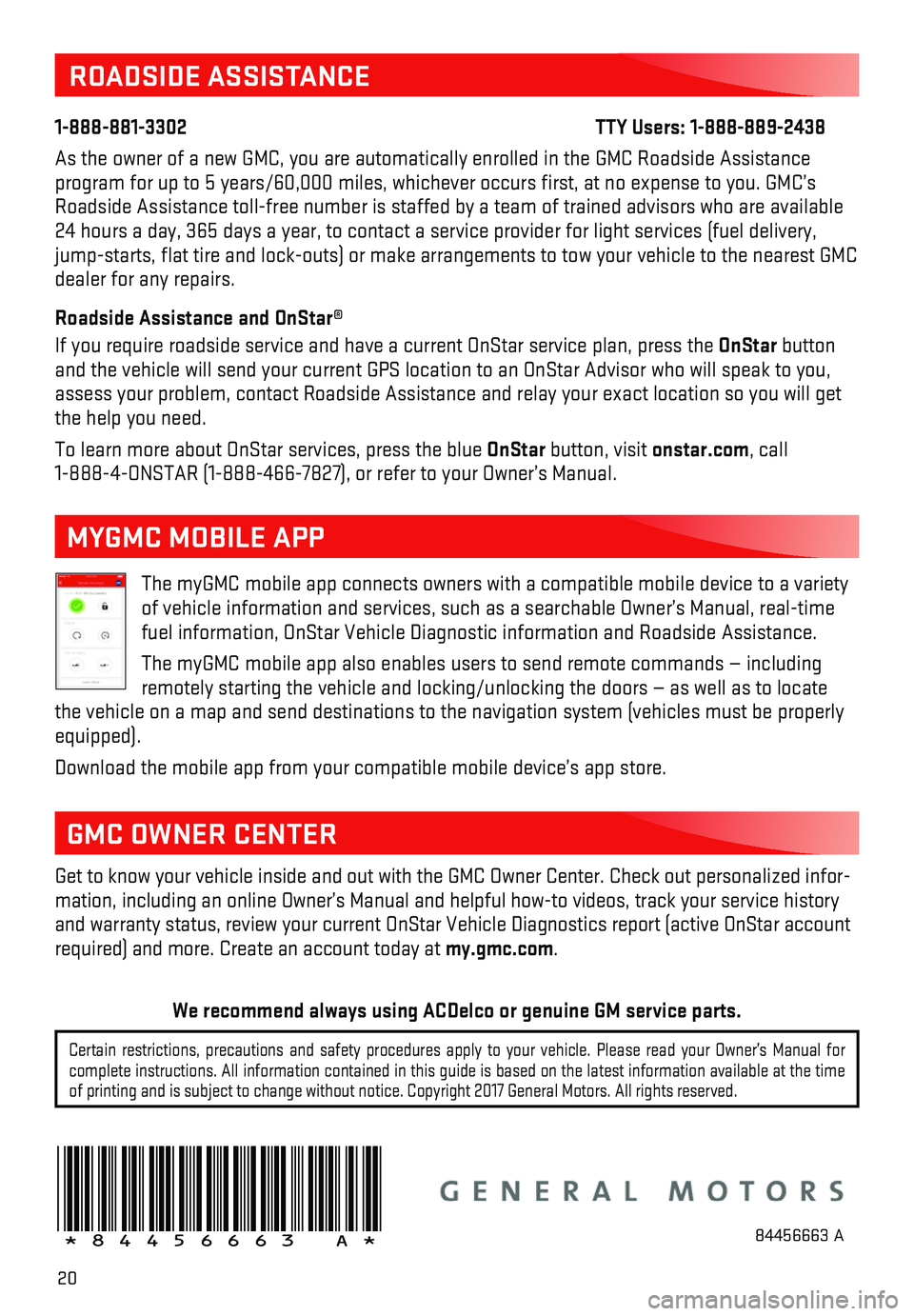
20
ROADSIDE ASSISTANCE
1-888-881-3302 TTY Users: 1-888-889-2438
As the owner of a new GMC, you are automatically enrolled in the GMC Roa\
dside Assistance program for up to 5 years/60,000 miles, whichever occurs first, at no \
expense to you. GMC’s Roadside Assistance toll-free number is staffed by a team of trained adv\
isors who are available 24 hours a day, 365 days a year, to contact a service provider for light\
services (fuel delivery, jump-starts, flat tire and lock-outs) or make arrangements to tow you\
r vehicle to the nearest GMC dealer for any repairs.
Roadside Assistance and OnStar®
If you require roadside service and have a current OnStar service plan, \
press the OnStar button and the vehicle will send your current GPS location to an OnStar Advisor\
who will speak to you, assess your problem, contact Roadside Assistance and relay your exact location so you will get the help you need.
To learn more about OnStar services, press the blue OnStar button, visit onstar.com, call 1-888-4-ONSTAR (1-888-466-7827), or refer to your Owner’s Manual.
Get to know your vehicle inside and out with the GMC Owner Center. Check\
out personalized infor-mation, including an online Owner’s Manual and helpful how-to videos,\
track your service history and warranty status, review your current OnStar Vehicle Diagnostics repo\
rt (active OnStar account required) and more. Create an account today at my.gmc.com.
!84456663=A!
The myGMC mobile app connects owners with a compatible mobile device to \
a variety of vehicle information and services, such as a searchable Owner’s Man\
ual, real-time fuel information, OnStar Vehicle Diagnostic information and Roadside Ass\
istance.
The myGMC mobile app also enables users to send remote commands — inc\
luding remotely starting the vehicle and locking/unlocking the doors — as we\
ll as to locate the vehicle on a map and send destinations to the navigation system (ve\
hicles must be properly equipped).
Download the mobile app from your compatible mobile device’s app stor\
e.
MYGMC MOBILE APP
GMC OWNER CENTER
84456663 A
Certain restrictions, precautions and safety procedures apply to your ve\
hicle. Please read your Owner’s Manual for complete instructions. All information contained in this guide is based \
on the latest information available at the time of printing and is subject to change without notice. Copyright 2017 Gene\
ral Motors. All rights reserved.
We recommend always using ACDelco or genuine GM service parts.