change wheel GMC ACADIA 2021 Get To Know Guide
[x] Cancel search | Manufacturer: GMC, Model Year: 2021, Model line: ACADIA, Model: GMC ACADIA 2021Pages: 20, PDF Size: 1.78 MB
Page 12 of 20
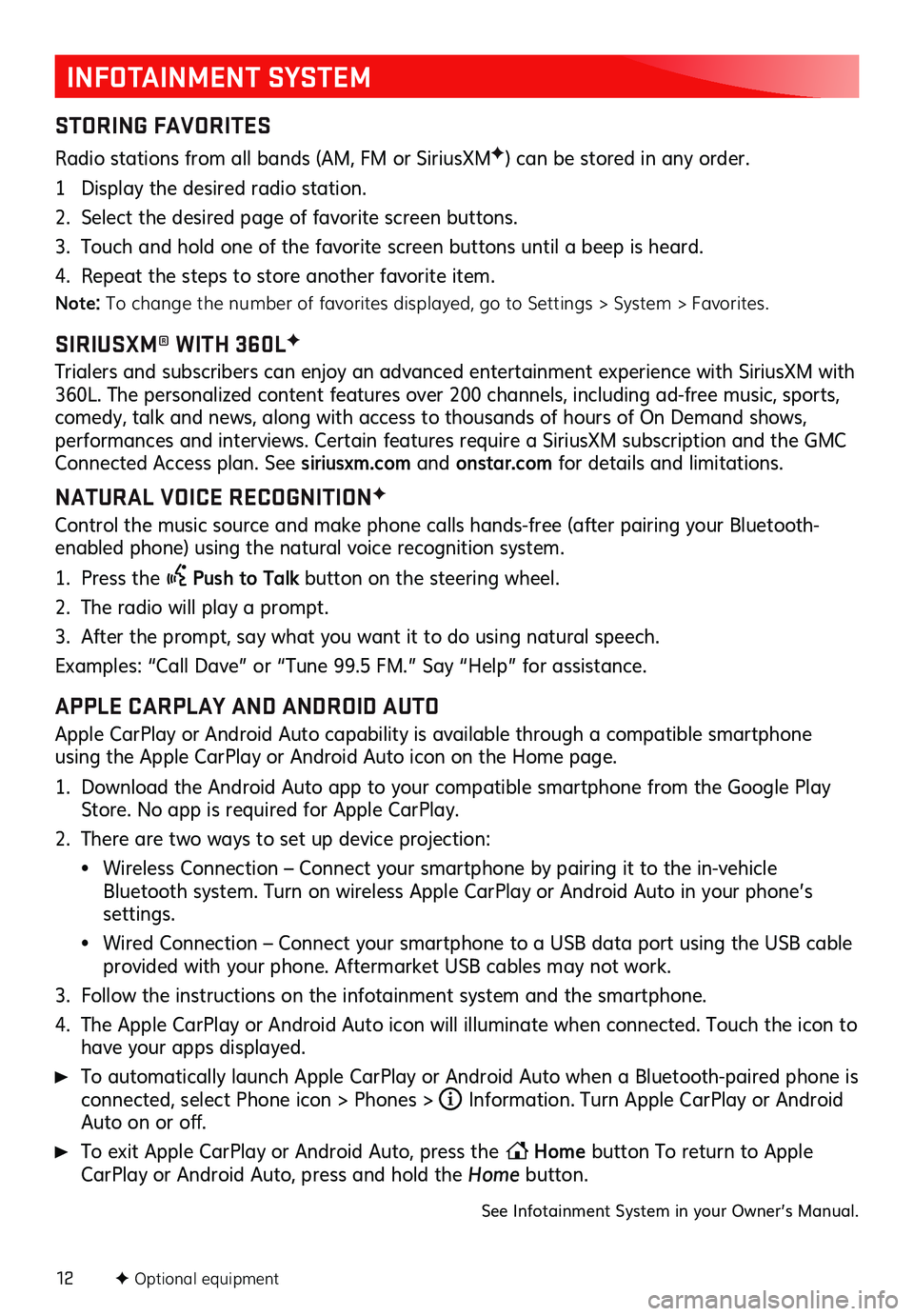
12
INFOTAINMENT SYSTEM
STORING FAVORITES
Radio stations from all bands (AM, FM or Sirius XMF) can be stored in any order.
1 Display the desired radio station.
2. Select the desired page of favorite screen buttons.
3. Touch and hold one of the favorite screen buttons until a beep is heard.
4. Repeat the steps to store another favorite item.
Note: To change the number of favorites displayed, go to Settings > System > Favorites.
SIRIUSXM® WITH 360LF
Trialers and s ubscribers c an enjoy an adva nced entertainment ex perience with Sirius XM with 360L. The pers onalized c ontent features over 200 c hannels, inc luding ad- free mu sic, s ports, comedy, talk and news, along with access to thousands of hours of On Demand shows, performances and interviews . Certain featu res requ ire a Sirius XM s ubscription and the GMC Connected Access plan. See siriusxm.com and onstar.com for details and limitations.
NATURAL VOICE RECOGNITIONF
Control the music source and make phone calls hands-free (after pairing your Bluetooth-
enabled phone) using the natural voice recognition system.
1. Press the Push to Talk button on the steering wheel.
2. The radio will play a prompt.
3. After the prompt, say what you want it to do using natural speech.
Examples: “Call Da ve” or “Tu ne 9 9.5 FM.” Say “Help” for as sistance.
APPLE CARPLAY AND ANDROID AUTO
Apple CarPlay or Android Auto capability is available through a compatible smartphone
using the Apple CarPlay or Android Auto icon on the Home page.
1. Download the Android Auto app to your compatible smartphone from the Google Play Store. No app is required for Apple CarPlay.
2. There are two ways to set up device projection:
• Wireless Connection – Connect your smartphone by pairing it to the in-vehicle Bluetooth system. Turn on wireless Apple CarPlay or Android Auto in your phone’s settings.
• Wired Connection – Connect your smartphone to a USB data port using the USB cable provided with your phone. Aftermarket USB cables may not work.
3. Follow the ins tructions on the infotainment s ystem and the s martphone.
4. The Apple CarPlay or Android Auto icon will illuminate when connected. Touch the icon to have your apps displayed.
To automatically launch Apple CarPlay or Android Auto when a Bluetooth-paired phone is connected, select Phone icon > Phones > i Information. Turn Apple CarPlay or Android Auto on or off.
To exit Apple CarPlay or Android Auto, press the Home
button To return to Apple
CarPlay or Android Auto, press and hold the Home button.
See Infotainment System in your Owner’s Manual.
F Optional equipment
Page 16 of 20
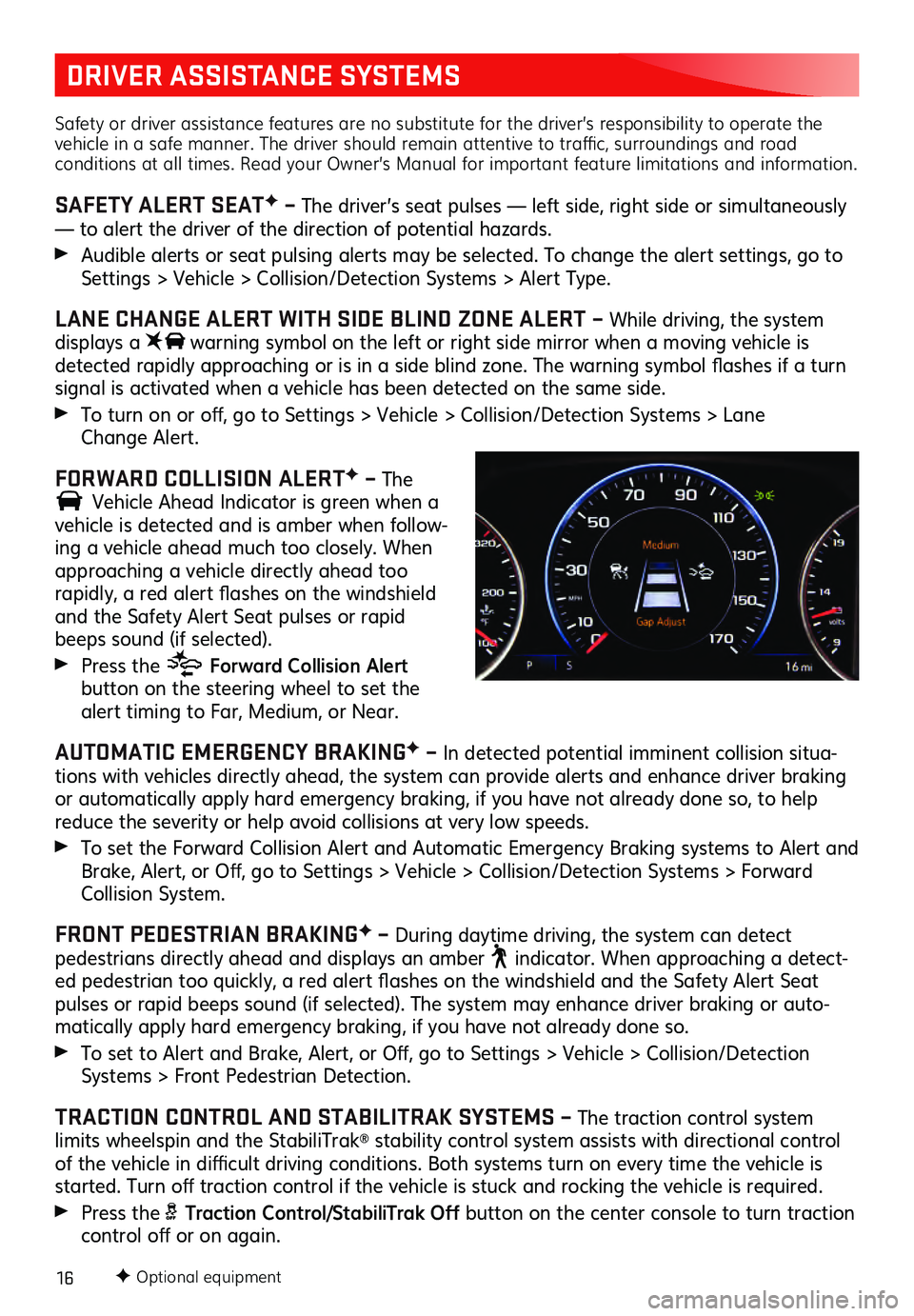
16
DRIVER ASSISTANCE SYSTEMS
Safety or driver assistance features are no substitute for the driver’s responsibility to operate the
vehicle in a safe manner. The driver should remain attentive to traffic, surroundings and road
conditions at all times. Read your Owner’s Manual for important feature limitations and information.
SAFETY ALERT SEATF – The driver’s seat pulses — left side, right side or simultaneously
— to alert the driver of the direction of potential hazards.
Audible alerts or seat pulsing alerts may be selected. To change the alert settings, go to Settings > Vehicle > Collision/Detection Systems > Alert Type.
LANE CHANGE ALERT WITH SIDE BLIND ZONE ALERT – While driving, the system
displays a warning symbol on the left or right side mirror when a moving vehic le is detected rapidly approac hing or is in a s ide blind zone. The warning s ymbol fla shes if a tu rn signal is activated when a vehicle has been detected on the same side.
To turn on or off, go to Settings > Vehic le > Collis ion/Detection Sys tems > L ane
Change Alert.
FORWARD COLLISION ALERTF – The
Vehicle Ahead Indicator is green when a vehicle is detected and is amber when follow-
ing a vehicle ahead much too closely. When
approaching a vehicle directly ahead too
rapidly, a red alert fla shes on the windshield and the Safety Alert Seat pulses or rapid beeps sound (if selected).
Press the Forward Collision Alert button on the steering wheel to set the alert timing to Far, Mediu m, or Near.
AUTOMATIC EMERGENCY BRAKINGF – In detected potential imminent collision situa -
tions with vehicles directly ahead, the system can provide alerts and enhance driver braking
or automatically apply hard emergency braking, if you have not already done so, to help
reduce the severity or help avoid collisions at very low speeds.
To set the Forwa rd Collis ion Alert and Au tomatic Emergency Braking s ystems to Alert and Brake, Alert, or Off, go to Settings > Vehic le > Collis ion/Detection Sys tems > Forwa rd Collision System.
FRONT PEDESTRIAN BRAKINGF – During daytime driving, the system can detect pedestrians directly ahead and displays an amber indicator. When approaching a detect-ed pedestrian too quic kly, a red alert fla shes on the winds hield and the Sa fety Alert Seat pulses or rapid beeps sound (if selected). The system may enhance driver braking or auto -
matically apply hard emergency braking, if you have not already done so.
To set to Alert and Brake, Alert, or Off, go to Settings > Vehic le > Collis ion/Detection Systems > Front Pedes trian Detec tion.
TRACTION CONTROL AND STABILITRAK SYSTEMS – The traction control system
limits wheelspin and the StabiliTrak® stability control system assists with directional control of the vehicle in diffi cult driving c onditions. Both s ystems tu rn on every time the vehicle is started. Turn off tra ction c ontrol if the vehicle is s tuck and rocking the vehicle is requ ired.
Press the Traction Control/StabiliTrak Off button on the center console to turn traction control off or on again.
F Optional equipment
Page 17 of 20
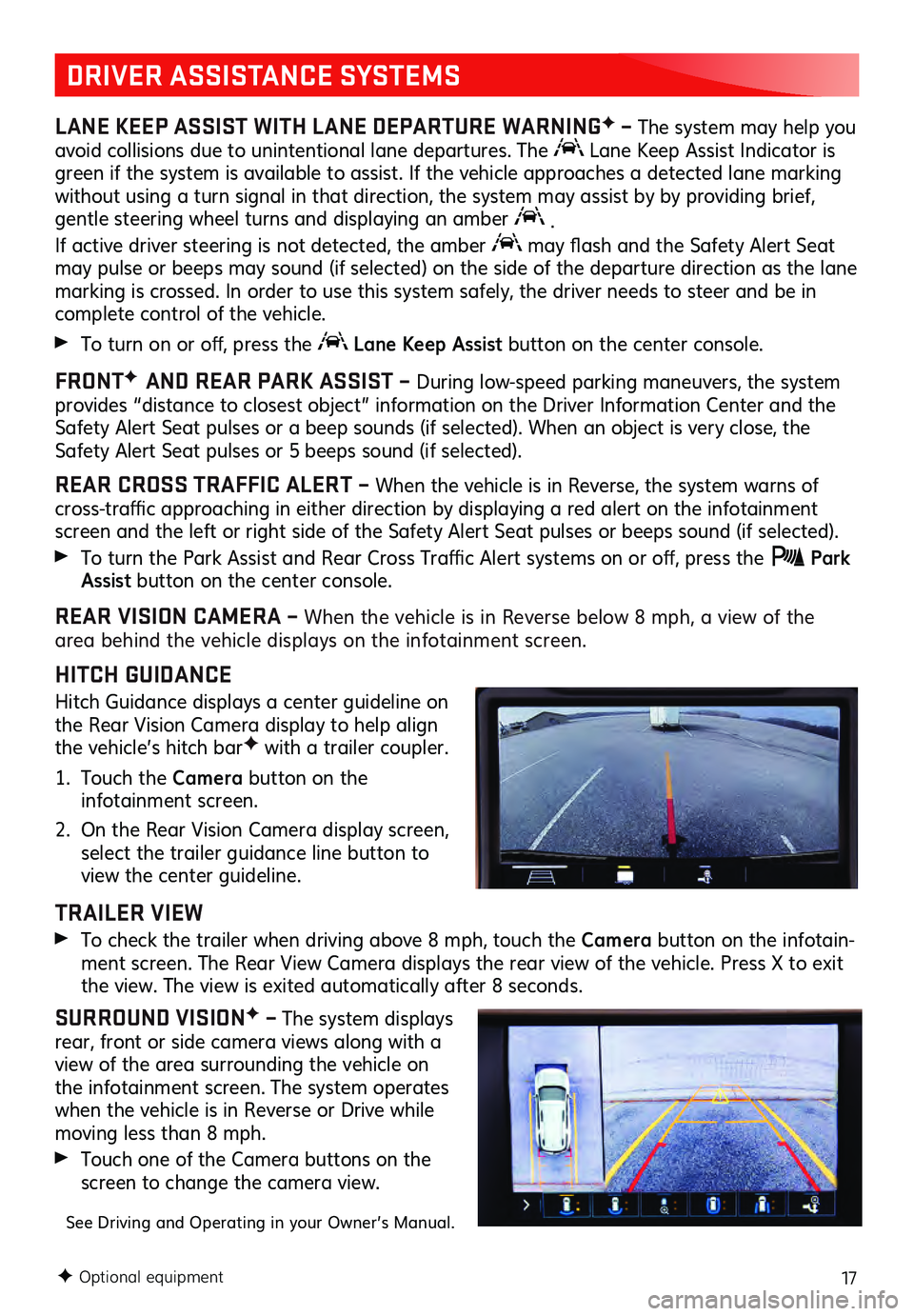
17
DRIVER ASSISTANCE SYSTEMS
LANE KEEP ASSIST WITH LANE DEPARTURE WARNINGF – The system may help you
avoid collisions due to unintentional lane departures. The Lane Keep Assist Indicator is
green if the system is available to assist. If the vehicle approaches a detected lane marking
without using a turn signal in that direction, the system may assist by by providing brief,
gentle steering wheel turns and displaying an amber
.
If active driver steering is not detected, the amber
may flash and the Sa fety Alert Seat may pulse or beeps may sound (if selected) on the side of the departure direction as the lane
marking is crossed. In order to use this system safely, the driver needs to steer and be in
complete control of the vehicle.
To turn on or off, pres s the Lane Keep Assist button on the center console.
FRONTF
AND REAR PARK ASSIST – During low-speed parking maneuvers, the system provides “distance to closest object” informa tion on the Driver Information Center and the Safety Alert Seat pulses or a beep sounds (if selected). When an object is very close, the
Safety Alert Seat pulses or 5 beeps sound (if selected).
REAR CROSS TRAFFIC ALERT – When the vehicle is in Reverse, the system warns of cross-traffic approaching in either direc tion by dis playing a red alert on the infotainment screen and the left or right side of the Safety Alert Seat pulses or beeps sound (if selected).
To turn the Park As sist and Rea r Cross Tra ffic Alert s ystems on or off, press the Park Assist button on the center console.
REAR VISION CAMERA – When the vehic le is in Reverse below 8 mph, a view of the area behind the vehicle displays on the infotainment screen.
HITCH GUIDANCE
Hitch Guidance displays a center guideline on
the Rear Vision Camera display to help align
the vehicle’s hitch bar
F with a trailer coupler.
1. Touch the Camera button on the infotainment screen.
2. On the Rear Vis ion Camera display screen, select the trailer guidance line button to
view the center guideline.
TRAILER VIEW
To check the tra iler when driving above 8 mph, touc h the Camera button on the infotain -ment screen. The Rea r View Camera dis plays the rear view of the vehic le. Press X to ex it the view. The view is ex ited au to matic ally after 8 s econds.
SURROUND VISIONF – The system displays
rear, front or side camera views along with a
view of the area surrounding the vehicle on
the infotainment screen. The system opera tes when the vehicle is in Reverse or Drive while moving less than 8 mph.
Touch one of the Camera buttons on the
screen to change the camera view.
See Driving and Operating in your Owner’s Manual.
F Optional equipment