manual radio set GMC ACADIA 2021 Get To Know Guide
[x] Cancel search | Manufacturer: GMC, Model Year: 2021, Model line: ACADIA, Model: GMC ACADIA 2021Pages: 20, PDF Size: 1.78 MB
Page 12 of 20
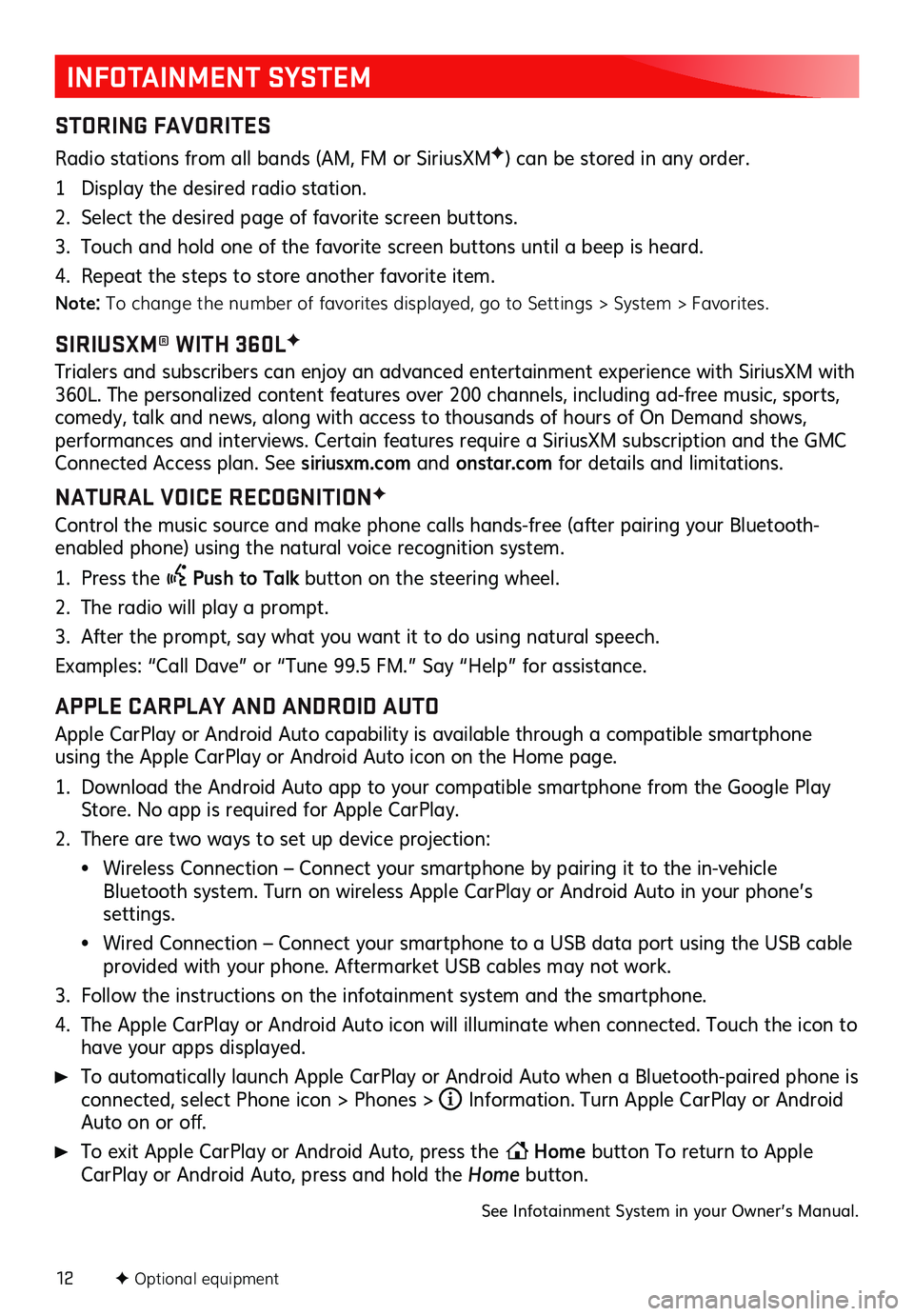
12
INFOTAINMENT SYSTEM
STORING FAVORITES
Radio stations from all bands (AM, FM or Sirius XMF) can be stored in any order.
1 Display the desired radio station.
2. Select the desired page of favorite screen buttons.
3. Touch and hold one of the favorite screen buttons until a beep is heard.
4. Repeat the steps to store another favorite item.
Note: To change the number of favorites displayed, go to Settings > System > Favorites.
SIRIUSXM® WITH 360LF
Trialers and s ubscribers c an enjoy an adva nced entertainment ex perience with Sirius XM with 360L. The pers onalized c ontent features over 200 c hannels, inc luding ad- free mu sic, s ports, comedy, talk and news, along with access to thousands of hours of On Demand shows, performances and interviews . Certain featu res requ ire a Sirius XM s ubscription and the GMC Connected Access plan. See siriusxm.com and onstar.com for details and limitations.
NATURAL VOICE RECOGNITIONF
Control the music source and make phone calls hands-free (after pairing your Bluetooth-
enabled phone) using the natural voice recognition system.
1. Press the Push to Talk button on the steering wheel.
2. The radio will play a prompt.
3. After the prompt, say what you want it to do using natural speech.
Examples: “Call Da ve” or “Tu ne 9 9.5 FM.” Say “Help” for as sistance.
APPLE CARPLAY AND ANDROID AUTO
Apple CarPlay or Android Auto capability is available through a compatible smartphone
using the Apple CarPlay or Android Auto icon on the Home page.
1. Download the Android Auto app to your compatible smartphone from the Google Play Store. No app is required for Apple CarPlay.
2. There are two ways to set up device projection:
• Wireless Connection – Connect your smartphone by pairing it to the in-vehicle Bluetooth system. Turn on wireless Apple CarPlay or Android Auto in your phone’s settings.
• Wired Connection – Connect your smartphone to a USB data port using the USB cable provided with your phone. Aftermarket USB cables may not work.
3. Follow the ins tructions on the infotainment s ystem and the s martphone.
4. The Apple CarPlay or Android Auto icon will illuminate when connected. Touch the icon to have your apps displayed.
To automatically launch Apple CarPlay or Android Auto when a Bluetooth-paired phone is connected, select Phone icon > Phones > i Information. Turn Apple CarPlay or Android Auto on or off.
To exit Apple CarPlay or Android Auto, press the Home
button To return to Apple
CarPlay or Android Auto, press and hold the Home button.
See Infotainment System in your Owner’s Manual.
F Optional equipment