display GMC CANYON 2009 Owner's Guide
[x] Cancel search | Manufacturer: GMC, Model Year: 2009, Model line: CANYON, Model: GMC CANYON 2009Pages: 414, PDF Size: 2.48 MB
Page 180 of 414
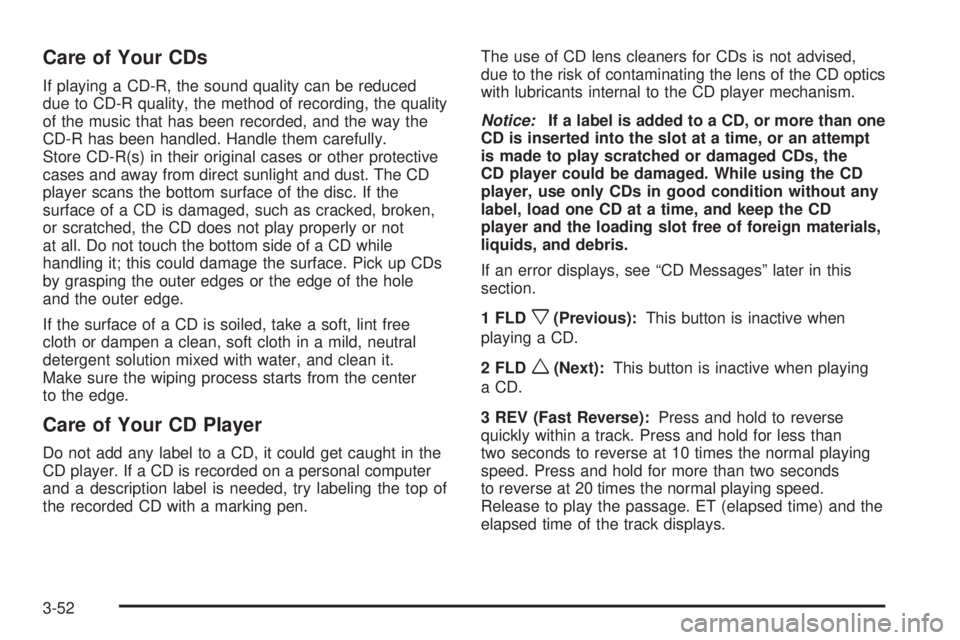
Care of Your CDs
If playing a CD-R, the sound quality can be reduced
due to CD-R quality, the method of recording, the quality
of the music that has been recorded, and the way the
CD-R has been handled. Handle them carefully.
Store CD-R(s) in their original cases or other protective
cases and away from direct sunlight and dust. The CD
player scans the bottom surface of the disc. If the
surface of a CD is damaged, such as cracked, broken,
or scratched, the CD does not play properly or not
at all. Do not touch the bottom side of a CD while
handling it; this could damage the surface. Pick up CDs
by grasping the outer edges or the edge of the hole
and the outer edge.
If the surface of a CD is soiled, take a soft, lint free
cloth or dampen a clean, soft cloth in a mild, neutral
detergent solution mixed with water, and clean it.
Make sure the wiping process starts from the center
to the edge.
Care of Your CD Player
Do not add any label to a CD, it could get caught in the
CD player. If a CD is recorded on a personal computer
and a description label is needed, try labeling the top of
the recorded CD with a marking pen.The use of CD lens cleaners for CDs is not advised,
due to the risk of contaminating the lens of the CD optics
with lubricants internal to the CD player mechanism.
Notice:If a label is added to a CD, or more than one
CD is inserted into the slot at a time, or an attempt
is made to play scratched or damaged CDs, the
CD player could be damaged. While using the CD
player, use only CDs in good condition without any
label, load one CD at a time, and keep the CD
player and the loading slot free of foreign materials,
liquids, and debris.
If an error displays, see “CD Messages” later in this
section.
1 FLD
x(Previous):This button is inactive when
playing a CD.
2 FLD
w(Next):This button is inactive when playing
a CD.
3 REV (Fast Reverse):Press and hold to reverse
quickly within a track. Press and hold for less than
two seconds to reverse at 10 times the normal playing
speed. Press and hold for more than two seconds
to reverse at 20 times the normal playing speed.
Release to play the passage. ET (elapsed time) and the
elapsed time of the track displays.
3-52
Page 181 of 414
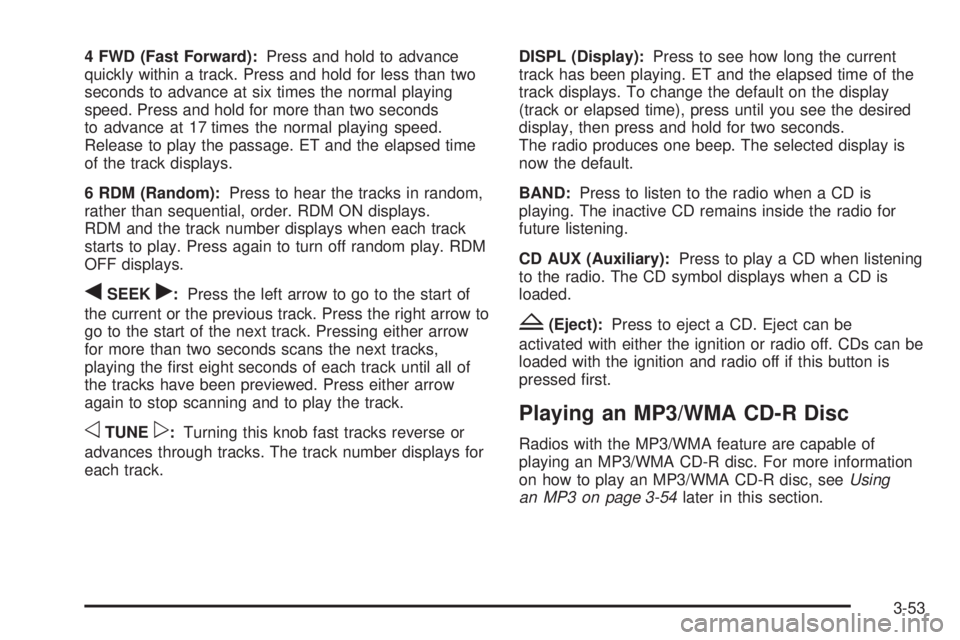
4 FWD (Fast Forward):Press and hold to advance
quickly within a track. Press and hold for less than two
seconds to advance at six times the normal playing
speed. Press and hold for more than two seconds
to advance at 17 times the normal playing speed.
Release to play the passage. ET and the elapsed time
of the track displays.
6 RDM (Random):Press to hear the tracks in random,
rather than sequential, order. RDM ON displays.
RDM and the track number displays when each track
starts to play. Press again to turn off random play. RDM
OFF displays.
qSEEKr:Press the left arrow to go to the start of
the current or the previous track. Press the right arrow to
go to the start of the next track. Pressing either arrow
for more than two seconds scans the next tracks,
playing the �rst eight seconds of each track until all of
the tracks have been previewed. Press either arrow
again to stop scanning and to play the track.
oTUNEp:Turning this knob fast tracks reverse or
advances through tracks. The track number displays for
each track.DISPL (Display):Press to see how long the current
track has been playing. ET and the elapsed time of the
track displays. To change the default on the display
(track or elapsed time), press until you see the desired
display, then press and hold for two seconds.
The radio produces one beep. The selected display is
now the default.
BAND:Press to listen to the radio when a CD is
playing. The inactive CD remains inside the radio for
future listening.
CD AUX (Auxiliary):Press to play a CD when listening
to the radio. The CD symbol displays when a CD is
loaded.
Z(Eject):Press to eject a CD. Eject can be
activated with either the ignition or radio off. CDs can be
loaded with the ignition and radio off if this button is
pressed �rst.
Playing an MP3/WMA CD-R Disc
Radios with the MP3/WMA feature are capable of
playing an MP3/WMA CD-R disc. For more information
on how to play an MP3/WMA CD-R disc, seeUsing
an MP3 on page 3-54later in this section.
3-53
Page 182 of 414
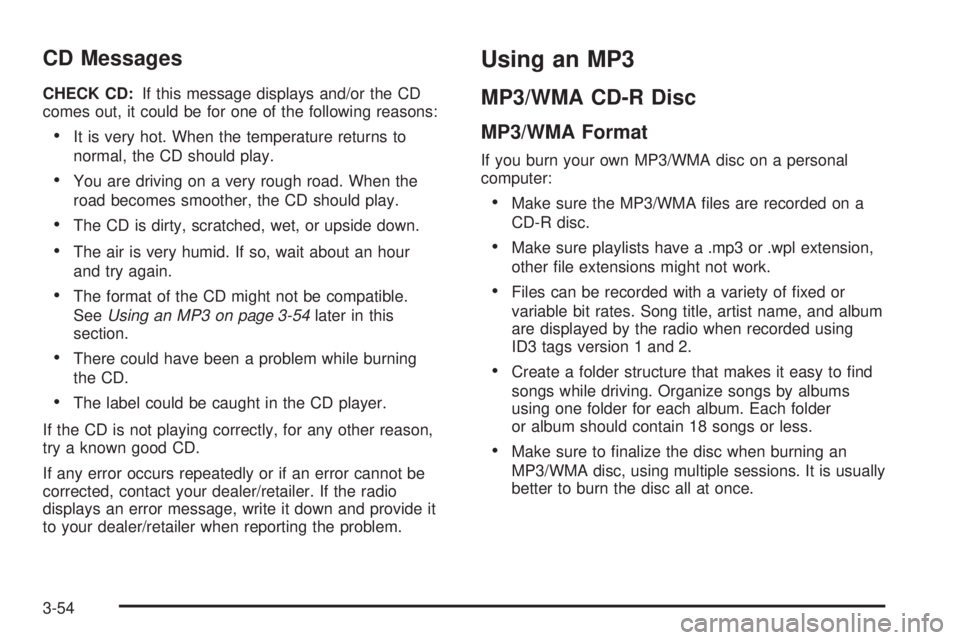
CD Messages
CHECK CD:If this message displays and/or the CD
comes out, it could be for one of the following reasons:
It is very hot. When the temperature returns to
normal, the CD should play.
You are driving on a very rough road. When the
road becomes smoother, the CD should play.
The CD is dirty, scratched, wet, or upside down.
The air is very humid. If so, wait about an hour
and try again.
The format of the CD might not be compatible.
SeeUsing an MP3 on page 3-54later in this
section.
There could have been a problem while burning
the CD.
The label could be caught in the CD player.
If the CD is not playing correctly, for any other reason,
try a known good CD.
If any error occurs repeatedly or if an error cannot be
corrected, contact your dealer/retailer. If the radio
displays an error message, write it down and provide it
to your dealer/retailer when reporting the problem.
Using an MP3
MP3/WMA CD-R Disc
MP3/WMA Format
If you burn your own MP3/WMA disc on a personal
computer:
Make sure the MP3/WMA �les are recorded on a
CD-R disc.
Make sure playlists have a .mp3 or .wpl extension,
other �le extensions might not work.
Files can be recorded with a variety of �xed or
variable bit rates. Song title, artist name, and album
are displayed by the radio when recorded using
ID3 tags version 1 and 2.
Create a folder structure that makes it easy to �nd
songs while driving. Organize songs by albums
using one folder for each album. Each folder
or album should contain 18 songs or less.
Make sure to �nalize the disc when burning an
MP3/WMA disc, using multiple sessions. It is usually
better to burn the disc all at once.
3-54
Page 183 of 414
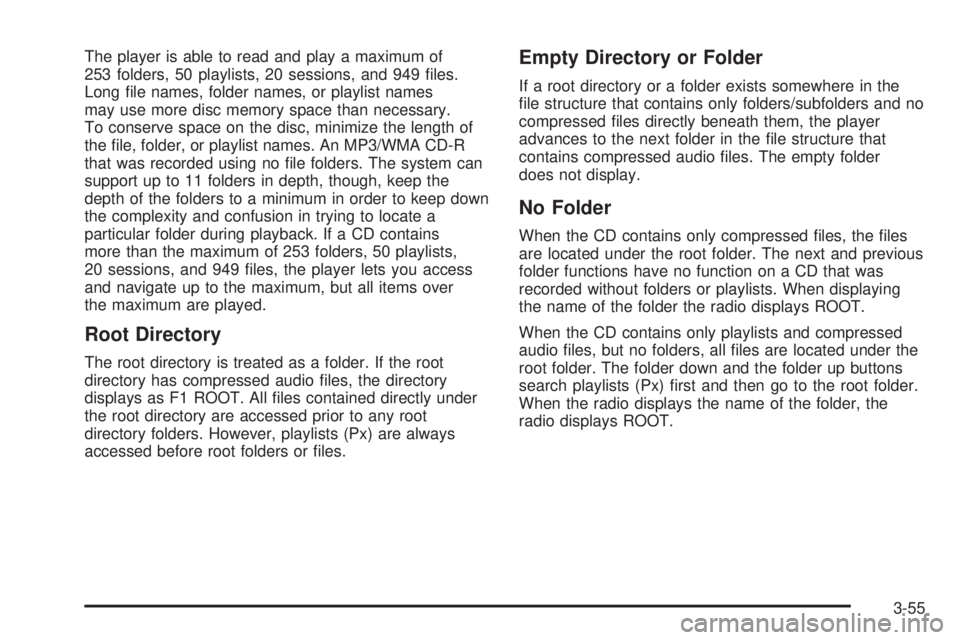
The player is able to read and play a maximum of
253 folders, 50 playlists, 20 sessions, and 949 �les.
Long �le names, folder names, or playlist names
may use more disc memory space than necessary.
To conserve space on the disc, minimize the length of
the �le, folder, or playlist names. An MP3/WMA CD-R
that was recorded using no �le folders. The system can
support up to 11 folders in depth, though, keep the
depth of the folders to a minimum in order to keep down
the complexity and confusion in trying to locate a
particular folder during playback. If a CD contains
more than the maximum of 253 folders, 50 playlists,
20 sessions, and 949 �les, the player lets you access
and navigate up to the maximum, but all items over
the maximum are played.
Root Directory
The root directory is treated as a folder. If the root
directory has compressed audio �les, the directory
displays as F1 ROOT. All �les contained directly under
the root directory are accessed prior to any root
directory folders. However, playlists (Px) are always
accessed before root folders or �les.
Empty Directory or Folder
If a root directory or a folder exists somewhere in the
�le structure that contains only folders/subfolders and no
compressed �les directly beneath them, the player
advances to the next folder in the �le structure that
contains compressed audio �les. The empty folder
does not display.
No Folder
When the CD contains only compressed �les, the �les
are located under the root folder. The next and previous
folder functions have no function on a CD that was
recorded without folders or playlists. When displaying
the name of the folder the radio displays ROOT.
When the CD contains only playlists and compressed
audio �les, but no folders, all �les are located under the
root folder. The folder down and the folder up buttons
search playlists (Px) �rst and then go to the root folder.
When the radio displays the name of the folder, the
radio displays ROOT.
3-55
Page 184 of 414
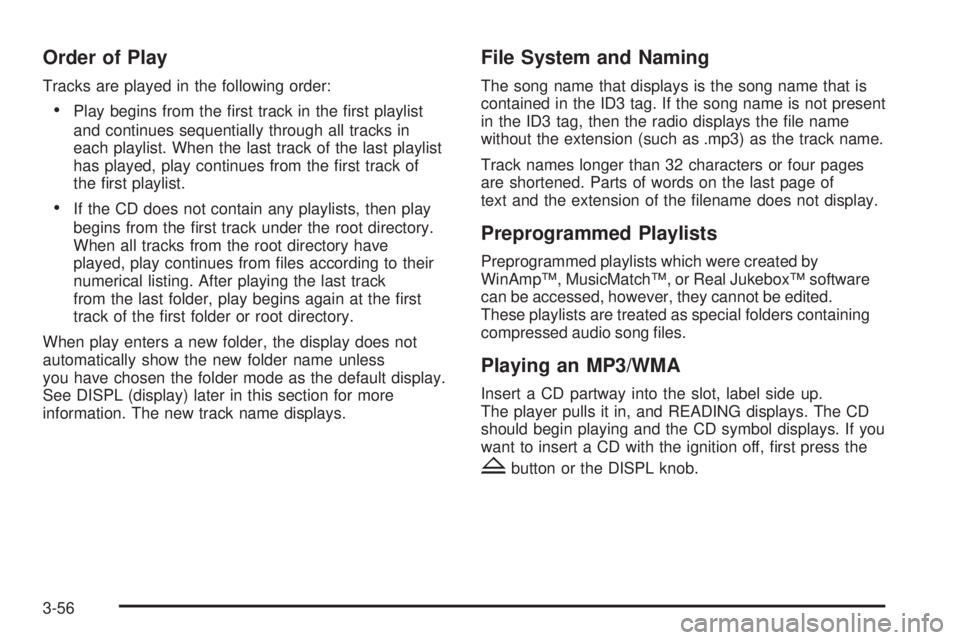
Order of Play
Tracks are played in the following order:
Play begins from the �rst track in the �rst playlist
and continues sequentially through all tracks in
each playlist. When the last track of the last playlist
has played, play continues from the �rst track of
the �rst playlist.
If the CD does not contain any playlists, then play
begins from the �rst track under the root directory.
When all tracks from the root directory have
played, play continues from �les according to their
numerical listing. After playing the last track
from the last folder, play begins again at the �rst
track of the �rst folder or root directory.
When play enters a new folder, the display does not
automatically show the new folder name unless
you have chosen the folder mode as the default display.
See DISPL (display) later in this section for more
information. The new track name displays.
File System and Naming
The song name that displays is the song name that is
contained in the ID3 tag. If the song name is not present
in the ID3 tag, then the radio displays the �le name
without the extension (such as .mp3) as the track name.
Track names longer than 32 characters or four pages
are shortened. Parts of words on the last page of
text and the extension of the �lename does not display.
Preprogrammed Playlists
Preprogrammed playlists which were created by
WinAmp™, MusicMatch™, or Real Jukebox™ software
can be accessed, however, they cannot be edited.
These playlists are treated as special folders containing
compressed audio song �les.
Playing an MP3/WMA
Insert a CD partway into the slot, label side up.
The player pulls it in, and READING displays. The CD
should begin playing and the CD symbol displays. If you
want to insert a CD with the ignition off, �rst press the
Zbutton or the DISPL knob.
3-56
Page 185 of 414
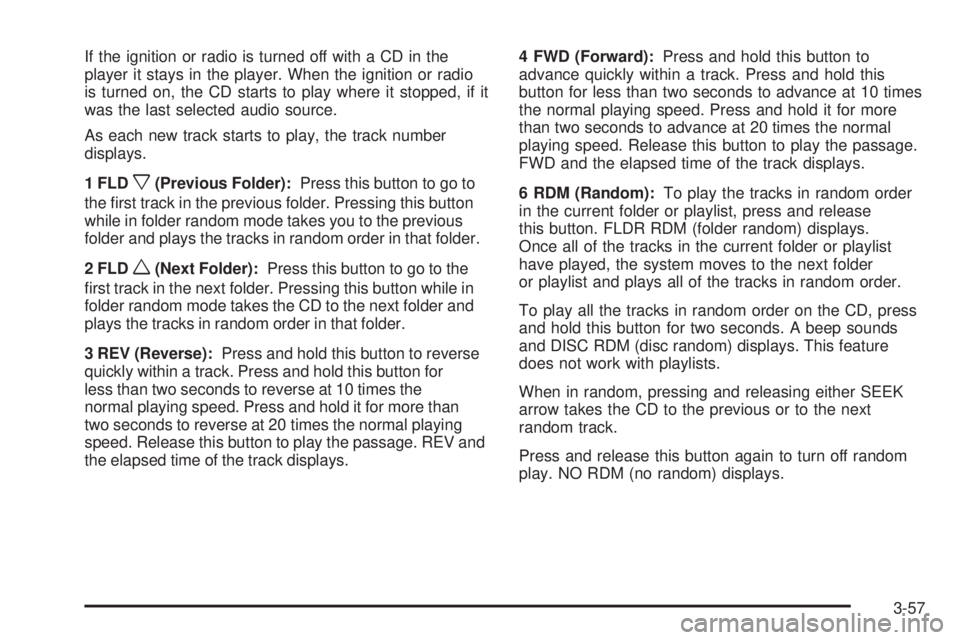
If the ignition or radio is turned off with a CD in the
player it stays in the player. When the ignition or radio
is turned on, the CD starts to play where it stopped, if it
was the last selected audio source.
As each new track starts to play, the track number
displays.
1 FLD
x(Previous Folder):Press this button to go to
the �rst track in the previous folder. Pressing this button
while in folder random mode takes you to the previous
folder and plays the tracks in random order in that folder.
2 FLD
w(Next Folder):Press this button to go to the
�rst track in the next folder. Pressing this button while in
folder random mode takes the CD to the next folder and
plays the tracks in random order in that folder.
3 REV (Reverse):Press and hold this button to reverse
quickly within a track. Press and hold this button for
less than two seconds to reverse at 10 times the
normal playing speed. Press and hold it for more than
two seconds to reverse at 20 times the normal playing
speed. Release this button to play the passage. REV and
the elapsed time of the track displays.4 FWD (Forward):Press and hold this button to
advance quickly within a track. Press and hold this
button for less than two seconds to advance at 10 times
the normal playing speed. Press and hold it for more
than two seconds to advance at 20 times the normal
playing speed. Release this button to play the passage.
FWD and the elapsed time of the track displays.
6 RDM (Random):To play the tracks in random order
in the current folder or playlist, press and release
this button. FLDR RDM (folder random) displays.
Once all of the tracks in the current folder or playlist
have played, the system moves to the next folder
or playlist and plays all of the tracks in random order.
To play all the tracks in random order on the CD, press
and hold this button for two seconds. A beep sounds
and DISC RDM (disc random) displays. This feature
does not work with playlists.
When in random, pressing and releasing either SEEK
arrow takes the CD to the previous or to the next
random track.
Press and release this button again to turn off random
play. NO RDM (no random) displays.
3-57
Page 186 of 414
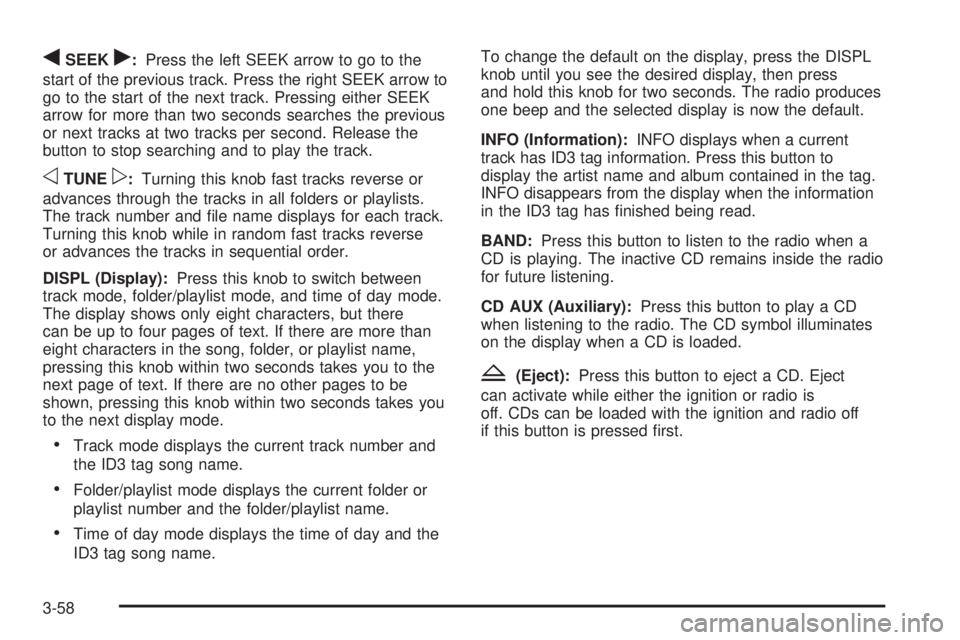
qSEEKr:Press the left SEEK arrow to go to the
start of the previous track. Press the right SEEK arrow to
go to the start of the next track. Pressing either SEEK
arrow for more than two seconds searches the previous
or next tracks at two tracks per second. Release the
button to stop searching and to play the track.
oTUNEp:Turning this knob fast tracks reverse or
advances through the tracks in all folders or playlists.
The track number and �le name displays for each track.
Turning this knob while in random fast tracks reverse
or advances the tracks in sequential order.
DISPL (Display):Press this knob to switch between
track mode, folder/playlist mode, and time of day mode.
The display shows only eight characters, but there
can be up to four pages of text. If there are more than
eight characters in the song, folder, or playlist name,
pressing this knob within two seconds takes you to the
next page of text. If there are no other pages to be
shown, pressing this knob within two seconds takes you
to the next display mode.
Track mode displays the current track number and
the ID3 tag song name.
Folder/playlist mode displays the current folder or
playlist number and the folder/playlist name.
Time of day mode displays the time of day and the
ID3 tag song name.To change the default on the display, press the DISPL
knob until you see the desired display, then press
and hold this knob for two seconds. The radio produces
one beep and the selected display is now the default.
INFO (Information):INFO displays when a current
track has ID3 tag information. Press this button to
display the artist name and album contained in the tag.
INFO disappears from the display when the information
in the ID3 tag has �nished being read.
BAND:Press this button to listen to the radio when a
CD is playing. The inactive CD remains inside the radio
for future listening.
CD AUX (Auxiliary):Press this button to play a CD
when listening to the radio. The CD symbol illuminates
on the display when a CD is loaded.
Z(Eject):Press this button to eject a CD. Eject
can activate while either the ignition or radio is
off. CDs can be loaded with the ignition and radio off
if this button is pressed �rst.
3-58
Page 188 of 414
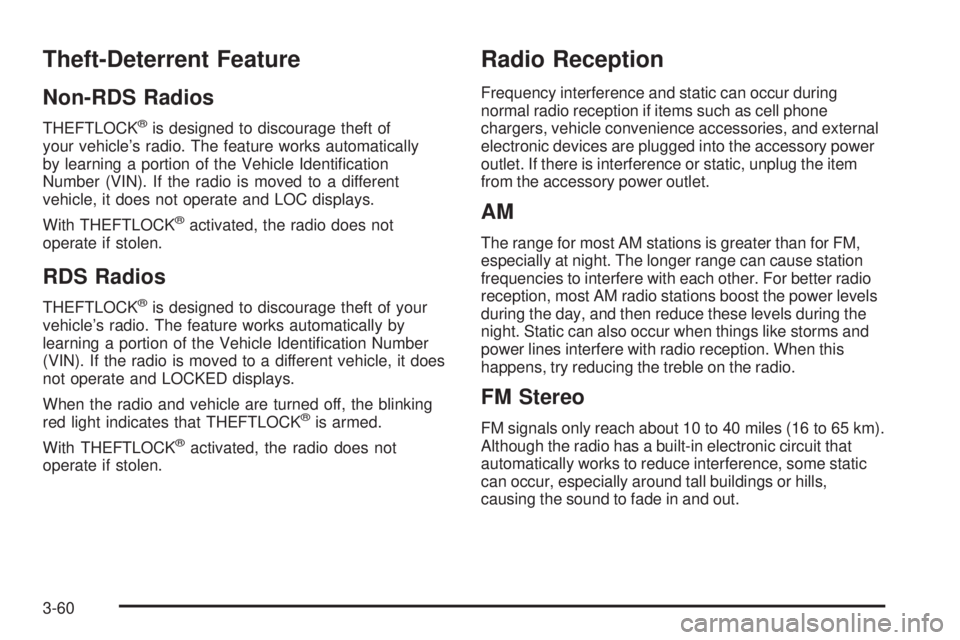
Theft-Deterrent Feature
Non-RDS Radios
THEFTLOCK®is designed to discourage theft of
your vehicle’s radio. The feature works automatically
by learning a portion of the Vehicle Identi�cation
Number (VIN). If the radio is moved to a different
vehicle, it does not operate and LOC displays.
With THEFTLOCK
®activated, the radio does not
operate if stolen.
RDS Radios
THEFTLOCK®is designed to discourage theft of your
vehicle’s radio. The feature works automatically by
learning a portion of the Vehicle Identi�cation Number
(VIN). If the radio is moved to a different vehicle, it does
not operate and LOCKED displays.
When the radio and vehicle are turned off, the blinking
red light indicates that THEFTLOCK
®is armed.
With THEFTLOCK
®activated, the radio does not
operate if stolen.
Radio Reception
Frequency interference and static can occur during
normal radio reception if items such as cell phone
chargers, vehicle convenience accessories, and external
electronic devices are plugged into the accessory power
outlet. If there is interference or static, unplug the item
from the accessory power outlet.
AM
The range for most AM stations is greater than for FM,
especially at night. The longer range can cause station
frequencies to interfere with each other. For better radio
reception, most AM radio stations boost the power levels
during the day, and then reduce these levels during the
night. Static can also occur when things like storms and
power lines interfere with radio reception. When this
happens, try reducing the treble on the radio.
FM Stereo
FM signals only reach about 10 to 40 miles (16 to 65 km).
Although the radio has a built-in electronic circuit that
automatically works to reduce interference, some static
can occur, especially around tall buildings or hills,
causing the sound to fade in and out.
3-60
Page 189 of 414
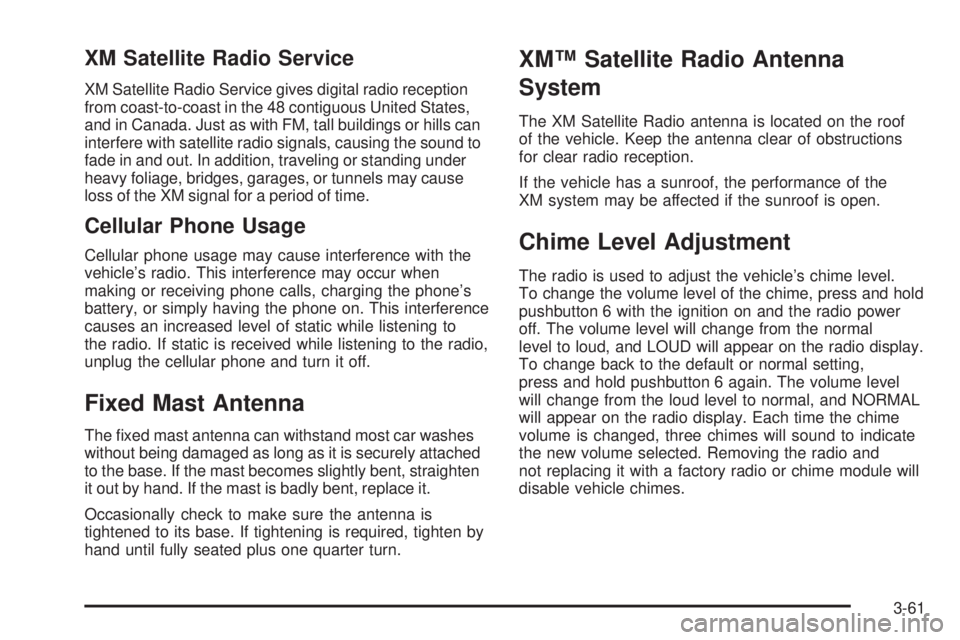
XM Satellite Radio Service
XM Satellite Radio Service gives digital radio reception
from coast-to-coast in the 48 contiguous United States,
and in Canada. Just as with FM, tall buildings or hills can
interfere with satellite radio signals, causing the sound to
fade in and out. In addition, traveling or standing under
heavy foliage, bridges, garages, or tunnels may cause
loss of the XM signal for a period of time.
Cellular Phone Usage
Cellular phone usage may cause interference with the
vehicle’s radio. This interference may occur when
making or receiving phone calls, charging the phone’s
battery, or simply having the phone on. This interference
causes an increased level of static while listening to
the radio. If static is received while listening to the radio,
unplug the cellular phone and turn it off.
Fixed Mast Antenna
The �xed mast antenna can withstand most car washes
without being damaged as long as it is securely attached
to the base. If the mast becomes slightly bent, straighten
it out by hand. If the mast is badly bent, replace it.
Occasionally check to make sure the antenna is
tightened to its base. If tightening is required, tighten by
hand until fully seated plus one quarter turn.
XM™ Satellite Radio Antenna
System
The XM Satellite Radio antenna is located on the roof
of the vehicle. Keep the antenna clear of obstructions
for clear radio reception.
If the vehicle has a sunroof, the performance of the
XM system may be affected if the sunroof is open.
Chime Level Adjustment
The radio is used to adjust the vehicle’s chime level.
To change the volume level of the chime, press and hold
pushbutton 6 with the ignition on and the radio power
off. The volume level will change from the normal
level to loud, and LOUD will appear on the radio display.
To change back to the default or normal setting,
press and hold pushbutton 6 again. The volume level
will change from the loud level to normal, and NORMAL
will appear on the radio display. Each time the chime
volume is changed, three chimes will sound to indicate
the new volume selected. Removing the radio and
not replacing it with a factory radio or chime module will
disable vehicle chimes.
3-61
Page 197 of 414
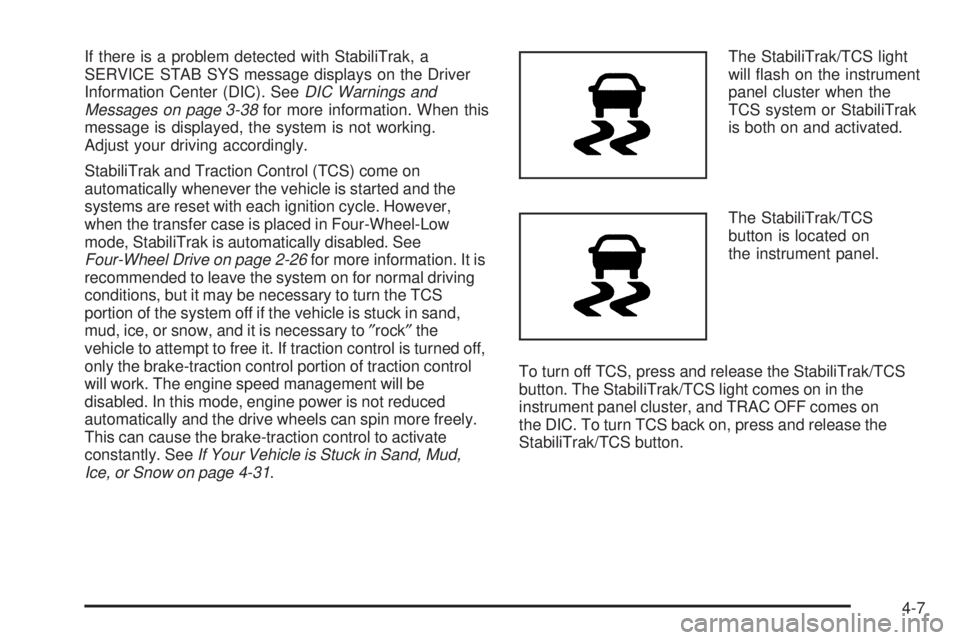
If there is a problem detected with StabiliTrak, a
SERVICE STAB SYS message displays on the Driver
Information Center (DIC). SeeDIC Warnings and
Messages on page 3-38for more information. When this
message is displayed, the system is not working.
Adjust your driving accordingly.
StabiliTrak and Traction Control (TCS) come on
automatically whenever the vehicle is started and the
systems are reset with each ignition cycle. However,
when the transfer case is placed in Four-Wheel-Low
mode, StabiliTrak is automatically disabled. See
Four-Wheel Drive on page 2-26for more information. It is
recommended to leave the system on for normal driving
conditions, but it may be necessary to turn the TCS
portion of the system off if the vehicle is stuck in sand,
mud, ice, or snow, and it is necessary to″rock″the
vehicle to attempt to free it. If traction control is turned off,
only the brake-traction control portion of traction control
will work. The engine speed management will be
disabled. In this mode, engine power is not reduced
automatically and the drive wheels can spin more freely.
This can cause the brake-traction control to activate
constantly. SeeIf Your Vehicle is Stuck in Sand, Mud,
Ice, or Snow on page 4-31.The StabiliTrak/TCS light
will �ash on the instrument
panel cluster when the
TCS system or StabiliTrak
is both on and activated.
The StabiliTrak/TCS
button is located on
the instrument panel.
To turn off TCS, press and release the StabiliTrak/TCS
button. The StabiliTrak/TCS light comes on in the
instrument panel cluster, and TRAC OFF comes on
the DIC. To turn TCS back on, press and release the
StabiliTrak/TCS button.
4-7