GMC CANYON 2021 Get To Know Guide
Manufacturer: GMC, Model Year: 2021, Model line: CANYON, Model: GMC CANYON 2021Pages: 16, PDF Size: 2.35 MB
Page 11 of 16
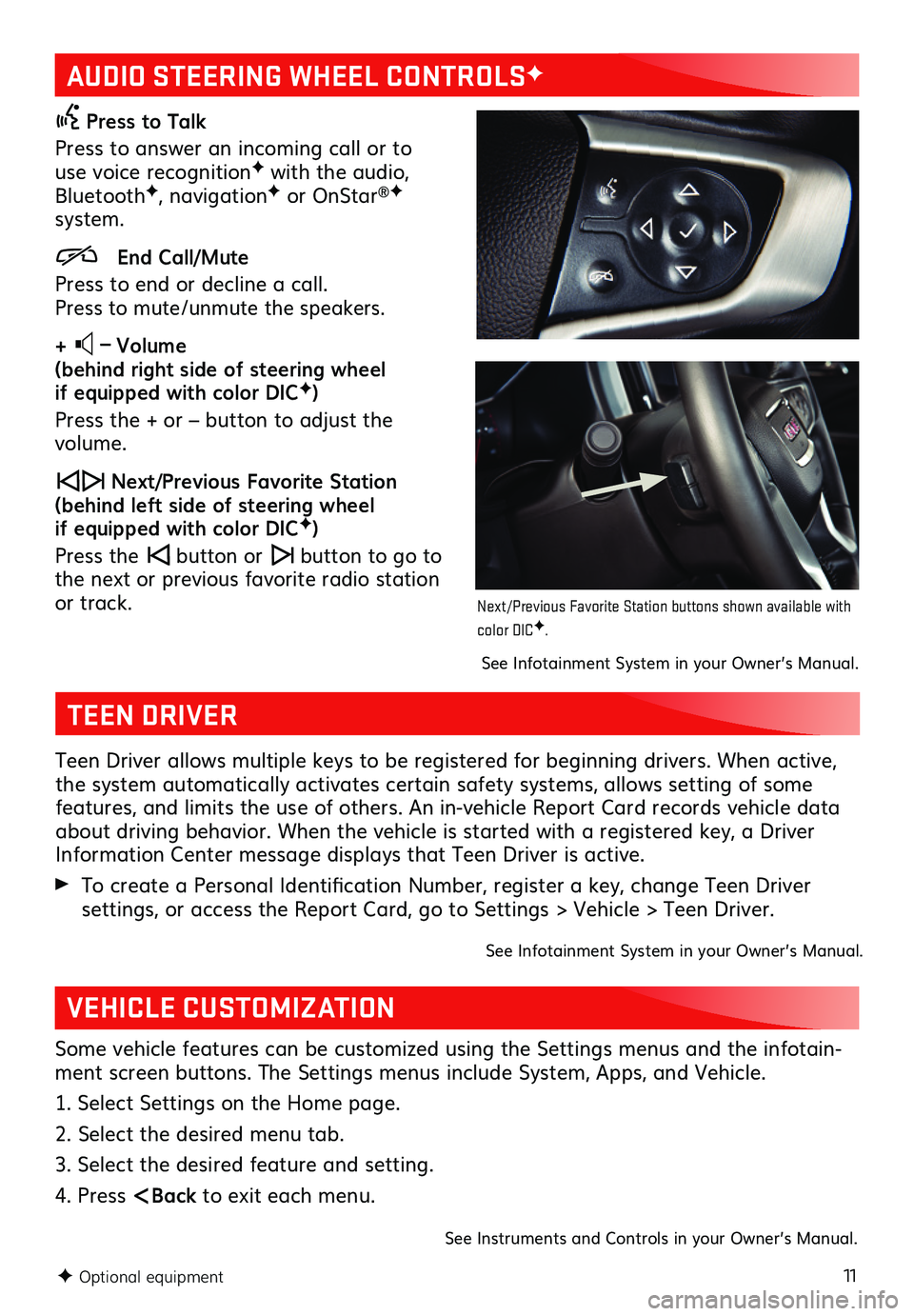
11
AUDIO STEERING WHEEL CONTROLSF
Press to Talk
Press to answer an incoming call or to use voice recognitionF with the audio, BluetoothF, navigationF or OnStar®F system.
End Call/Mute
Press to end or decline a call. Press to mute/unmute the speakers.
+ – Volume (behind right side of steering wheel if equipped with color DICF)
Press the + or – button to adjust the volume.
Next/Previous Favorite Station (behind left side of steering wheel if equipped with color DICF)
Press the button or button to go to the next or previous favorite radio station or track.
F Optional equipment
See Infotainment System in your Owner’s Manual.
TEEN DRIVER
Teen Driver allows multiple keys to be registered for beginning drivers. When active, the system automatically activates certain safety systems, allows setting of some features, and limits the use of others. An in-vehicle Report Card records vehicle data about driving behavior. When the vehicle is started with a registered key, a Driver Information Center message displays that Teen Driver is active.
To create a Personal Identification Number, register a key, change Teen Driver
settings, or access the Report Card, go to Settings > Vehicle > Teen Driver.
See Infotainment System in your Owner’s Manual.
VEHICLE CUSTOMIZATION
Some vehicle features can be customized using the Settings menus and the infotain-ment screen buttons. The Settings menus include System, Apps, and Vehicle.
1. Select Settings on the Home page.
2. Select the desired menu tab.
3. Select the desired feature and setting.
4. Press
Next/Previous Favorite Station buttons shown available with color DICF.
Page 12 of 16
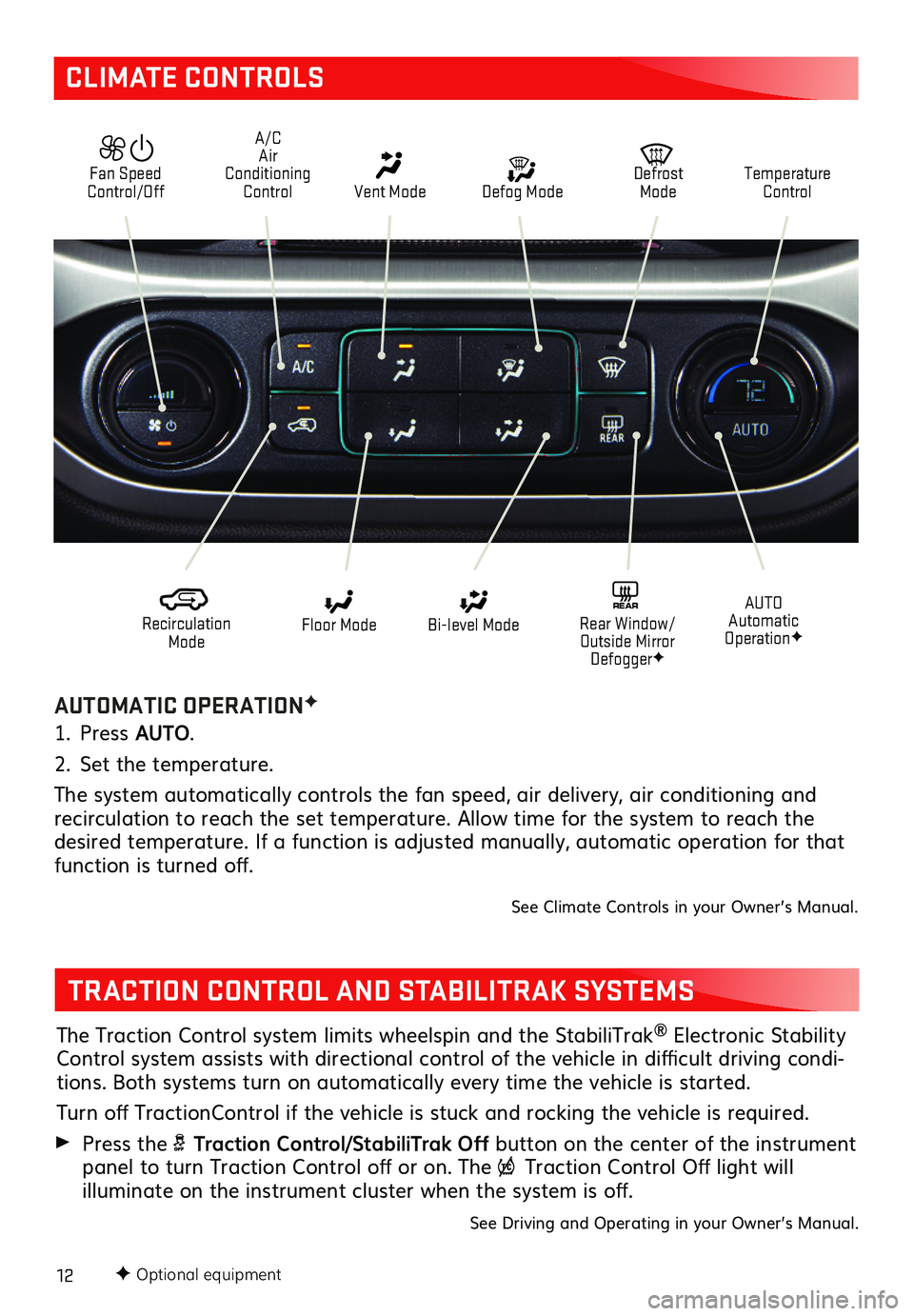
12F Optional equipment
CLIMATE CONTROLS
AUTOMATIC OPERATIONF
1. Press AUTO.
2. Set the temperature.
The system automatically controls the fan speed, air delivery, air conditioning and
recirculation to reach the set temperature. Allow time for the system to reach the desired temperature. If a function is adjusted manually, automatic operation for that function is turned off.
See Climate Controls in your Owner’s Manual.
Defog Mode
Defrost ModeTemperature Control
Recirculation Mode
Floor ModeAUTO Automatic OperationF
Bi-level ModeREAR Rear Window/ Outside Mirror DefoggerF
Fan Speed Control/Off Vent Mode
A/C Air Conditioning Control
TRACTION CONTROL AND STABILITRAK SYSTEMS
The Traction Control system limits wheelspin and the StabiliTrak® Electronic Stability Control
system assists with directional control of the vehicle in difficult driving condi-tions. Both systems turn on automatically every time the vehicle is started.
Turn off TractionControl if the vehicle is stuck and rocking the vehicle is required.
Press the Traction Control/StabiliTrak Off button on the center of the instrument panel to turn Traction Control off or on. The Traction Control Off light will
illuminate on the instrument cluster when the
system is off.
See Driving and Operating in your Owner’s Manual.
Page 13 of 16
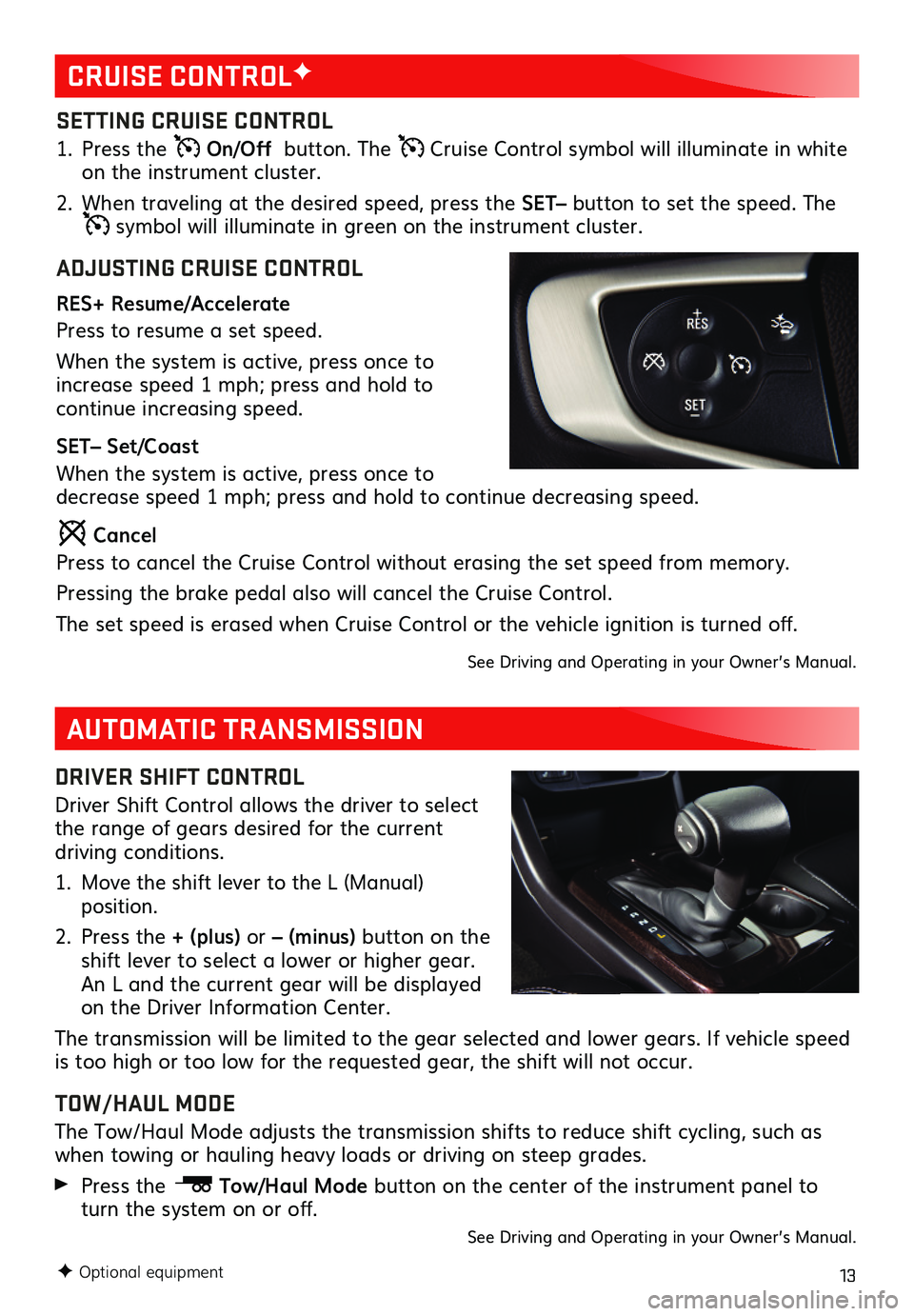
13
See Driving and Operating in your Owner’s Manual.
F Optional equipment
AUTOMATIC TRANSMISSION
DRIVER SHIFT CONTROL
Driver Shift Control allows the driver to select the range of gears desired for the current driving conditions.
1. Move the shift lever to the L (Manual) position.
2. Press the + (plus) or – (minus) button on the shift lever to select a lower or higher gear. An L and the current gear will be displayed on the Driver Information Center.
The transmission will be limited to the gear selected and lower gears. If vehicle speed is too high or too low for the requested gear, the shift will not occur.
TOW/HAUL MODE
The Tow/Haul Mode adjusts the transmission shifts to reduce shift cycling, such as when towing or hauling heavy loads or driving on steep grades.
Press the Tow/Haul Mode button on the center of the instrument panel to turn the
system on or off.
SETTING CRUISE CONTROL
1. Press the On/Off button. The Cruise Control symbol will illuminate in white on the instrument cluster.
2. When traveling at the desired speed, press the SET– button to set the speed. The symbol will illuminate in green on the instrument cluster.
ADJUSTING CRUISE CONTROL
RES+ Resume/Accelerate
Press to resume a set speed.
When the system is active, press once to increase speed 1 mph; press and hold to
continue increasing speed.
SET– Set/Coast
When the system is active, press once to decrease speed 1 mph; press and hold to continue decreasing speed.
Cancel
Press to cancel the Cruise Control without erasing the set speed from memory.
Pressing the brake pedal also will cancel the Cruise Control.
The set speed is erased when Cruise Control or the vehicle ignition is turned off.
See Driving and Operating in your Owner’s Manual.
CRUISE CONTROLF
Page 14 of 16
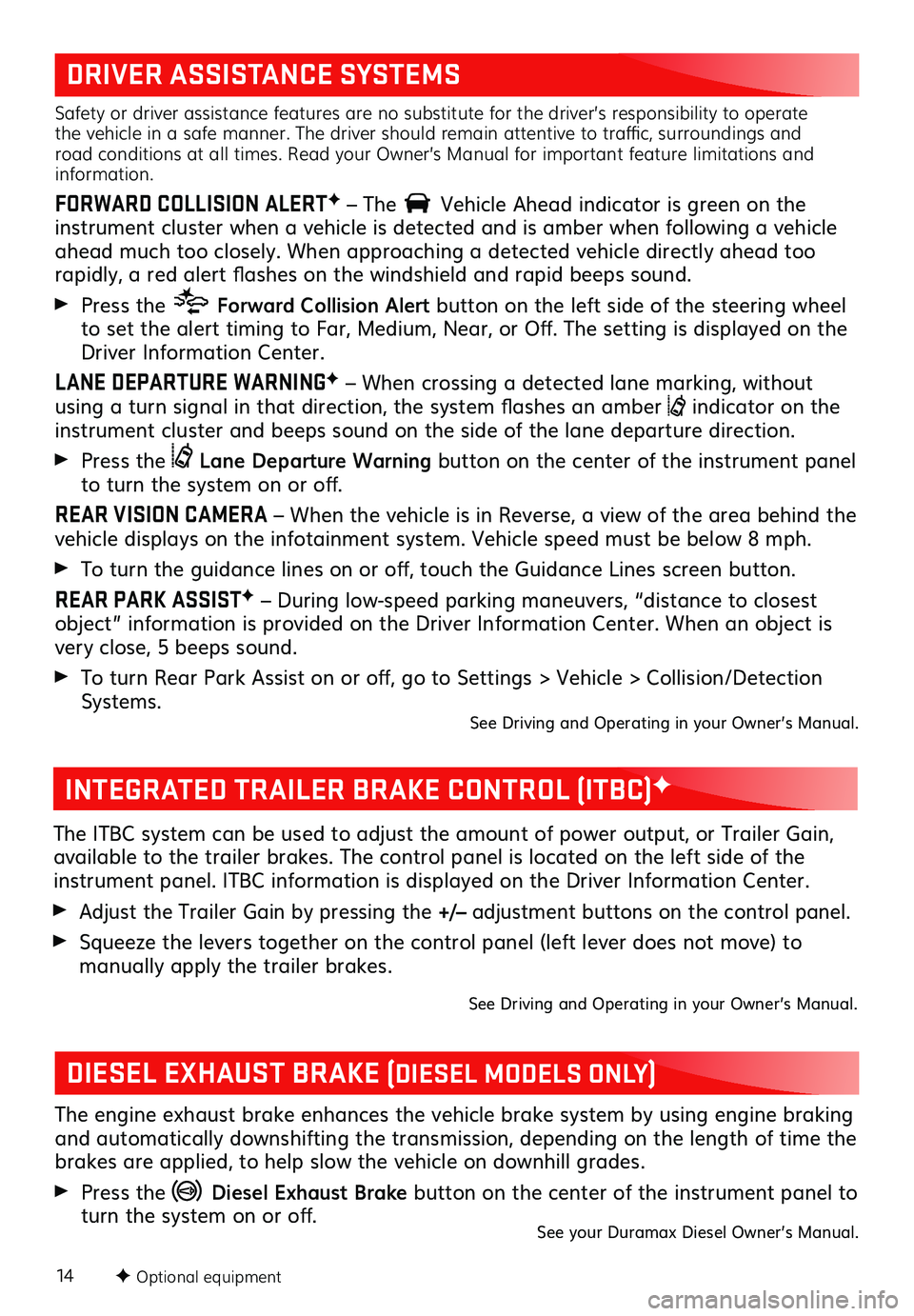
14
DRIVER ASSISTANCE SYSTEMS
Safety or driver assistance features are no substitute for the driver’s responsibility to operate the vehicle in a safe manner. The driver should remain attentive to traffic, surroundings and road conditions at all times. Read your Owner’s Manual for important feature limitations and information.
FORWARD COLLISION ALERTF – The Vehicle Ahead indicator is green on the instrument cluster when a vehicle is detected and is amber when following a vehicle ahead much too closely. When approaching a detected vehicle directly ahead too rapidly, a red alert flashes on the windshield and rapid beeps sound.
Press the Forward Collision Alert button on the left side of the steering wheel to set the alert
timing to Far, Medium, Near, or Off. The setting is displayed on the Driver Information Center.
LANE DEPARTURE WARNINGF – When crossing a detected lane marking, without using a turn signal in that direction, the system flashes an amber indicator on the instrument cluster and beeps sound on the side of the lane departure direction.
Press the Lane Departure Warning button on the center of the instrument panel to turn the system on or off.
REAR VISION CAMERA – When the vehicle is in Reverse, a view of the area behind the vehicle displays on the infotainment system. Vehicle speed must be below 8 mph.
To turn the guidance lines on or off, touch the Guidance Lines screen button.
REAR PARK ASSISTF – During low-speed parking maneuvers, “distance to closest object” information is provided on the Driver Information Center. When an object is very close, 5 beeps sound.
To turn Rear Park Assist on or off, go to Settings > Vehicle > Collision/Detection Systems. See Driving and Operating in your Owner’s Manual.
F Optional equipment
INTEGRATED TRAILER BRAKE CONTROL (ITBC)F
The ITBC system can be used to adjust the amount of power output, or Trailer Gain, available to the trailer brakes. The control panel is located on the left side of the instrument panel. ITBC information is displayed on the Driver Information Center.
Adjust the Trailer Gain by pressing the +/– adjustment buttons on the control panel.
Squeeze the levers together on the control panel (left lever does not move) to
manually apply the trailer brakes.
See Driving and Operating in your Owner’s Manual.
DIESEL EXHAUST BRAKE (DIESEL MODELS ONLY)
The engine exhaust brake enhances the vehicle brake system by using engine braking and automatically downshifting the transmission, depending on the length of time the brakes are applied, to help slow the vehicle on downhill grades.
Press the Diesel Exhaust Brake button on the center of the instrument panel to turn the system on or off.See your Duramax Diesel Owner’s Manual.
Page 15 of 16
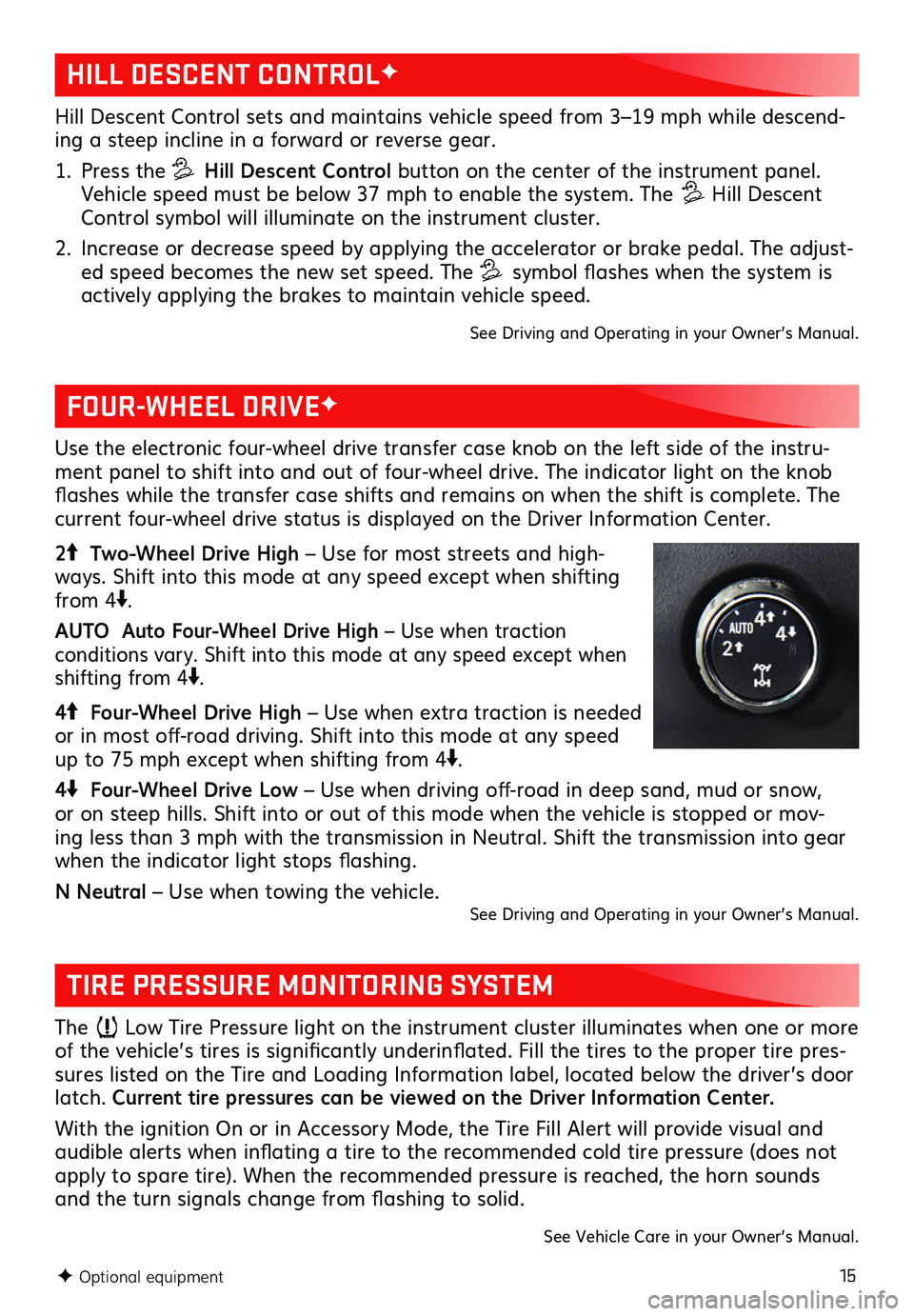
15
HILL DESCENT CONTROLF
FOUR-WHEEL DRIVEF
TIRE PRESSURE MONITORING SYSTEM
Hill Descent Control sets and maintains vehicle speed from 3–19 mph while descend-ing a steep incline in a forward or reverse gear.
1. Press the Hill Descent Control button on the center of the instrument panel. Vehicle speed must be below 37 mph to enable the system. The Hill Descent Control symbol will illuminate on the instrument cluster.
2. Increase or decrease speed by applying the accelerator or brake pedal. The adjust-ed speed becomes the new set speed. The symbol flashes when the system is actively applying the brakes to maintain vehicle speed.
See Driving and Operating in your Owner’s Manual.
The Low Tire Pressure light on the instrument cluster illuminates when one or more of the vehicle’s tires is significantly underinflated. Fill the tires to the proper tire pres-sures listed on the Tire and Loading Information label, located below the driver’s door latch. Current tire pressures can be viewed on the Driver Information Center.
With the ignition On or in Accessory Mode, the Tire Fill Alert will provide visual and audible alerts when inflating a tire to the recommended cold tire pressure (does not apply to spare tire). When the recommended pressure is reached, the horn sounds and the turn signals change from flashing to solid.
See Vehicle Care in your Owner’s Manual.
Use the electronic four-wheel drive transfer case knob on the left side of the instru-ment panel to shift into and out of four-wheel drive. The indicator light on the knob flashes while the transfer case shifts and remains on when the shift is complete. The current four-wheel drive status is displayed on the Driver Information Center.
2 Two-Wheel Drive High – Use for most streets and high-ways. Shift into this mode at any speed except when shifting from 4.
AUTO Auto Four-Wheel Drive High – Use when traction
conditions vary. Shift into this mode at any speed except when shifting from 4.
4 Four-Wheel Drive High – Use when extra traction is needed or in most off-road driving. Shift into this mode at any speed up to 75 mph except when shifting from 4.
4 Four-Wheel Drive Low – Use when driving off-road in deep sand, mud or snow, or on steep hills. Shift into or out of this mode when the vehicle is stopped or mov-ing less than 3 mph with the transmission in Neutral. Shift the transmission into gear when the indicator light stops
flashing.
N Neutral – Use when towing the vehicle. See Driving and Operating in your Owner’s Manual.
F Optional equipment
Page 16 of 16

16
Download the myGMC app to your compatible smartphone (or device) and, if your vehicle is properly equipped, you can start or turn off your engine, lock or unlock your doors, view key diagnostic information, set parking information and more.
The app is available on select Apple and Android devices. Service availability,
features and functionality vary by vehicle, device and data plan. Device data connec-tion required. Visit onstar.com for more details. Download the mobile app from your
compatible mobile device’s app store.
ROADSIDE ASSISTANCE
1-888-881-3302 TTY Users: 1-888-889-2438
As the owner of a new GMC, you are automatically enrolled in the GMC Roadside Assistance program for up to 5 years/60,000 miles, whichever occurs first, at no expense to you. GMC’s Roadside Assistance toll-free number is staffed by a team of trained
advisors who are available 24 hours a day, 365 days a year, to contact a service provider for light services (fuel delivery, jump-starts, flat tire and lock-outs) or make arrangements to tow your vehicle to the nearest GMC dealer for any repairs.
ONSTAR ROADSIDE ASSISTANCE
If you have a current OnStar Safety & Security plan, push the blue OnStar button or red Emergency button to get the help you need. An OnStar advisor will use GPS tech-nology to pinpoint your vehicle location and contact the nearest service provider.
To learn more about OnStar services, press the blue OnStar button, visit onstar.com, call 1-888-4-ONSTAR (1-888-466-7827), or refer to your Owner’s Manual.
GMC OWNER CENTER
Get to know your vehicle inside and out with the GMC Owner Center. Check out per-sonalized information, including an online Owner’s Manual and helpful how-to videos, track your service history and warranty status, manage your OnStar and Connected Services vehicle plans, review your current Vehicle Diagnostics report (active service account required) and more. Create an account today at my.gmc.com.
MYGMC MOBILE APP
!84426907=A!84426907 A
We recommend always using ACDelco or GM Genuine Parts.
Certain restrictions, precautions and safety procedures apply to your vehicle. Please read your Owner’s Manual for complete instructions. All information contained in this guide is based on the latest information available at the time of printing and is subject to change without notice. Copyright 2020 General Motors. All rights reserved.