charging GMC CANYON 2021 Get To Know Guide
[x] Cancel search | Manufacturer: GMC, Model Year: 2021, Model line: CANYON, Model: GMC CANYON 2021Pages: 16, PDF Size: 2.35 MB
Page 3 of 16
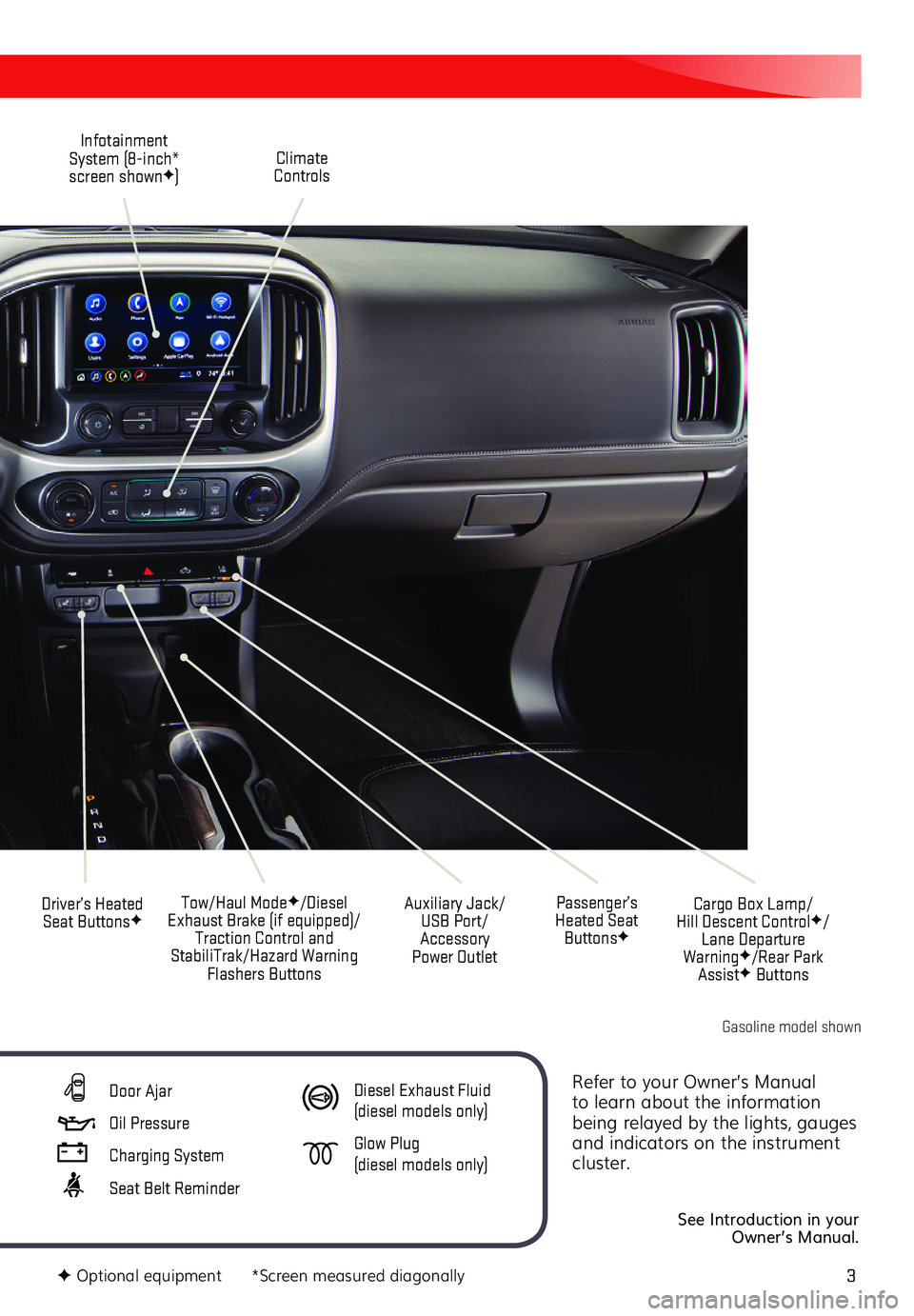
3
Refer to your Owner’s Manual to learn about the information being relayed by the lights, gauges and indicators on the instrument cluster.
See Introduction in your Owner’s Manual.
Climate Controls
Infotainment System (8-inch* screen shownF)
Cargo Box Lamp/ Hill Descent ControlF/Lane Departure WarningF/Rear Park AssistF Buttons
Driver’s Heated Seat ButtonsFTow/Haul ModeF/Diesel Exhaust Brake (if equipped)/Traction Control and StabiliTrak/Hazard Warning Flashers Buttons
Auxiliary Jack/USB Port/Accessory Power Outlet
Passenger’s Heated Seat ButtonsF
F Optional equipment *Screen measured diagonally
Door Ajar
Oil Pressure
Charging System
Seat Belt Reminder
Diesel Exhaust Fluid (diesel models only)
Glow Plug (diesel models only)
Gasoline model shown
Page 10 of 16
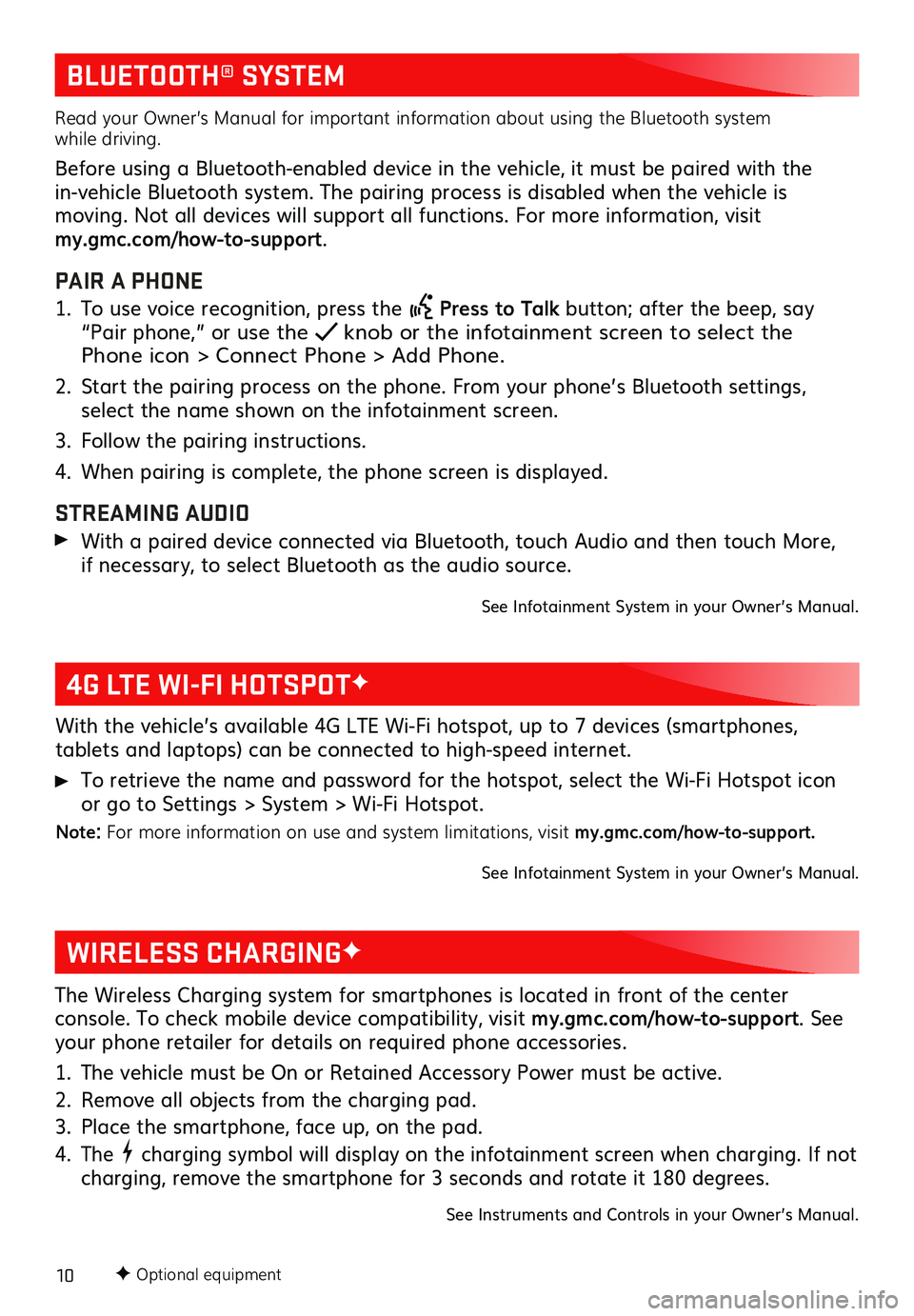
10
BLUETOOTH® SYSTEM
4G LTE WI-FI HOTSPOTF
Read your Owner’s Manual for important information about using the Bluetooth system while driving.
Before using a Bluetooth-enabled device in the vehicle, it must be paired with the
in-vehicle Bluetooth system. The pairing process is disabled when the vehicle is
moving. Not all devices will support all functions. For more information, visit my.gmc.com/how-to-support.
PAIR A PHONE
1. To use voice recognition, press the Press to Talk button; after the beep, say “Pair phone,” or use the knob or the infotainment screen to select the Phone icon > Connect Phone > Add Phone.
2. Start the pairing process on the phone. From your phone’s Bluetooth settings, select the name shown on the infotainment screen.
3. Follow the pairing instructions.
4. When pairing is complete, the phone screen is displayed.
STREAMING AUDIO With a paired device connected via Bluetooth, touch Audio and then touch More, if necessary, to select Bluetooth as the audio source.
See Infotainment System in your Owner’s Manual.
With the vehicle’s available 4G LTE Wi-Fi hotspot, up to 7 devices (smartphones,
tablets and laptops) can be connected to high-speed internet.
To retrieve the name and password for the hotspot, select the Wi-Fi Hotspot icon or go to Settings > System > Wi-Fi Hotspot.
Note: For more information on use and system limitations, visit my.gmc.com/how-to-support.
See Infotainment System in your Owner’s Manual.
F Optional equipment
The Wireless Charging system for smartphones is located in front of the center
console. To check mobile device compatibility, visit my.gmc.com/how-to-support. See your phone retailer for details on required phone accessories.
1. The vehicle must be On or Retained Accessory Power must be active.
2. Remove all objects from the charging pad.
3. Place the smartphone, face up, on the pad.
4. The charging symbol will display on the infotainment screen when charging. If not charging, remove the smartphone for 3 seconds and rotate it 180 degrees.
See Instruments and Controls in your Owner’s Manual.
WIRELESS CHARGINGF