change time GMC ENVOY 2007 Owner's Guide
[x] Cancel search | Manufacturer: GMC, Model Year: 2007, Model line: ENVOY, Model: GMC ENVOY 2007Pages: 562, PDF Size: 3 MB
Page 286 of 562
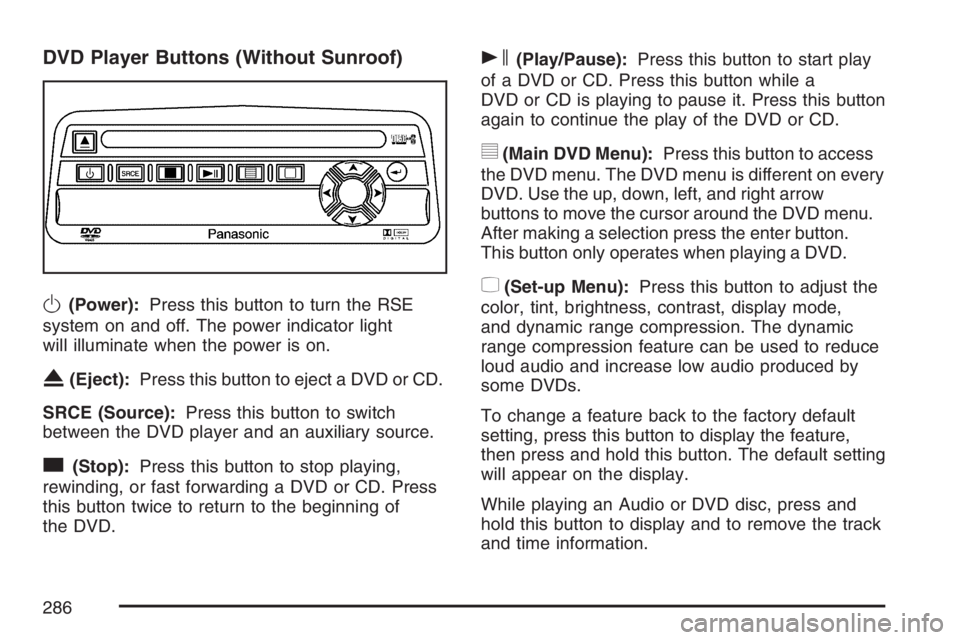
DVD Player Buttons (Without Sunroof)
O(Power):Press this button to turn the RSE
system on and off. The power indicator light
will illuminate when the power is on.
X(Eject):Press this button to eject a DVD or CD.
SRCE (Source):Press this button to switch
between the DVD player and an auxiliary source.
c(Stop):Press this button to stop playing,
rewinding, or fast forwarding a DVD or CD. Press
this button twice to return to the beginning of
the DVD.
s(Play/Pause):Press this button to start play
of a DVD or CD. Press this button while a
DVD or CD is playing to pause it. Press this button
again to continue the play of the DVD or CD.
y(Main DVD Menu):Press this button to access
the DVD menu. The DVD menu is different on every
DVD. Use the up, down, left, and right arrow
buttons to move the cursor around the DVD menu.
After making a selection press the enter button.
This button only operates when playing a DVD.
z(Set-up Menu):Press this button to adjust the
color, tint, brightness, contrast, display mode,
and dynamic range compression. The dynamic
range compression feature can be used to reduce
loud audio and increase low audio produced by
some DVDs.
To change a feature back to the factory default
setting, press this button to display the feature,
then press and hold this button. The default setting
will appear on the display.
While playing an Audio or DVD disc, press and
hold this button to display and to remove the track
and time information.
286
Page 290 of 562

c(Stop):Press this button to stop playing,
rewinding, or fast forwarding a DVD or CD. Press
this button twice to return to the beginning of
the DVD.
t(Previous Track/Chapter):Press this button
to return to the start of the current track or chapter.
Press this button again to return to the previous
track or chapter. This button may not work
when the DVD is playing the copyright information
or the previews.
1 through 0 (Numeric Keypad):The numeric
keypad provides you with the capability of
direct chapter, title, and track number selection.
}10 (Double Digit Entries):Press this button to
select chapter, title, and track numbers greater
than 9. Press this button before inputting the
number.
\(Clear):Press this button within three seconds
after inputting a number to clear the number(s).
P(Illumination):Press this button to turn
the remote control backlight on. The backlight will
time out after about 7 to 10 seconds if no other
button is pressed while the backlight is on.
y(Main DVD Menu):Press this button to access
the DVD menu. The DVD menu is different on every
DVD. Use the up, down, left, and right arrow
buttons to move the cursor around the DVD menu.
After making a selection press the enter button.
This button only operates when playing a DVD.
r(Enter):Press this button to select the
choices that are highlighted in any menu.
q(Return):Press this button to exit the current
active menu and return to the previous menu.
This button will operate only when a DVD is
playing and a menu is active.
|(Camera Angle):Press this button to change
camera angles on DVDs that have this feature
when a DVD is playing. The format and content of
this function will vary for each disc.
{(Subtitle):Press this button to turn on subtitles
and to move through subtitle options when a
DVD is playing. The format and content of this
function will vary for each disc.
290
Page 291 of 562
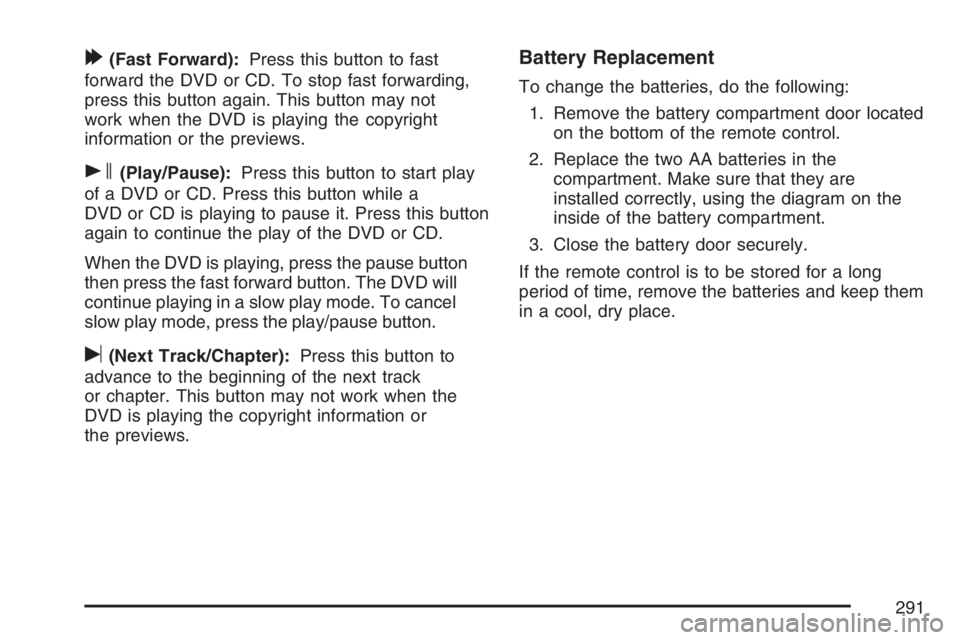
[(Fast Forward):Press this button to fast
forward the DVD or CD. To stop fast forwarding,
press this button again. This button may not
work when the DVD is playing the copyright
information or the previews.
s(Play/Pause):Press this button to start play
of a DVD or CD. Press this button while a
DVD or CD is playing to pause it. Press this button
again to continue the play of the DVD or CD.
When the DVD is playing, press the pause button
then press the fast forward button. The DVD will
continue playing in a slow play mode. To cancel
slow play mode, press the play/pause button.
u(Next Track/Chapter):Press this button to
advance to the beginning of the next track
or chapter. This button may not work when the
DVD is playing the copyright information or
the previews.
Battery Replacement
To change the batteries, do the following:
1. Remove the battery compartment door located
on the bottom of the remote control.
2. Replace the two AA batteries in the
compartment. Make sure that they are
installed correctly, using the diagram on the
inside of the battery compartment.
3. Close the battery door securely.
If the remote control is to be stored for a long
period of time, remove the batteries and keep them
in a cool, dry place.
291
Page 309 of 562
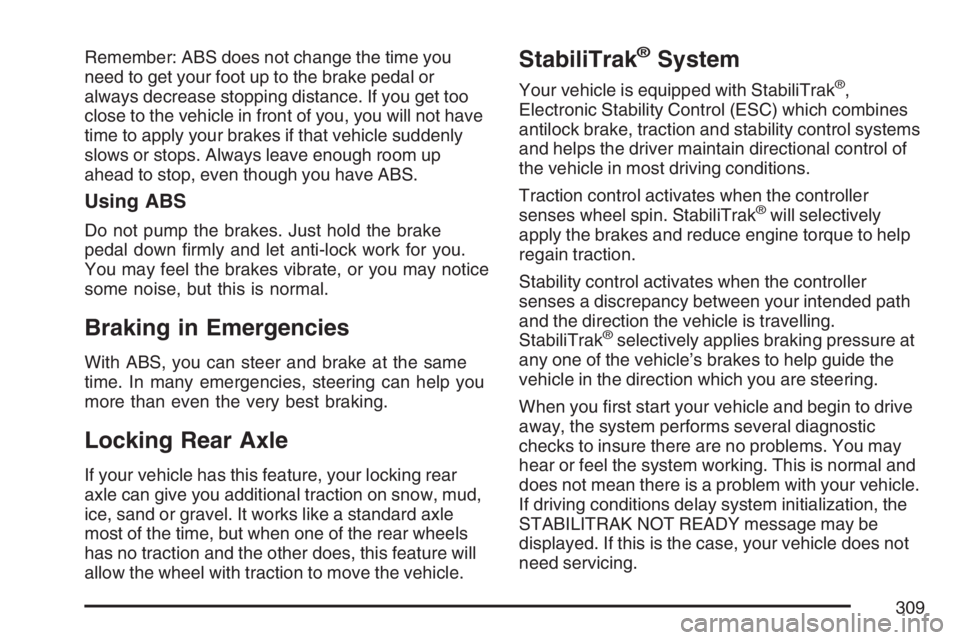
Remember: ABS does not change the time you
need to get your foot up to the brake pedal or
always decrease stopping distance. If you get too
close to the vehicle in front of you, you will not have
time to apply your brakes if that vehicle suddenly
slows or stops. Always leave enough room up
ahead to stop, even though you have ABS.
Using ABS
Do not pump the brakes. Just hold the brake
pedal down �rmly and let anti-lock work for you.
You may feel the brakes vibrate, or you may notice
some noise, but this is normal.
Braking in Emergencies
With ABS, you can steer and brake at the same
time. In many emergencies, steering can help you
more than even the very best braking.
Locking Rear Axle
If your vehicle has this feature, your locking rear
axle can give you additional traction on snow, mud,
ice, sand or gravel. It works like a standard axle
most of the time, but when one of the rear wheels
has no traction and the other does, this feature will
allow the wheel with traction to move the vehicle.
StabiliTrak®System
Your vehicle is equipped with StabiliTrak®,
Electronic Stability Control (ESC) which combines
antilock brake, traction and stability control systems
and helps the driver maintain directional control of
the vehicle in most driving conditions.
Traction control activates when the controller
senses wheel spin. StabiliTrak
®will selectively
apply the brakes and reduce engine torque to help
regain traction.
Stability control activates when the controller
senses a discrepancy between your intended path
and the direction the vehicle is travelling.
StabiliTrak
®selectively applies braking pressure at
any one of the vehicle’s brakes to help guide the
vehicle in the direction which you are steering.
When you �rst start your vehicle and begin to drive
away, the system performs several diagnostic
checks to insure there are no problems. You may
hear or feel the system working. This is normal and
does not mean there is a problem with your vehicle.
If driving conditions delay system initialization, the
STABILITRAK NOT READY message may be
displayed. If this is the case, your vehicle does not
need servicing.
309
Page 317 of 562

Watch for traffic signs, pavement markings, and
lines. If you can see a sign up ahead that might
indicate a turn or an intersection, delay your
pass. A broken center line usually indicates it is
all right to pass, providing the road ahead is
clear. Never cross a solid line on your side of
the lane or a double solid line, even if the road
seems empty of approaching traffic.
Do not get too close to the vehicle you want to
pass while you are awaiting an opportunity. For
one thing, following too closely reduces your
area of vision, especially if you are following a
larger vehicle. Also, you will not have adequate
space if the vehicle ahead suddenly slows or
stops. Keep back a reasonable distance.
When it looks like a chance to pass is coming
up, start to accelerate but stay in the right lane
and do not get too close. Time your move so
you will be increasing speed as the time comes
to move into the other lane. If the way is clear to
pass, you will have a running start that more
than makes up for the distance you would lose
by dropping back. And if something happens to
cause you to cancel your pass, you need only
slow down and drop back again and wait for
another opportunity.
If other vehicles are lined up to pass a slow
vehicle, wait your turn. But take care that
someone is not trying to pass you as you pull
out to pass the slow vehicle. Remember to
glance over your shoulder and check the
blind spot.
Check your vehicle’s mirrors, glance over your
shoulder, and start your left lane change signal
before moving out of the right lane to pass.
When you are far enough ahead of the passed
vehicle to see its front in your vehicle’s inside
mirror, activate the right lane change signal and
move back into the right lane. Remember that
your vehicle’s passenger side outside mirror is
convex. The vehicle you just passed may seem
to be farther away from you than it really is.
Try not to pass more than one vehicle at a time
on two-lane roads. Reconsider before passing
the next vehicle.
Do not overtake a slowly moving vehicle too
rapidly. Even though the brake lamps are not
�ashing, it may be slowing down or starting
to turn.
If you are being passed, make it easy for the
following driver to get ahead of you. Perhaps
you can ease a little to the right.
317
Page 322 of 562

Controlling your vehicle is the key to successful
off-road driving. One of the best ways to control
your vehicle is to control your speed. Here are
some things to keep in mind. At higher speeds:
You approach things faster and you have less
time to scan the terrain for obstacles.
You have less time to react.
You have more vehicle bounce when you drive
over obstacles.
You will need more distance for braking,
especially since you are on an unpaved
surface.
{CAUTION:
When you are driving off-road, bouncing
and quick changes in direction can easily
throw you out of position. This could cause
you to lose control and crash. So, whether
you are driving on or off the road, you and
your passengers should wear safety belts.
Scanning the Terrain
Off-road driving can take you over many different
kinds of terrain. You need to be familiar with
the terrain and its many different features.
Here are some things to consider.
Surface Conditions:Off-roading can take you
over hard-packed dirt, gravel, rocks, grass, sand,
mud, snow, or ice. Each of these surfaces
affects the steering, acceleration, and braking of
your vehicle in different ways. Depending upon the
kind of surface you are on, you may experience
slipping, sliding, wheel spinning, delayed
acceleration, poor traction, and longer braking
distances.
322
Page 323 of 562

Surface Obstacles:Unseen or hidden obstacles
can be hazardous. A rock, log, hole, rut, or
bump can startle you if you are not prepared for
them. Often these obstacles are hidden by
grass, bushes, snow, or even the rise and fall of
the terrain itself. Here are some things to consider:
Is the path ahead clear?
Will the surface texture change abruptly
up ahead?
Does the travel take you uphill or downhill?
There is more discussion of these subjects
later.
Will you have to stop suddenly or change
direction quickly?
When you drive over obstacles or rough terrain,
keep a �rm grip on the steering wheel. Ruts,
troughs, or other surface features can jerk
the wheel out of your hands if you are not
prepared.When you drive over bumps, rocks, or other
obstacles, the wheels can leave the ground.
If this happens, even with one or two wheels,
you cannot control the vehicle as well or at all.
Because you will be on an unpaved surface, it is
especially important to avoid sudden acceleration,
sudden turns, or sudden braking.
In a way, off-road driving requires a different kind
of alertness from driving on paved roads and
highways. There are no road signs, posted speed
limits, or signal lights. You have to use your
own good judgment about what is safe and
what is not.
Drinking and driving can be very dangerous on
any road. And this is certainly true for off-road
driving. At the very time you need special alertness
and driving skills, your re�exes, perceptions,
and judgment can be affected by even a small
amount of alcohol. You could have a serious — or
even fatal — accident if you drink and drive or
ride with a driver who has been drinking.
SeeDrunken Driving on page 303.
323
Page 362 of 562
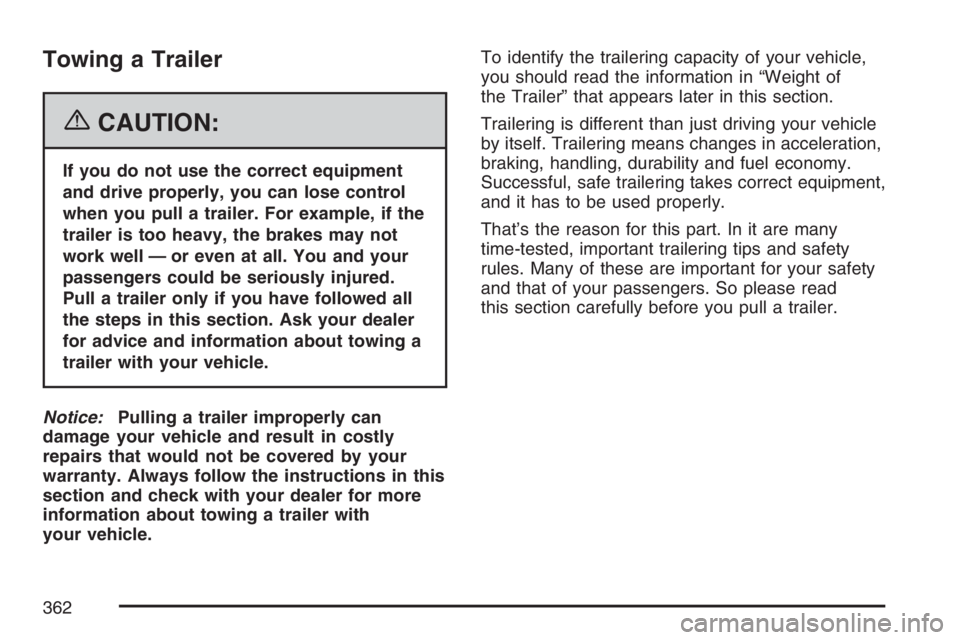
Towing a Trailer
{CAUTION:
If you do not use the correct equipment
and drive properly, you can lose control
when you pull a trailer. For example, if the
trailer is too heavy, the brakes may not
work well — or even at all. You and your
passengers could be seriously injured.
Pull a trailer only if you have followed all
the steps in this section. Ask your dealer
for advice and information about towing a
trailer with your vehicle.
Notice:Pulling a trailer improperly can
damage your vehicle and result in costly
repairs that would not be covered by your
warranty. Always follow the instructions in this
section and check with your dealer for more
information about towing a trailer with
your vehicle.To identify the trailering capacity of your vehicle,
you should read the information in “Weight of
the Trailer” that appears later in this section.
Trailering is different than just driving your vehicle
by itself. Trailering means changes in acceleration,
braking, handling, durability and fuel economy.
Successful, safe trailering takes correct equipment,
and it has to be used properly.
That’s the reason for this part. In it are many
time-tested, important trailering tips and safety
rules. Many of these are important for your safety
and that of your passengers. So please read
this section carefully before you pull a trailer.
362
Page 398 of 562

Engine Oil Life System
When to Change Engine Oil
Your vehicle has a computer system that lets you
know when to change the engine oil and �lter.
This is based on engine revolutions and engine
temperature, and not on mileage. Based on driving
conditions, the mileage at which an oil change
will be indicated can vary considerably. For the oil
life system to work properly, you must reset the
system every time the oil is changed.
When the system has calculated that oil life has
been diminished, it will indicate that an oil change is
necessary. A change engine oil light will come on,
and, if your vehicle has a Driver Information Center
(DIC), a CHANGE ENGINE OIL message will
come. SeeChange Engine Oil Light on page 214
andDIC Warnings and Messages on page 222.
Change your oil as soon as possible within the next
600 miles (1 000 km). It is possible that, if you are
driving under the best conditions, the oil life system
may not indicate that an oil change is necessary for
over a year. However, the engine oil and �lter must
be changed at least once a year and at this time the
system must be reset.Your dealer has GM-trained people who will
perform this work using genuine GM parts and reset
the system. It is also important to check the oil
regularly and keep it at the proper level.
If the system is ever reset accidentally, you must
change your oil at 3,000 miles (5 000 km)
since the last oil change. Remember to reset the
oil life system whenever the oil is changed.
How to Reset the Engine Oil Life
System
The Engine Oil Life System calculates when to
change your engine oil and �lter based on vehicle
use. Anytime your oil is changed, reset the
system so it can calculate when the next oil
change is required. If a situation occurs where you
change your oil prior to a change engine oil light
or CHANGE ENGINE OIL message being
turned on, reset the system.
398
Page 399 of 562

To reset the Engine Oil Life System, do the
following:
1. Turn the ignition key to RUN with the
engine off.
2. Fully press and release the accelerator pedal
slowly three times within �ve seconds.
The change engine oil light will �ash while the
system is resetting.
3. When the light stops �ashing, turn the key
to LOCK.
If the light/message comes back on when you
start the vehicle, the engine oil life system has not
reset. Repeat the procedure.What to Do with Used Oil
Used engine oil contains certain elements that may
be unhealthy for your skin and could even cause
cancer. Do not let used oil stay on your skin for very
long. Clean your skin and nails with soap and
water, or a good hand cleaner. Wash or properly
dispose of clothing or rags containing used engine
oil. See the manufacturer’s warnings about the use
and disposal of oil products.
Used oil can be a threat to the environment. If you
change your own oil, be sure to drain all the oil
from the �lter before disposal. Never dispose of oil
by putting it in the trash, pouring it on the
ground, into sewers, or into streams or bodies of
water. Instead, recycle it by taking it to a place
that collects used oil. If you have a problem
properly disposing of your used oil, ask your
dealer, a service station, or a local recycling center
for help.
399