display GMC ENVOY 2007 Service Manual
[x] Cancel search | Manufacturer: GMC, Model Year: 2007, Model line: ENVOY, Model: GMC ENVOY 2007Pages: 562, PDF Size: 3 MB
Page 238 of 562
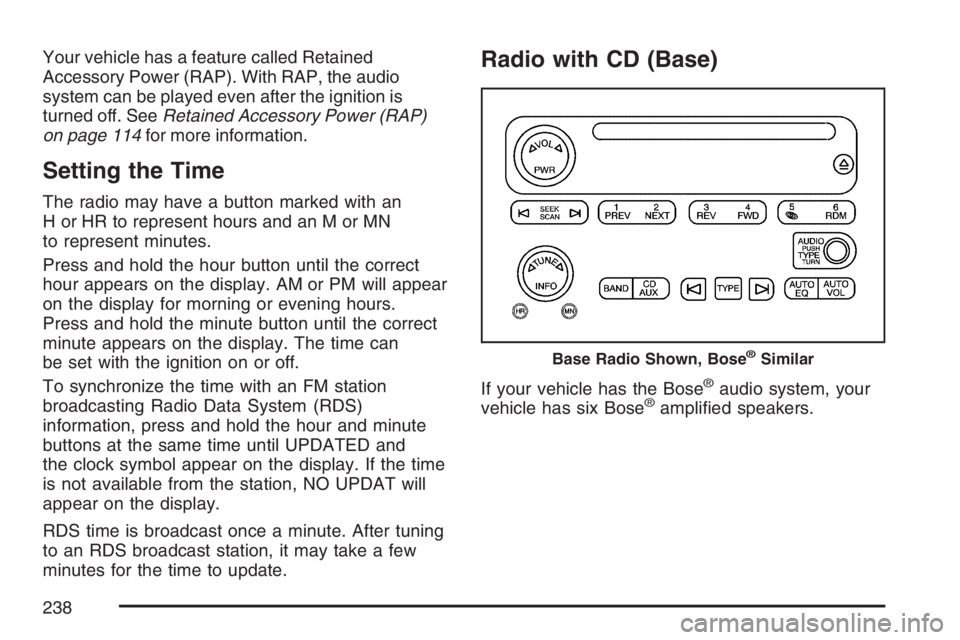
Your vehicle has a feature called Retained
Accessory Power (RAP). With RAP, the audio
system can be played even after the ignition is
turned off. SeeRetained Accessory Power (RAP)
on page 114for more information.
Setting the Time
The radio may have a button marked with an
H or HR to represent hours and an M or MN
to represent minutes.
Press and hold the hour button until the correct
hour appears on the display. AM or PM will appear
on the display for morning or evening hours.
Press and hold the minute button until the correct
minute appears on the display. The time can
be set with the ignition on or off.
To synchronize the time with an FM station
broadcasting Radio Data System (RDS)
information, press and hold the hour and minute
buttons at the same time until UPDATED and
the clock symbol appear on the display. If the time
is not available from the station, NO UPDAT will
appear on the display.
RDS time is broadcast once a minute. After tuning
to an RDS broadcast station, it may take a few
minutes for the time to update.
Radio with CD (Base)
If your vehicle has the Bose®audio system, your
vehicle has six Bose®ampli�ed speakers.
Base Radio Shown, Bose®Similar
238
Page 239 of 562
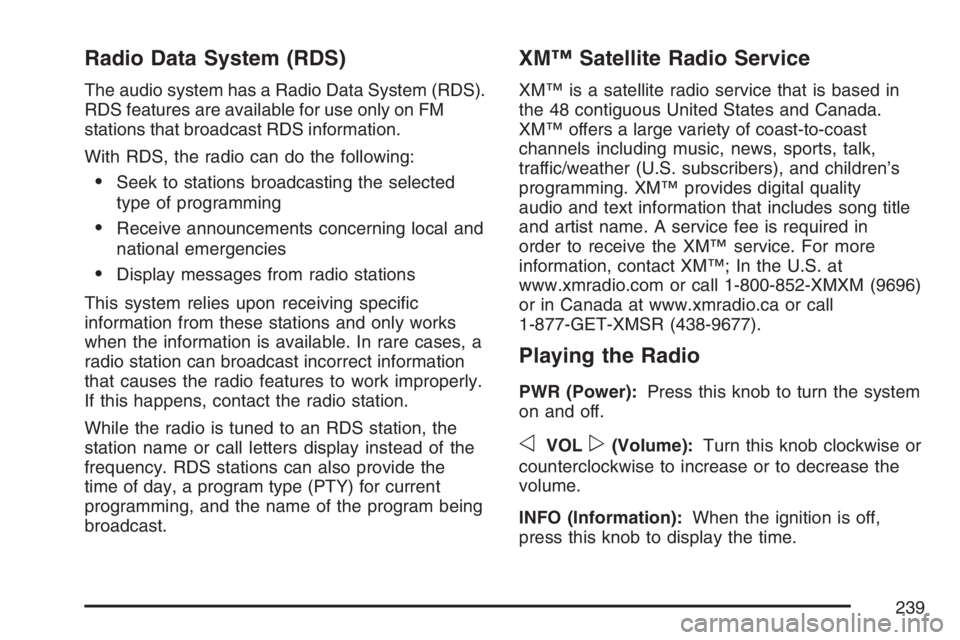
Radio Data System (RDS)
The audio system has a Radio Data System (RDS).
RDS features are available for use only on FM
stations that broadcast RDS information.
With RDS, the radio can do the following:
Seek to stations broadcasting the selected
type of programming
Receive announcements concerning local and
national emergencies
Display messages from radio stations
This system relies upon receiving speci�c
information from these stations and only works
when the information is available. In rare cases, a
radio station can broadcast incorrect information
that causes the radio features to work improperly.
If this happens, contact the radio station.
While the radio is tuned to an RDS station, the
station name or call letters display instead of the
frequency. RDS stations can also provide the
time of day, a program type (PTY) for current
programming, and the name of the program being
broadcast.
XM™ Satellite Radio Service
XM™ is a satellite radio service that is based in
the 48 contiguous United States and Canada.
XM™ offers a large variety of coast-to-coast
channels including music, news, sports, talk,
traffic/weather (U.S. subscribers), and children’s
programming. XM™ provides digital quality
audio and text information that includes song title
and artist name. A service fee is required in
order to receive the XM™ service. For more
information, contact XM™; In the U.S. at
www.xmradio.com or call 1-800-852-XMXM (9696)
or in Canada at www.xmradio.ca or call
1-877-GET-XMSR (438-9677).
Playing the Radio
PWR (Power):Press this knob to turn the system
on and off.
oVOLp(Volume):Turn this knob clockwise or
counterclockwise to increase or to decrease the
volume.
INFO (Information):When the ignition is off,
press this knob to display the time.
239
Page 240 of 562
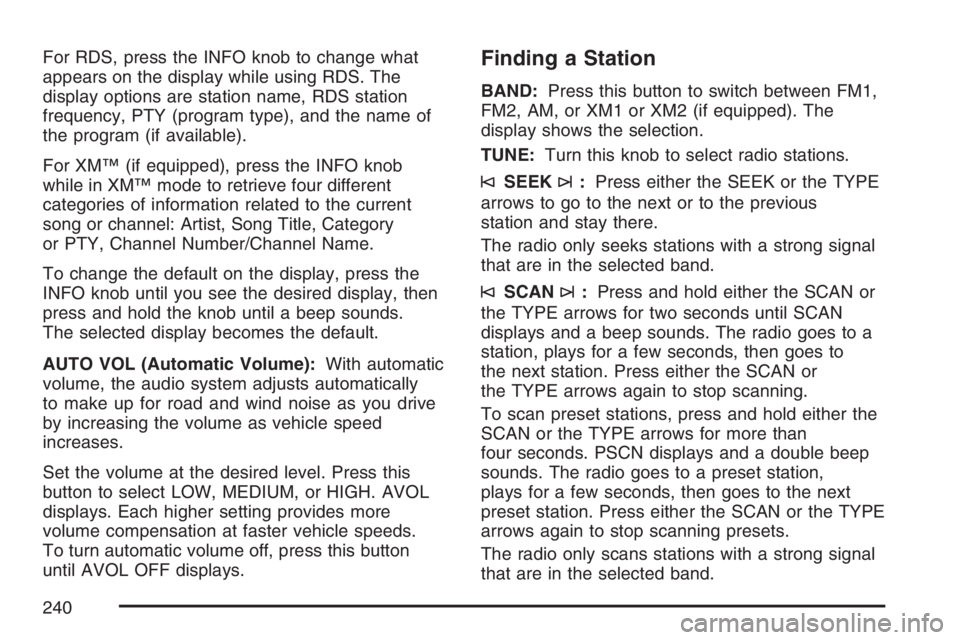
For RDS, press the INFO knob to change what
appears on the display while using RDS. The
display options are station name, RDS station
frequency, PTY (program type), and the name of
the program (if available).
For XM™ (if equipped), press the INFO knob
while in XM™ mode to retrieve four different
categories of information related to the current
song or channel: Artist, Song Title, Category
or PTY, Channel Number/Channel Name.
To change the default on the display, press the
INFO knob until you see the desired display, then
press and hold the knob until a beep sounds.
The selected display becomes the default.
AUTO VOL (Automatic Volume):With automatic
volume, the audio system adjusts automatically
to make up for road and wind noise as you drive
by increasing the volume as vehicle speed
increases.
Set the volume at the desired level. Press this
button to select LOW, MEDIUM, or HIGH. AVOL
displays. Each higher setting provides more
volume compensation at faster vehicle speeds.
To turn automatic volume off, press this button
until AVOL OFF displays.Finding a Station
BAND:Press this button to switch between FM1,
FM2, AM, or XM1 or XM2 (if equipped). The
display shows the selection.
TUNE:Turn this knob to select radio stations.
©SEEK¨:Press either the SEEK or the TYPE
arrows to go to the next or to the previous
station and stay there.
The radio only seeks stations with a strong signal
that are in the selected band.
©SCAN¨:Press and hold either the SCAN or
the TYPE arrows for two seconds until SCAN
displays and a beep sounds. The radio goes to a
station, plays for a few seconds, then goes to
the next station. Press either the SCAN or
the TYPE arrows again to stop scanning.
To scan preset stations, press and hold either the
SCAN or the TYPE arrows for more than
four seconds. PSCN displays and a double beep
sounds. The radio goes to a preset station,
plays for a few seconds, then goes to the next
preset station. Press either the SCAN or the TYPE
arrows again to stop scanning presets.
The radio only scans stations with a strong signal
that are in the selected band.
240
Page 241 of 562
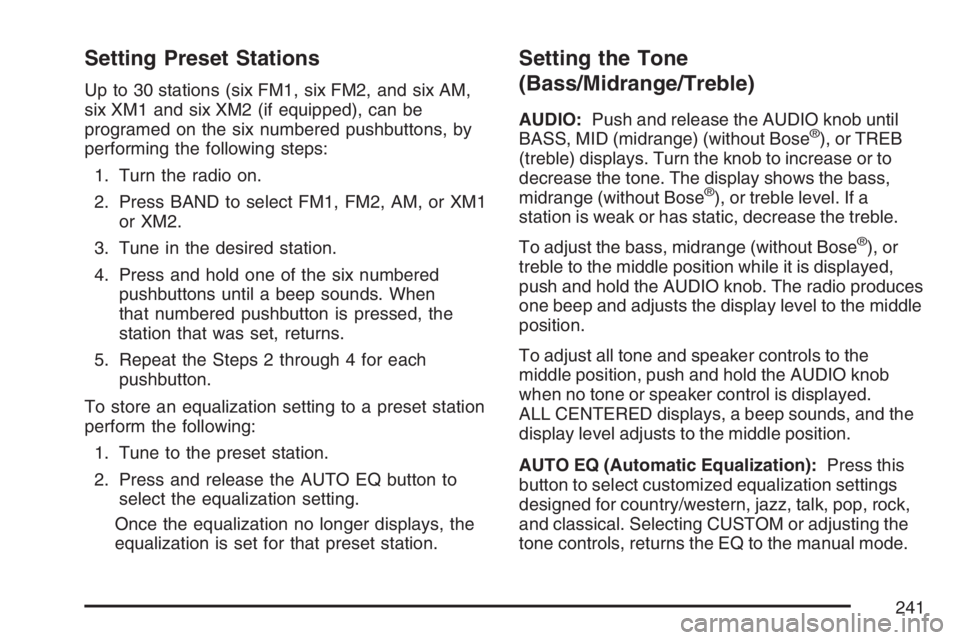
Setting Preset Stations
Up to 30 stations (six FM1, six FM2, and six AM,
six XM1 and six XM2 (if equipped), can be
programed on the six numbered pushbuttons, by
performing the following steps:
1. Turn the radio on.
2. Press BAND to select FM1, FM2, AM, or XM1
or XM2.
3. Tune in the desired station.
4. Press and hold one of the six numbered
pushbuttons until a beep sounds. When
that numbered pushbutton is pressed, the
station that was set, returns.
5. Repeat the Steps 2 through 4 for each
pushbutton.
To store an equalization setting to a preset station
perform the following:
1. Tune to the preset station.
2. Press and release the AUTO EQ button to
select the equalization setting.
Once the equalization no longer displays, the
equalization is set for that preset station.
Setting the Tone
(Bass/Midrange/Treble)
AUDIO:Push and release the AUDIO knob until
BASS, MID (midrange) (without Bose®), or TREB
(treble) displays. Turn the knob to increase or to
decrease the tone. The display shows the bass,
midrange (without Bose
®), or treble level. If a
station is weak or has static, decrease the treble.
To adjust the bass, midrange (without Bose
®), or
treble to the middle position while it is displayed,
push and hold the AUDIO knob. The radio produces
one beep and adjusts the display level to the middle
position.
To adjust all tone and speaker controls to the
middle position, push and hold the AUDIO knob
when no tone or speaker control is displayed.
ALL CENTERED displays, a beep sounds, and the
display level adjusts to the middle position.
AUTO EQ (Automatic Equalization):Press this
button to select customized equalization settings
designed for country/western, jazz, talk, pop, rock,
and classical. Selecting CUSTOM or adjusting the
tone controls, returns the EQ to the manual mode.
241
Page 242 of 562
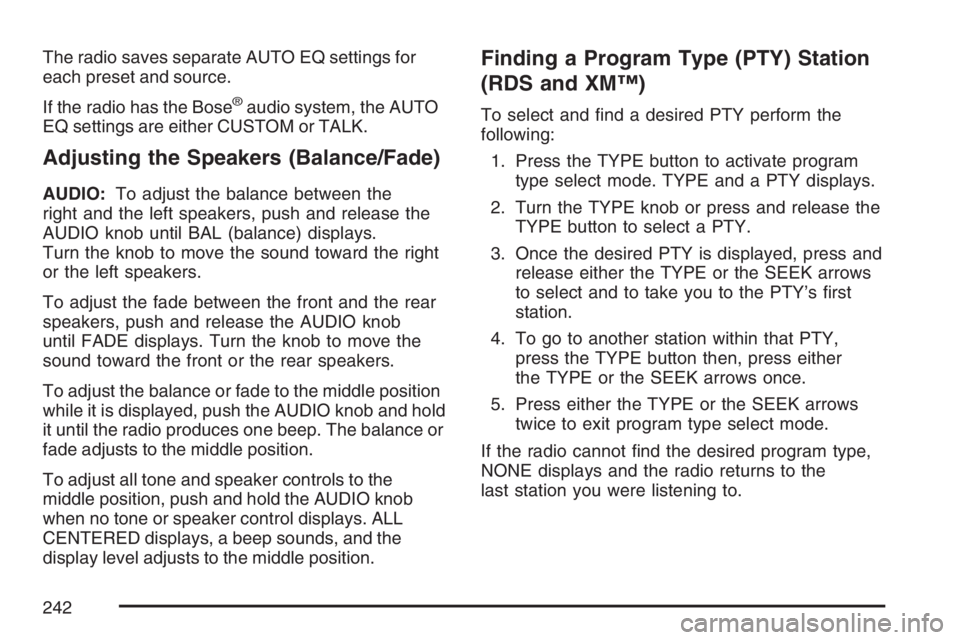
The radio saves separate AUTO EQ settings for
each preset and source.
If the radio has the Bose
®audio system, the AUTO
EQ settings are either CUSTOM or TALK.
Adjusting the Speakers (Balance/Fade)
AUDIO:To adjust the balance between the
right and the left speakers, push and release the
AUDIO knob until BAL (balance) displays.
Turn the knob to move the sound toward the right
or the left speakers.
To adjust the fade between the front and the rear
speakers, push and release the AUDIO knob
until FADE displays. Turn the knob to move the
sound toward the front or the rear speakers.
To adjust the balance or fade to the middle position
while it is displayed, push the AUDIO knob and hold
it until the radio produces one beep. The balance or
fade adjusts to the middle position.
To adjust all tone and speaker controls to the
middle position, push and hold the AUDIO knob
when no tone or speaker control displays. ALL
CENTERED displays, a beep sounds, and the
display level adjusts to the middle position.
Finding a Program Type (PTY) Station
(RDS and XM™)
To select and �nd a desired PTY perform the
following:
1. Press the TYPE button to activate program
type select mode. TYPE and a PTY displays.
2. Turn the TYPE knob or press and release the
TYPE button to select a PTY.
3. Once the desired PTY is displayed, press and
release either the TYPE or the SEEK arrows
to select and to take you to the PTY’s �rst
station.
4. To go to another station within that PTY,
press the TYPE button then, press either
the TYPE or the SEEK arrows once.
5. Press either the TYPE or the SEEK arrows
twice to exit program type select mode.
If the radio cannot �nd the desired program type,
NONE displays and the radio returns to the
last station you were listening to.
242
Page 243 of 562
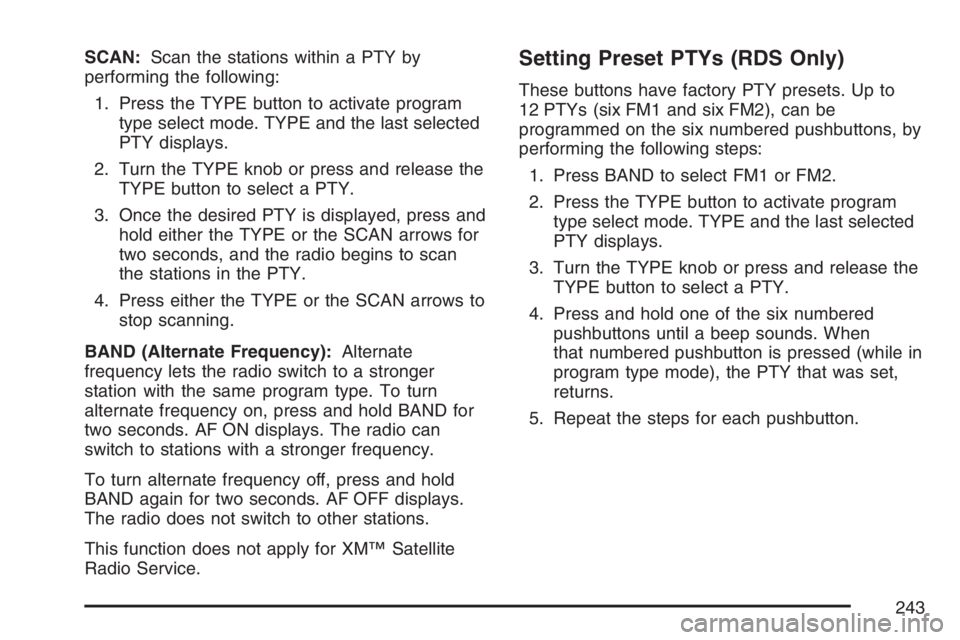
SCAN:Scan the stations within a PTY by
performing the following:
1. Press the TYPE button to activate program
type select mode. TYPE and the last selected
PTY displays.
2. Turn the TYPE knob or press and release the
TYPE button to select a PTY.
3. Once the desired PTY is displayed, press and
hold either the TYPE or the SCAN arrows for
two seconds, and the radio begins to scan
the stations in the PTY.
4. Press either the TYPE or the SCAN arrows to
stop scanning.
BAND (Alternate Frequency):Alternate
frequency lets the radio switch to a stronger
station with the same program type. To turn
alternate frequency on, press and hold BAND for
two seconds. AF ON displays. The radio can
switch to stations with a stronger frequency.
To turn alternate frequency off, press and hold
BAND again for two seconds. AF OFF displays.
The radio does not switch to other stations.
This function does not apply for XM™ Satellite
Radio Service.Setting Preset PTYs (RDS Only)
These buttons have factory PTY presets. Up to
12 PTYs (six FM1 and six FM2), can be
programmed on the six numbered pushbuttons, by
performing the following steps:
1. Press BAND to select FM1 or FM2.
2. Press the TYPE button to activate program
type select mode. TYPE and the last selected
PTY displays.
3. Turn the TYPE knob or press and release the
TYPE button to select a PTY.
4. Press and hold one of the six numbered
pushbuttons until a beep sounds. When
that numbered pushbutton is pressed (while in
program type mode), the PTY that was set,
returns.
5. Repeat the steps for each pushbutton.
243
Page 244 of 562
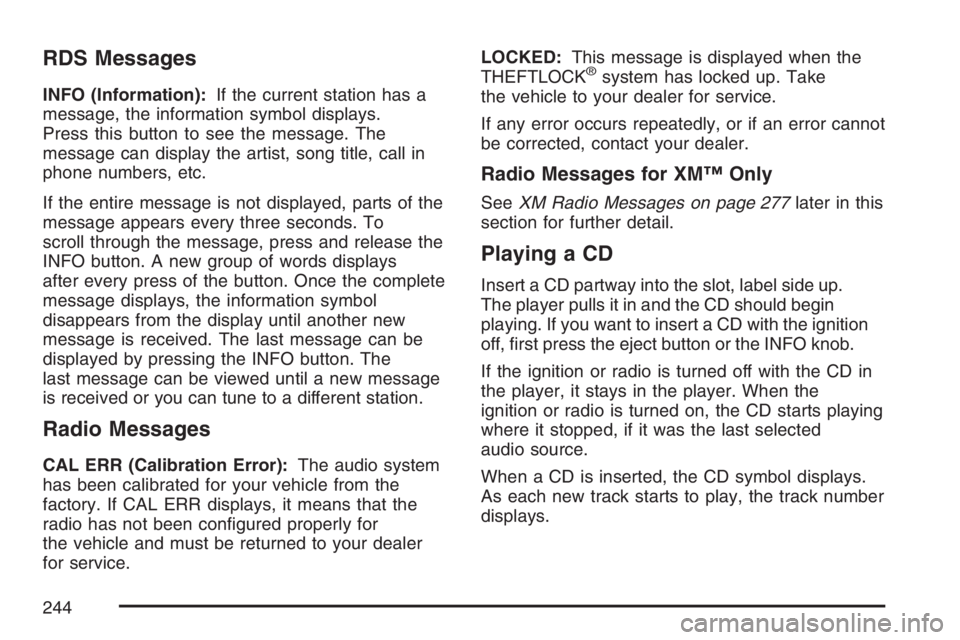
RDS Messages
INFO (Information):If the current station has a
message, the information symbol displays.
Press this button to see the message. The
message can display the artist, song title, call in
phone numbers, etc.
If the entire message is not displayed, parts of the
message appears every three seconds. To
scroll through the message, press and release the
INFO button. A new group of words displays
after every press of the button. Once the complete
message displays, the information symbol
disappears from the display until another new
message is received. The last message can be
displayed by pressing the INFO button. The
last message can be viewed until a new message
is received or you can tune to a different station.
Radio Messages
CAL ERR (Calibration Error):The audio system
has been calibrated for your vehicle from the
factory. If CAL ERR displays, it means that the
radio has not been con�gured properly for
the vehicle and must be returned to your dealer
for service.LOCKED:This message is displayed when the
THEFTLOCK
®system has locked up. Take
the vehicle to your dealer for service.
If any error occurs repeatedly, or if an error cannot
be corrected, contact your dealer.
Radio Messages for XM™ Only
SeeXM Radio Messages on page 277later in this
section for further detail.
Playing a CD
Insert a CD partway into the slot, label side up.
The player pulls it in and the CD should begin
playing. If you want to insert a CD with the ignition
off, �rst press the eject button or the INFO knob.
If the ignition or radio is turned off with the CD in
the player, it stays in the player. When the
ignition or radio is turned on, the CD starts playing
where it stopped, if it was the last selected
audio source.
When a CD is inserted, the CD symbol displays.
As each new track starts to play, the track number
displays.
244
Page 245 of 562
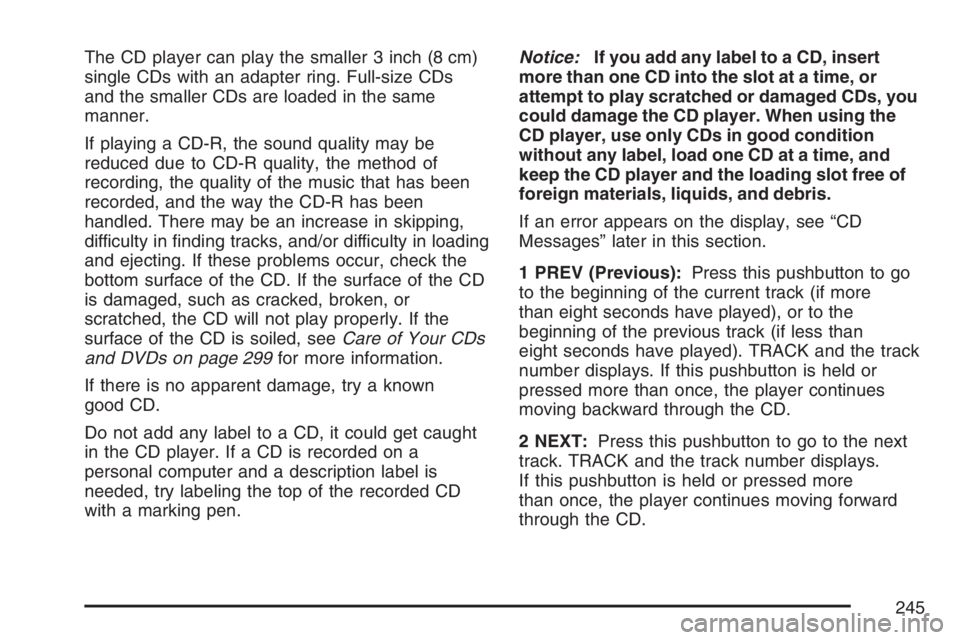
The CD player can play the smaller 3 inch (8 cm)
single CDs with an adapter ring. Full-size CDs
and the smaller CDs are loaded in the same
manner.
If playing a CD-R, the sound quality may be
reduced due to CD-R quality, the method of
recording, the quality of the music that has been
recorded, and the way the CD-R has been
handled. There may be an increase in skipping,
difficulty in �nding tracks, and/or difficulty in loading
and ejecting. If these problems occur, check the
bottom surface of the CD. If the surface of the CD
is damaged, such as cracked, broken, or
scratched, the CD will not play properly. If the
surface of the CD is soiled, seeCare of Your CDs
and DVDs on page 299for more information.
If there is no apparent damage, try a known
good CD.
Do not add any label to a CD, it could get caught
in the CD player. If a CD is recorded on a
personal computer and a description label is
needed, try labeling the top of the recorded CD
with a marking pen.Notice:If you add any label to a CD, insert
more than one CD into the slot at a time, or
attempt to play scratched or damaged CDs, you
could damage the CD player. When using the
CD player, use only CDs in good condition
without any label, load one CD at a time, and
keep the CD player and the loading slot free of
foreign materials, liquids, and debris.
If an error appears on the display, see “CD
Messages” later in this section.
1 PREV (Previous):Press this pushbutton to go
to the beginning of the current track (if more
than eight seconds have played), or to the
beginning of the previous track (if less than
eight seconds have played). TRACK and the track
number displays. If this pushbutton is held or
pressed more than once, the player continues
moving backward through the CD.
2 NEXT:Press this pushbutton to go to the next
track. TRACK and the track number displays.
If this pushbutton is held or pressed more
than once, the player continues moving forward
through the CD.
245
Page 246 of 562
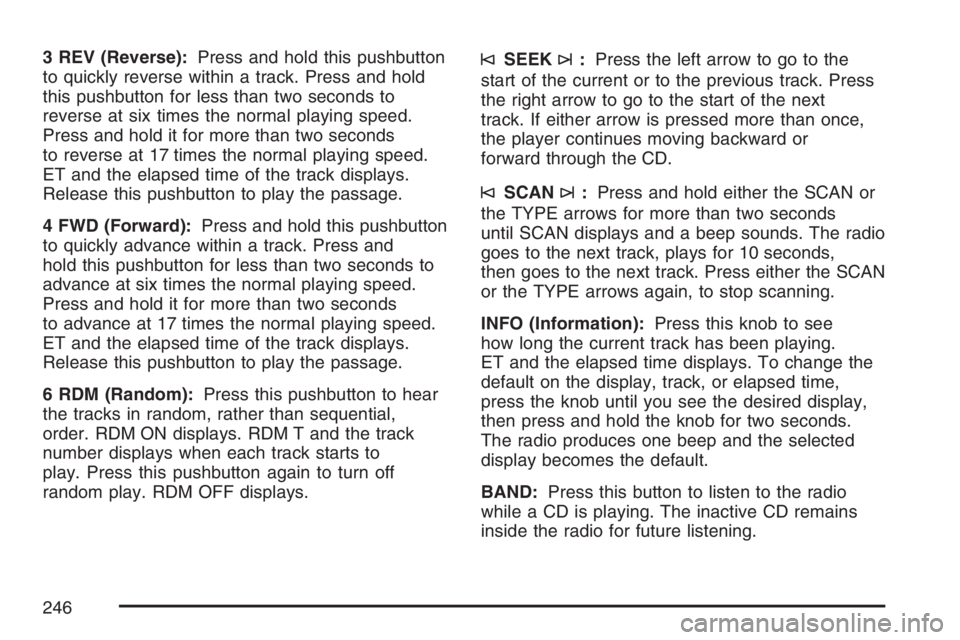
3 REV (Reverse):Press and hold this pushbutton
to quickly reverse within a track. Press and hold
this pushbutton for less than two seconds to
reverse at six times the normal playing speed.
Press and hold it for more than two seconds
to reverse at 17 times the normal playing speed.
ET and the elapsed time of the track displays.
Release this pushbutton to play the passage.
4 FWD (Forward):Press and hold this pushbutton
to quickly advance within a track. Press and
hold this pushbutton for less than two seconds to
advance at six times the normal playing speed.
Press and hold it for more than two seconds
to advance at 17 times the normal playing speed.
ET and the elapsed time of the track displays.
Release this pushbutton to play the passage.
6 RDM (Random):Press this pushbutton to hear
the tracks in random, rather than sequential,
order. RDM ON displays. RDM T and the track
number displays when each track starts to
play. Press this pushbutton again to turn off
random play. RDM OFF displays.©SEEK¨:Press the left arrow to go to the
start of the current or to the previous track. Press
the right arrow to go to the start of the next
track. If either arrow is pressed more than once,
the player continues moving backward or
forward through the CD.
©SCAN¨:Press and hold either the SCAN or
the TYPE arrows for more than two seconds
until SCAN displays and a beep sounds. The radio
goes to the next track, plays for 10 seconds,
then goes to the next track. Press either the SCAN
or the TYPE arrows again, to stop scanning.
INFO (Information):Press this knob to see
how long the current track has been playing.
ET and the elapsed time displays. To change the
default on the display, track, or elapsed time,
press the knob until you see the desired display,
then press and hold the knob for two seconds.
The radio produces one beep and the selected
display becomes the default.
BAND:Press this button to listen to the radio
while a CD is playing. The inactive CD remains
inside the radio for future listening.
246
Page 247 of 562
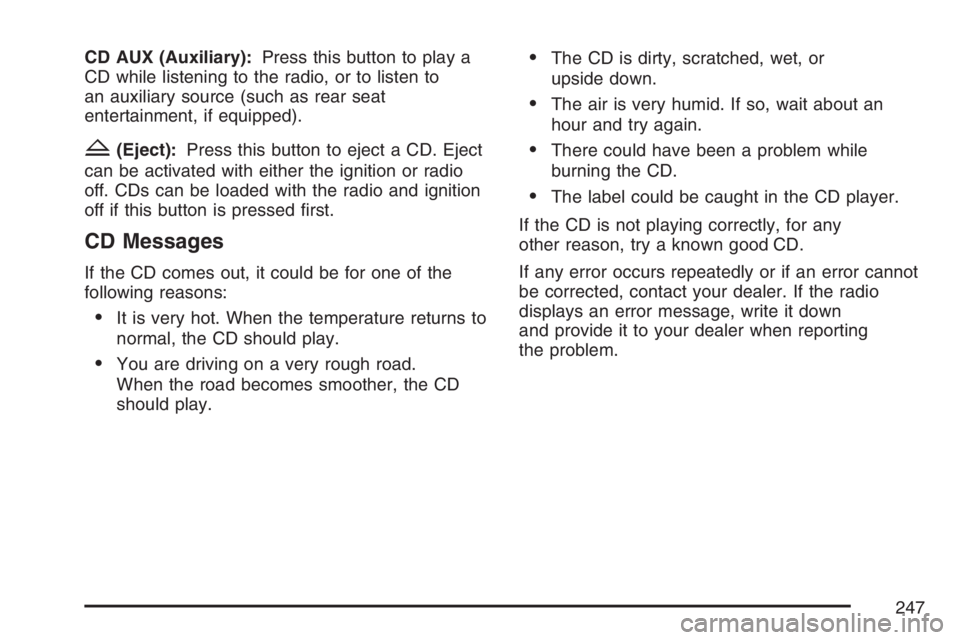
CD AUX (Auxiliary):Press this button to play a
CD while listening to the radio, or to listen to
an auxiliary source (such as rear seat
entertainment, if equipped).
Z(Eject):Press this button to eject a CD. Eject
can be activated with either the ignition or radio
off. CDs can be loaded with the radio and ignition
off if this button is pressed �rst.
CD Messages
If the CD comes out, it could be for one of the
following reasons:
It is very hot. When the temperature returns to
normal, the CD should play.
You are driving on a very rough road.
When the road becomes smoother, the CD
should play.
The CD is dirty, scratched, wet, or
upside down.
The air is very humid. If so, wait about an
hour and try again.
There could have been a problem while
burning the CD.
The label could be caught in the CD player.
If the CD is not playing correctly, for any
other reason, try a known good CD.
If any error occurs repeatedly or if an error cannot
be corrected, contact your dealer. If the radio
displays an error message, write it down
and provide it to your dealer when reporting
the problem.
247