display GMC ENVOY 2007 Manual PDF
[x] Cancel search | Manufacturer: GMC, Model Year: 2007, Model line: ENVOY, Model: GMC ENVOY 2007Pages: 562, PDF Size: 3 MB
Page 268 of 562
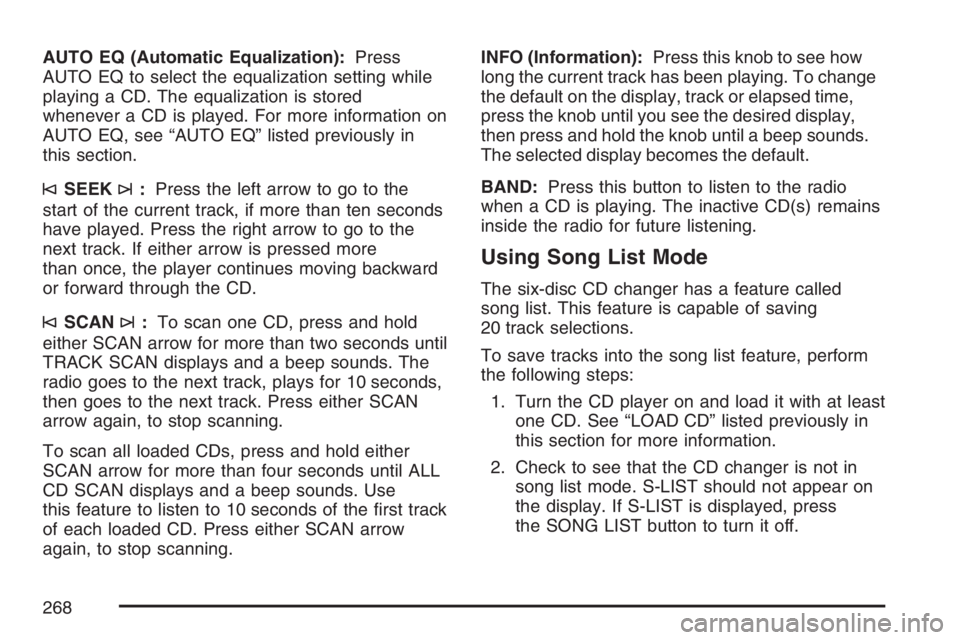
AUTO EQ (Automatic Equalization):Press
AUTO EQ to select the equalization setting while
playing a CD. The equalization is stored
whenever a CD is played. For more information on
AUTO EQ, see “AUTO EQ” listed previously in
this section.
©SEEK¨:Press the left arrow to go to the
start of the current track, if more than ten seconds
have played. Press the right arrow to go to the
next track. If either arrow is pressed more
than once, the player continues moving backward
or forward through the CD.
©SCAN¨:To scan one CD, press and hold
either SCAN arrow for more than two seconds until
TRACK SCAN displays and a beep sounds. The
radio goes to the next track, plays for 10 seconds,
then goes to the next track. Press either SCAN
arrow again, to stop scanning.
To scan all loaded CDs, press and hold either
SCAN arrow for more than four seconds until ALL
CD SCAN displays and a beep sounds. Use
this feature to listen to 10 seconds of the �rst track
of each loaded CD. Press either SCAN arrow
again, to stop scanning.INFO (Information):Press this knob to see how
long the current track has been playing. To change
the default on the display, track or elapsed time,
press the knob until you see the desired display,
then press and hold the knob until a beep sounds.
The selected display becomes the default.
BAND:Press this button to listen to the radio
when a CD is playing. The inactive CD(s) remains
inside the radio for future listening.
Using Song List Mode
The six-disc CD changer has a feature called
song list. This feature is capable of saving
20 track selections.
To save tracks into the song list feature, perform
the following steps:
1. Turn the CD player on and load it with at least
one CD. See “LOAD CD” listed previously in
this section for more information.
2. Check to see that the CD changer is not in
song list mode. S-LIST should not appear on
the display. If S-LIST is displayed, press
the SONG LIST button to turn it off.
268
Page 269 of 562
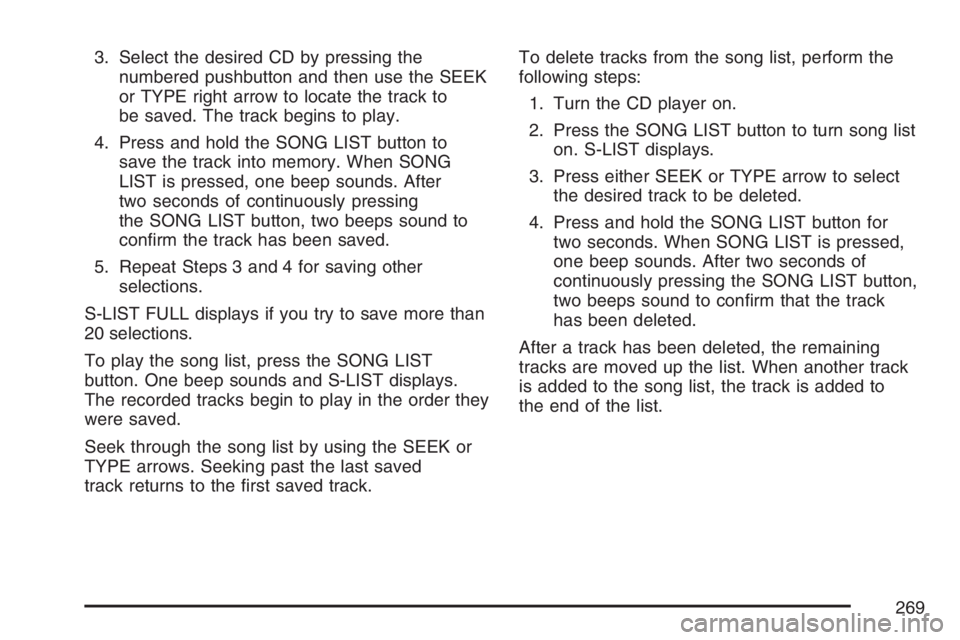
3. Select the desired CD by pressing the
numbered pushbutton and then use the SEEK
or TYPE right arrow to locate the track to
be saved. The track begins to play.
4. Press and hold the SONG LIST button to
save the track into memory. When SONG
LIST is pressed, one beep sounds. After
two seconds of continuously pressing
the SONG LIST button, two beeps sound to
con�rm the track has been saved.
5. Repeat Steps 3 and 4 for saving other
selections.
S-LIST FULL displays if you try to save more than
20 selections.
To play the song list, press the SONG LIST
button. One beep sounds and S-LIST displays.
The recorded tracks begin to play in the order they
were saved.
Seek through the song list by using the SEEK or
TYPE arrows. Seeking past the last saved
track returns to the �rst saved track.To delete tracks from the song list, perform the
following steps:
1. Turn the CD player on.
2. Press the SONG LIST button to turn song list
on. S-LIST displays.
3. Press either SEEK or TYPE arrow to select
the desired track to be deleted.
4. Press and hold the SONG LIST button for
two seconds. When SONG LIST is pressed,
one beep sounds. After two seconds of
continuously pressing the SONG LIST button,
two beeps sound to con�rm that the track
has been deleted.
After a track has been deleted, the remaining
tracks are moved up the list. When another track
is added to the song list, the track is added to
the end of the list.
269
Page 270 of 562
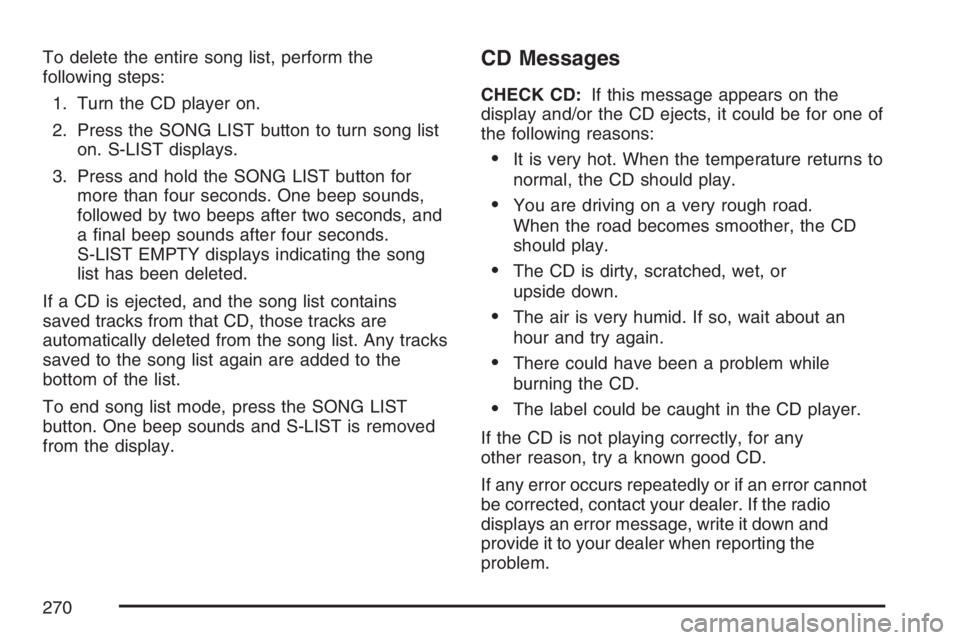
To delete the entire song list, perform the
following steps:
1. Turn the CD player on.
2. Press the SONG LIST button to turn song list
on. S-LIST displays.
3. Press and hold the SONG LIST button for
more than four seconds. One beep sounds,
followed by two beeps after two seconds, and
a �nal beep sounds after four seconds.
S-LIST EMPTY displays indicating the song
list has been deleted.
If a CD is ejected, and the song list contains
saved tracks from that CD, those tracks are
automatically deleted from the song list. Any tracks
saved to the song list again are added to the
bottom of the list.
To end song list mode, press the SONG LIST
button. One beep sounds and S-LIST is removed
from the display.CD Messages
CHECK CD:If this message appears on the
display and/or the CD ejects, it could be for one of
the following reasons:
It is very hot. When the temperature returns to
normal, the CD should play.
You are driving on a very rough road.
When the road becomes smoother, the CD
should play.
The CD is dirty, scratched, wet, or
upside down.
The air is very humid. If so, wait about an
hour and try again.
There could have been a problem while
burning the CD.
The label could be caught in the CD player.
If the CD is not playing correctly, for any
other reason, try a known good CD.
If any error occurs repeatedly or if an error cannot
be corrected, contact your dealer. If the radio
displays an error message, write it down and
provide it to your dealer when reporting the
problem.
270
Page 271 of 562
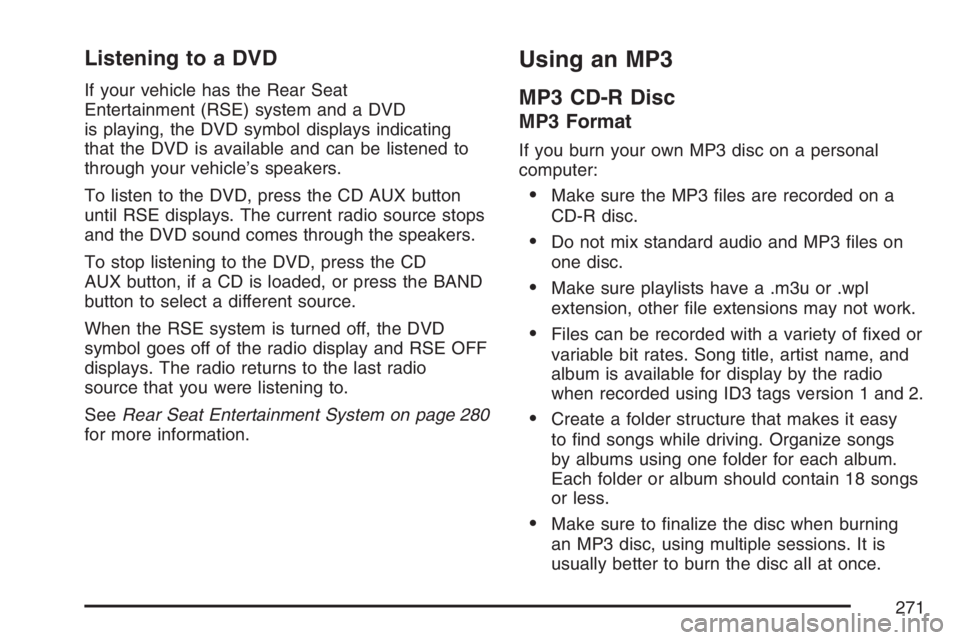
Listening to a DVD
If your vehicle has the Rear Seat
Entertainment (RSE) system and a DVD
is playing, the DVD symbol displays indicating
that the DVD is available and can be listened to
through your vehicle’s speakers.
To listen to the DVD, press the CD AUX button
until RSE displays. The current radio source stops
and the DVD sound comes through the speakers.
To stop listening to the DVD, press the CD
AUX button, if a CD is loaded, or press the BAND
button to select a different source.
When the RSE system is turned off, the DVD
symbol goes off of the radio display and RSE OFF
displays. The radio returns to the last radio
source that you were listening to.
SeeRear Seat Entertainment System on page 280
for more information.
Using an MP3
MP3 CD-R Disc
MP3 Format
If you burn your own MP3 disc on a personal
computer:
Make sure the MP3 �les are recorded on a
CD-R disc.
Do not mix standard audio and MP3 �les on
one disc.
Make sure playlists have a .m3u or .wpl
extension, other �le extensions may not work.
Files can be recorded with a variety of �xed or
variable bit rates. Song title, artist name, and
album is available for display by the radio
when recorded using ID3 tags version 1 and 2.
Create a folder structure that makes it easy
to �nd songs while driving. Organize songs
by albums using one folder for each album.
Each folder or album should contain 18 songs
or less.
Make sure to �nalize the disc when burning
an MP3 disc, using multiple sessions. It is
usually better to burn the disc all at once.
271
Page 272 of 562

The player is able to read and play a maximum
of 50 folders, 50 playlists, 10 sessions, and
255 �les. Long �le names, folder names, or playlist
names can use more disc memory space than
necessary. To conserve space on the disc,
minimize the length of the �le, folder, or playlist
names. You can also play an MP3 CD that
was recorded using no �le folders. The system
can support up to 11 folders in depth, though, keep
the depth of the folders to a minimum in order
to keep down the complexity and confusion
in trying to locate a particular folder during
playback. If a CD contains more than the
maximum of 50 folders, 50 playlists, 10 sessions,
and 255 �les the player lets you access and
navigate up to the maximum, but all items over
the maximum are ignored.
Root Directory
The root directory is treated as a folder. If the root
directory has compressed audio �les, the directory
displays as F1 ROOT. All �les contained directly
under the root directory are accessed prior to any
root directory folders. However, playlists (Px) are
always accessed before root folders or �les.
Empty Directory or Folder
If a root directory or a folder exists somewhere in
the �le structure that contains only
folders/subfolders and no compressed �les directly
beneath them, the player advances to the next
folder in the �le structure that contains compressed
audio �les. The empty folder does not display.
No Folder
When the CD contains only compressed �les, the
�les are located under the root folder. The next
and previous folder functions do not function on a
CD that was recorded without folders or playlists.
When displaying the name of the folder the
radio displays ROOT.
When the CD contains only playlists and
compressed audio �les, but no folders, all �les are
located under the root folder. The folder down
and the folder up buttons search playlists (Px) �rst
and then goes to the root folder. When the
radio displays the name of the folder the radio
displays ROOT.
272
Page 273 of 562

Order of Play
Tracks are played in the following order:
Play begins from the �rst track in the �rst
playlist and continues sequentially through
all tracks in each playlist. When the last track
of the last playlist has played, play continues
from the �rst track of the �rst playlist.
If the CD does not contain any playlists, then
play begins from the �rst track under the root
directory. When all tracks from the root
directory have played, play continues from
�les according to their numerical listing. After
playing the last track from the last folder,
play begins again at the �rst track of the �rst
folder or root directory.
When play enters a new folder, the display does
not automatically show the new folder name unless
the folder mode has been chosen as the default
display. See DISPL later in this section for
more information. The new track name appears
on the display.
File System and Naming
The song name that displays is the song name that
is contained in the ID3 tag. If the song name is not
present in the ID3 tag, then the radio displays the
�le name without the extension (such as .mp3) as
the track name.
Track names longer than 32 characters or
four pages are shortened. Parts of words on the
last page of text and the extension of the �lename
does not display.
Preprogrammed Playlists
Preprogrammed playlists that were created using
WinAmp™, MusicMatch™, or Real Jukebox™
software can be accessed, however, they cannot
be edited using the radio. These playlists are
treated as special folders containing compressed
audio song �les.
Playing an MP3
Insert a CD partway into the slot, label side up. The
player pulls it in, and READING displays. The CD
should begin playing and the CD symbol displays.
If you want to insert a CD with the ignition off, �rst
press the eject button or the DISPL knob.
273
Page 274 of 562
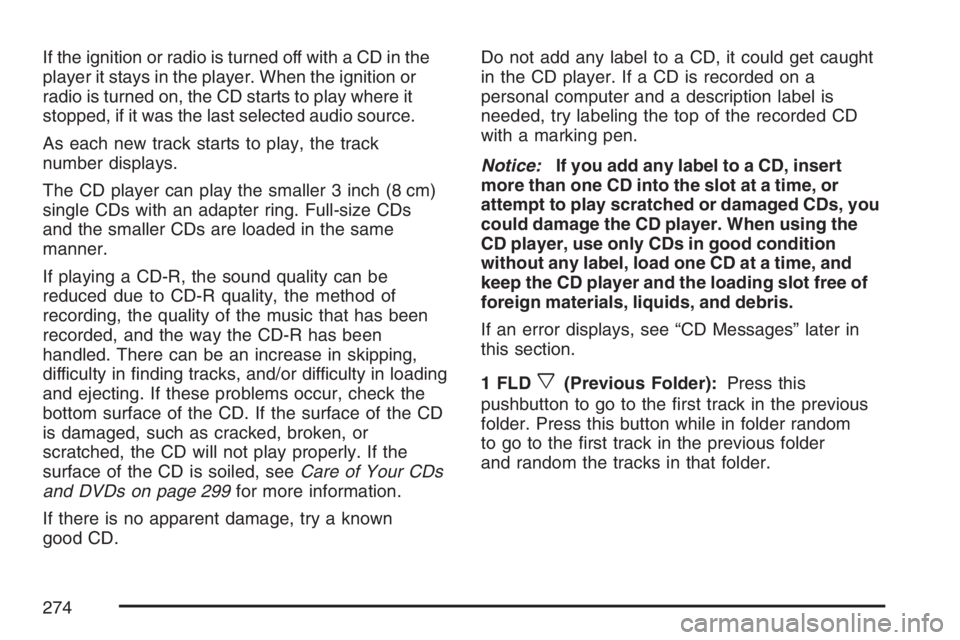
If the ignition or radio is turned off with a CD in the
player it stays in the player. When the ignition or
radio is turned on, the CD starts to play where it
stopped, if it was the last selected audio source.
As each new track starts to play, the track
number displays.
The CD player can play the smaller 3 inch (8 cm)
single CDs with an adapter ring. Full-size CDs
and the smaller CDs are loaded in the same
manner.
If playing a CD-R, the sound quality can be
reduced due to CD-R quality, the method of
recording, the quality of the music that has been
recorded, and the way the CD-R has been
handled. There can be an increase in skipping,
difficulty in �nding tracks, and/or difficulty in loading
and ejecting. If these problems occur, check the
bottom surface of the CD. If the surface of the CD
is damaged, such as cracked, broken, or
scratched, the CD will not play properly. If the
surface of the CD is soiled, seeCare of Your CDs
and DVDs on page 299for more information.
If there is no apparent damage, try a known
good CD.Do not add any label to a CD, it could get caught
in the CD player. If a CD is recorded on a
personal computer and a description label is
needed, try labeling the top of the recorded CD
with a marking pen.
Notice:If you add any label to a CD, insert
more than one CD into the slot at a time, or
attempt to play scratched or damaged CDs, you
could damage the CD player. When using the
CD player, use only CDs in good condition
without any label, load one CD at a time, and
keep the CD player and the loading slot free of
foreign materials, liquids, and debris.
If an error displays, see “CD Messages” later in
this section.
1 FLD
x(Previous Folder):Press this
pushbutton to go to the �rst track in the previous
folder. Press this button while in folder random
to go to the �rst track in the previous folder
and random the tracks in that folder.
274
Page 275 of 562

2 FLDw(Next Folder):Press this pushbutton to
go to the �rst track in the next folder. Press this
button while in folder random to go to the �rst track
in the next folder and random the tracks in that
folder.
3 REV (Reverse):Press and hold this pushbutton
to reverse quickly within a track. Press and hold
this pushbutton for less than two seconds to
reverse at 10 times the normal playing speed.
Press and hold it for more than two seconds
to reverse at 20 times the normal playing speed.
Release this pushbutton to play the passage.
REV and the elapsed time of the track displays.
4 FWD (Forward):Press and hold this pushbutton
to advance quickly within a track. Press and
hold this pushbutton for less than two seconds to
advance at 10 times the normal playing speed.
Press and hold it for more than two seconds
to advance at 20 times the normal playing speed.
Release this pushbutton to play the passage.
FWD and the elapsed time of the track displays.6 RDM (Random):Press and release this
pushbutton to play the tracks of a current folder or
playlist, in random order. FLDR RDM displays.
Once all of the tracks a current folder or playlist
have played the system moves on to the next
folder or playlist and play all of the tracks in
random order.
To random all the tracks on the CD, press and
hold this pushbutton for two seconds. A beep
sounds and DISC RDM displays. This feature does
not work with playlists.
When in random, pressing and releasing either
SEEK arrow takes you to the next or previous
random track.
Press and release this pushbutton again to turn off
random play. NO RDM displays.
oSEEKp:Press the left arrow to go to the
start of the previous track. Press the right arrow to
go to the start of the next track. Pressing either
arrow for more than two seconds searches
the previous or next tracks at two tracks per
second. Release the button to stop searching and
to play the track.
275
Page 276 of 562

oTUNEp:Turn the TUNE knob to fast track
reverse or advance through the tracks in all folders
or playlists. The track number and �le name
displays for each track. Turning this knob while in
random will fast track reverse or advance the
tracks in sequential order.
DISPL (Display):Press this knob to switch
between track mode, folder/playlist mode, and
time of day mode. The display shows only
eight characters, but there can be up to four pages
of text. If there are more than eight characters
in the song, folder, or playlist name, they are
displayed if the knob is not pressed again,
pressing this knob within two seconds takes you
to the next display mode.
Track mode displays the current track number
and the ID3 tag song name.
Folder/playlist mode displays the current folder
or playlist number and the folder/playlist name.
Time of day mode displays the time of day and
the ID3 tag song name.To change the default on the display, press the
DISPL knob until you see the desired display, then
press and hold this knob for two seconds. The
radio produces one beep and the selected display
becomes the default.
INFO (Information):INFO displays when a
current track has ID3 tag information. Press this
button to display the artist name and album
contained in the tag. INFO disappears from the
display when the information in the ID3 tag
has �nished.
BAND:Press this button to listen to the radio
when a CD is playing. The inactive CD remains
inside the radio for future listening.
CD AUX (Auxiliary):Press this button to play a
CD when listening to the radio. The CD symbol
displays when a CD is loaded.
Z(Eject):Press this button to eject a CD. Eject
can activate with either the ignition or radio off.
CDs can be loaded with the ignition and radio off if
this button is pressed �rst.
276
Page 277 of 562

XM Radio Messages
If you have a Radio with CD or Radio with Six-Disc CD, you can receive these radio display messages.
Radio Display Message Condition Action Required
XL (Explicit Language
Channels)XL on the radio display,
after the channel name,
indicates content with
explicit language.These channels, or any others, can be blocked at a
customer’s request, by calling 1-800-852-XMXM (9696).
Updating Updating encryption code The encryption code in the receiver is being updated, and
no action is required. This process should take no longer
than 30 seconds.
No Signal Loss of signal The system is functioning correctly, but the vehicle is in a
location that is blocking the XM™ signal. When you move
into an open area, the signal should return.
Loading XM Acquiring channel audio
(after 4 second delay)The audio system is acquiring and processing audio and
text data. No action is needed. This message should
disappear shortly.
CH Off Air Channel not in service This channel is not currently in service. Tune to another
channel.
CH Unavail Channel no longer
availableThis previously assigned channel is no longer assigned.
Tune to another station. If this station was one of the
presets, choose another station for that preset button.
No Info Artist Name/Feature
not availableNo artist information is available at this time on this channel.
The system is working properly.
277