CD player GMC ENVOY 2007 Owner's Manual
[x] Cancel search | Manufacturer: GMC, Model Year: 2007, Model line: ENVOY, Model: GMC ENVOY 2007Pages: 562, PDF Size: 3 MB
Page 166 of 562
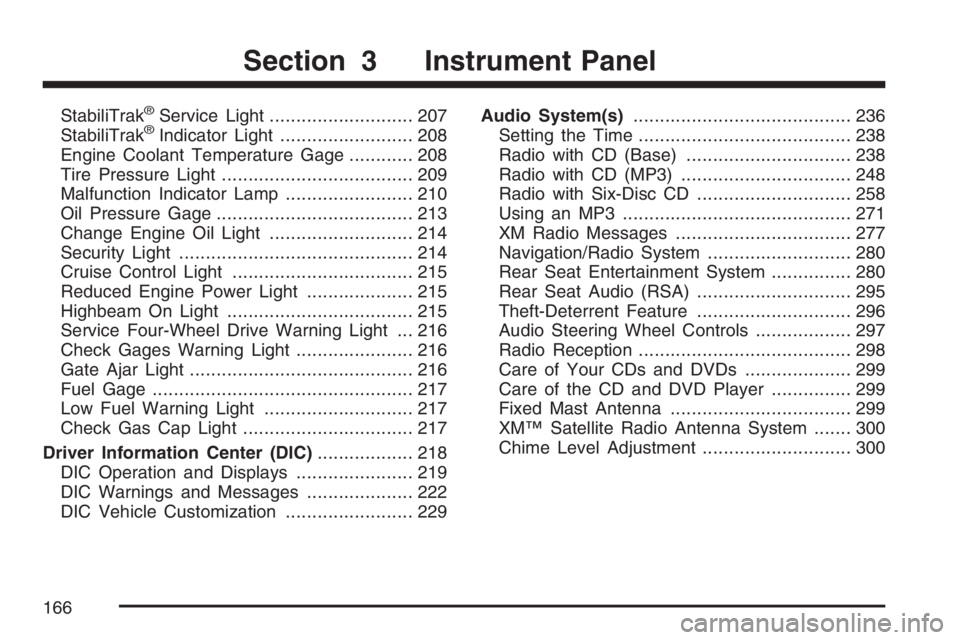
StabiliTrak®Service Light........................... 207
StabiliTrak®Indicator Light......................... 208
Engine Coolant Temperature Gage............ 208
Tire Pressure Light.................................... 209
Malfunction Indicator Lamp........................ 210
Oil Pressure Gage..................................... 213
Change Engine Oil Light........................... 214
Security Light............................................ 214
Cruise Control Light.................................. 215
Reduced Engine Power Light.................... 215
Highbeam On Light................................... 215
Service Four-Wheel Drive Warning Light ... 216
Check Gages Warning Light...................... 216
Gate Ajar Light.......................................... 216
Fuel Gage................................................. 217
Low Fuel Warning Light............................ 217
Check Gas Cap Light................................ 217
Driver Information Center (DIC).................. 218
DIC Operation and Displays...................... 219
DIC Warnings and Messages.................... 222
DIC Vehicle Customization........................ 229Audio System(s)......................................... 236
Setting the Time........................................ 238
Radio with CD (Base)............................... 238
Radio with CD (MP3)................................ 248
Radio with Six-Disc CD............................. 258
Using an MP3........................................... 271
XM Radio Messages................................. 277
Navigation/Radio System........................... 280
Rear Seat Entertainment System............... 280
Rear Seat Audio (RSA)............................. 295
Theft-Deterrent Feature............................. 296
Audio Steering Wheel Controls.................. 297
Radio Reception........................................ 298
Care of Your CDs and DVDs.................... 299
Care of the CD and DVD Player............... 299
Fixed Mast Antenna.................................. 299
XM™ Satellite Radio Antenna System....... 300
Chime Level Adjustment............................ 300
Section 3 Instrument Panel
166
Page 237 of 562
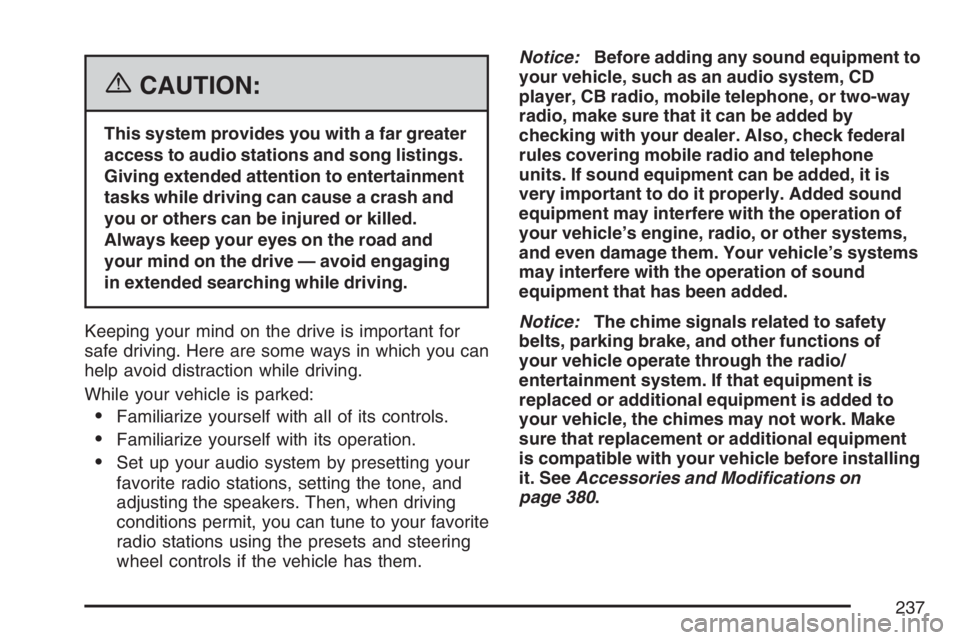
{CAUTION:
This system provides you with a far greater
access to audio stations and song listings.
Giving extended attention to entertainment
tasks while driving can cause a crash and
you or others can be injured or killed.
Always keep your eyes on the road and
your mind on the drive — avoid engaging
in extended searching while driving.
Keeping your mind on the drive is important for
safe driving. Here are some ways in which you can
help avoid distraction while driving.
While your vehicle is parked:
Familiarize yourself with all of its controls.
Familiarize yourself with its operation.
Set up your audio system by presetting your
favorite radio stations, setting the tone, and
adjusting the speakers. Then, when driving
conditions permit, you can tune to your favorite
radio stations using the presets and steering
wheel controls if the vehicle has them.Notice:Before adding any sound equipment to
your vehicle, such as an audio system, CD
player, CB radio, mobile telephone, or two-way
radio, make sure that it can be added by
checking with your dealer. Also, check federal
rules covering mobile radio and telephone
units. If sound equipment can be added, it is
very important to do it properly. Added sound
equipment may interfere with the operation of
your vehicle’s engine, radio, or other systems,
and even damage them. Your vehicle’s systems
may interfere with the operation of sound
equipment that has been added.
Notice:The chime signals related to safety
belts, parking brake, and other functions of
your vehicle operate through the radio/
entertainment system. If that equipment is
replaced or additional equipment is added to
your vehicle, the chimes may not work. Make
sure that replacement or additional equipment
is compatible with your vehicle before installing
it. SeeAccessories and Modifications on
page 380.
237
Page 244 of 562
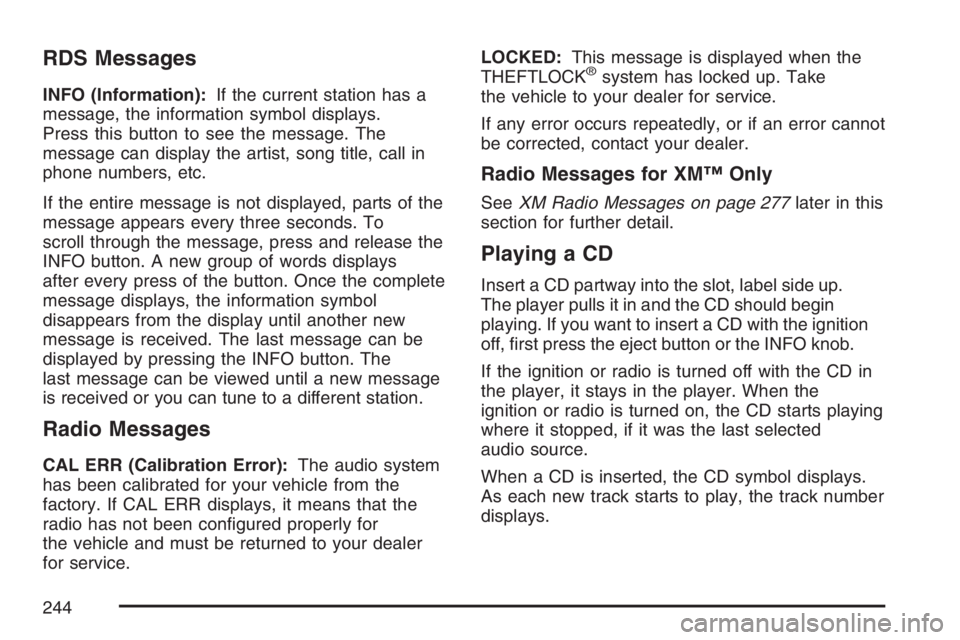
RDS Messages
INFO (Information):If the current station has a
message, the information symbol displays.
Press this button to see the message. The
message can display the artist, song title, call in
phone numbers, etc.
If the entire message is not displayed, parts of the
message appears every three seconds. To
scroll through the message, press and release the
INFO button. A new group of words displays
after every press of the button. Once the complete
message displays, the information symbol
disappears from the display until another new
message is received. The last message can be
displayed by pressing the INFO button. The
last message can be viewed until a new message
is received or you can tune to a different station.
Radio Messages
CAL ERR (Calibration Error):The audio system
has been calibrated for your vehicle from the
factory. If CAL ERR displays, it means that the
radio has not been con�gured properly for
the vehicle and must be returned to your dealer
for service.LOCKED:This message is displayed when the
THEFTLOCK
®system has locked up. Take
the vehicle to your dealer for service.
If any error occurs repeatedly, or if an error cannot
be corrected, contact your dealer.
Radio Messages for XM™ Only
SeeXM Radio Messages on page 277later in this
section for further detail.
Playing a CD
Insert a CD partway into the slot, label side up.
The player pulls it in and the CD should begin
playing. If you want to insert a CD with the ignition
off, �rst press the eject button or the INFO knob.
If the ignition or radio is turned off with the CD in
the player, it stays in the player. When the
ignition or radio is turned on, the CD starts playing
where it stopped, if it was the last selected
audio source.
When a CD is inserted, the CD symbol displays.
As each new track starts to play, the track number
displays.
244
Page 245 of 562
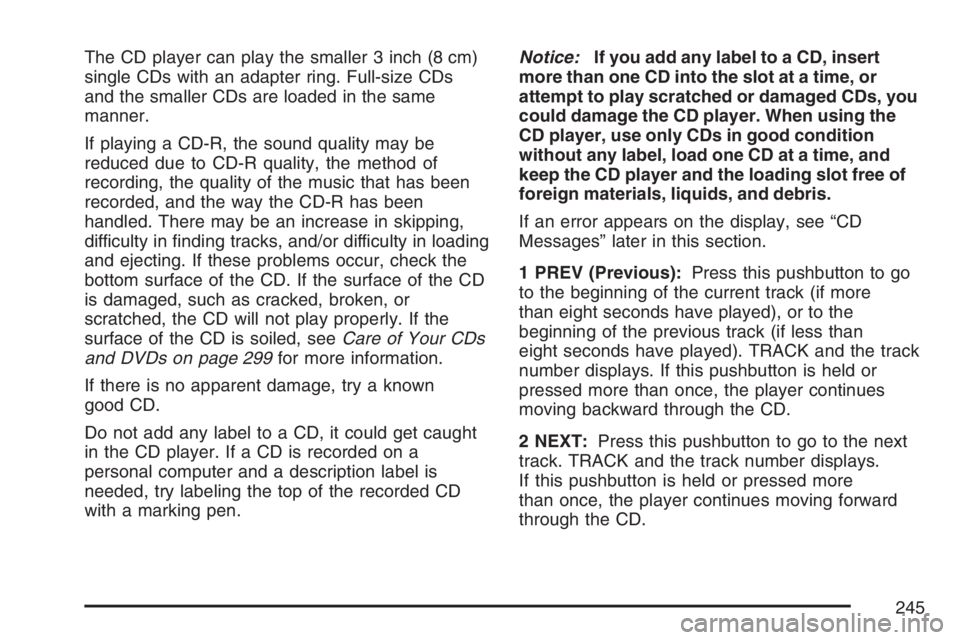
The CD player can play the smaller 3 inch (8 cm)
single CDs with an adapter ring. Full-size CDs
and the smaller CDs are loaded in the same
manner.
If playing a CD-R, the sound quality may be
reduced due to CD-R quality, the method of
recording, the quality of the music that has been
recorded, and the way the CD-R has been
handled. There may be an increase in skipping,
difficulty in �nding tracks, and/or difficulty in loading
and ejecting. If these problems occur, check the
bottom surface of the CD. If the surface of the CD
is damaged, such as cracked, broken, or
scratched, the CD will not play properly. If the
surface of the CD is soiled, seeCare of Your CDs
and DVDs on page 299for more information.
If there is no apparent damage, try a known
good CD.
Do not add any label to a CD, it could get caught
in the CD player. If a CD is recorded on a
personal computer and a description label is
needed, try labeling the top of the recorded CD
with a marking pen.Notice:If you add any label to a CD, insert
more than one CD into the slot at a time, or
attempt to play scratched or damaged CDs, you
could damage the CD player. When using the
CD player, use only CDs in good condition
without any label, load one CD at a time, and
keep the CD player and the loading slot free of
foreign materials, liquids, and debris.
If an error appears on the display, see “CD
Messages” later in this section.
1 PREV (Previous):Press this pushbutton to go
to the beginning of the current track (if more
than eight seconds have played), or to the
beginning of the previous track (if less than
eight seconds have played). TRACK and the track
number displays. If this pushbutton is held or
pressed more than once, the player continues
moving backward through the CD.
2 NEXT:Press this pushbutton to go to the next
track. TRACK and the track number displays.
If this pushbutton is held or pressed more
than once, the player continues moving forward
through the CD.
245
Page 246 of 562
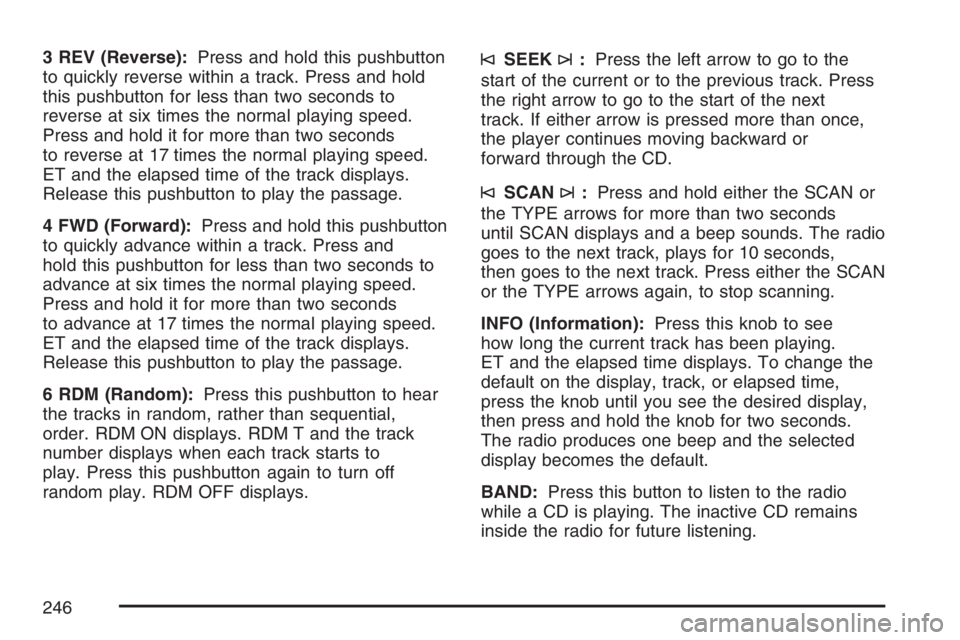
3 REV (Reverse):Press and hold this pushbutton
to quickly reverse within a track. Press and hold
this pushbutton for less than two seconds to
reverse at six times the normal playing speed.
Press and hold it for more than two seconds
to reverse at 17 times the normal playing speed.
ET and the elapsed time of the track displays.
Release this pushbutton to play the passage.
4 FWD (Forward):Press and hold this pushbutton
to quickly advance within a track. Press and
hold this pushbutton for less than two seconds to
advance at six times the normal playing speed.
Press and hold it for more than two seconds
to advance at 17 times the normal playing speed.
ET and the elapsed time of the track displays.
Release this pushbutton to play the passage.
6 RDM (Random):Press this pushbutton to hear
the tracks in random, rather than sequential,
order. RDM ON displays. RDM T and the track
number displays when each track starts to
play. Press this pushbutton again to turn off
random play. RDM OFF displays.©SEEK¨:Press the left arrow to go to the
start of the current or to the previous track. Press
the right arrow to go to the start of the next
track. If either arrow is pressed more than once,
the player continues moving backward or
forward through the CD.
©SCAN¨:Press and hold either the SCAN or
the TYPE arrows for more than two seconds
until SCAN displays and a beep sounds. The radio
goes to the next track, plays for 10 seconds,
then goes to the next track. Press either the SCAN
or the TYPE arrows again, to stop scanning.
INFO (Information):Press this knob to see
how long the current track has been playing.
ET and the elapsed time displays. To change the
default on the display, track, or elapsed time,
press the knob until you see the desired display,
then press and hold the knob for two seconds.
The radio produces one beep and the selected
display becomes the default.
BAND:Press this button to listen to the radio
while a CD is playing. The inactive CD remains
inside the radio for future listening.
246
Page 247 of 562
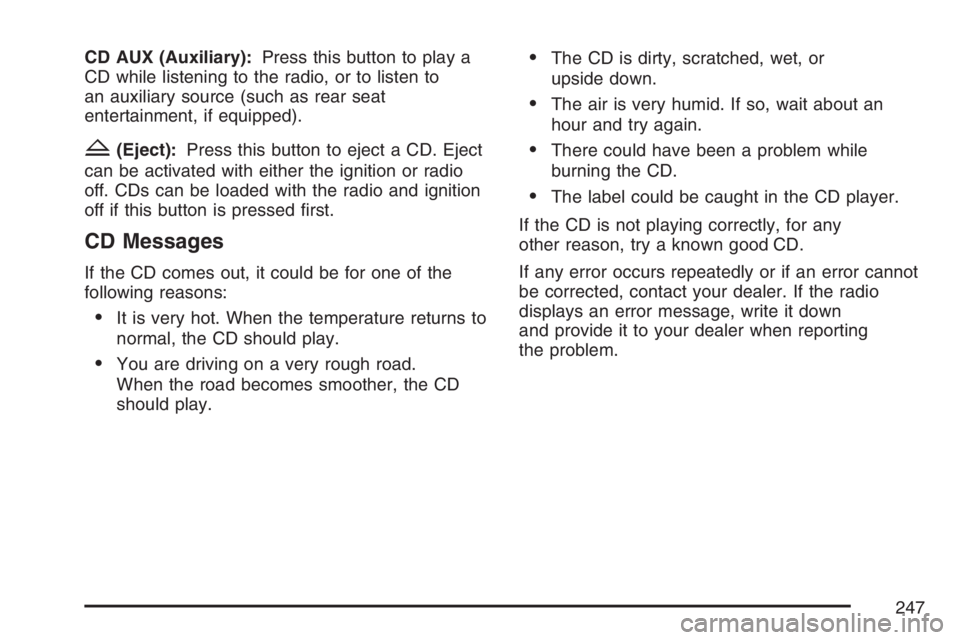
CD AUX (Auxiliary):Press this button to play a
CD while listening to the radio, or to listen to
an auxiliary source (such as rear seat
entertainment, if equipped).
Z(Eject):Press this button to eject a CD. Eject
can be activated with either the ignition or radio
off. CDs can be loaded with the radio and ignition
off if this button is pressed �rst.
CD Messages
If the CD comes out, it could be for one of the
following reasons:
It is very hot. When the temperature returns to
normal, the CD should play.
You are driving on a very rough road.
When the road becomes smoother, the CD
should play.
The CD is dirty, scratched, wet, or
upside down.
The air is very humid. If so, wait about an
hour and try again.
There could have been a problem while
burning the CD.
The label could be caught in the CD player.
If the CD is not playing correctly, for any
other reason, try a known good CD.
If any error occurs repeatedly or if an error cannot
be corrected, contact your dealer. If the radio
displays an error message, write it down
and provide it to your dealer when reporting
the problem.
247
Page 254 of 562
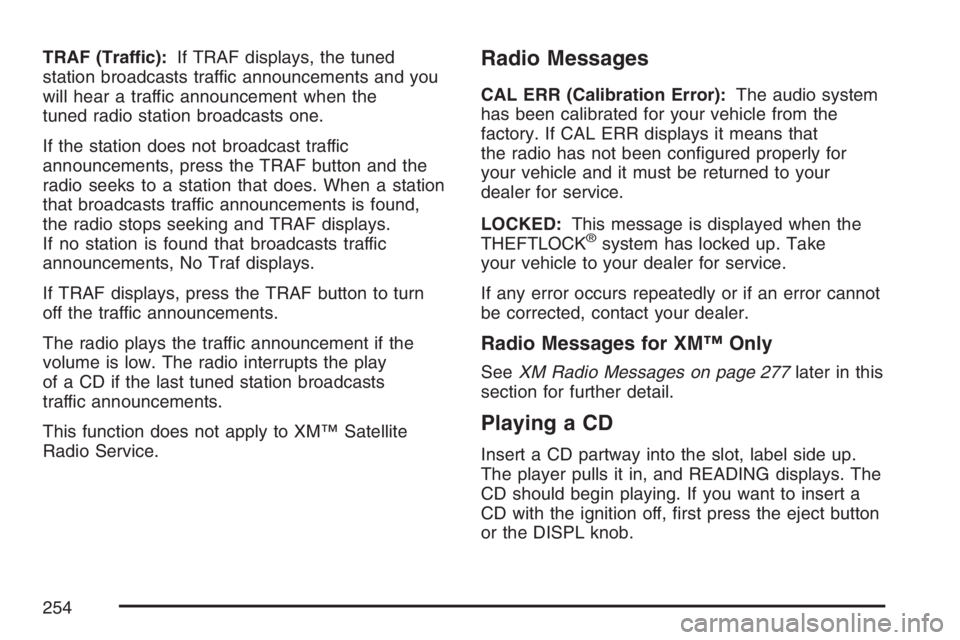
TRAF (Traffic):If TRAF displays, the tuned
station broadcasts traffic announcements and you
will hear a traffic announcement when the
tuned radio station broadcasts one.
If the station does not broadcast traffic
announcements, press the TRAF button and the
radio seeks to a station that does. When a station
that broadcasts traffic announcements is found,
the radio stops seeking and TRAF displays.
If no station is found that broadcasts traffic
announcements, No Traf displays.
If TRAF displays, press the TRAF button to turn
off the traffic announcements.
The radio plays the traffic announcement if the
volume is low. The radio interrupts the play
of a CD if the last tuned station broadcasts
traffic announcements.
This function does not apply to XM™ Satellite
Radio Service.Radio Messages
CAL ERR (Calibration Error):The audio system
has been calibrated for your vehicle from the
factory. If CAL ERR displays it means that
the radio has not been con�gured properly for
your vehicle and it must be returned to your
dealer for service.
LOCKED:This message is displayed when the
THEFTLOCK
®system has locked up. Take
your vehicle to your dealer for service.
If any error occurs repeatedly or if an error cannot
be corrected, contact your dealer.
Radio Messages for XM™ Only
SeeXM Radio Messages on page 277later in this
section for further detail.
Playing a CD
Insert a CD partway into the slot, label side up.
The player pulls it in, and READING displays. The
CD should begin playing. If you want to insert a
CD with the ignition off, �rst press the eject button
or the DISPL knob.
254
Page 255 of 562
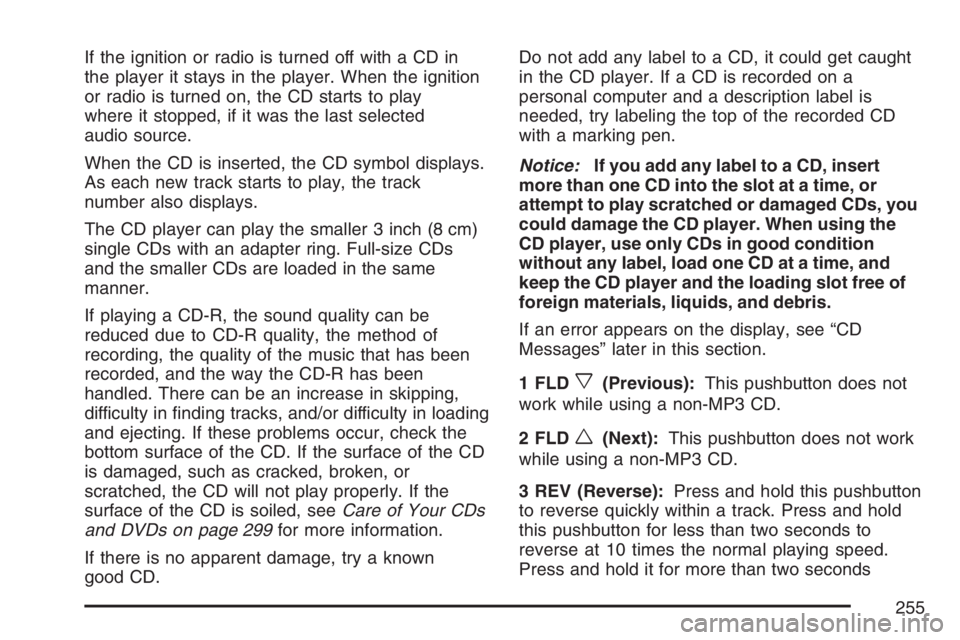
If the ignition or radio is turned off with a CD in
the player it stays in the player. When the ignition
or radio is turned on, the CD starts to play
where it stopped, if it was the last selected
audio source.
When the CD is inserted, the CD symbol displays.
As each new track starts to play, the track
number also displays.
The CD player can play the smaller 3 inch (8 cm)
single CDs with an adapter ring. Full-size CDs
and the smaller CDs are loaded in the same
manner.
If playing a CD-R, the sound quality can be
reduced due to CD-R quality, the method of
recording, the quality of the music that has been
recorded, and the way the CD-R has been
handled. There can be an increase in skipping,
difficulty in �nding tracks, and/or difficulty in loading
and ejecting. If these problems occur, check the
bottom surface of the CD. If the surface of the CD
is damaged, such as cracked, broken, or
scratched, the CD will not play properly. If the
surface of the CD is soiled, seeCare of Your CDs
and DVDs on page 299for more information.
If there is no apparent damage, try a known
good CD.Do not add any label to a CD, it could get caught
in the CD player. If a CD is recorded on a
personal computer and a description label is
needed, try labeling the top of the recorded CD
with a marking pen.
Notice:If you add any label to a CD, insert
more than one CD into the slot at a time, or
attempt to play scratched or damaged CDs, you
could damage the CD player. When using the
CD player, use only CDs in good condition
without any label, load one CD at a time, and
keep the CD player and the loading slot free of
foreign materials, liquids, and debris.
If an error appears on the display, see “CD
Messages” later in this section.
1 FLD
x(Previous):This pushbutton does not
work while using a non-MP3 CD.
2 FLD
w(Next):This pushbutton does not work
while using a non-MP3 CD.
3 REV (Reverse):Press and hold this pushbutton
to reverse quickly within a track. Press and hold
this pushbutton for less than two seconds to
reverse at 10 times the normal playing speed.
Press and hold it for more than two seconds
255
Page 257 of 562
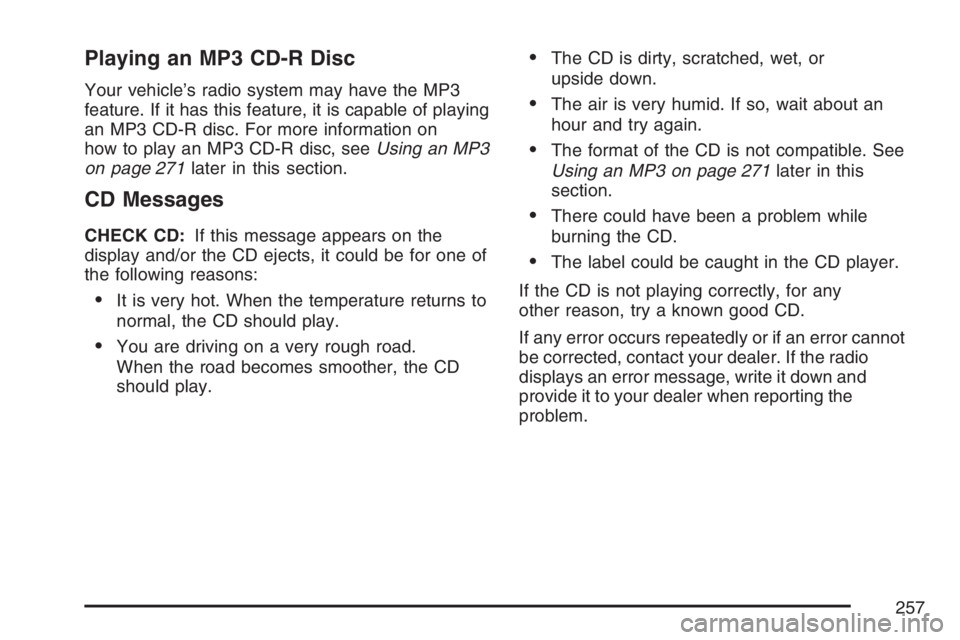
Playing an MP3 CD-R Disc
Your vehicle’s radio system may have the MP3
feature. If it has this feature, it is capable of playing
an MP3 CD-R disc. For more information on
how to play an MP3 CD-R disc, seeUsing an MP3
on page 271later in this section.
CD Messages
CHECK CD:If this message appears on the
display and/or the CD ejects, it could be for one of
the following reasons:
It is very hot. When the temperature returns to
normal, the CD should play.
You are driving on a very rough road.
When the road becomes smoother, the CD
should play.
The CD is dirty, scratched, wet, or
upside down.
The air is very humid. If so, wait about an
hour and try again.
The format of the CD is not compatible. See
Using an MP3 on page 271later in this
section.
There could have been a problem while
burning the CD.
The label could be caught in the CD player.
If the CD is not playing correctly, for any
other reason, try a known good CD.
If any error occurs repeatedly or if an error cannot
be corrected, contact your dealer. If the radio
displays an error message, write it down and
provide it to your dealer when reporting the
problem.
257
Page 264 of 562
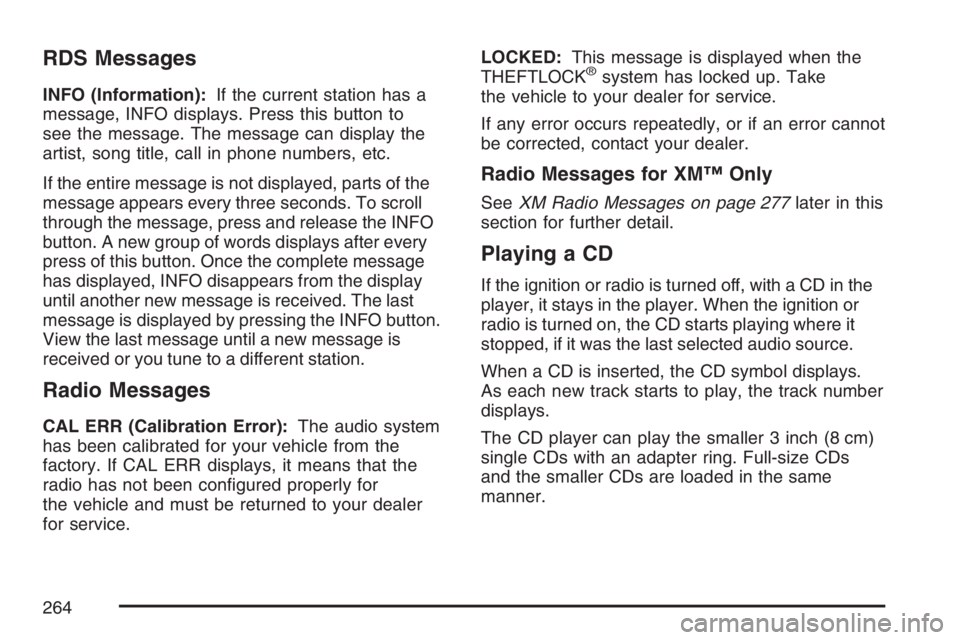
RDS Messages
INFO (Information):If the current station has a
message, INFO displays. Press this button to
see the message. The message can display the
artist, song title, call in phone numbers, etc.
If the entire message is not displayed, parts of the
message appears every three seconds. To scroll
through the message, press and release the INFO
button. A new group of words displays after every
press of this button. Once the complete message
has displayed, INFO disappears from the display
until another new message is received. The last
message is displayed by pressing the INFO button.
View the last message until a new message is
received or you tune to a different station.
Radio Messages
CAL ERR (Calibration Error):The audio system
has been calibrated for your vehicle from the
factory. If CAL ERR displays, it means that the
radio has not been con�gured properly for
the vehicle and must be returned to your dealer
for service.LOCKED:This message is displayed when the
THEFTLOCK
®system has locked up. Take
the vehicle to your dealer for service.
If any error occurs repeatedly, or if an error cannot
be corrected, contact your dealer.
Radio Messages for XM™ Only
SeeXM Radio Messages on page 277later in this
section for further detail.
Playing a CD
If the ignition or radio is turned off, with a CD in the
player, it stays in the player. When the ignition or
radio is turned on, the CD starts playing where it
stopped, if it was the last selected audio source.
When a CD is inserted, the CD symbol displays.
As each new track starts to play, the track number
displays.
The CD player can play the smaller 3 inch (8 cm)
single CDs with an adapter ring. Full-size CDs
and the smaller CDs are loaded in the same
manner.
264