reset GMC ENVOY 2008 User Guide
[x] Cancel search | Manufacturer: GMC, Model Year: 2008, Model line: ENVOY, Model: GMC ENVOY 2008Pages: 468, PDF Size: 2.64 MB
Page 185 of 468
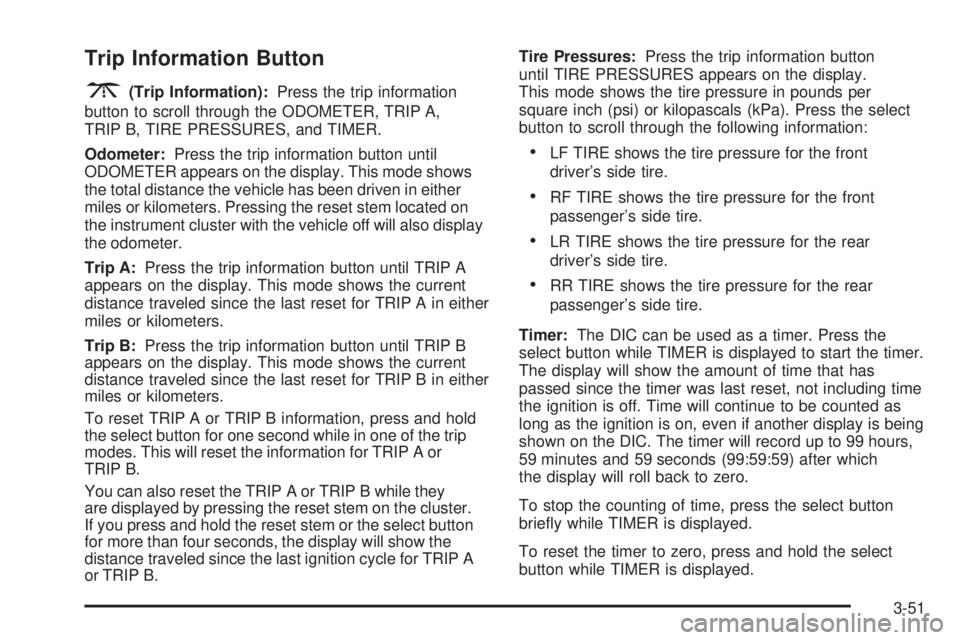
Trip Information Button
3
(Trip Information):Press the trip information
button to scroll through the ODOMETER, TRIP A,
TRIP B, TIRE PRESSURES, and TIMER.
Odometer:Press the trip information button until
ODOMETER appears on the display. This mode shows
the total distance the vehicle has been driven in either
miles or kilometers. Pressing the reset stem located on
the instrument cluster with the vehicle off will also display
the odometer.
Trip A:Press the trip information button until TRIP A
appears on the display. This mode shows the current
distance traveled since the last reset for TRIP A in either
miles or kilometers.
Trip B:Press the trip information button until TRIP B
appears on the display. This mode shows the current
distance traveled since the last reset for TRIP B in either
miles or kilometers.
To reset TRIP A or TRIP B information, press and hold
the select button for one second while in one of the trip
modes. This will reset the information for TRIP A or
TRIP B.
You can also reset the TRIP A or TRIP B while they
are displayed by pressing the reset stem on the cluster.
If you press and hold the reset stem or the select button
for more than four seconds, the display will show the
distance traveled since the last ignition cycle for TRIP A
or TRIP B.Tire Pressures:Press the trip information button
until TIRE PRESSURES appears on the display.
This mode shows the tire pressure in pounds per
square inch (psi) or kilopascals (kPa). Press the select
button to scroll through the following information:
LF TIRE shows the tire pressure for the front
driver’s side tire.
RF TIRE shows the tire pressure for the front
passenger’s side tire.
LR TIRE shows the tire pressure for the rear
driver’s side tire.
RR TIRE shows the tire pressure for the rear
passenger’s side tire.
Timer:The DIC can be used as a timer. Press the
select button while TIMER is displayed to start the timer.
The display will show the amount of time that has
passed since the timer was last reset, not including time
the ignition is off. Time will continue to be counted as
long as the ignition is on, even if another display is being
shown on the DIC. The timer will record up to 99 hours,
59 minutes and 59 seconds (99:59:59) after which
the display will roll back to zero.
To stop the counting of time, press the select button
brie�y while TIMER is displayed.
To reset the timer to zero, press and hold the select
button while TIMER is displayed.
3-51
Page 186 of 468
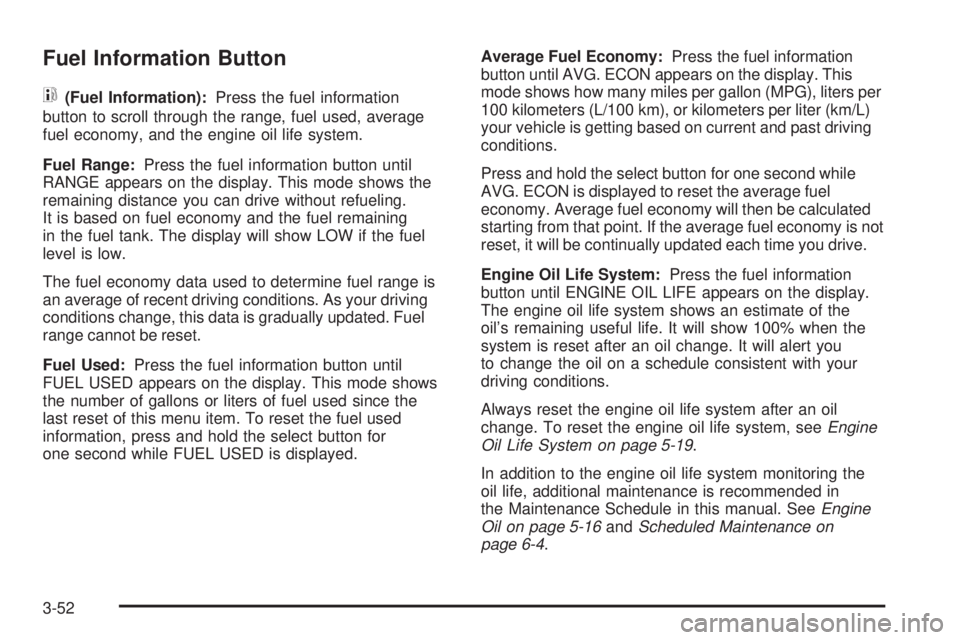
Fuel Information Button
t
(Fuel Information):Press the fuel information
button to scroll through the range, fuel used, average
fuel economy, and the engine oil life system.
Fuel Range:Press the fuel information button until
RANGE appears on the display. This mode shows the
remaining distance you can drive without refueling.
It is based on fuel economy and the fuel remaining
in the fuel tank. The display will show LOW if the fuel
level is low.
The fuel economy data used to determine fuel range is
an average of recent driving conditions. As your driving
conditions change, this data is gradually updated. Fuel
range cannot be reset.
Fuel Used:Press the fuel information button until
FUEL USED appears on the display. This mode shows
the number of gallons or liters of fuel used since the
last reset of this menu item. To reset the fuel used
information, press and hold the select button for
one second while FUEL USED is displayed.Average Fuel Economy:Press the fuel information
button until AVG. ECON appears on the display. This
mode shows how many miles per gallon (MPG), liters per
100 kilometers (L/100 km), or kilometers per liter (km/L)
your vehicle is getting based on current and past driving
conditions.
Press and hold the select button for one second while
AVG. ECON is displayed to reset the average fuel
economy. Average fuel economy will then be calculated
starting from that point. If the average fuel economy is not
reset, it will be continually updated each time you drive.
Engine Oil Life System:Press the fuel information
button until ENGINE OIL LIFE appears on the display.
The engine oil life system shows an estimate of the
oil’s remaining useful life. It will show 100% when the
system is reset after an oil change. It will alert you
to change the oil on a schedule consistent with your
driving conditions.
Always reset the engine oil life system after an oil
change. To reset the engine oil life system, seeEngine
Oil Life System on page 5-19.
In addition to the engine oil life system monitoring the
oil life, additional maintenance is recommended in
the Maintenance Schedule in this manual. SeeEngine
Oil on page 5-16andScheduled Maintenance on
page 6-4.
3-52
Page 187 of 468
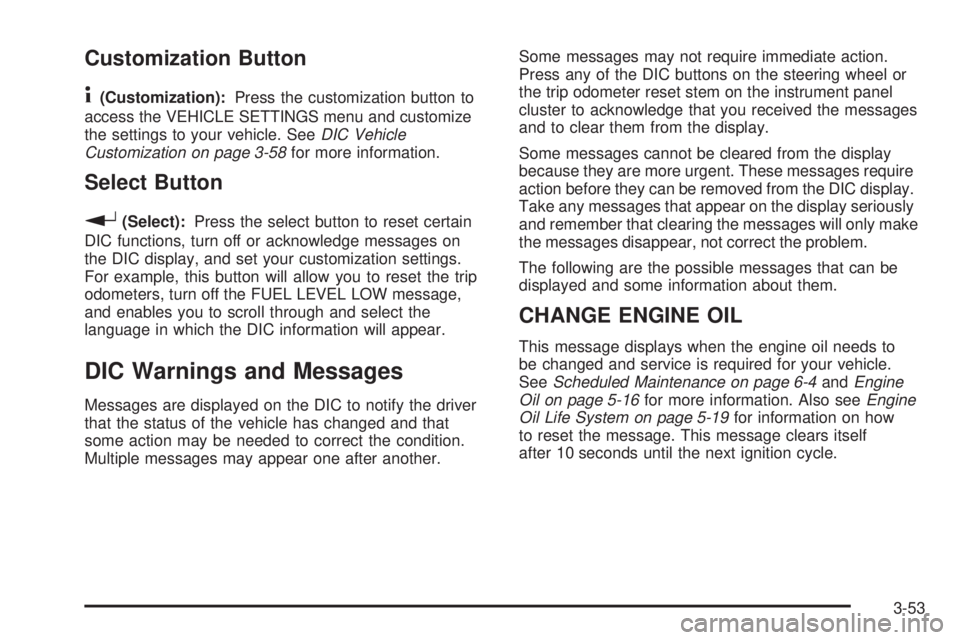
Customization Button
4
(Customization):Press the customization button to
access the VEHICLE SETTINGS menu and customize
the settings to your vehicle. SeeDIC Vehicle
Customization on page 3-58for more information.
Select Button
r
(Select):Press the select button to reset certain
DIC functions, turn off or acknowledge messages on
the DIC display, and set your customization settings.
For example, this button will allow you to reset the trip
odometers, turn off the FUEL LEVEL LOW message,
and enables you to scroll through and select the
language in which the DIC information will appear.
DIC Warnings and Messages
Messages are displayed on the DIC to notify the driver
that the status of the vehicle has changed and that
some action may be needed to correct the condition.
Multiple messages may appear one after another.Some messages may not require immediate action.
Press any of the DIC buttons on the steering wheel or
the trip odometer reset stem on the instrument panel
cluster to acknowledge that you received the messages
and to clear them from the display.
Some messages cannot be cleared from the display
because they are more urgent. These messages require
action before they can be removed from the DIC display.
Take any messages that appear on the display seriously
and remember that clearing the messages will only make
the messages disappear, not correct the problem.
The following are the possible messages that can be
displayed and some information about them.
CHANGE ENGINE OIL
This message displays when the engine oil needs to
be changed and service is required for your vehicle.
SeeScheduled Maintenance on page 6-4andEngine
Oil on page 5-16for more information. Also seeEngine
Oil Life System on page 5-19for information on how
to reset the message. This message clears itself
after 10 seconds until the next ignition cycle.
3-53
Page 190 of 468
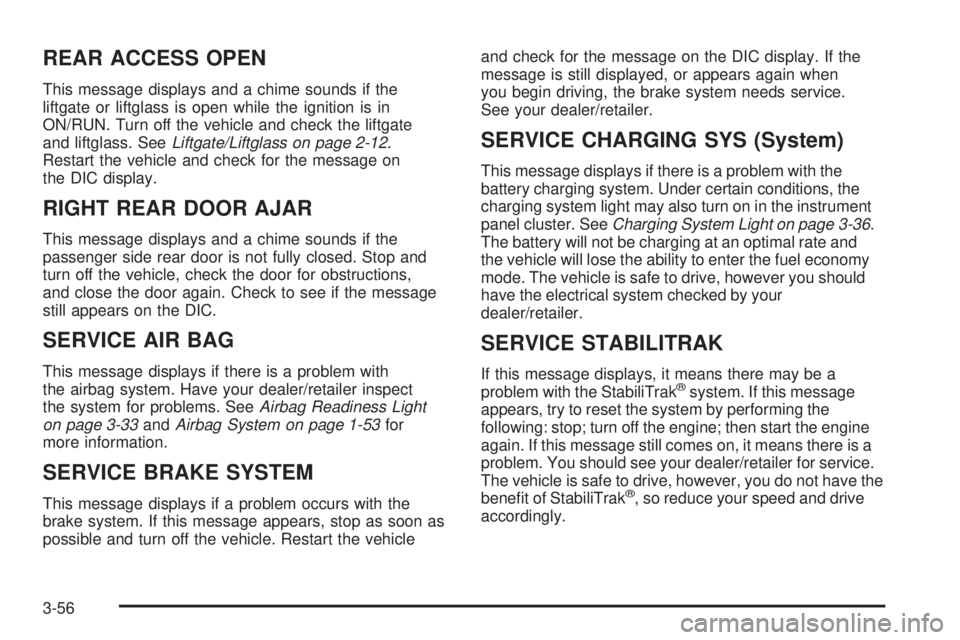
REAR ACCESS OPEN
This message displays and a chime sounds if the
liftgate or liftglass is open while the ignition is in
ON/RUN. Turn off the vehicle and check the liftgate
and liftglass. SeeLiftgate/Liftglass on page 2-12.
Restart the vehicle and check for the message on
the DIC display.
RIGHT REAR DOOR AJAR
This message displays and a chime sounds if the
passenger side rear door is not fully closed. Stop and
turn off the vehicle, check the door for obstructions,
and close the door again. Check to see if the message
still appears on the DIC.
SERVICE AIR BAG
This message displays if there is a problem with
the airbag system. Have your dealer/retailer inspect
the system for problems. SeeAirbag Readiness Light
on page 3-33andAirbag System on page 1-53for
more information.
SERVICE BRAKE SYSTEM
This message displays if a problem occurs with the
brake system. If this message appears, stop as soon as
possible and turn off the vehicle. Restart the vehicleand check for the message on the DIC display. If the
message is still displayed, or appears again when
you begin driving, the brake system needs service.
See your dealer/retailer.
SERVICE CHARGING SYS (System)
This message displays if there is a problem with the
battery charging system. Under certain conditions, the
charging system light may also turn on in the instrument
panel cluster. SeeCharging System Light on page 3-36.
The battery will not be charging at an optimal rate and
the vehicle will lose the ability to enter the fuel economy
mode. The vehicle is safe to drive, however you should
have the electrical system checked by your
dealer/retailer.
SERVICE STABILITRAK
If this message displays, it means there may be a
problem with the StabiliTrak®system. If this message
appears, try to reset the system by performing the
following: stop; turn off the engine; then start the engine
again. If this message still comes on, it means there is a
problem. You should see your dealer/retailer for service.
The vehicle is safe to drive, however, you do not have the
bene�t of StabiliTrak
®, so reduce your speed and drive
accordingly.
3-56
Page 198 of 468
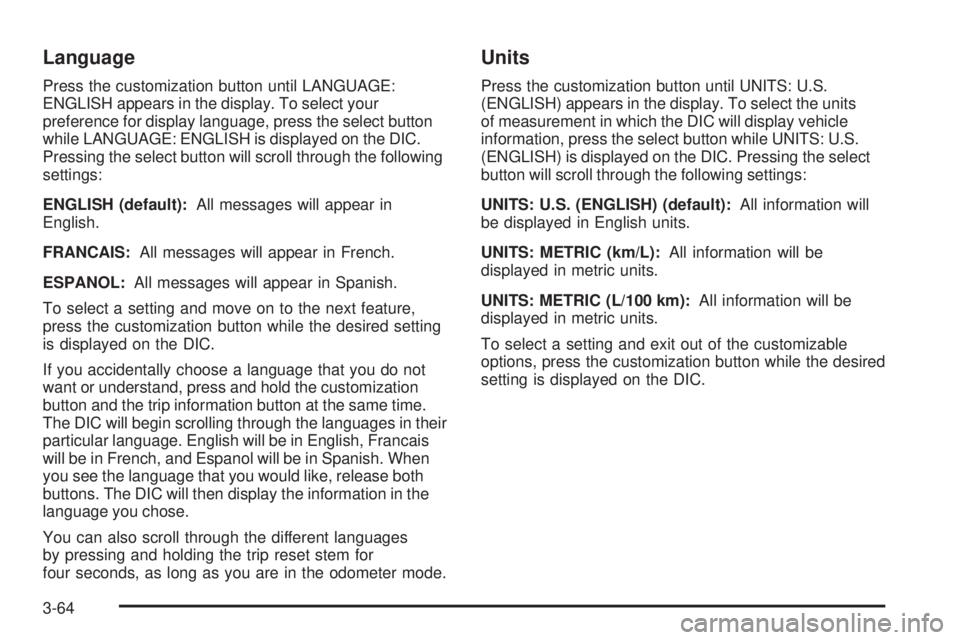
Language
Press the customization button until LANGUAGE:
ENGLISH appears in the display. To select your
preference for display language, press the select button
while LANGUAGE: ENGLISH is displayed on the DIC.
Pressing the select button will scroll through the following
settings:
ENGLISH (default):All messages will appear in
English.
FRANCAIS:All messages will appear in French.
ESPANOL:All messages will appear in Spanish.
To select a setting and move on to the next feature,
press the customization button while the desired setting
is displayed on the DIC.
If you accidentally choose a language that you do not
want or understand, press and hold the customization
button and the trip information button at the same time.
The DIC will begin scrolling through the languages in their
particular language. English will be in English, Francais
will be in French, and Espanol will be in Spanish. When
you see the language that you would like, release both
buttons. The DIC will then display the information in the
language you chose.
You can also scroll through the different languages
by pressing and holding the trip reset stem for
four seconds, as long as you are in the odometer mode.
Units
Press the customization button until UNITS: U.S.
(ENGLISH) appears in the display. To select the units
of measurement in which the DIC will display vehicle
information, press the select button while UNITS: U.S.
(ENGLISH) is displayed on the DIC. Pressing the select
button will scroll through the following settings:
UNITS: U.S. (ENGLISH) (default):All information will
be displayed in English units.
UNITS: METRIC (km/L):All information will be
displayed in metric units.
UNITS: METRIC (L/100 km):All information will be
displayed in metric units.
To select a setting and exit out of the customizable
options, press the customization button while the desired
setting is displayed on the DIC.
3-64
Page 199 of 468
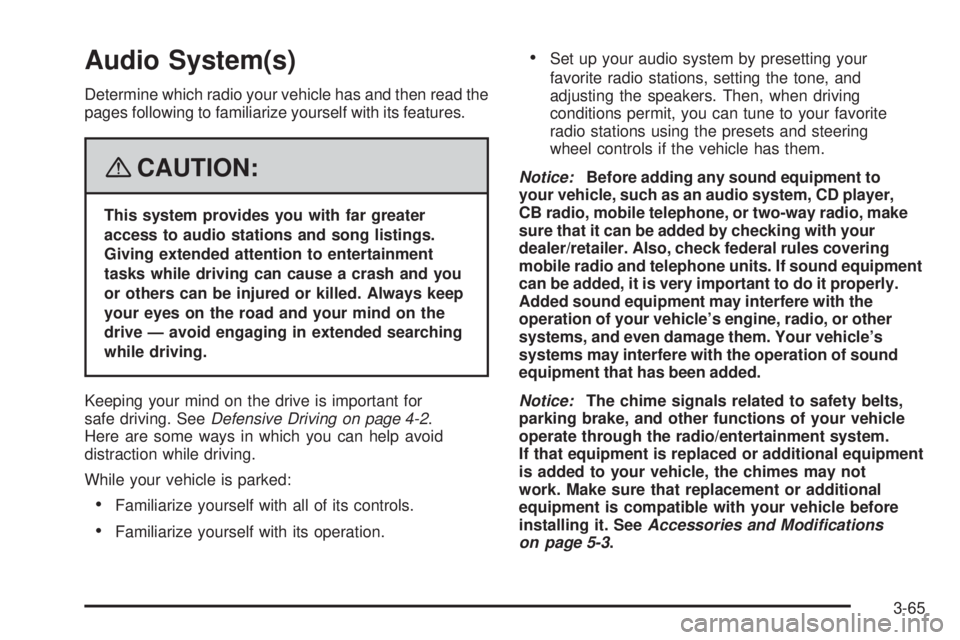
Audio System(s)
Determine which radio your vehicle has and then read the
pages following to familiarize yourself with its features.
{CAUTION:
This system provides you with far greater
access to audio stations and song listings.
Giving extended attention to entertainment
tasks while driving can cause a crash and you
or others can be injured or killed. Always keep
your eyes on the road and your mind on the
drive — avoid engaging in extended searching
while driving.
Keeping your mind on the drive is important for
safe driving. SeeDefensive Driving on page 4-2.
Here are some ways in which you can help avoid
distraction while driving.
While your vehicle is parked:
Familiarize yourself with all of its controls.
Familiarize yourself with its operation.
Set up your audio system by presetting your
favorite radio stations, setting the tone, and
adjusting the speakers. Then, when driving
conditions permit, you can tune to your favorite
radio stations using the presets and steering
wheel controls if the vehicle has them.
Notice:Before adding any sound equipment to
your vehicle, such as an audio system, CD player,
CB radio, mobile telephone, or two-way radio, make
sure that it can be added by checking with your
dealer/retailer. Also, check federal rules covering
mobile radio and telephone units. If sound equipment
can be added, it is very important to do it properly.
Added sound equipment may interfere with the
operation of your vehicle’s engine, radio, or other
systems, and even damage them. Your vehicle’s
systems may interfere with the operation of sound
equipment that has been added.
Notice:The chime signals related to safety belts,
parking brake, and other functions of your vehicle
operate through the radio/entertainment system.
If that equipment is replaced or additional equipment
is added to your vehicle, the chimes may not
work. Make sure that replacement or additional
equipment is compatible with your vehicle before
installing it. SeeAccessories and Modifications
on page 5-3.
3-65
Page 203 of 468
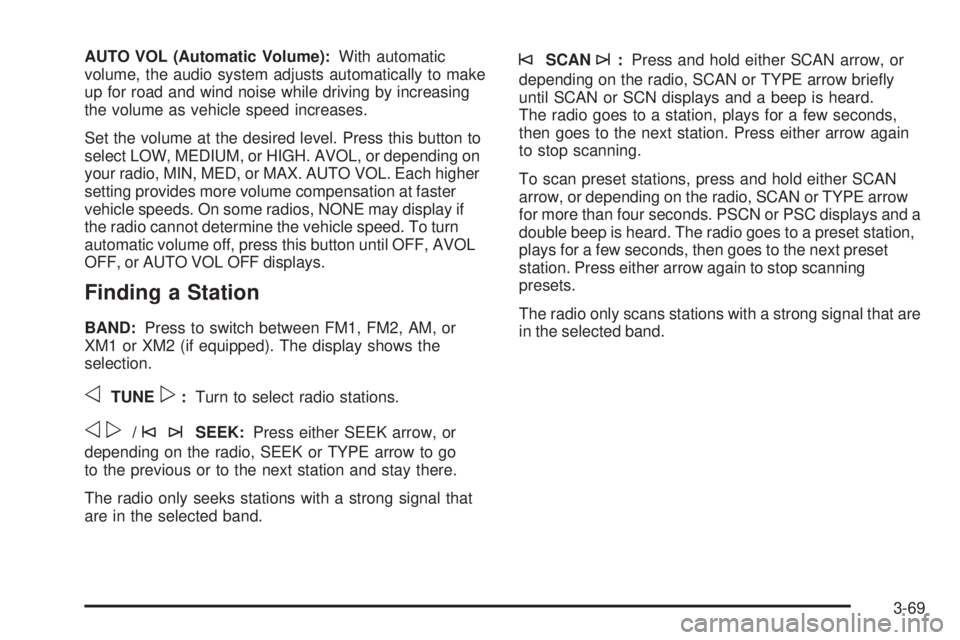
AUTO VOL (Automatic Volume):With automatic
volume, the audio system adjusts automatically to make
up for road and wind noise while driving by increasing
the volume as vehicle speed increases.
Set the volume at the desired level. Press this button to
select LOW, MEDIUM, or HIGH. AVOL, or depending on
your radio, MIN, MED, or MAX. AUTO VOL. Each higher
setting provides more volume compensation at faster
vehicle speeds. On some radios, NONE may display if
the radio cannot determine the vehicle speed. To turn
automatic volume off, press this button until OFF, AVOL
OFF, or AUTO VOL OFF displays.
Finding a Station
BAND:Press to switch between FM1, FM2, AM, or
XM1 or XM2 (if equipped). The display shows the
selection.
oTUNEp:Turn to select radio stations.
op/©¨SEEK:Press either SEEK arrow, or
depending on the radio, SEEK or TYPE arrow to go
to the previous or to the next station and stay there.
The radio only seeks stations with a strong signal that
are in the selected band.
©SCAN¨:Press and hold either SCAN arrow, or
depending on the radio, SCAN or TYPE arrow brie�y
until SCAN or SCN displays and a beep is heard.
The radio goes to a station, plays for a few seconds,
then goes to the next station. Press either arrow again
to stop scanning.
To scan preset stations, press and hold either SCAN
arrow, or depending on the radio, SCAN or TYPE arrow
for more than four seconds. PSCN or PSC displays and a
double beep is heard. The radio goes to a preset station,
plays for a few seconds, then goes to the next preset
station. Press either arrow again to stop scanning
presets.
The radio only scans stations with a strong signal that are
in the selected band.
3-69
Page 204 of 468
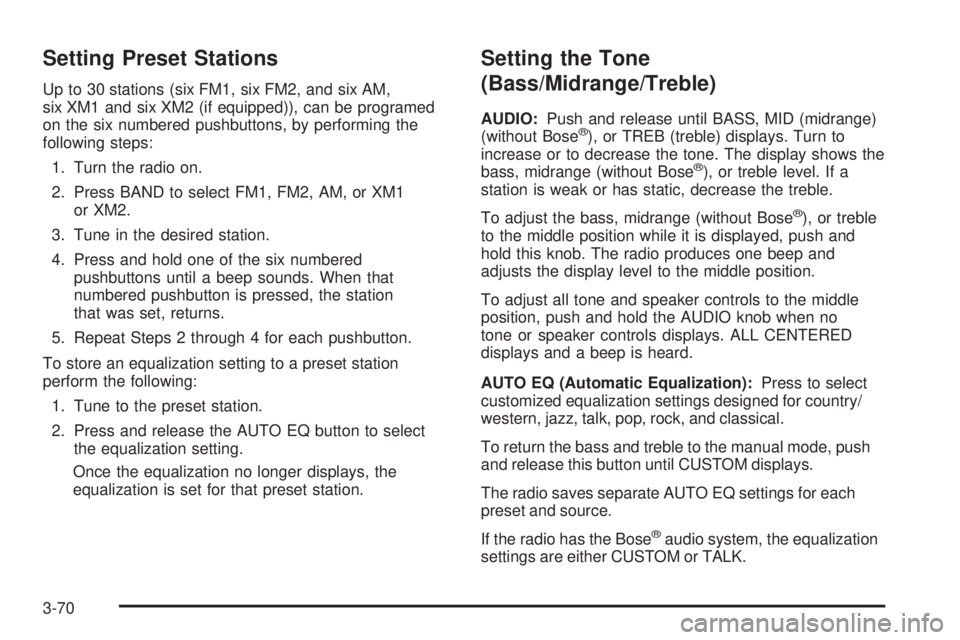
Setting Preset Stations
Up to 30 stations (six FM1, six FM2, and six AM,
six XM1 and six XM2 (if equipped)), can be programed
on the six numbered pushbuttons, by performing the
following steps:
1. Turn the radio on.
2. Press BAND to select FM1, FM2, AM, or XM1
or XM2.
3. Tune in the desired station.
4. Press and hold one of the six numbered
pushbuttons until a beep sounds. When that
numbered pushbutton is pressed, the station
that was set, returns.
5. Repeat Steps 2 through 4 for each pushbutton.
To store an equalization setting to a preset station
perform the following:
1. Tune to the preset station.
2. Press and release the AUTO EQ button to select
the equalization setting.
Once the equalization no longer displays, the
equalization is set for that preset station.
Setting the Tone
(Bass/Midrange/Treble)
AUDIO:Push and release until BASS, MID (midrange)
(without Bose®), or TREB (treble) displays. Turn to
increase or to decrease the tone. The display shows the
bass, midrange (without Bose
®), or treble level. If a
station is weak or has static, decrease the treble.
To adjust the bass, midrange (without Bose
®), or treble
to the middle position while it is displayed, push and
hold this knob. The radio produces one beep and
adjusts the display level to the middle position.
To adjust all tone and speaker controls to the middle
position, push and hold the AUDIO knob when no
tone or speaker controls displays. ALL CENTERED
displays and a beep is heard.
AUTO EQ (Automatic Equalization):Press to select
customized equalization settings designed for country/
western, jazz, talk, pop, rock, and classical.
To return the bass and treble to the manual mode, push
and release this button until CUSTOM displays.
The radio saves separate AUTO EQ settings for each
preset and source.
If the radio has the Bose
®audio system, the equalization
settings are either CUSTOM or TALK.
3-70
Page 207 of 468
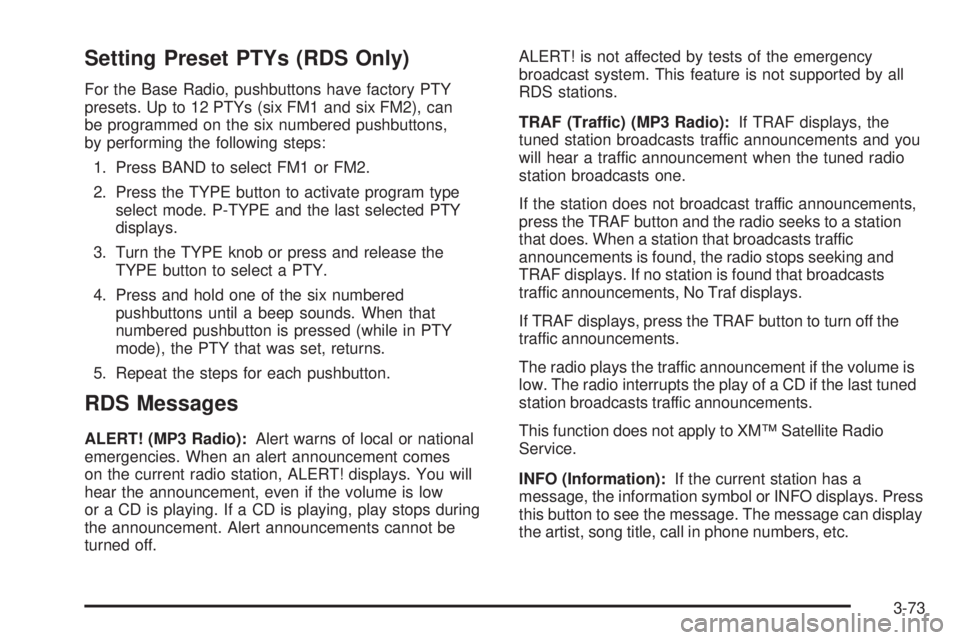
Setting Preset PTYs (RDS Only)
For the Base Radio, pushbuttons have factory PTY
presets. Up to 12 PTYs (six FM1 and six FM2), can
be programmed on the six numbered pushbuttons,
by performing the following steps:
1. Press BAND to select FM1 or FM2.
2. Press the TYPE button to activate program type
select mode. P-TYPE and the last selected PTY
displays.
3. Turn the TYPE knob or press and release the
TYPE button to select a PTY.
4. Press and hold one of the six numbered
pushbuttons until a beep sounds. When that
numbered pushbutton is pressed (while in PTY
mode), the PTY that was set, returns.
5. Repeat the steps for each pushbutton.
RDS Messages
ALERT! (MP3 Radio):Alert warns of local or national
emergencies. When an alert announcement comes
on the current radio station, ALERT! displays. You will
hear the announcement, even if the volume is low
or a CD is playing. If a CD is playing, play stops during
the announcement. Alert announcements cannot be
turned off.ALERT! is not affected by tests of the emergency
broadcast system. This feature is not supported by all
RDS stations.
TRAF (Traffic) (MP3 Radio):If TRAF displays, the
tuned station broadcasts traffic announcements and you
will hear a traffic announcement when the tuned radio
station broadcasts one.
If the station does not broadcast traffic announcements,
press the TRAF button and the radio seeks to a station
that does. When a station that broadcasts traffic
announcements is found, the radio stops seeking and
TRAF displays. If no station is found that broadcasts
traffic announcements, No Traf displays.
If TRAF displays, press the TRAF button to turn off the
traffic announcements.
The radio plays the traffic announcement if the volume is
low. The radio interrupts the play of a CD if the last tuned
station broadcasts traffic announcements.
This function does not apply to XM™ Satellite Radio
Service.
INFO (Information):If the current station has a
message, the information symbol or INFO displays. Press
this button to see the message. The message can display
the artist, song title, call in phone numbers, etc.
3-73
Page 211 of 468
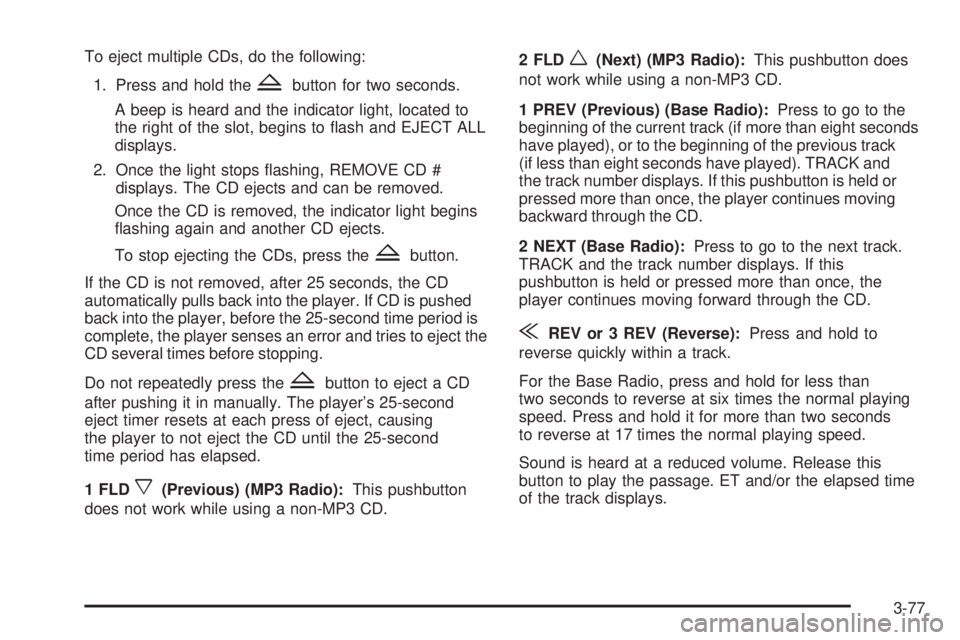
To eject multiple CDs, do the following:
1. Press and hold the
Zbutton for two seconds.
A beep is heard and the indicator light, located to
the right of the slot, begins to �ash and EJECT ALL
displays.
2. Once the light stops �ashing, REMOVE CD #
displays. The CD ejects and can be removed.
Once the CD is removed, the indicator light begins
�ashing again and another CD ejects.
To stop ejecting the CDs, press the
Zbutton.
If the CD is not removed, after 25 seconds, the CD
automatically pulls back into the player. If CD is pushed
back into the player, before the 25-second time period is
complete, the player senses an error and tries to eject the
CD several times before stopping.
Do not repeatedly press the
Zbutton to eject a CD
after pushing it in manually. The player’s 25-second
eject timer resets at each press of eject, causing
the player to not eject the CD until the 25-second
time period has elapsed.
1 FLD
x(Previous) (MP3 Radio):This pushbutton
does not work while using a non-MP3 CD.2 FLD
w(Next) (MP3 Radio):This pushbutton does
not work while using a non-MP3 CD.
1 PREV (Previous) (Base Radio):Press to go to the
beginning of the current track (if more than eight seconds
have played), or to the beginning of the previous track
(if less than eight seconds have played). TRACK and
the track number displays. If this pushbutton is held or
pressed more than once, the player continues moving
backward through the CD.
2 NEXT (Base Radio):Press to go to the next track.
TRACK and the track number displays. If this
pushbutton is held or pressed more than once, the
player continues moving forward through the CD.
{REV or 3 REV (Reverse):Press and hold to
reverse quickly within a track.
For the Base Radio, press and hold for less than
two seconds to reverse at six times the normal playing
speed. Press and hold it for more than two seconds
to reverse at 17 times the normal playing speed.
Sound is heard at a reduced volume. Release this
button to play the passage. ET and/or the elapsed time
of the track displays.
3-77