reset GMC ENVOY 2008 Owner's Guide
[x] Cancel search | Manufacturer: GMC, Model Year: 2008, Model line: ENVOY, Model: GMC ENVOY 2008Pages: 468, PDF Size: 2.64 MB
Page 220 of 468
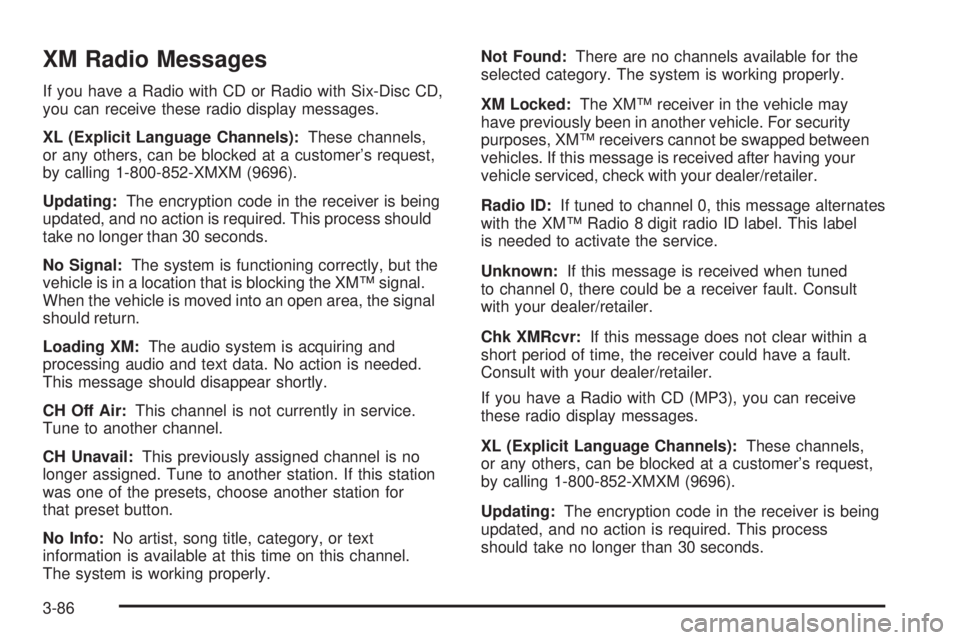
XM Radio Messages
If you have a Radio with CD or Radio with Six-Disc CD,
you can receive these radio display messages.
XL (Explicit Language Channels):These channels,
or any others, can be blocked at a customer’s request,
by calling 1-800-852-XMXM (9696).
Updating:The encryption code in the receiver is being
updated, and no action is required. This process should
take no longer than 30 seconds.
No Signal:The system is functioning correctly, but the
vehicle is in a location that is blocking the XM™ signal.
When the vehicle is moved into an open area, the signal
should return.
Loading XM:The audio system is acquiring and
processing audio and text data. No action is needed.
This message should disappear shortly.
CH Off Air:This channel is not currently in service.
Tune to another channel.
CH Unavail:This previously assigned channel is no
longer assigned. Tune to another station. If this station
was one of the presets, choose another station for
that preset button.
No Info:No artist, song title, category, or text
information is available at this time on this channel.
The system is working properly.Not Found:There are no channels available for the
selected category. The system is working properly.
XM Locked:The XM™ receiver in the vehicle may
have previously been in another vehicle. For security
purposes, XM™ receivers cannot be swapped between
vehicles. If this message is received after having your
vehicle serviced, check with your dealer/retailer.
Radio ID:If tuned to channel 0, this message alternates
with the XM™ Radio 8 digit radio ID label. This label
is needed to activate the service.
Unknown:If this message is received when tuned
to channel 0, there could be a receiver fault. Consult
with your dealer/retailer.
Chk XMRcvr:If this message does not clear within a
short period of time, the receiver could have a fault.
Consult with your dealer/retailer.
If you have a Radio with CD (MP3), you can receive
these radio display messages.
XL (Explicit Language Channels):These channels,
or any others, can be blocked at a customer’s request,
by calling 1-800-852-XMXM (9696).
Updating:The encryption code in the receiver is being
updated, and no action is required. This process
should take no longer than 30 seconds.
3-86
Page 221 of 468
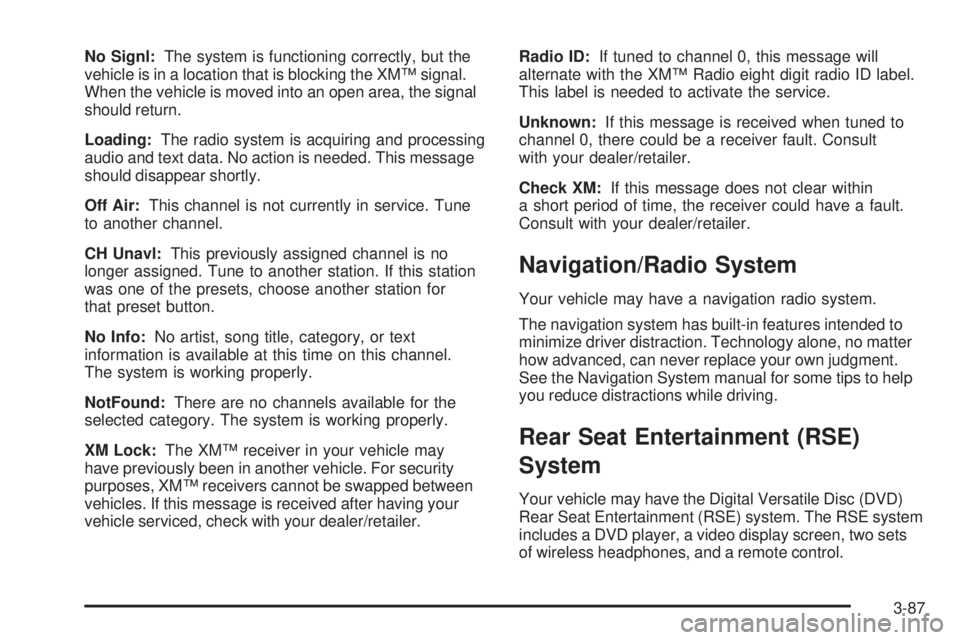
No Signl:The system is functioning correctly, but the
vehicle is in a location that is blocking the XM™ signal.
When the vehicle is moved into an open area, the signal
should return.
Loading:The radio system is acquiring and processing
audio and text data. No action is needed. This message
should disappear shortly.
Off Air:This channel is not currently in service. Tune
to another channel.
CH Unavl:This previously assigned channel is no
longer assigned. Tune to another station. If this station
was one of the presets, choose another station for
that preset button.
No Info:No artist, song title, category, or text
information is available at this time on this channel.
The system is working properly.
NotFound:There are no channels available for the
selected category. The system is working properly.
XM Lock:The XM™ receiver in your vehicle may
have previously been in another vehicle. For security
purposes, XM™ receivers cannot be swapped between
vehicles. If this message is received after having your
vehicle serviced, check with your dealer/retailer.Radio ID:If tuned to channel 0, this message will
alternate with the XM™ Radio eight digit radio ID label.
This label is needed to activate the service.
Unknown:If this message is received when tuned to
channel 0, there could be a receiver fault. Consult
with your dealer/retailer.
Check XM:If this message does not clear within
a short period of time, the receiver could have a fault.
Consult with your dealer/retailer.
Navigation/Radio System
Your vehicle may have a navigation radio system.
The navigation system has built-in features intended to
minimize driver distraction. Technology alone, no matter
how advanced, can never replace your own judgment.
See the Navigation System manual for some tips to help
you reduce distractions while driving.
Rear Seat Entertainment (RSE)
System
Your vehicle may have the Digital Versatile Disc (DVD)
Rear Seat Entertainment (RSE) system. The RSE system
includes a DVD player, a video display screen, two sets
of wireless headphones, and a remote control.
3-87
Page 223 of 468
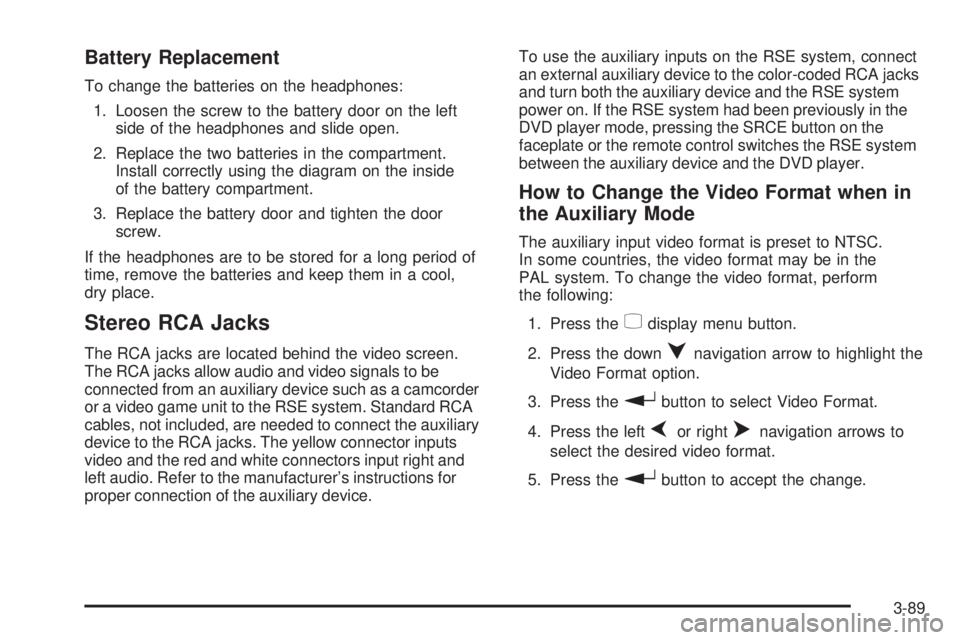
Battery Replacement
To change the batteries on the headphones:
1. Loosen the screw to the battery door on the left
side of the headphones and slide open.
2. Replace the two batteries in the compartment.
Install correctly using the diagram on the inside
of the battery compartment.
3. Replace the battery door and tighten the door
screw.
If the headphones are to be stored for a long period of
time, remove the batteries and keep them in a cool,
dry place.
Stereo RCA Jacks
The RCA jacks are located behind the video screen.
The RCA jacks allow audio and video signals to be
connected from an auxiliary device such as a camcorder
or a video game unit to the RSE system. Standard RCA
cables, not included, are needed to connect the auxiliary
device to the RCA jacks. The yellow connector inputs
video and the red and white connectors input right and
left audio. Refer to the manufacturer’s instructions for
proper connection of the auxiliary device.To use the auxiliary inputs on the RSE system, connect
an external auxiliary device to the color-coded RCA jacks
and turn both the auxiliary device and the RSE system
power on. If the RSE system had been previously in the
DVD player mode, pressing the SRCE button on the
faceplate or the remote control switches the RSE system
between the auxiliary device and the DVD player.
How to Change the Video Format when in
the Auxiliary Mode
The auxiliary input video format is preset to NTSC.
In some countries, the video format may be in the
PAL system. To change the video format, perform
the following:
1. Press the
zdisplay menu button.
2. Press the down
qnavigation arrow to highlight the
Video Format option.
3. Press the
rbutton to select Video Format.
4. Press the left
por rightonavigation arrows to
select the desired video format.
5. Press the
rbutton to accept the change.
3-89
Page 235 of 468
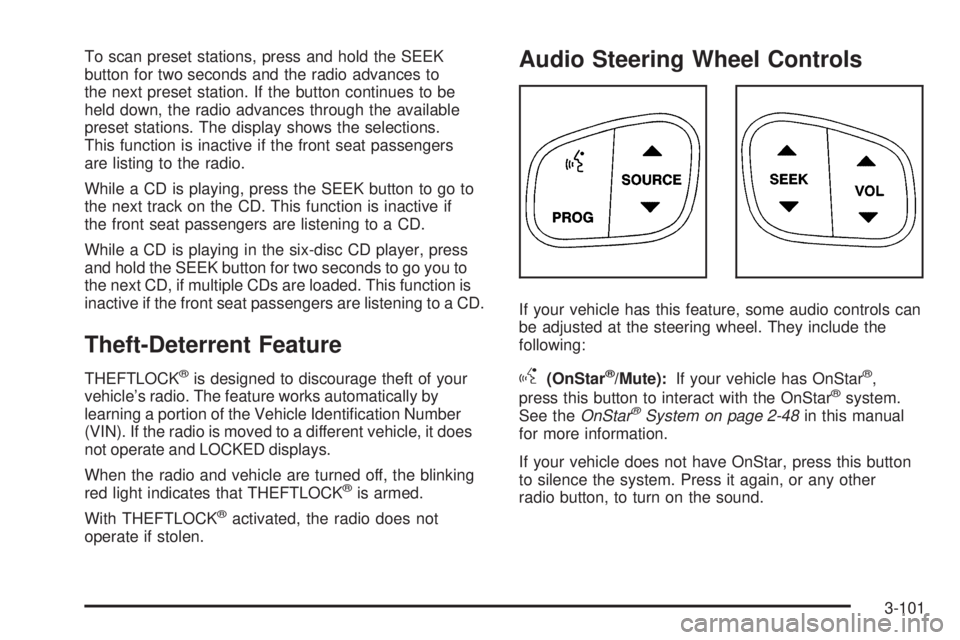
To scan preset stations, press and hold the SEEK
button for two seconds and the radio advances to
the next preset station. If the button continues to be
held down, the radio advances through the available
preset stations. The display shows the selections.
This function is inactive if the front seat passengers
are listing to the radio.
While a CD is playing, press the SEEK button to go to
the next track on the CD. This function is inactive if
the front seat passengers are listening to a CD.
While a CD is playing in the six-disc CD player, press
and hold the SEEK button for two seconds to go you to
the next CD, if multiple CDs are loaded. This function is
inactive if the front seat passengers are listening to a CD.
Theft-Deterrent Feature
THEFTLOCK®is designed to discourage theft of your
vehicle’s radio. The feature works automatically by
learning a portion of the Vehicle Identi�cation Number
(VIN). If the radio is moved to a different vehicle, it does
not operate and LOCKED displays.
When the radio and vehicle are turned off, the blinking
red light indicates that THEFTLOCK
®is armed.
With THEFTLOCK
®activated, the radio does not
operate if stolen.
Audio Steering Wheel Controls
If your vehicle has this feature, some audio controls can
be adjusted at the steering wheel. They include the
following:
g(OnStar®/Mute):If your vehicle has OnStar®,
press this button to interact with the OnStar®system.
See theOnStar®System on page 2-48in this manual
for more information.
If your vehicle does not have OnStar, press this button
to silence the system. Press it again, or any other
radio button, to turn on the sound.
3-101
Page 236 of 468
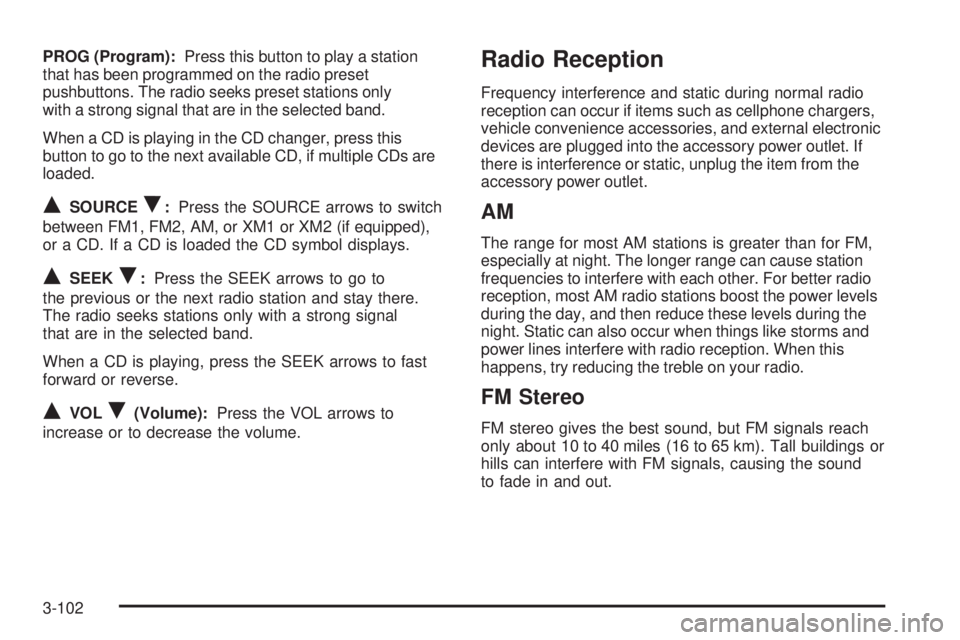
PROG (Program):Press this button to play a station
that has been programmed on the radio preset
pushbuttons. The radio seeks preset stations only
with a strong signal that are in the selected band.
When a CD is playing in the CD changer, press this
button to go to the next available CD, if multiple CDs are
loaded.
QSOURCER:Press the SOURCE arrows to switch
between FM1, FM2, AM, or XM1 or XM2 (if equipped),
or a CD. If a CD is loaded the CD symbol displays.
QSEEKR:Press the SEEK arrows to go to
the previous or the next radio station and stay there.
The radio seeks stations only with a strong signal
that are in the selected band.
When a CD is playing, press the SEEK arrows to fast
forward or reverse.
QVOLR(Volume):Press the VOL arrows to
increase or to decrease the volume.
Radio Reception
Frequency interference and static during normal radio
reception can occur if items such as cellphone chargers,
vehicle convenience accessories, and external electronic
devices are plugged into the accessory power outlet. If
there is interference or static, unplug the item from the
accessory power outlet.
AM
The range for most AM stations is greater than for FM,
especially at night. The longer range can cause station
frequencies to interfere with each other. For better radio
reception, most AM radio stations boost the power levels
during the day, and then reduce these levels during the
night. Static can also occur when things like storms and
power lines interfere with radio reception. When this
happens, try reducing the treble on your radio.
FM Stereo
FM stereo gives the best sound, but FM signals reach
only about 10 to 40 miles (16 to 65 km). Tall buildings or
hills can interfere with FM signals, causing the sound
to fade in and out.
3-102
Page 313 of 468
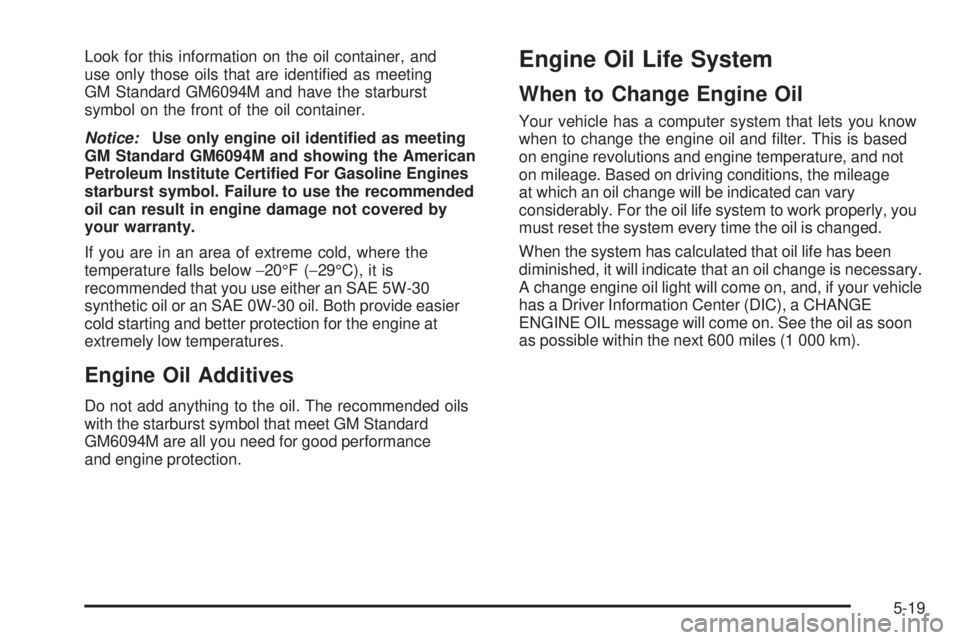
Look for this information on the oil container, and
use only those oils that are identi�ed as meeting
GM Standard GM6094M and have the starburst
symbol on the front of the oil container.
Notice:Use only engine oil identi�ed as meeting
GM Standard GM6094M and showing the American
Petroleum Institute Certi�ed For Gasoline Engines
starburst symbol. Failure to use the recommended
oil can result in engine damage not covered by
your warranty.
If you are in an area of extreme cold, where the
temperature falls below−20°F (−29°C), it is
recommended that you use either an SAE 5W-30
synthetic oil or an SAE 0W-30 oil. Both provide easier
cold starting and better protection for the engine at
extremely low temperatures.
Engine Oil Additives
Do not add anything to the oil. The recommended oils
with the starburst symbol that meet GM Standard
GM6094M are all you need for good performance
and engine protection.
Engine Oil Life System
When to Change Engine Oil
Your vehicle has a computer system that lets you know
when to change the engine oil and �lter. This is based
on engine revolutions and engine temperature, and not
on mileage. Based on driving conditions, the mileage
at which an oil change will be indicated can vary
considerably. For the oil life system to work properly, you
must reset the system every time the oil is changed.
When the system has calculated that oil life has been
diminished, it will indicate that an oil change is necessary.
A change engine oil light will come on, and, if your vehicle
has a Driver Information Center (DIC), a CHANGE
ENGINE OIL message will come on. See the oil as soon
as possible within the next 600 miles (1 000 km).
5-19
Page 314 of 468
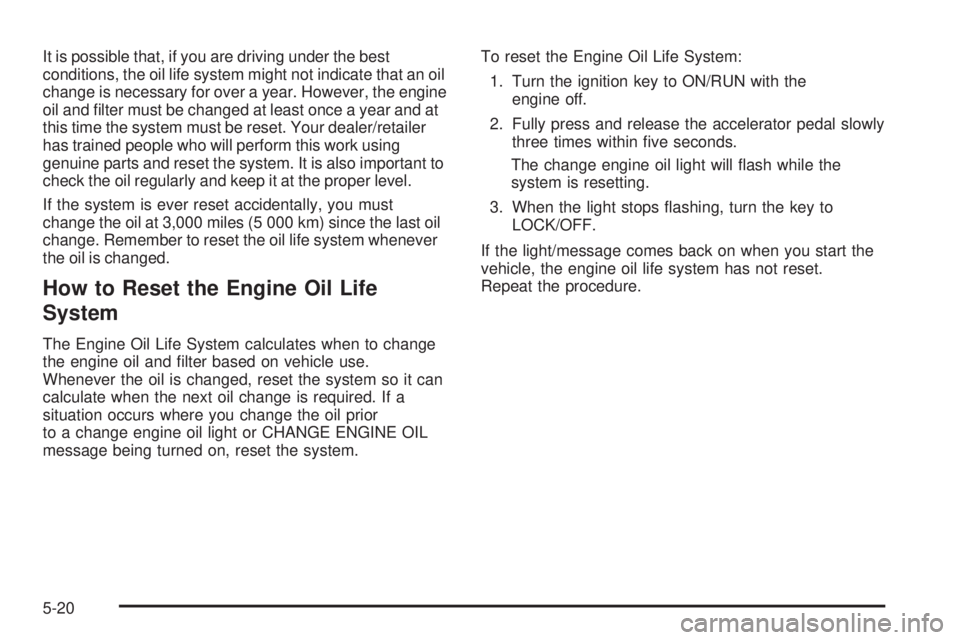
It is possible that, if you are driving under the best
conditions, the oil life system might not indicate that an oil
change is necessary for over a year. However, the engine
oil and �lter must be changed at least once a year and at
this time the system must be reset. Your dealer/retailer
has trained people who will perform this work using
genuine parts and reset the system. It is also important to
check the oil regularly and keep it at the proper level.
If the system is ever reset accidentally, you must
change the oil at 3,000 miles (5 000 km) since the last oil
change. Remember to reset the oil life system whenever
the oil is changed.
How to Reset the Engine Oil Life
System
The Engine Oil Life System calculates when to change
the engine oil and �lter based on vehicle use.
Whenever the oil is changed, reset the system so it can
calculate when the next oil change is required. If a
situation occurs where you change the oil prior
to a change engine oil light or CHANGE ENGINE OIL
message being turned on, reset the system.To reset the Engine Oil Life System:
1. Turn the ignition key to ON/RUN with the
engine off.
2. Fully press and release the accelerator pedal slowly
three times within �ve seconds.
The change engine oil light will �ash while the
system is resetting.
3. When the light stops �ashing, turn the key to
LOCK/OFF.
If the light/message comes back on when you start the
vehicle, the engine oil life system has not reset.
Repeat the procedure.
5-20
Page 343 of 468
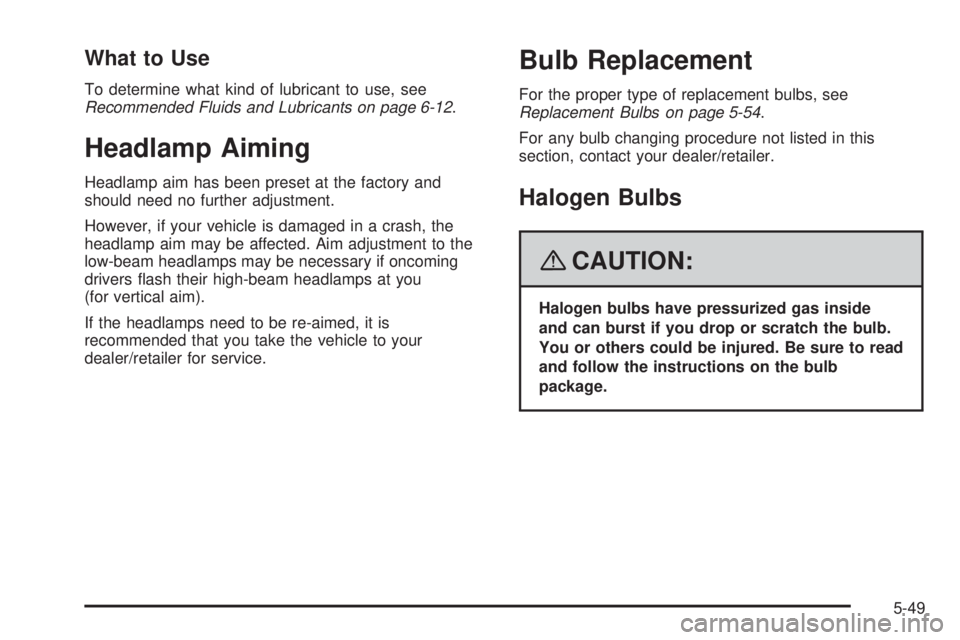
What to Use
To determine what kind of lubricant to use, see
Recommended Fluids and Lubricants on page 6-12.
Headlamp Aiming
Headlamp aim has been preset at the factory and
should need no further adjustment.
However, if your vehicle is damaged in a crash, the
headlamp aim may be affected. Aim adjustment to the
low-beam headlamps may be necessary if oncoming
drivers �ash their high-beam headlamps at you
(for vertical aim).
If the headlamps need to be re-aimed, it is
recommended that you take the vehicle to your
dealer/retailer for service.
Bulb Replacement
For the proper type of replacement bulbs, see
Replacement Bulbs on page 5-54.
For any bulb changing procedure not listed in this
section, contact your dealer/retailer.
Halogen Bulbs
{CAUTION:
Halogen bulbs have pressurized gas inside
and can burst if you drop or scratch the bulb.
You or others could be injured. Be sure to read
and follow the instructions on the bulb
package.
5-49
Page 367 of 468

Reset the Tire Pressure Monitor System. SeeTire
Pressure Monitor Operation on page 5-69.
Make certain that all wheel nuts are properly
tightened. See “Wheel Nut Torque” under
Capacities and Specifications on page 5-120.
{CAUTION:
Rust or dirt on a wheel, or on the parts to
which it is fastened, can make wheel nuts
become loose after time. The wheel could
come off and cause an accident. When
you change a wheel, remove any rust or
dirt from places where the wheel attaches
to the vehicle. In an emergency, you can
use a cloth or a paper towel to do this;
but be sure to use a scraper or wire brush
later, if needed, to get all the rust or dirt
off. SeeChanging a Flat Tire on page 5-82.
Make sure the spare tire is stored securely. Push,
pull, and then try to rotate or turn the tire. If it
moves, tighten the cable. SeeStoring a Flat or
Spare Tire and Tools on page 5-96.
When It Is Time for New Tires
Various factors, such as maintenance, temperatures,
driving speeds, vehicle loading, and road conditions,
in�uence when you need new tires.
One way to tell when it is
time for new tires is to
check the treadwear
indicators, which appear
when your tires have only
1/16 inch (1.6 mm) or less
of tread remaining. Some
commercial truck tires may
not have treadwear
indicators.
5-73
Page 420 of 468
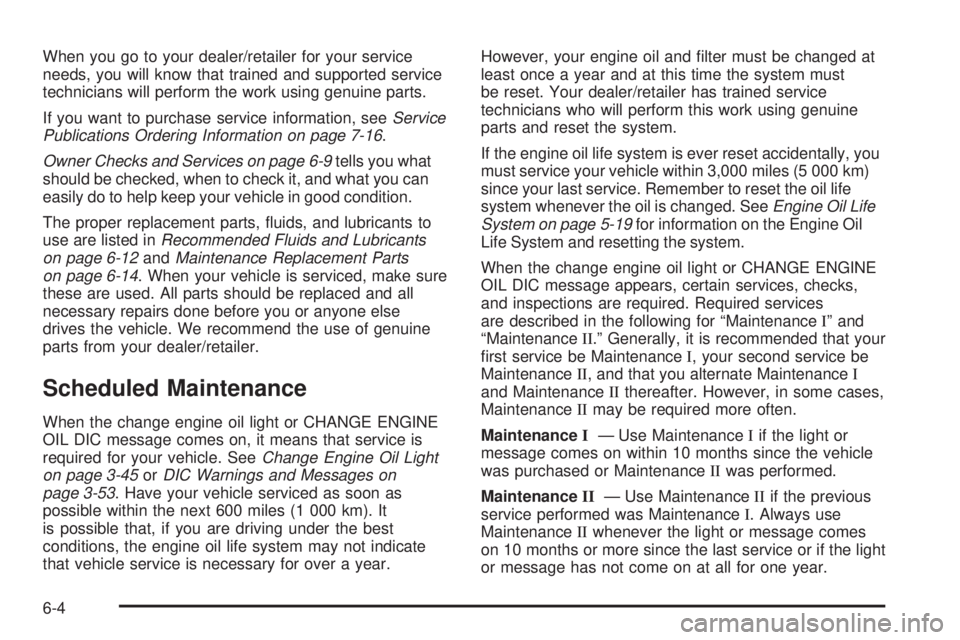
When you go to your dealer/retailer for your service
needs, you will know that trained and supported service
technicians will perform the work using genuine parts.
If you want to purchase service information, seeService
Publications Ordering Information on page 7-16.
Owner Checks and Services on page 6-9tells you what
should be checked, when to check it, and what you can
easily do to help keep your vehicle in good condition.
The proper replacement parts, �uids, and lubricants to
use are listed inRecommended Fluids and Lubricants
on page 6-12andMaintenance Replacement Parts
on page 6-14. When your vehicle is serviced, make sure
these are used. All parts should be replaced and all
necessary repairs done before you or anyone else
drives the vehicle. We recommend the use of genuine
parts from your dealer/retailer.
Scheduled Maintenance
When the change engine oil light or CHANGE ENGINE
OIL DIC message comes on, it means that service is
required for your vehicle. SeeChange Engine Oil Light
on page 3-45orDIC Warnings and Messages on
page 3-53. Have your vehicle serviced as soon as
possible within the next 600 miles (1 000 km). It
is possible that, if you are driving under the best
conditions, the engine oil life system may not indicate
that vehicle service is necessary for over a year.However, your engine oil and �lter must be changed at
least once a year and at this time the system must
be reset. Your dealer/retailer has trained service
technicians who will perform this work using genuine
parts and reset the system.
If the engine oil life system is ever reset accidentally, you
must service your vehicle within 3,000 miles (5 000 km)
since your last service. Remember to reset the oil life
system whenever the oil is changed. SeeEngine Oil Life
System on page 5-19for information on the Engine Oil
Life System and resetting the system.
When the change engine oil light or CHANGE ENGINE
OIL DIC message appears, certain services, checks,
and inspections are required. Required services
are described in the following for “MaintenanceI” and
“MaintenanceII.” Generally, it is recommended that your
�rst service be MaintenanceI, your second service be
MaintenanceII, and that you alternate MaintenanceI
and MaintenanceIIthereafter. However, in some cases,
MaintenanceIImay be required more often.
MaintenanceI— Use MaintenanceIif the light or
message comes on within 10 months since the vehicle
was purchased or MaintenanceIIwas performed.
MaintenanceII— Use MaintenanceIIif the previous
service performed was MaintenanceI. Always use
MaintenanceIIwhenever the light or message comes
on 10 months or more since the last service or if the light
or message has not come on at all for one year.
6-4