ECO mode GMC SAFARI 2004 Owner's Manual
[x] Cancel search | Manufacturer: GMC, Model Year: 2004, Model line: SAFARI, Model: GMC SAFARI 2004Pages: 394, PDF Size: 4.38 MB
Page 57 of 394
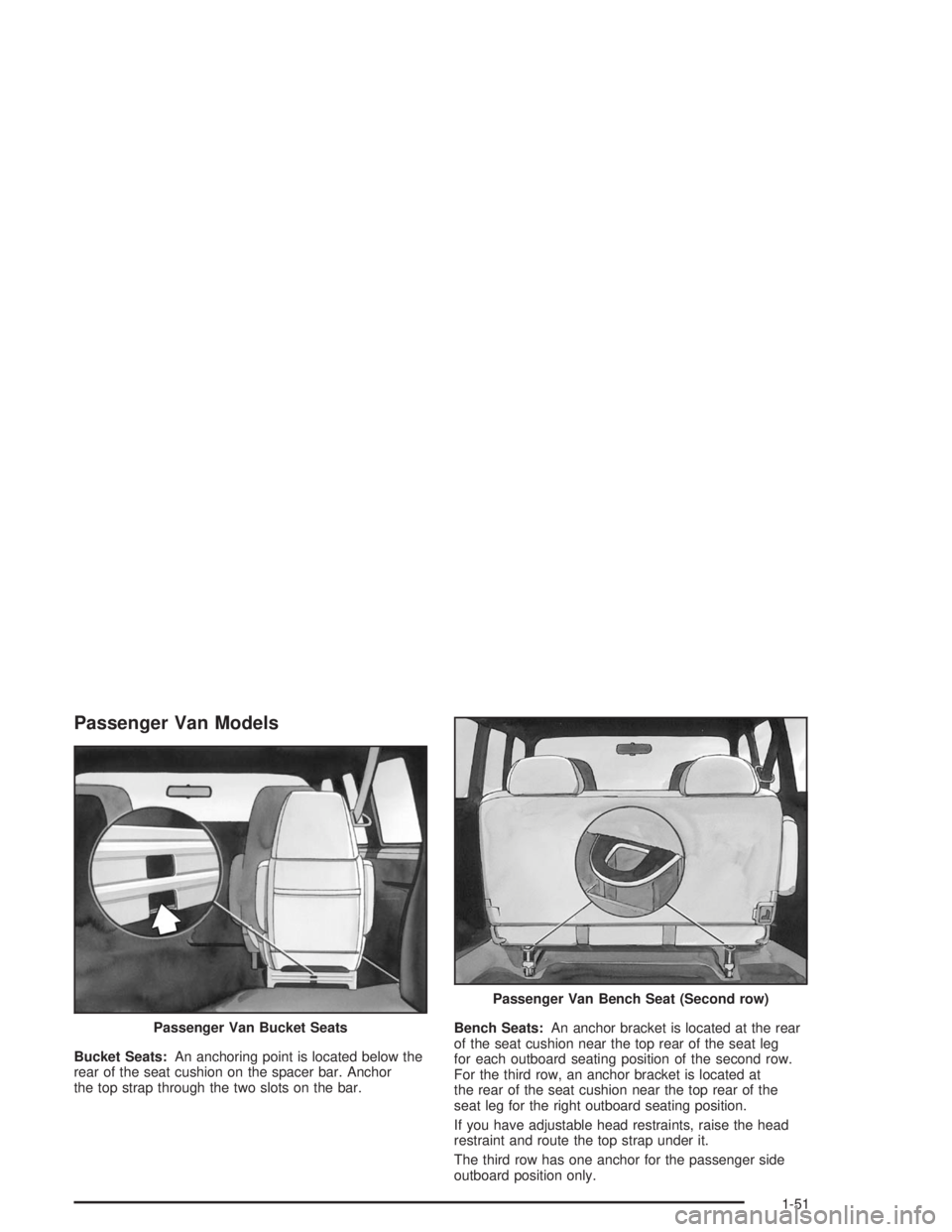
Passenger Van Models
Bucket Seats:An anchoring point is located below the
rear of the seat cushion on the spacer bar. Anchor
the top strap through the two slots on the bar.Bench Seats:An anchor bracket is located at the rear
of the seat cushion near the top rear of the seat leg
for each outboard seating position of the second row.
For the third row, an anchor bracket is located at
the rear of the seat cushion near the top rear of the
seat leg for the right outboard seating position.
If you have adjustable head restraints, raise the head
restraint and route the top strap under it.
The third row has one anchor for the passenger side
outboard position only. Passenger Van Bucket Seats
Passenger Van Bench Seat (Second row)
1-51
Page 85 of 394
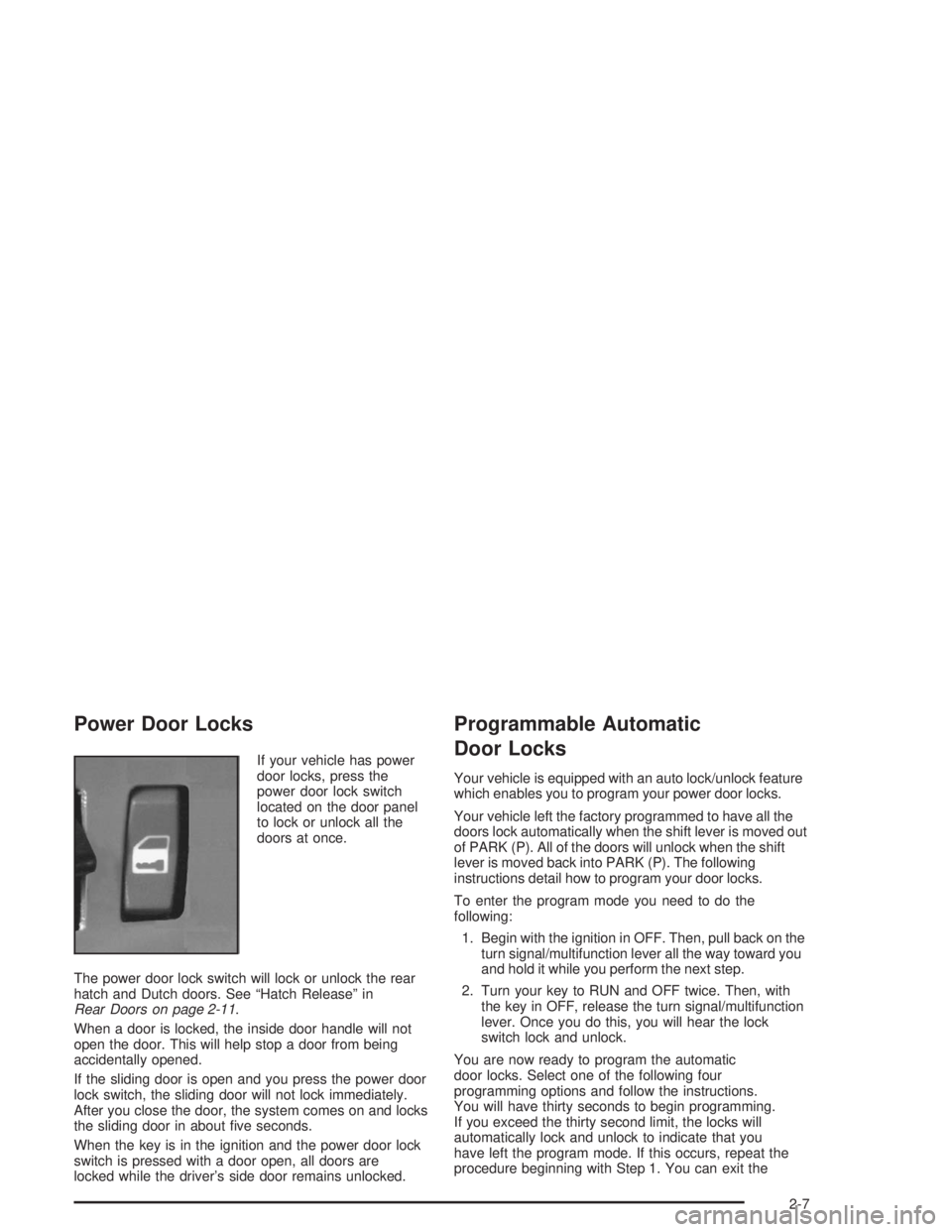
Power Door Locks
If your vehicle has power
door locks, press the
power door lock switch
located on the door panel
to lock or unlock all the
doors at once.
The power door lock switch will lock or unlock the rear
hatch and Dutch doors. See “Hatch Release” in
Rear Doors on page 2-11.
When a door is locked, the inside door handle will not
open the door. This will help stop a door from being
accidentally opened.
If the sliding door is open and you press the power door
lock switch, the sliding door will not lock immediately.
After you close the door, the system comes on and locks
the sliding door in about �ve seconds.
When the key is in the ignition and the power door lock
switch is pressed with a door open, all doors are
locked while the driver’s side door remains unlocked.
Programmable Automatic
Door Locks
Your vehicle is equipped with an auto lock/unlock feature
which enables you to program your power door locks.
Your vehicle left the factory programmed to have all the
doors lock automatically when the shift lever is moved out
of PARK (P). All of the doors will unlock when the shift
lever is moved back into PARK (P). The following
instructions detail how to program your door locks.
To enter the program mode you need to do the
following:
1. Begin with the ignition in OFF. Then, pull back on the
turn signal/multifunction lever all the way toward you
and hold it while you perform the next step.
2. Turn your key to RUN and OFF twice. Then, with
the key in OFF, release the turn signal/multifunction
lever. Once you do this, you will hear the lock
switch lock and unlock.
You are now ready to program the automatic
door locks. Select one of the following four
programming options and follow the instructions.
You will have thirty seconds to begin programming.
If you exceed the thirty second limit, the locks will
automatically lock and unlock to indicate that you
have left the program mode. If this occurs, repeat the
procedure beginning with Step 1. You can exit the
2-7
Page 101 of 394

If you manually select SECOND (2), the transmission
will drive in second gear. You may use this feature
for reducing torque to the rear wheels when you
are trying to start your vehicle from a stop on slippery
road surfaces.
FIRST (1):This position gives you even more power
(but lower fuel economy) than SECOND (2). You
can use it on very steep hills, or in deep snow or mud.
If the shift selector lever is put in FIRST (1), the
transmission won’t shift into �rst gear until the vehicle is
going slow enough.
Notice:Spinning the tires or holding the vehicle in
one place on a hill using only the accelerator
pedal may damage the transmission. If you are
stuck, do not spin the tires. When stopping on a hill,
use the brakes to hold the vehicle in place.Tow/Haul Mode Button
Your vehicle is equipped with a tow/haul button. The
button is located on the end of the column shift
lever. You can use this feature to assist when towing or
hauling a heavy load.
To select the tow/haul mode, press in the button. The
TOW/HAUL light on the instrument panel cluster
will come on. To go back to normal operation, press the
button again. The indicator light on the instrument
panel cluster will go out. SeeTow/Haul Mode Light on
page 3-36for more information.
2-23
Page 110 of 394
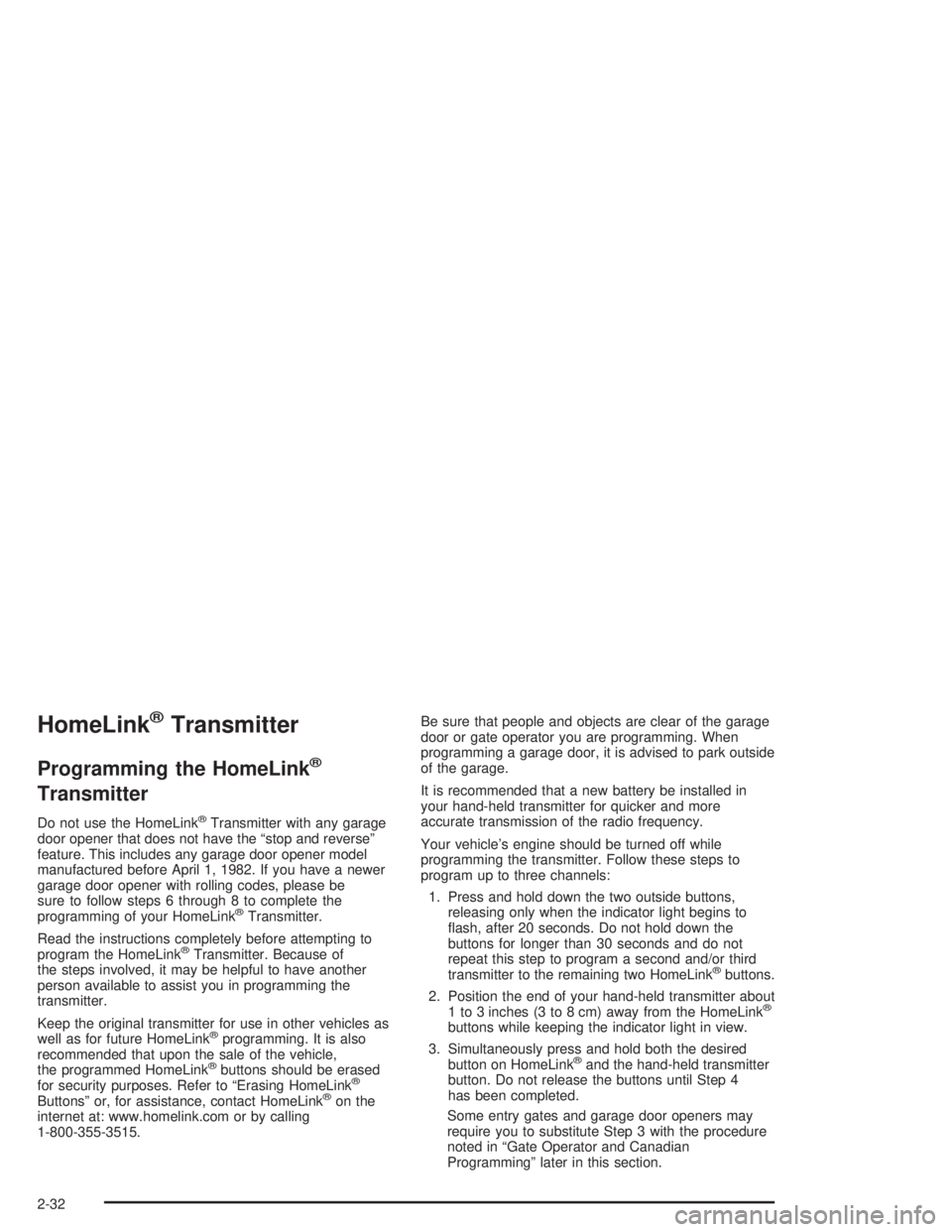
HomeLink®Transmitter
Programming the HomeLink®
Transmitter
Do not use the HomeLink®Transmitter with any garage
door opener that does not have the “stop and reverse”
feature. This includes any garage door opener model
manufactured before April 1, 1982. If you have a newer
garage door opener with rolling codes, please be
sure to follow steps 6 through 8 to complete the
programming of your HomeLink
®Transmitter.
Read the instructions completely before attempting to
program the HomeLink
®Transmitter. Because of
the steps involved, it may be helpful to have another
person available to assist you in programming the
transmitter.
Keep the original transmitter for use in other vehicles as
well as for future HomeLink
®programming. It is also
recommended that upon the sale of the vehicle,
the programmed HomeLink
®buttons should be erased
for security purposes. Refer to “Erasing HomeLink®
Buttons” or, for assistance, contact HomeLink®on the
internet at: www.homelink.com or by calling
1-800-355-3515.Be sure that people and objects are clear of the garage
door or gate operator you are programming. When
programming a garage door, it is advised to park outside
of the garage.
It is recommended that a new battery be installed in
your hand-held transmitter for quicker and more
accurate transmission of the radio frequency.
Your vehicle’s engine should be turned off while
programming the transmitter. Follow these steps to
program up to three channels:
1. Press and hold down the two outside buttons,
releasing only when the indicator light begins to
�ash, after 20 seconds. Do not hold down the
buttons for longer than 30 seconds and do not
repeat this step to program a second and/or third
transmitter to the remaining two HomeLink
®buttons.
2. Position the end of your hand-held transmitter about
1 to 3 inches (3 to 8 cm) away from the HomeLink
®
buttons while keeping the indicator light in view.
3. Simultaneously press and hold both the desired
button on HomeLink
®and the hand-held transmitter
button. Do not release the buttons until Step 4
has been completed.
Some entry gates and garage door openers may
require you to substitute Step 3 with the procedure
noted in “Gate Operator and Canadian
Programming” later in this section.
2-32
Page 112 of 394

Continue to press and hold the HomeLink®button while
you press and release every two seconds (cycle)
your hand-held transmitter until the frequency signal has
been successfully accepted by HomeLink
®. The
indicator light will �ash slowly at �rst and then rapidly.
Proceed with Step 4 under “Programming HomeLink
®”
to complete.
Using HomeLink®
Press and hold the appropriate HomeLink®button for at
least half of a second. The indicator light will come
on while the signal is being transmitted.
Erasing HomeLink®Buttons
To erase programming from the three buttons do the
following:
1. Press and hold down the two outside buttons until
the indicator light begins to �ash, after 20 seconds.
2. Release both buttons. Do not hold for longer than
30 seconds.
HomeLink
®is now in the train (learning) mode and can
be programmed at any time beginning with Step 2
under “Programming HomeLink
®.”
Individual buttons can not be erased, but they can be
reprogrammed. See “Reprogramming a Single
HomeLink
®Button” next.
Reprogramming a Single HomeLink®
Button
To program a device to HomeLink®using a HomeLink®
button previously trained, follow these steps:
1. Press and hold the desired HomeLink
®button. Do
not release the button.
2. The indicator light will begin to �ash after
20 seconds. While still holding the HomeLink
®
button, proceed with Step 2 under “Programming
HomeLink®.”
Resetting Defaults
To reset HomeLink®to default settings do the following:
1. Hold down the two outside buttons for about
20 seconds until the indicator light begins to �ash.
2. Continue to hold both buttons until the HomeLink
®
indicator light turns off.
3. Release both buttons.
For questions or comments, contact HomeLink
®at
1-800-355-3515, or on the internet at
www.homelink.com.
2-34
Page 117 of 394

Driver Information System
This system displays the outside air temperature,
compass direction and trip information in the overhead
console.
US/MET (United States/Metric):The US/MET button
allows you to switch the display between the English and
metric system.
MODE:The MODE button can be used to toggle
between three modes of operation: OFF, COMP/TEMP
and TRIP.COMP/TEMP (Compass/Temperature):This display
provides the outside temperature and one of eight
compass readings to indicate the direction the vehicle is
facing.
Before you turn on the ignition and move the vehicle,
the temperature indicated will be the last outside
temperature recorded with the ignition on. If the outside
temperature is 37°F (3°C) or lower, the display will
toggle between the word ICE and the current
temperature every eight seconds. This is a warning to
the driver that road conditions may be icy, and that
appropriate precautions should be taken.
The compass is self-calibrating, so it does not need to
be manually set. However, if C (Calibration) is displayed,
the compass will need to be calibrated. You may also
place the compass in a noncalibrated mode by pressing
and holding the US/MET and MODE buttons
simultaneously while in the COMP/TEMP mode. After
about 10 seconds, the compass will display C and
you can release the buttons. Drive the vehicle in
a complete 360° circle three times at a speed of less
than 5 mph (8 km/h), and the compass will function
normally. Once the calibration is complete, the display
will return to a compass reading.
2-39
Page 118 of 394

Variance is the difference between magnetic north and
geographic north. In some areas, the difference
between the two can be great enough to cause false
compass readings. If this happens, follow these
instructions to set the variance for your particular
location:
1. Find your location on the zone map. Record your
zone number.
2. Press and hold both the US/MET and the MODE
buttons while in the COMP/TEMP mode.3. After �ve seconds, the compass will acknowledge
the variation mode by displaying the current zone
number. When it does, release both buttons.
4. Press US/MET until your zone number appears on
the display.
5. Press MODE to enter your zone number. Your
variance is now set and the display will return to
the COMP/TEMP mode.
TRIP:Once in the TRIP mode, pressing the MODE
button will take you through the following TRIP functions:
AVG ECON (Average Economy):The average
fuel economy since the last reset is displayed.
INST ECON (Instantaneous Economy):
Instantaneous fuel economy for the last second of
driving is displayed.
RANGE:The display indicates the estimated
distance that can be travelled with the remaining
fuel in the tank, based on the fuel economy for the
last few hours of driving.
FUEL USED:The fuel used since the last reset is
displayed.
AVG SPEED (Average Speed):The average
speed since the last reset is displayed.
2-40
Page 119 of 394

To reset the trip computer, press the MODE and
US/MET buttons simultaneously for at least two
seconds. All functions will be displayed brie�y once the
system is reset. Reset can only be performed in the
AVG ECON, FUEL USED and AVG SPEED modes. All
three modes are reset simultaneously.
Sunglasses Storage Compartment
The overhead console has a sunglasses storage
compartment.
Luggage Carrier
If you have a luggage carrier, you can load things on
top of your vehicle.
The luggage carrier has side rails and crossrails
attached to the roof to secure cargo.
Be sure the cargo is properly loaded. Follow these
guidelines:
Carrying small, heavy loads on the roof is not
recommended.
Tie the load to the side rails. Use the crossrails only
to keep the load from sliding.
If you need to carry long items, tie the load to the
side rails. Also tie the load to the bumpers. Do
not tie the load so tightly that the crossrails or side
rails are damaged.
After moving the crossrails, be sure to tighten all
the slider screws.
For the purpose of wind noise reduction, locate the
front and rear crossrails in line with the two center
supports.
2-41
Page 135 of 394

When it begins to get dark, the automatic headlamp
system will switch from DRL to the headlamps or the last
chosen headlamp setting that was used.
To idle your vehicle with the DRL off, put the
transmission in PARK (P). The DRL will stay off until
you shift out of PARK (P).
The following does not apply to vehicles �rst sold in
Canada.
When necessary, you may turn off the automatic
headlamp system and the Daytime Running
Lamps (DRL) feature by following the steps below:
1. Turn the ignition to RUN.
2. Press the DOME OVERRIDE button four times
within six seconds. After the fourth press of the
button, a chime will sound informing you that
the system is off.
To return to the automatic mode, push the DOME
OVERRIDE button four times within six seconds (the
chime will sound), or turn the ignition to off and then to
RUN again.
As with any vehicle, you should turn on the regular
headlamp system when you need it.Interior Lamps
Instrument Panel Brightness Control
The thumbwheel for this feature is located to the right of
the exterior lamps control. Turn the thumbwheel up to
brighten the lights or down to dim them.
Moving the thumbwheel up to the �rst position will
activate the interior dome lamps.
Exit Lighting
With exit lighting, the interior lamps will come on when
you remove the key from the ignition. The lights will
not come on if the DOME OVERRIDE button is
pressed in.
Entry Lighting
Your vehicle is equipped with an illuminated entry
feature.
When a door is opened, the dome lamps will come on if
the DOME OVERRIDE button is in the out position.
The dome lamps will not come on when the Dutch doors
are opened. When all the doors are closed, the lamps
will stay on for a short period of time and will then
go out. If the DOME OVERRIDE button is pressed in,
the lamps will not come on.
3-15
Page 158 of 394

Audio System(s)
Notice:Before you add any sound equipment to
your vehicle – like a tape player, CB radio, mobile
telephone or two-way radio – be sure you can
add what you want. If you can, it’s very important to
do it properly. Added sound equipment may
interfere with the operation of your vehicle’s engine,
radio or other systems, and even damage them.
Your vehicle’s systems may interfere with the
operation of sound equipment that has been added
improperly.
So, before adding sound equipment, check with
your dealer and be sure to check federal rules
covering mobile radio and telephone units.
Your audio system has been designed to operate easily
and to give years of listening pleasure. You will get
the most enjoyment out of it if you acquaint yourself with
it �rst. Figure out which radio you have in your vehicle,
�nd out what your audio system can do and how to
operate all of its controls to be sure you’re getting the
most out of the advanced engineering that went into it.
Your vehicle has a feature called Retained Accessory
Power (RAP). With RAP, you can play your audio
system even after the ignition is turned off. See
“Retained Accessory Power (RAP)” underIgnition
Positions on page 2-17.
Setting the Time for Radios with the
Set Button
Press SET. Within �ve seconds, press and hold the left
SEEK arrow until the correct hour appears on the
display. Press and hold the right SEEK arrow until the
correct minute appears on the display.
Setting the Time for Radios with HR
and MN Buttons
Press and hold HR until the correct hour appears on the
display. Press and hold MN until the correct minute
appears on the display. To display the time with
the ignition off, press RECALL or HR/MN and the time
will be displayed for a few seconds. There is an
initial two-second delay before the clock goes into the
time-set mode.
3-38