GMC SAVANA 2007 Owner's Manual
Manufacturer: GMC, Model Year: 2007, Model line: SAVANA, Model: GMC SAVANA 2007Pages: 452, PDF Size: 2.68 MB
Page 211 of 452
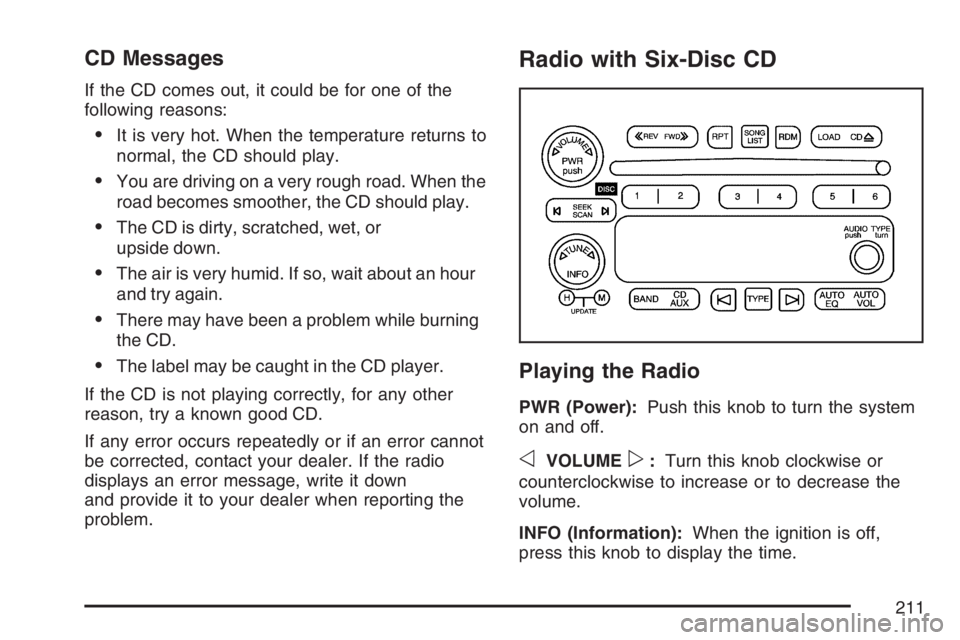
CD Messages
If the CD comes out, it could be for one of the
following reasons:
ŌĆóIt is very hot. When the temperature returns to
normal, the CD should play.
ŌĆóYou are driving on a very rough road. When the
road becomes smoother, the CD should play.
ŌĆóThe CD is dirty, scratched, wet, or
upside down.
ŌĆóThe air is very humid. If so, wait about an hour
and try again.
ŌĆóThere may have been a problem while burning
the CD.
ŌĆóThe label may be caught in the CD player.
If the CD is not playing correctly, for any other
reason, try a known good CD.
If any error occurs repeatedly or if an error cannot
be corrected, contact your dealer. If the radio
displays an error message, write it down
and provide it to your dealer when reporting the
problem.
Radio with Six-Disc CD
Playing the Radio
PWR (Power):Push this knob to turn the system
on and off.
oVOLUMEp:Turn this knob clockwise or
counterclockwise to increase or to decrease the
volume.
INFO (Information):When the ignition is off,
press this knob to display the time.
211
Page 212 of 452
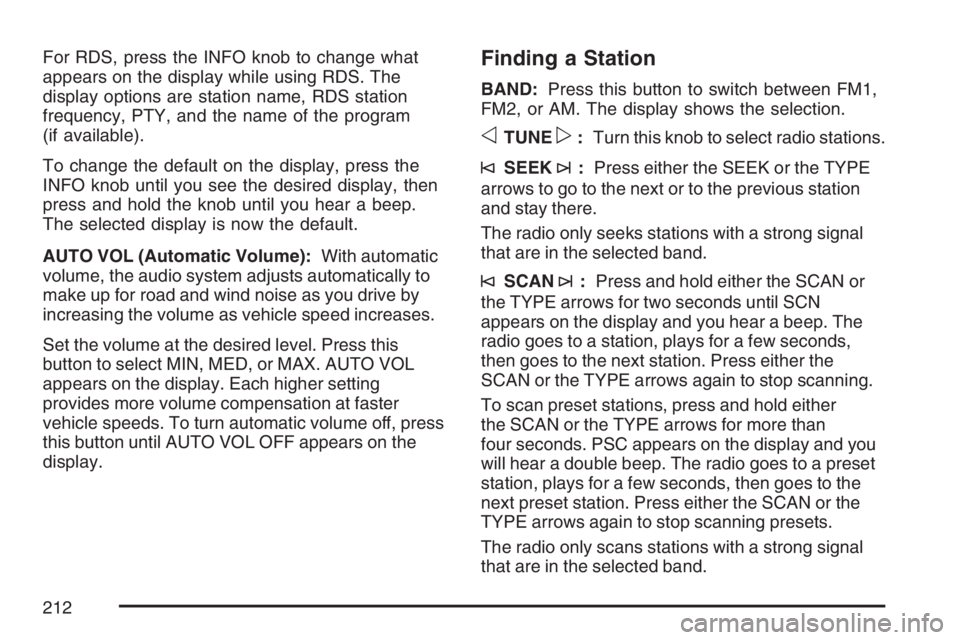
For RDS, press the INFO knob to change what
appears on the display while using RDS. The
display options are station name, RDS station
frequency, PTY, and the name of the program
(if available).
To change the default on the display, press the
INFO knob until you see the desired display, then
press and hold the knob until you hear a beep.
The selected display is now the default.
AUTO VOL (Automatic Volume):With automatic
volume, the audio system adjusts automatically to
make up for road and wind noise as you drive by
increasing the volume as vehicle speed increases.
Set the volume at the desired level. Press this
button to select MIN, MED, or MAX. AUTO VOL
appears on the display. Each higher setting
provides more volume compensation at faster
vehicle speeds. To turn automatic volume off, press
this button until AUTO VOL OFF appears on the
display.Finding a Station
BAND:Press this button to switch between FM1,
FM2, or AM. The display shows the selection.
oTUNEp:Turn this knob to select radio stations.
┬®SEEK┬©:Press either the SEEK or the TYPE
arrows to go to the next or to the previous station
and stay there.
The radio only seeks stations with a strong signal
that are in the selected band.
┬®SCAN┬©:Press and hold either the SCAN or
the TYPE arrows for two seconds until SCN
appears on the display and you hear a beep. The
radio goes to a station, plays for a few seconds,
then goes to the next station. Press either the
SCAN or the TYPE arrows again to stop scanning.
To scan preset stations, press and hold either
the SCAN or the TYPE arrows for more than
four seconds. PSC appears on the display and you
will hear a double beep. The radio goes to a preset
station, plays for a few seconds, then goes to the
next preset station. Press either the SCAN or the
TYPE arrows again to stop scanning presets.
The radio only scans stations with a strong signal
that are in the selected band.
212
Page 213 of 452
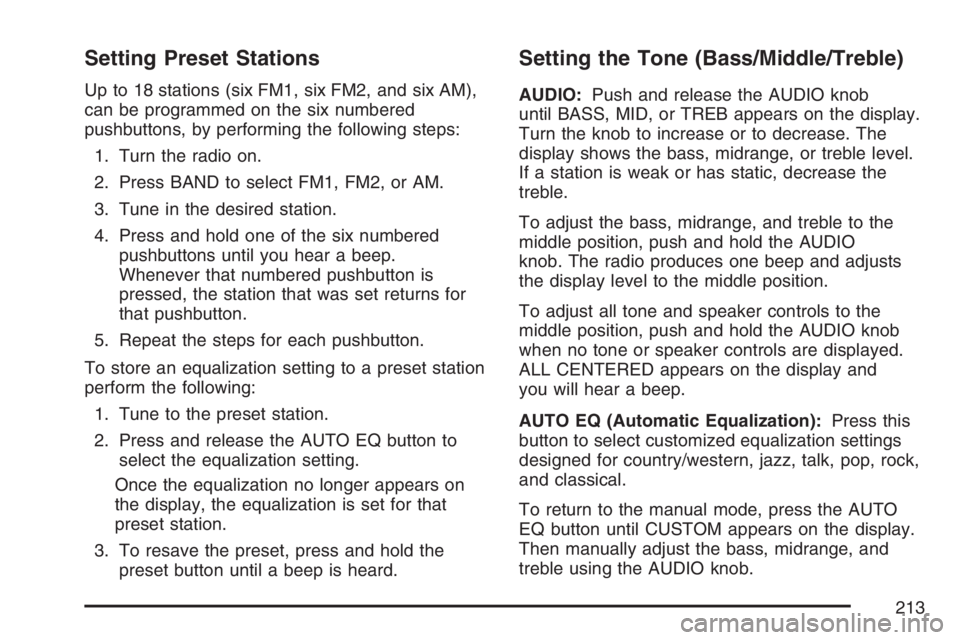
Setting Preset Stations
Up to 18 stations (six FM1, six FM2, and six AM),
can be programmed on the six numbered
pushbuttons, by performing the following steps:
1. Turn the radio on.
2. Press BAND to select FM1, FM2, or AM.
3. Tune in the desired station.
4. Press and hold one of the six numbered
pushbuttons until you hear a beep.
Whenever that numbered pushbutton is
pressed, the station that was set returns for
that pushbutton.
5. Repeat the steps for each pushbutton.
To store an equalization setting to a preset station
perform the following:
1. Tune to the preset station.
2. Press and release the AUTO EQ button to
select the equalization setting.
Once the equalization no longer appears on
the display, the equalization is set for that
preset station.
3. To resave the preset, press and hold the
preset button until a beep is heard.
Setting the Tone (Bass/Middle/Treble)
AUDIO:Push and release the AUDIO knob
until BASS, MID, or TREB appears on the display.
Turn the knob to increase or to decrease. The
display shows the bass, midrange, or treble level.
If a station is weak or has static, decrease the
treble.
To adjust the bass, midrange, and treble to the
middle position, push and hold the AUDIO
knob. The radio produces one beep and adjusts
the display level to the middle position.
To adjust all tone and speaker controls to the
middle position, push and hold the AUDIO knob
when no tone or speaker controls are displayed.
ALL CENTERED appears on the display and
you will hear a beep.
AUTO EQ (Automatic Equalization):Press this
button to select customized equalization settings
designed for country/western, jazz, talk, pop, rock,
and classical.
To return to the manual mode, press the AUTO
EQ button until CUSTOM appears on the display.
Then manually adjust the bass, midrange, and
treble using the AUDIO knob.
213
Page 214 of 452
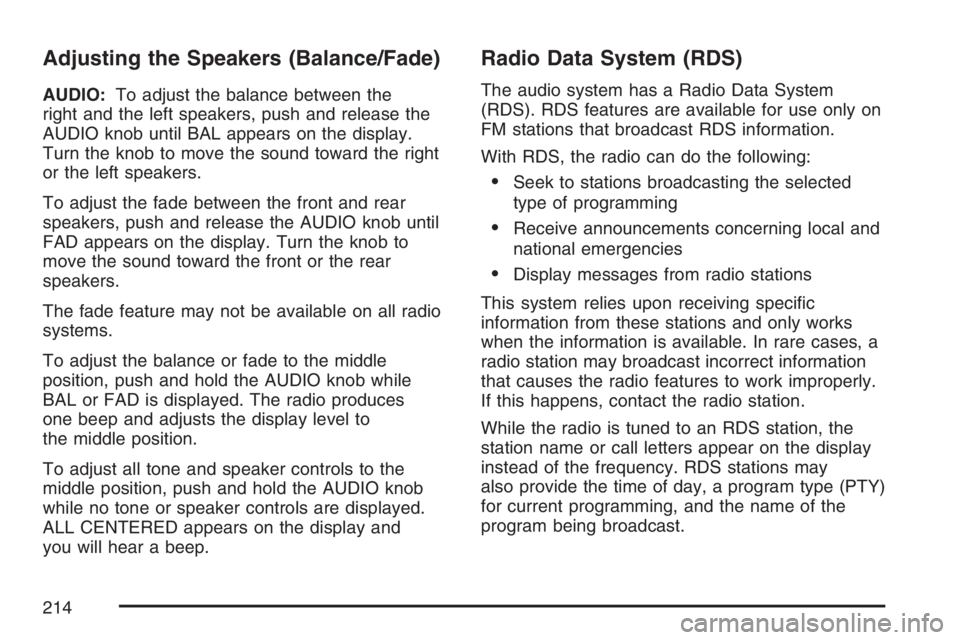
Adjusting the Speakers (Balance/Fade)
AUDIO:To adjust the balance between the
right and the left speakers, push and release the
AUDIO knob until BAL appears on the display.
Turn the knob to move the sound toward the right
or the left speakers.
To adjust the fade between the front and rear
speakers, push and release the AUDIO knob until
FAD appears on the display. Turn the knob to
move the sound toward the front or the rear
speakers.
The fade feature may not be available on all radio
systems.
To adjust the balance or fade to the middle
position, push and hold the AUDIO knob while
BAL or FAD is displayed. The radio produces
one beep and adjusts the display level to
the middle position.
To adjust all tone and speaker controls to the
middle position, push and hold the AUDIO knob
while no tone or speaker controls are displayed.
ALL CENTERED appears on the display and
you will hear a beep.
Radio Data System (RDS)
The audio system has a Radio Data System
(RDS). RDS features are available for use only on
FM stations that broadcast RDS information.
With RDS, the radio can do the following:
ŌĆóSeek to stations broadcasting the selected
type of programming
ŌĆóReceive announcements concerning local and
national emergencies
ŌĆóDisplay messages from radio stations
This system relies upon receiving speci’¼üc
information from these stations and only works
when the information is available. In rare cases, a
radio station may broadcast incorrect information
that causes the radio features to work improperly.
If this happens, contact the radio station.
While the radio is tuned to an RDS station, the
station name or call letters appear on the display
instead of the frequency. RDS stations may
also provide the time of day, a program type (PTY)
for current programming, and the name of the
program being broadcast.
214
Page 215 of 452
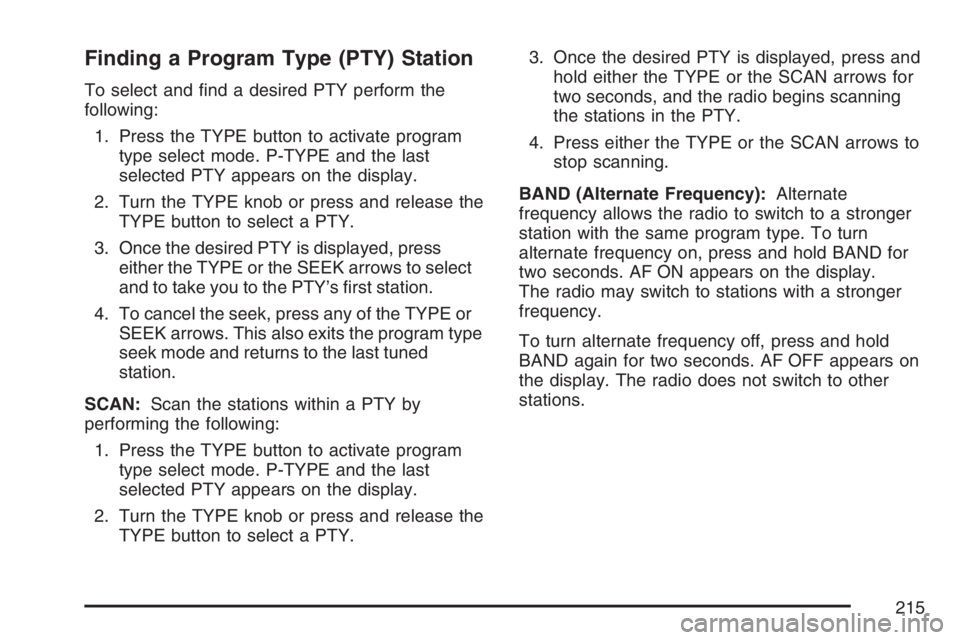
Finding a Program Type (PTY) Station
To select and ’¼ünd a desired PTY perform the
following:
1. Press the TYPE button to activate program
type select mode. P-TYPE and the last
selected PTY appears on the display.
2. Turn the TYPE knob or press and release the
TYPE button to select a PTY.
3. Once the desired PTY is displayed, press
either the TYPE or the SEEK arrows to select
and to take you to the PTYŌĆÖs ’¼ürst station.
4. To cancel the seek, press any of the TYPE or
SEEK arrows. This also exits the program type
seek mode and returns to the last tuned
station.
SCAN:Scan the stations within a PTY by
performing the following:
1. Press the TYPE button to activate program
type select mode. P-TYPE and the last
selected PTY appears on the display.
2. Turn the TYPE knob or press and release the
TYPE button to select a PTY.3. Once the desired PTY is displayed, press and
hold either the TYPE or the SCAN arrows for
two seconds, and the radio begins scanning
the stations in the PTY.
4. Press either the TYPE or the SCAN arrows to
stop scanning.
BAND (Alternate Frequency):Alternate
frequency allows the radio to switch to a stronger
station with the same program type. To turn
alternate frequency on, press and hold BAND for
two seconds. AF ON appears on the display.
The radio may switch to stations with a stronger
frequency.
To turn alternate frequency off, press and hold
BAND again for two seconds. AF OFF appears on
the display. The radio does not switch to other
stations.
215
Page 216 of 452

Setting Preset PTYs (RDS Only)
These pushbuttons have factory PTY presets.
Up to 12 PTYs (six FM1 and six FM2), can
be programmed on the six numbered pushbuttons,
by performing the following steps:
1. Press BAND to select FM1 or FM2.
2. Press the TYPE button to activate program
type select mode. P-TYPE and the last
selected PTY appears on the display.
3. Turn the TYPE knob or press and release the
TYPE button to select a PTY.
4. Press and hold one of the six numbered
pushbuttons until you hear a beep.
Whenever that numbered pushbutton is
pressed, the PTY that was set returns.
5. Repeat the steps for each pushbutton.
RDS Messages
INFO (Information):If the current station has a
message, INFO appears on the display. Press this
button to see the message. The message may
display the artist, song title, call in phone
numbers, etc.
If the entire message is not displayed, parts of the
message appears every three seconds. To
scroll through the message, press and release the
INFO button. A new group of words appears on
the display after every press of this button.
Once the complete message has been displayed,
INFO disappears from the display until another
new message is received. The last message can
be displayed by pressing the INFO button.
You can view the last message until a new
message is received or a different station is
tuned to.
216
Page 217 of 452
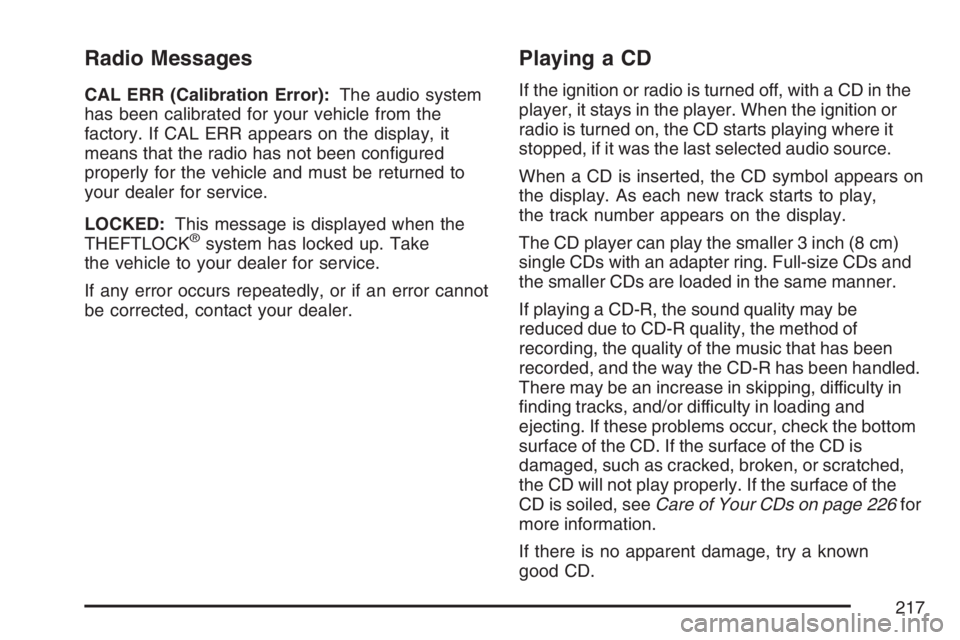
Radio Messages
CAL ERR (Calibration Error):The audio system
has been calibrated for your vehicle from the
factory. If CAL ERR appears on the display, it
means that the radio has not been con’¼ügured
properly for the vehicle and must be returned to
your dealer for service.
LOCKED:This message is displayed when the
THEFTLOCK
®system has locked up. Take
the vehicle to your dealer for service.
If any error occurs repeatedly, or if an error cannot
be corrected, contact your dealer.
Playing a CD
If the ignition or radio is turned off, with a CD in the
player, it stays in the player. When the ignition or
radio is turned on, the CD starts playing where it
stopped, if it was the last selected audio source.
When a CD is inserted, the CD symbol appears on
the display. As each new track starts to play,
the track number appears on the display.
The CD player can play the smaller 3 inch (8 cm)
single CDs with an adapter ring. Full-size CDs and
the smaller CDs are loaded in the same manner.
If playing a CD-R, the sound quality may be
reduced due to CD-R quality, the method of
recording, the quality of the music that has been
recorded, and the way the CD-R has been handled.
There may be an increase in skipping, difficulty in
’¼ünding tracks, and/or difficulty in loading and
ejecting. If these problems occur, check the bottom
surface of the CD. If the surface of the CD is
damaged, such as cracked, broken, or scratched,
the CD will not play properly. If the surface of the
CD is soiled, seeCare of Your CDs on page 226for
more information.
If there is no apparent damage, try a known
good CD.
217
Page 218 of 452
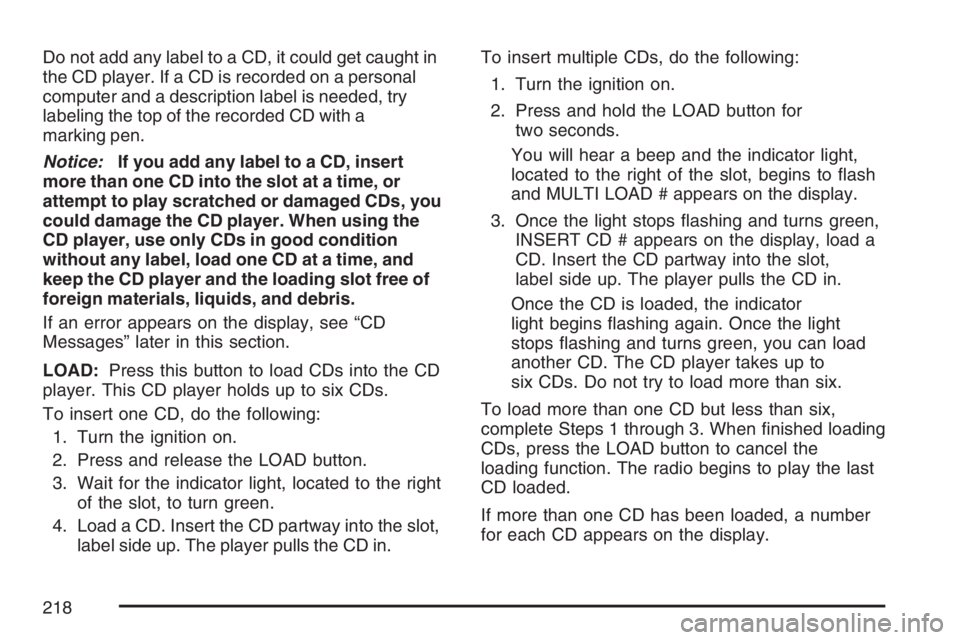
Do not add any label to a CD, it could get caught in
the CD player. If a CD is recorded on a personal
computer and a description label is needed, try
labeling the top of the recorded CD with a
marking pen.
Notice:If you add any label to a CD, insert
more than one CD into the slot at a time, or
attempt to play scratched or damaged CDs, you
could damage the CD player. When using the
CD player, use only CDs in good condition
without any label, load one CD at a time, and
keep the CD player and the loading slot free of
foreign materials, liquids, and debris.
If an error appears on the display, see ŌĆ£CD
MessagesŌĆØ later in this section.
LOAD:Press this button to load CDs into the CD
player. This CD player holds up to six CDs.
To insert one CD, do the following:
1. Turn the ignition on.
2. Press and release the LOAD button.
3. Wait for the indicator light, located to the right
of the slot, to turn green.
4. Load a CD. Insert the CD partway into the slot,
label side up. The player pulls the CD in.To insert multiple CDs, do the following:
1. Turn the ignition on.
2. Press and hold the LOAD button for
two seconds.
You will hear a beep and the indicator light,
located to the right of the slot, begins to ’¼éash
and MULTI LOAD # appears on the display.
3. Once the light stops ’¼éashing and turns green,
INSERT CD # appears on the display, load a
CD. Insert the CD partway into the slot,
label side up. The player pulls the CD in.
Once the CD is loaded, the indicator
light begins ’¼éashing again. Once the light
stops ’¼éashing and turns green, you can load
another CD. The CD player takes up to
six CDs. Do not try to load more than six.
To load more than one CD but less than six,
complete Steps 1 through 3. When ’¼ünished loading
CDs, press the LOAD button to cancel the
loading function. The radio begins to play the last
CD loaded.
If more than one CD has been loaded, a number
for each CD appears on the display.
218
Page 219 of 452
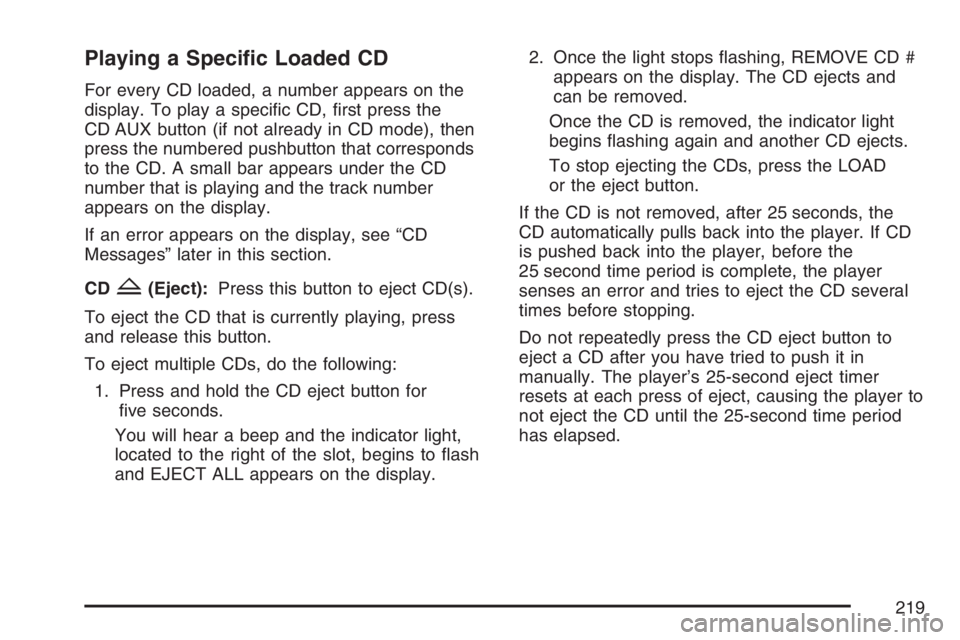
Playing a Speci�c Loaded CD
For every CD loaded, a number appears on the
display. To play a speci’¼üc CD, ’¼ürst press the
CD AUX button (if not already in CD mode), then
press the numbered pushbutton that corresponds
to the CD. A small bar appears under the CD
number that is playing and the track number
appears on the display.
If an error appears on the display, see ŌĆ£CD
MessagesŌĆØ later in this section.
CD
Z(Eject):Press this button to eject CD(s).
To eject the CD that is currently playing, press
and release this button.
To eject multiple CDs, do the following:
1. Press and hold the CD eject button for
’¼üve seconds.
You will hear a beep and the indicator light,
located to the right of the slot, begins to ’¼éash
and EJECT ALL appears on the display.2. Once the light stops ’¼éashing, REMOVE CD #
appears on the display. The CD ejects and
can be removed.
Once the CD is removed, the indicator light
begins ’¼éashing again and another CD ejects.
To stop ejecting the CDs, press the LOAD
or the eject button.
If the CD is not removed, after 25 seconds, the
CD automatically pulls back into the player. If CD
is pushed back into the player, before the
25 second time period is complete, the player
senses an error and tries to eject the CD several
times before stopping.
Do not repeatedly press the CD eject button to
eject a CD after you have tried to push it in
manually. The playerŌĆÖs 25-second eject timer
resets at each press of eject, causing the player to
not eject the CD until the 25-second time period
has elapsed.
219
Page 220 of 452
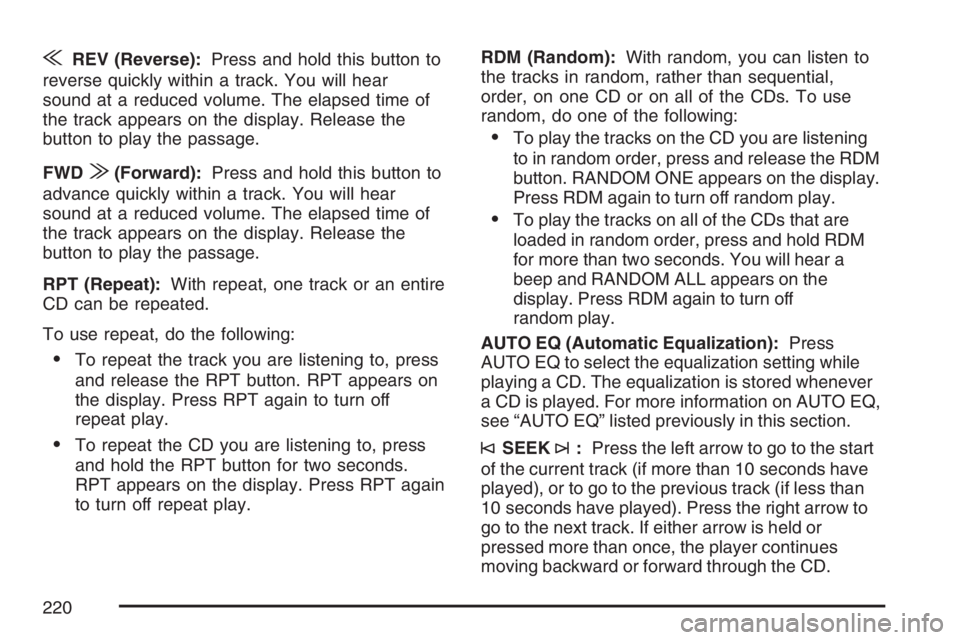
{REV (Reverse):Press and hold this button to
reverse quickly within a track. You will hear
sound at a reduced volume. The elapsed time of
the track appears on the display. Release the
button to play the passage.
FWD
|(Forward):Press and hold this button to
advance quickly within a track. You will hear
sound at a reduced volume. The elapsed time of
the track appears on the display. Release the
button to play the passage.
RPT (Repeat):With repeat, one track or an entire
CD can be repeated.
To use repeat, do the following:
ŌĆóTo repeat the track you are listening to, press
and release the RPT button. RPT appears on
the display. Press RPT again to turn off
repeat play.
ŌĆóTo repeat the CD you are listening to, press
and hold the RPT button for two seconds.
RPT appears on the display. Press RPT again
to turn off repeat play.RDM (Random):With random, you can listen to
the tracks in random, rather than sequential,
order, on one CD or on all of the CDs. To use
random, do one of the following:
ŌĆóTo play the tracks on the CD you are listening
to in random order, press and release the RDM
button. RANDOM ONE appears on the display.
Press RDM again to turn off random play.
ŌĆóTo play the tracks on all of the CDs that are
loaded in random order, press and hold RDM
for more than two seconds. You will hear a
beep and RANDOM ALL appears on the
display. Press RDM again to turn off
random play.
AUTO EQ (Automatic Equalization):Press
AUTO EQ to select the equalization setting while
playing a CD. The equalization is stored whenever
a CD is played. For more information on AUTO EQ,
see ŌĆ£AUTO EQŌĆØ listed previously in this section.
┬®SEEK┬©:Press the left arrow to go to the start
of the current track (if more than 10 seconds have
played), or to go to the previous track (if less than
10 seconds have played). Press the right arrow to
go to the next track. If either arrow is held or
pressed more than once, the player continues
moving backward or forward through the CD.
220