bluetooth GMC SIERRA 2009 Get To Know Guide
[x] Cancel search | Manufacturer: GMC, Model Year: 2009, Model line: SIERRA, Model: GMC SIERRA 2009Pages: 24, PDF Size: 1.4 MB
Page 1 of 24
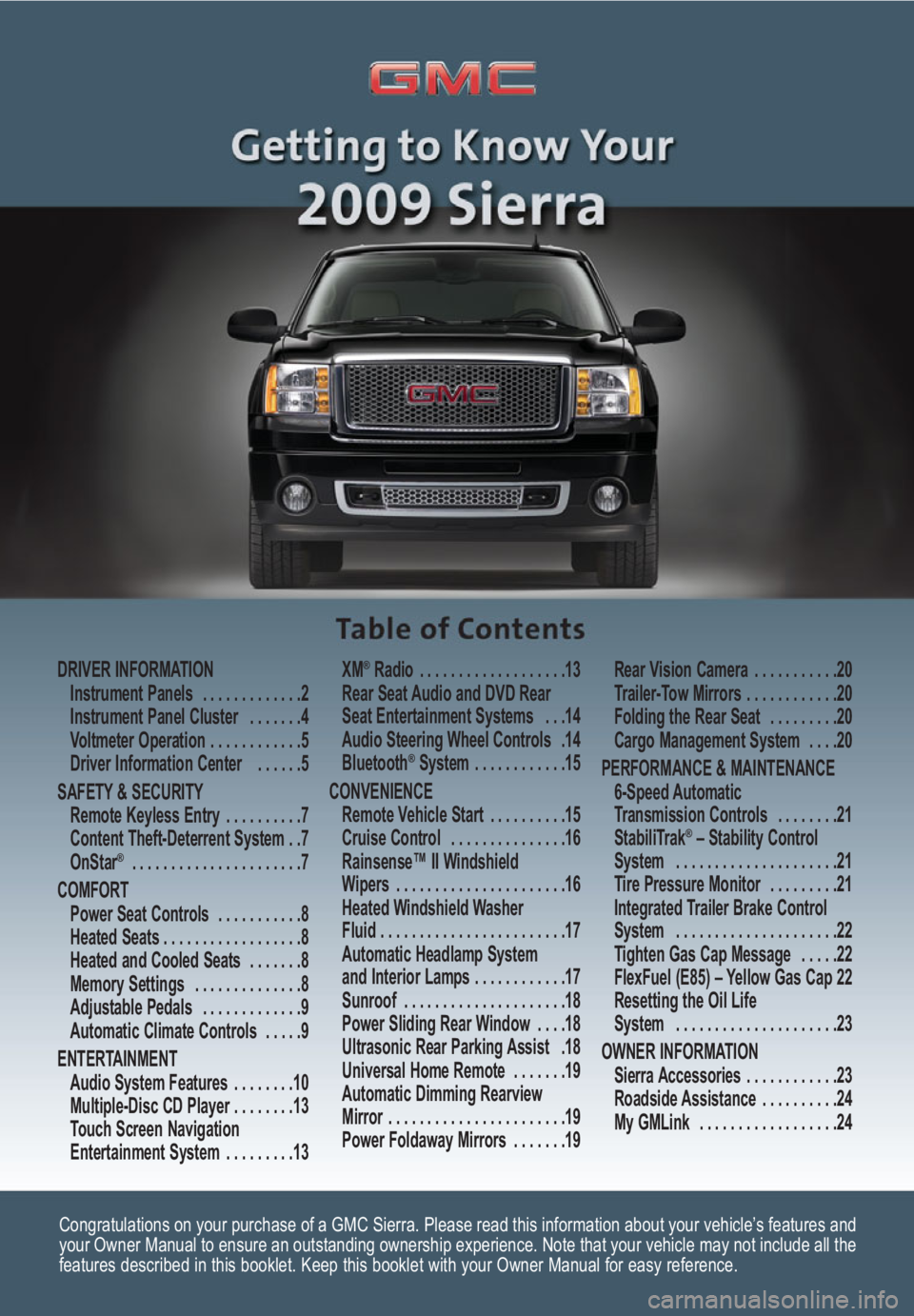
Congratulations on your purchase of a GMC Sierra. Please read this information about your vehicle’s features and
your Owner Manual to ensure an outstanding ownership experience. Note that your vehicle may not include all the
features described in this booklet. Keep this booklet with your Owner Manual for easy reference.
DRIVER INFORMATION
Instrument Panels . . . . . . . . . . . . .2
Instrument Panel Cluster . . . . . . .4
Voltmeter Operation . . . . . . . . . . . .5
Driver Information Center . . . . . .5
SAFETY & SECURITY
Remote Keyless Entry . . . . . . . . . .7
Content Theft-Deterrent System . .7
OnStar
® . . . . . . . . . . . . . . . . . . . . . .7
COMFORT
Power Seat Controls . . . . . . . . . . .8
Heated Seats . . . . . . . . . . . . . . . . . .8
Heated and Cooled Seats . . . . . . .8
Memory Settings . . . . . . . . . . . . . .8
Adjustable Pedals . . . . . . . . . . . . .9
Automatic Climate Controls . . . . .9
ENTERTAINMENT
Audio System Features . . . . . . . .10
Multiple-Disc CD Player . . . . . . . .13
Touch Screen Navigation
Entertainment System . . . . . . . . .13XM
®Radio . . . . . . . . . . . . . . . . . . .13
Rear Seat Audio and DVD Rear
Seat Entertainment Systems . . .14
Audio Steering Wheel Controls .14
Bluetooth
®System . . . . . . . . . . . .15
CONVENIENCE
Remote Vehicle Start . . . . . . . . . .15
Cruise Control . . . . . . . . . . . . . . .16
Rainsense™ II Windshield
Wipers . . . . . . . . . . . . . . . . . . . . . .16
Heated Windshield Washer
Fluid . . . . . . . . . . . . . . . . . . . . . . . .17
Automatic Headlamp System
and Interior Lamps . . . . . . . . . . . .17
Sunroof . . . . . . . . . . . . . . . . . . . . .18
Power Sliding Rear Window . . . .18
Ultrasonic Rear Parking Assist .18
Universal Home Remote . . . . . . .19
Automatic Dimming Rearview
Mirror . . . . . . . . . . . . . . . . . . . . . . .19
Power Foldaway Mirrors . . . . . . .19Rear Vision Camera . . . . . . . . . . .20
Trailer-Tow Mirrors . . . . . . . . . . . .20
Folding the Rear Seat . . . . . . . . .20
Cargo Management System . . . .20
PERFORMANCE & MAINTENANCE
6-Speed Automatic
Transmission Controls . . . . . . . .21
StabiliTrak
®– Stability Control
System . . . . . . . . . . . . . . . . . . . . .21
Tire Pressure Monitor . . . . . . . . .21
Integrated Trailer Brake Control
System . . . . . . . . . . . . . . . . . . . . .22
Tighten Gas Cap Message . . . . .22
FlexFuel (E85) – Yellow Gas Cap 22
Resetting the Oil Life
System . . . . . . . . . . . . . . . . . . . . .23
OWNER INFORMATION
Sierra Accessories . . . . . . . . . . . .23
Roadside Assistance . . . . . . . . . .24
My GMLink . . . . . . . . . . . . . . . . . .24
Page 14 of 24
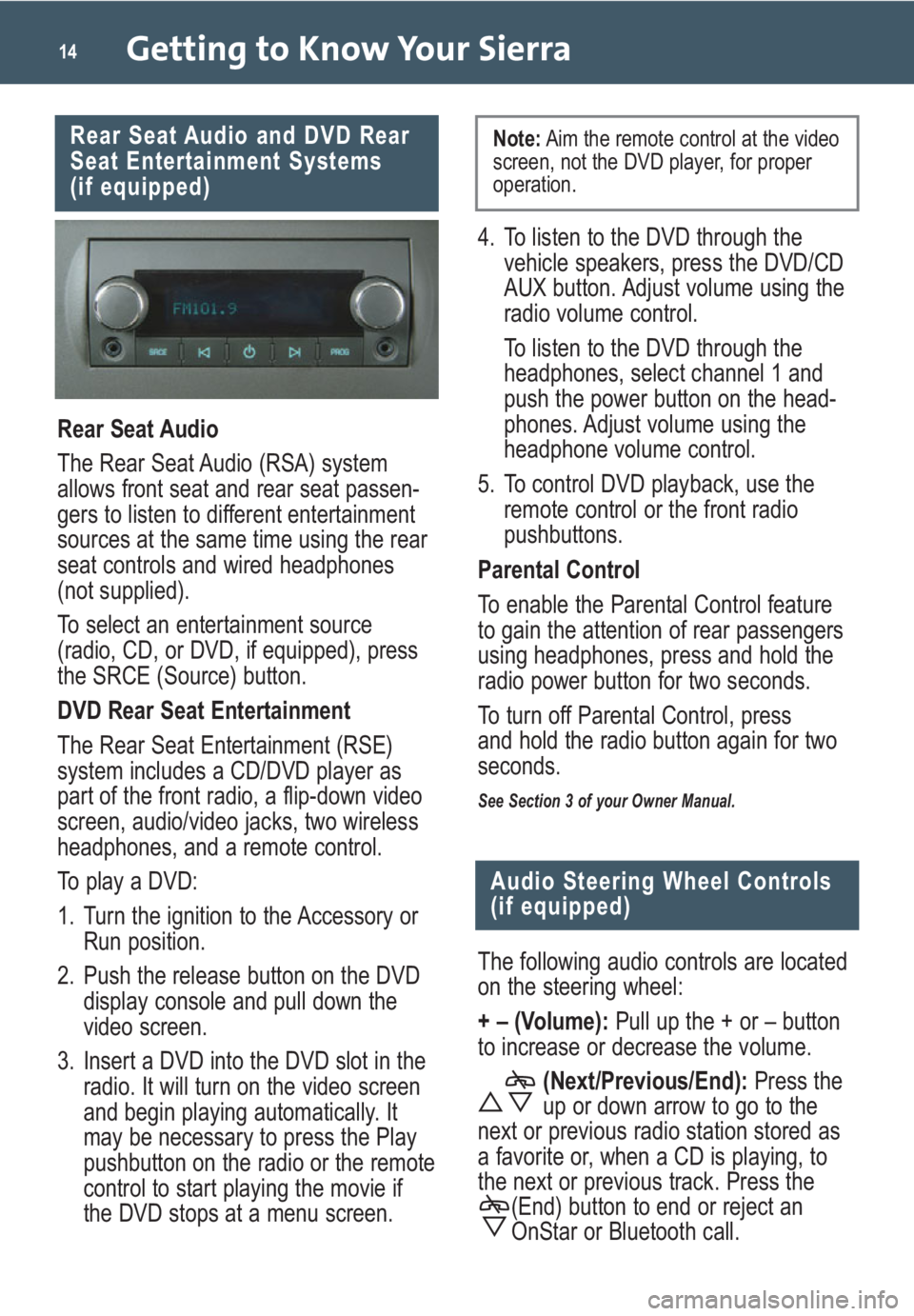
Getting to Know Your Sierra14
Rear Seat Audio and DVD Rear
Seat Entertainment Systems
(if equipped)
Rear Seat Audio
The Rear Seat Audio (RSA) system
allows front seat and rear seat passen-
gers to listen to different entertainment
sources at the same time using the rear
seat controls and wired headphones
(not supplied).
To select an entertainment source
(radio, CD, or DVD, if equipped), press
the SRCE (Source) button.
DVD Rear Seat Entertainment
The Rear Seat Entertainment (RSE)
system includes a CD/DVD player as
part of the front radio, a flip-down video
screen, audio/video jacks, two wireless
headphones, and a remote control.
To play a DVD:
1. Turn the ignition to the Accessory or
Run position.
2. Push the release button on the DVD
display console and pull down the
video screen.
3. Insert a DVD into the DVD slot in the
radio. It will turn on the video screen
and begin playing automatically. It
may be necessary to press the Play
pushbutton on the radio or the remote
control to start playing the movie if
the DVD stops at a menu screen.
Audio Steering Wheel Controls
(if equipped)
The following audio controls are located
on the steering wheel:
+ – (Volume): Pull up the + or – button
to increase or decrease the volume.
(Next/Previous/End):Press the
up or down arrow to go to the
next or previous radio station stored as
a favorite or, when a CD is playing, to
the next or previous track. Press the
(End) button to end or reject an
OnStar or Bluetooth call.
4. To listen to the DVD through the
vehicle speakers, press the DVD/CD
AUX button. Adjust volume using the
radio volume control.
To listen to the DVD through the
headphones, select channel 1 and
push the power button on the head-
phones. Adjust volume using the
headphone volume control.
5. To control DVD playback, use the
remote control or the front radio
pushbuttons.
Parental Control
To enable the Parental Control feature
to gain the attention of rear passengers
using headphones, press and hold the
radio power button for two seconds.
To turn off Parental Control, press
and hold the radio button again for two
seconds.
See Section 3 of your Owner Manual.
Note:Aim the remote control at the video
screen, not the DVD player, for proper
operation.
Page 15 of 24
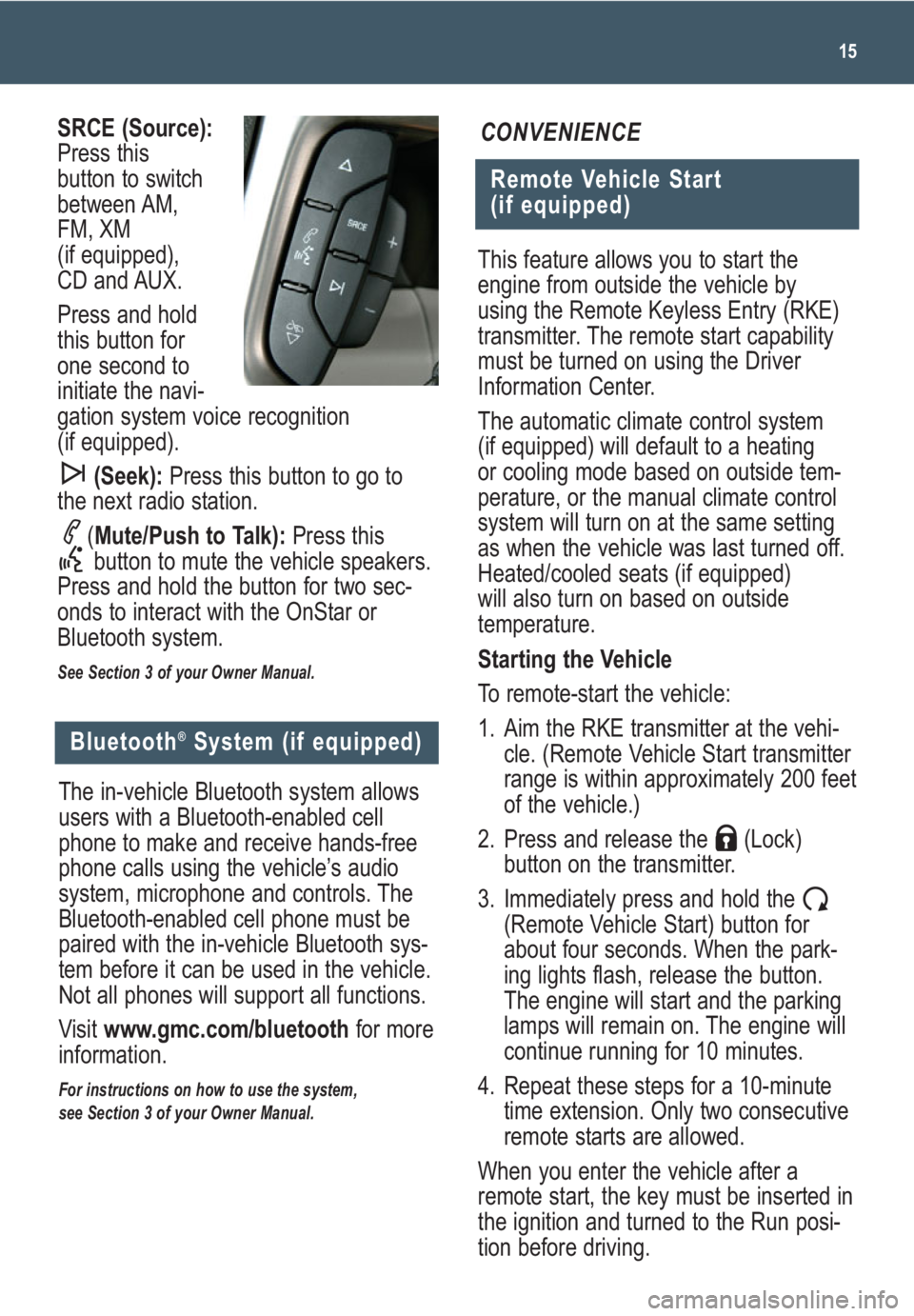
This feature allows you to start the
engine from outside the vehicle by
using the Remote Keyless Entry (RKE)
transmitter. The remote start capability
must be turned on using the Driver
Information Center.
The automatic climate control system
(if equipped) will default to a heating
or cooling mode based on outside tem-
perature, or the manual climate control
system will turn on at the same setting
as when the vehicle was last turned off.
Heated/cooled seats (if equipped)
will also turn on based on outside
temperature.
Starting the Vehicle
To remote-start the vehicle:
1. Aim the RKE transmitter at the vehi-
cle. (Remote Vehicle Start transmitter
range is within approximately 200 feet
of the vehicle.)
2. Press and release the (Lock)
button on the transmitter.
3. Immediately press and hold the
(Remote Vehicle Start) button for
about four seconds. When the park-
ing lights flash, release the button.
The engine will start and the parking
lamps will remain on. The engine will
continue running for 10 minutes.
4. Repeat these steps for a 10-minute
time extension. Only two consecutive
remote starts are allowed.
When you enter the vehicle after a
remote start, the key must be inserted in
the ignition and turned to the Run posi-
tion before driving.
15
Remote Vehicle Start
(if equipped)
CONVENIENCESRCE (Source):
Press this
button to switch
between AM,
FM, XM
(if equipped),
CD and AUX.
Press and hold
this button for
one second to
initiate the navi-
gation system voice recognition
(if equipped).
(Seek):Press this button to go to
the next radio station.
(Mute/Push to Talk): Press this
button to mute the vehicle speakers.
Press and hold the button for two sec-
onds to interact with the OnStar or
Bluetooth system.
See Section 3 of your Owner Manual.
Bluetooth®System (if equipped)
The in-vehicle Bluetooth system allows
users with a Bluetooth-enabled cell
phone to make and receive hands-free
phone calls using the vehicle’s audio
system, microphone and controls. The
Bluetooth-enabled cell phone must be
paired with the in-vehicle Bluetooth sys-
tem before it can be used in the vehicle.
Not all phones will support all functions.
Visit www.gmc.com/bluetoothfor more
information.
For instructions on how to use the system,
see Section 3 of your Owner Manual.