lock GMC SIERRA 2009 Get To Know Guide
[x] Cancel search | Manufacturer: GMC, Model Year: 2009, Model line: SIERRA, Model: GMC SIERRA 2009Pages: 24, PDF Size: 1.4 MB
Page 4 of 24
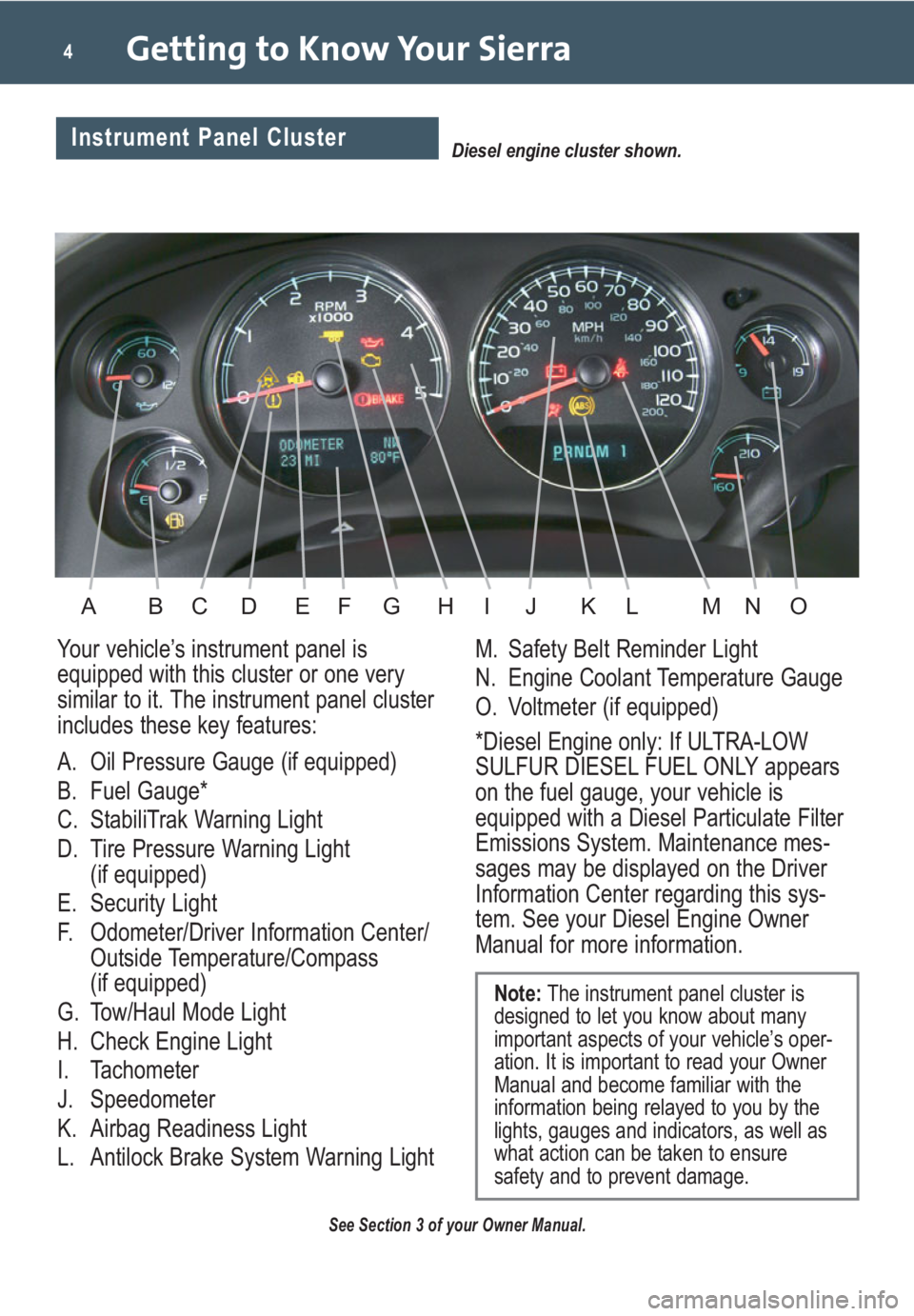
Getting to Know Your Sierra4
Your vehicle’s instrument panel is
equipped with this cluster or one very
similar to it. The instrument panel cluster
includes these key features:
A. Oil Pressure Gauge (if equipped)
B. Fuel Gauge*
C. StabiliTrak Warning Light
D. Tire Pressure Warning Light
(if equipped)
E. Security Light
F. Odometer/Driver Information Center/
Outside Temperature/Compass
(if equipped)
G. Tow/Haul Mode Light
H. Check Engine Light
I. Tachometer
J. Speedometer
K. Airbag Readiness Light
L. Antilock Brake System Warning LightM. Safety Belt Reminder Light
N. Engine Coolant Temperature Gauge
O. Voltmeter (if equipped)
*Diesel Engine only: If ULTRA-LOW
SULFUR DIESEL FUEL ONLY appears
on the fuel gauge, your vehicle is
equipped with a Diesel Particulate Filter
Emissions System. Maintenance mes-
sages may be displayed on the Driver
Information Center regarding this sys-
tem. See your Diesel Engine Owner
Manual for more information.
See Section 3 of your Owner Manual.
Note:The instrument panel cluster is
designed to let you know about many
important aspects of your vehicle’s oper-
ation. It is important to read your Owner
Manual and become familiar with the
information being relayed to you by the
lights, gauges and indicators, as well as
what action can be taken to ensure
safety and to prevent damage.
Diesel engine cluster shown.Instrument Panel Cluster
ABDFGHEIKLJNOMC
Page 6 of 24
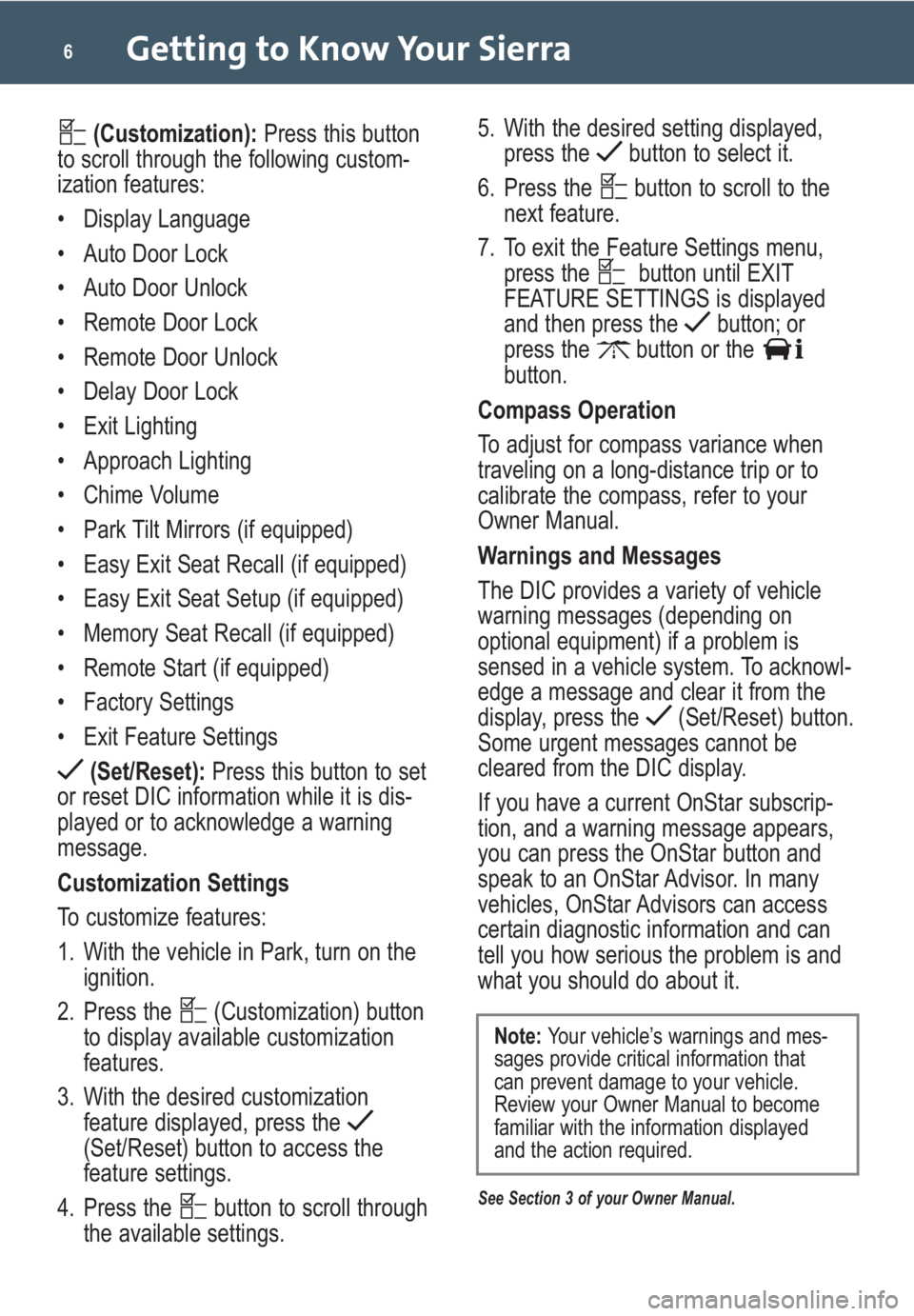
Getting to Know Your Sierra6
(Customization):Press this button
to scroll through the following custom-
ization features:
• Display Language
• Auto Door Lock
• Auto Door Unlock
• Remote Door Lock
• Remote Door Unlock
• Delay Door Lock
• Exit Lighting
• Approach Lighting
• Chime Volume
• Park Tilt Mirrors (if equipped)
• Easy Exit Seat Recall (if equipped)
• Easy Exit Seat Setup (if equipped)
• Memory Seat Recall (if equipped)
• Remote Start (if equipped)
• Factory Settings
• Exit Feature Settings
(Set/Reset):Press this button to set
or reset DIC information while it is dis-
played or to acknowledge a warning
message.
Customization Settings
To customize features:
1. With the vehicle in Park, turn on the
ignition.
2. Press the (Customization) button
to display available customization
features.
3. With the desired customization
feature displayed, press the
(Set/Reset) button to access the
feature settings.
4. Press the button to scroll through
the available settings.5. With the desired setting displayed,
press the button to select it.
6. Press the button to scroll to the
next feature.
7. To exit the Feature Settings menu,
press the button until EXIT
FEATURE SETTINGS is displayed
and then press the button; or
press the button or the
button.
Compass Operation
To adjust for compass variance when
traveling on a long-distance trip or to
calibrate the compass, refer to your
Owner Manual.
Warnings and Messages
The DIC provides a variety of vehicle
warning messages (depending on
optional equipment) if a problem is
sensed in a vehicle system. To acknowl-
edge a message and clear it from the
display, press the (Set/Reset) button.
Some urgent messages cannot be
cleared from the DIC display.
If you have a current OnStar subscrip-
tion, and a warning message appears,
you can press the OnStar button and
speak to an OnStar Advisor. In many
vehicles, OnStar Advisors can access
certain diagnostic information and can
tell you how serious the problem is and
what you should do about it.
See Section 3 of your Owner Manual.
Note: Your vehicle’s warnings and mes-
sages provide critical information that
can prevent damage to your vehicle.
Review your Owner Manual to become
familiar with the information displayed
and the action required.
Page 7 of 24
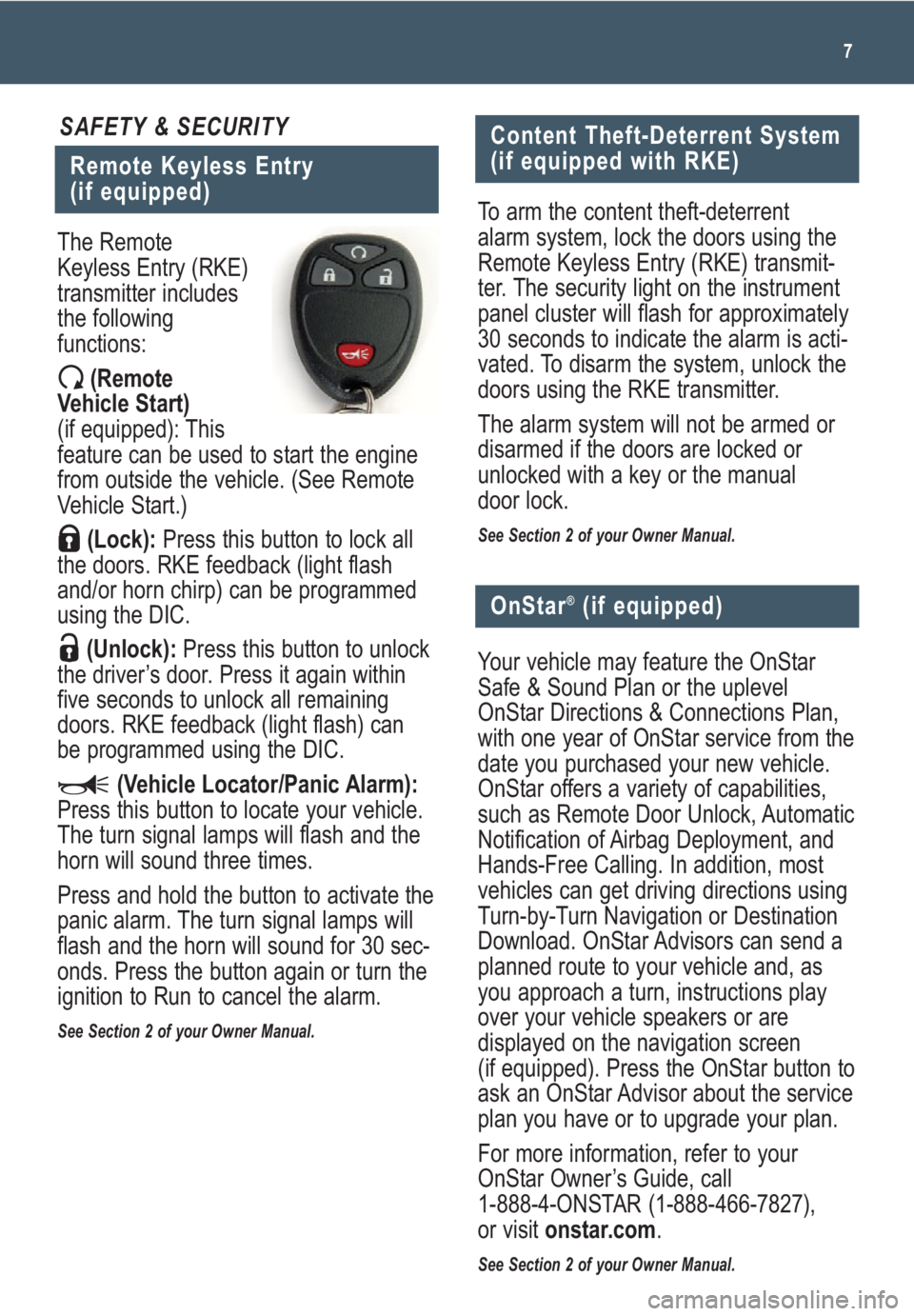
7
Remote Keyless Entry
(if equipped)
SAFETY & SECURITY
The Remote
Keyless Entry (RKE)
transmitter includes
the following
functions:
(Remote
Vehicle Start)
(if equipped): This
feature can be used to start the engine
from outside the vehicle. (See Remote
Vehicle Start.)
(Lock):Press this button to lock all
the doors. RKE feedback (light flash
and/or horn chirp) can be programmed
using the DIC.
(Unlock):Press this button to unlock
the driver’s door. Press it again within
five seconds to unlock all remaining
doors. RKE feedback (light flash) can
be programmed using the DIC.
(Vehicle Locator/Panic Alarm):
Press this button to locate your vehicle.
The turn signal lamps will flash and the
horn will sound three times.
Press and hold the button to activate the
panic alarm. The turn signal lamps will
flash and the horn will sound for 30 sec-
onds. Press the button again or turn the
ignition to Run to cancel the alarm.
See Section 2 of your Owner Manual.
Content Theft-Deterrent System
(if equipped with RKE)
To arm the content theft-deterrent
alarm system, lock the doors using the
Remote Keyless Entry (RKE) transmit-
ter. The security light on the instrument
panel cluster will flash for approximately
30 seconds to indicate the alarm is acti-
vated. To disarm the system, unlock the
doors using the RKE transmitter.
The alarm system will not be armed or
disarmed if the doors are locked or
unlocked with a key or the manual
door lock.
See Section 2 of your Owner Manual.
Your vehicle may feature the OnStar
Safe & Sound Plan or the uplevel
OnStar Directions & Connections Plan,
with one year of OnStar service from the
date you purchased your new vehicle.
OnStar offers a variety of capabilities,
such as Remote Door Unlock, Automatic
Notification of Airbag Deployment, and
Hands-Free Calling. In addition, most
vehicles can get driving directions using
Turn-by-Turn Navigation or Destination
Download. OnStar Advisors can send a
planned route to your vehicle and, as
you approach a turn, instructions play
over your vehicle speakers or are
displayed on the navigation screen
(if equipped). Press the OnStar button to
ask an OnStar Advisor about the service
plan you have or to upgrade your plan.
For more information, refer to your
OnStar Owner’s Guide, call
1-888-4-ONSTAR (1-888-466-7827),
or visit onstar.com.
See Section 2 of your Owner Manual.
OnStar®(if equipped)
Page 12 of 24
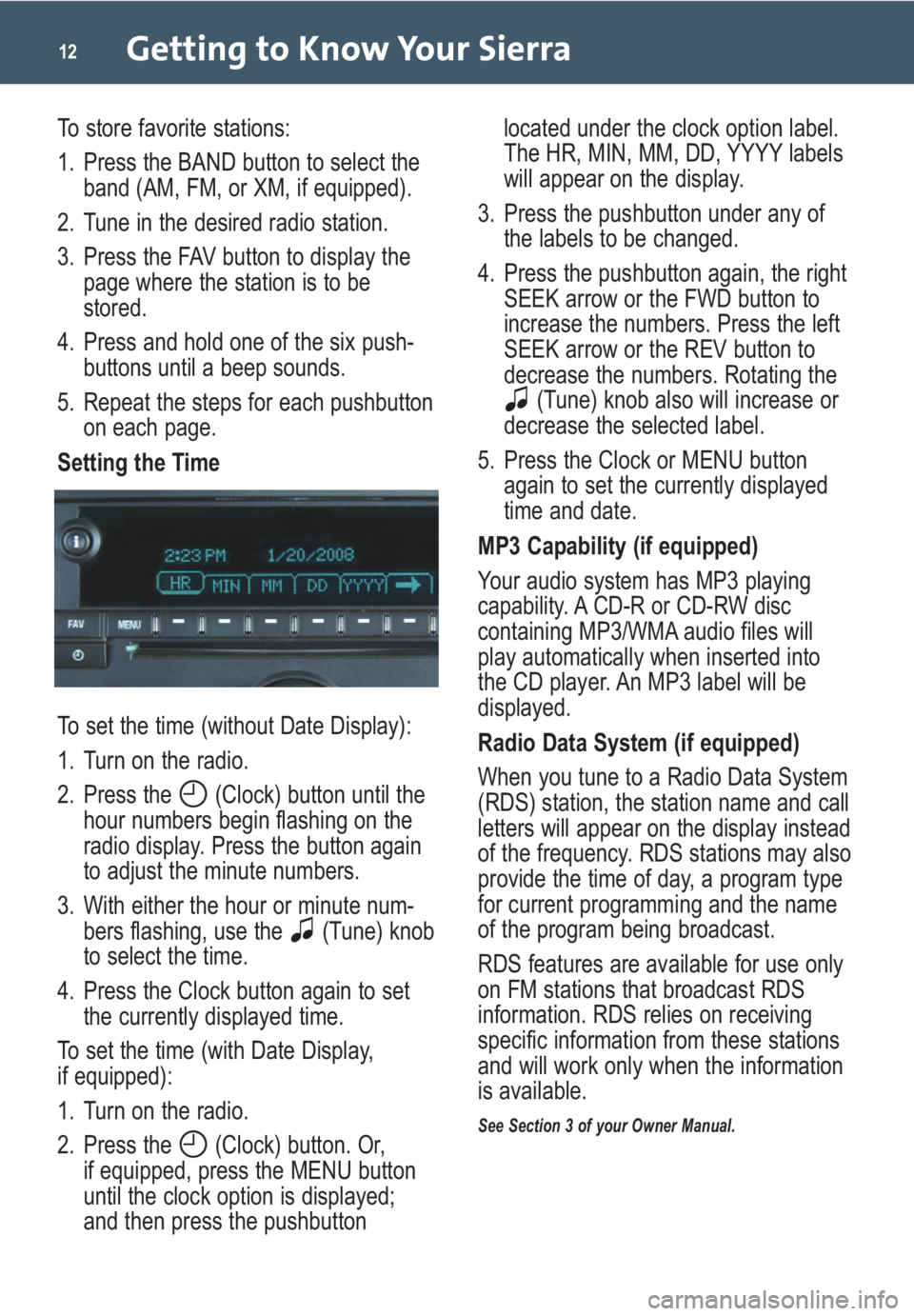
Getting to Know Your Sierra12
To store favorite stations:
1. Press the BAND button to select the
band (AM, FM, or XM, if equipped).
2. Tune in the desired radio station.
3. Press the FAV button to display the
page where the station is to be
stored.
4. Press and hold one of the six push-
buttons until a beep sounds.
5. Repeat the steps for each pushbutton
on each page.
Setting the Time
To set the time (without Date Display):
1. Turn on the radio.
2. Press the (Clock) button until the
hour numbers begin flashing on the
radio display. Press the button again
to adjust the minute numbers.
3. With either the hour or minute num-
bers flashing, use the (Tune) knob
to select the time.
4. Press the Clock button again to set
the currently displayed time.
To set the time (with Date Display,
if equipped):
1. Turn on the radio.
2. Press the (Clock) button. Or,
if equipped, press the MENU button
until the clock option is displayed;
and then press the pushbuttonlocated under the clock option label.
The HR, MIN, MM, DD, YYYY labels
will appear on the display.
3. Press the pushbutton under any of
the labels to be changed.
4. Press the pushbutton again, the right
SEEK arrow or the FWD button to
increase the numbers. Press the left
SEEK arrow or the REV button to
decrease the numbers. Rotating the
(Tune) knob also will increase or
decrease the selected label.
5. Press the Clock or MENU button
again to set the currently displayed
time and date.
MP3 Capability (if equipped)
Your audio system has MP3 playing
capability. A CD-R or CD-RW disc
containing MP3/WMA audio files will
play automatically when inserted into
the CD player. An MP3 label will be
displayed.
Radio Data System (if equipped)
When you tune to a Radio Data System
(RDS) station, the station name and call
letters will appear on the display instead
of the frequency. RDS stations may also
provide the time of day, a program type
for current programming and the name
of the program being broadcast.
RDS features are available for use only
on FM stations that broadcast RDS
information. RDS relies on receiving
specific information from these stations
and will work only when the information
is available.
See Section 3 of your Owner Manual.
Page 15 of 24
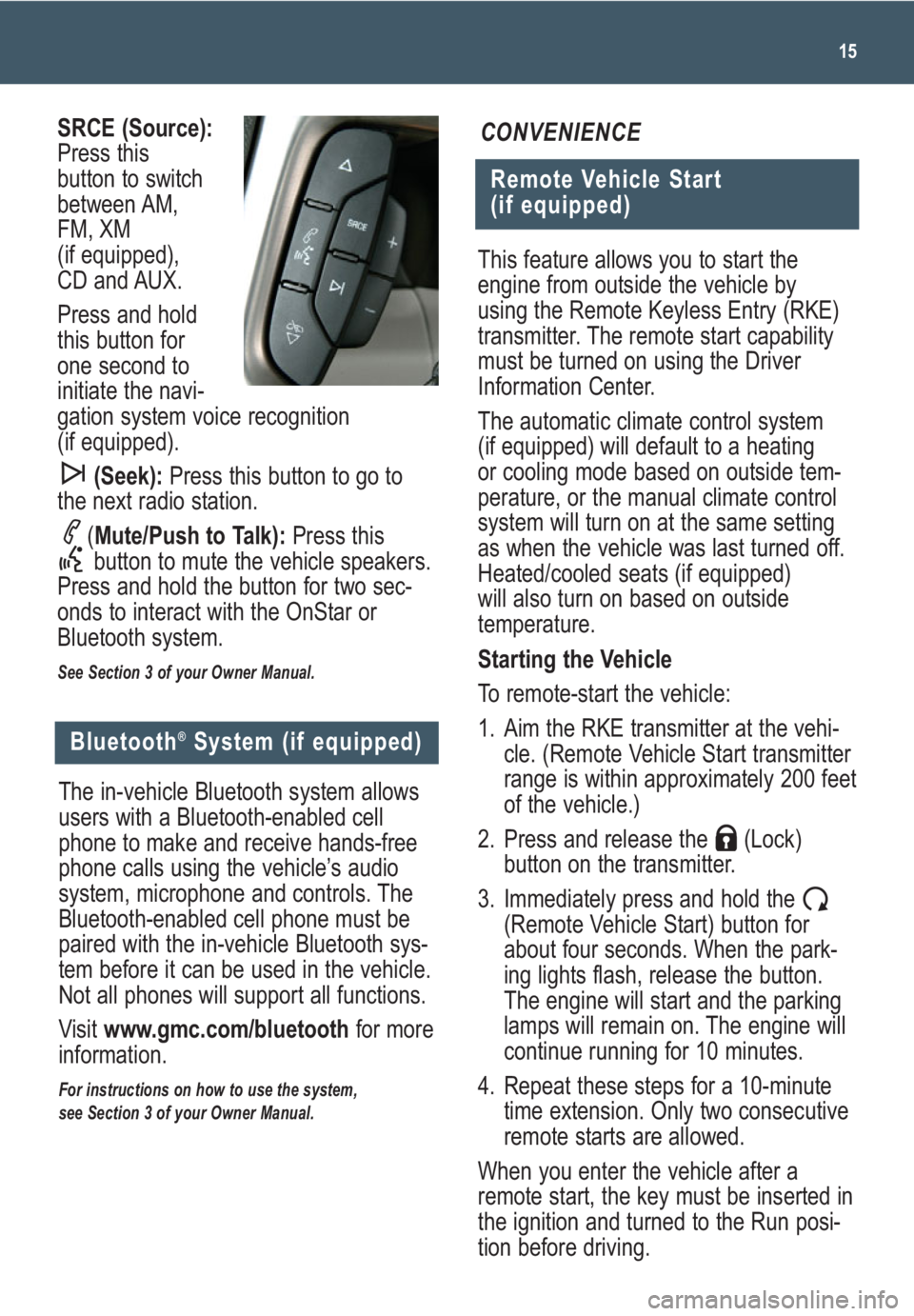
This feature allows you to start the
engine from outside the vehicle by
using the Remote Keyless Entry (RKE)
transmitter. The remote start capability
must be turned on using the Driver
Information Center.
The automatic climate control system
(if equipped) will default to a heating
or cooling mode based on outside tem-
perature, or the manual climate control
system will turn on at the same setting
as when the vehicle was last turned off.
Heated/cooled seats (if equipped)
will also turn on based on outside
temperature.
Starting the Vehicle
To remote-start the vehicle:
1. Aim the RKE transmitter at the vehi-
cle. (Remote Vehicle Start transmitter
range is within approximately 200 feet
of the vehicle.)
2. Press and release the (Lock)
button on the transmitter.
3. Immediately press and hold the
(Remote Vehicle Start) button for
about four seconds. When the park-
ing lights flash, release the button.
The engine will start and the parking
lamps will remain on. The engine will
continue running for 10 minutes.
4. Repeat these steps for a 10-minute
time extension. Only two consecutive
remote starts are allowed.
When you enter the vehicle after a
remote start, the key must be inserted in
the ignition and turned to the Run posi-
tion before driving.
15
Remote Vehicle Start
(if equipped)
CONVENIENCESRCE (Source):
Press this
button to switch
between AM,
FM, XM
(if equipped),
CD and AUX.
Press and hold
this button for
one second to
initiate the navi-
gation system voice recognition
(if equipped).
(Seek):Press this button to go to
the next radio station.
(Mute/Push to Talk): Press this
button to mute the vehicle speakers.
Press and hold the button for two sec-
onds to interact with the OnStar or
Bluetooth system.
See Section 3 of your Owner Manual.
Bluetooth®System (if equipped)
The in-vehicle Bluetooth system allows
users with a Bluetooth-enabled cell
phone to make and receive hands-free
phone calls using the vehicle’s audio
system, microphone and controls. The
Bluetooth-enabled cell phone must be
paired with the in-vehicle Bluetooth sys-
tem before it can be used in the vehicle.
Not all phones will support all functions.
Visit www.gmc.com/bluetoothfor more
information.
For instructions on how to use the system,
see Section 3 of your Owner Manual.
Page 17 of 24
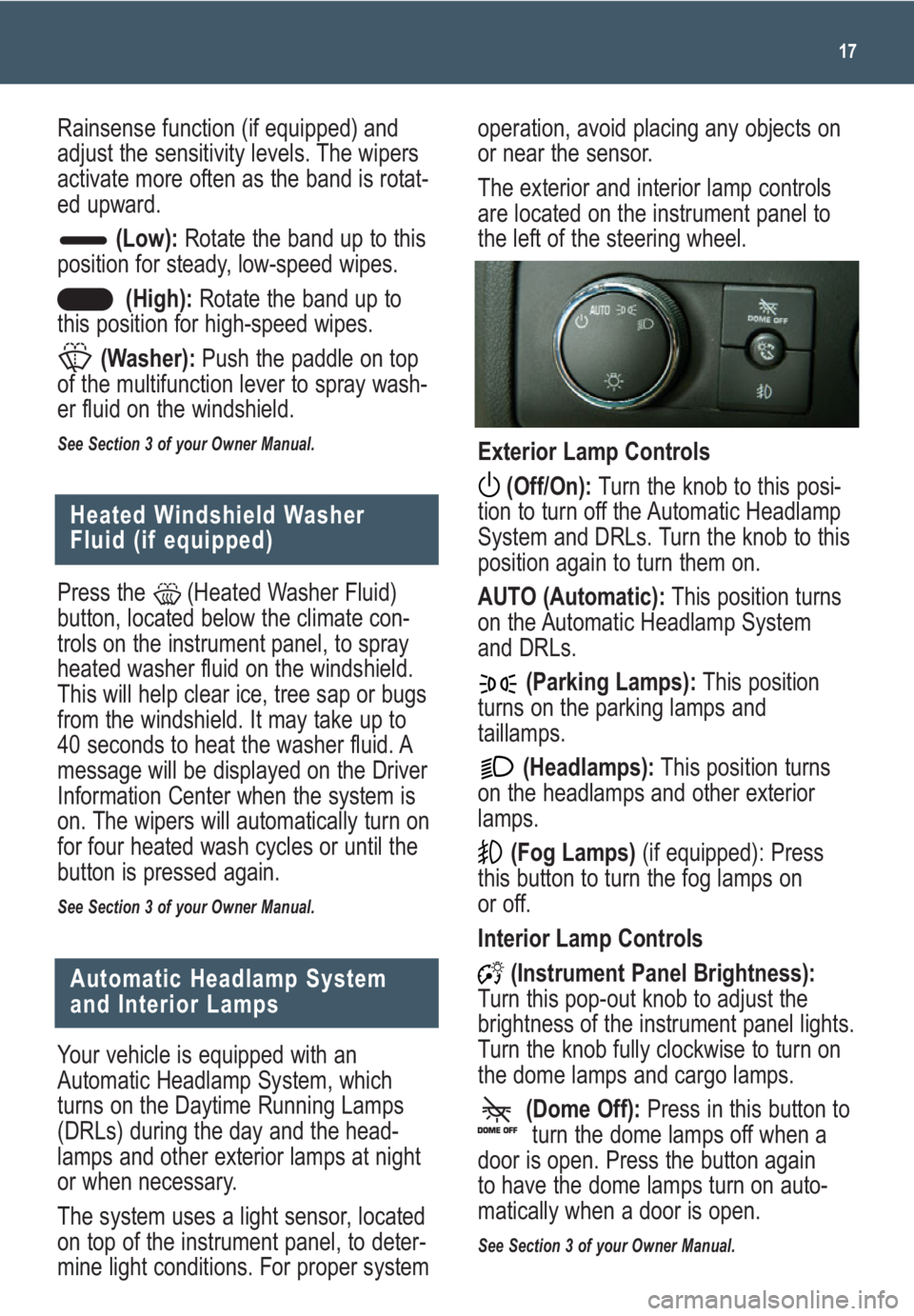
operation, avoid placing any objects on
or near the sensor.
The exterior and interior lamp controls
are located on the instrument panel to
the left of the steering wheel.
Exterior Lamp Controls
(Off/On): Turn the knob to this posi-
tion to turn off the Automatic Headlamp
System and DRLs. Turn the knob to this
position again to turn them on.
AUTO (Automatic):This position turns
on the Automatic Headlamp System
and DRLs.
(Parking Lamps):This position
turns on the parking lamps and
taillamps.
(Headlamps):This position turns
on the headlamps and other exterior
lamps.
(Fog Lamps)(if equipped): Press
this button to turn the fog lamps on
or off.
Interior Lamp Controls
(Instrument Panel Brightness):
Turn this pop-out knob to adjust the
brightness of the instrument panel lights.
Turn the knob fully clockwise to turn on
the dome lamps and cargo lamps.
(Dome Off):Press in this button to
turn the dome lamps off when a
door is open. Press the button again
to have the dome lamps turn on auto-
matically when a door is open.
See Section 3 of your Owner Manual.
17
Heated Windshield Washer
Fluid (if equipped)
Press the (Heated Washer Fluid)
button, located below the climate con-
trols on the instrument panel, to spray
heated washer fluid on the windshield.
This will help clear ice, tree sap or bugs
from the windshield. It may take up to
40 seconds to heat the washer fluid. A
message will be displayed on the Driver
Information Center when the system is
on. The wipers will automatically turn on
for four heated wash cycles or until the
button is pressed again.
See Section 3 of your Owner Manual.
Your vehicle is equipped with an
Automatic Headlamp System, which
turns on the Daytime Running Lamps
(DRLs) during the day and the head-
lamps and other exterior lamps at night
or when necessary.
The system uses a light sensor, located
on top of the instrument panel, to deter-
mine light conditions. For proper system
Automatic Headlamp System
and Interior Lamps
Rainsense function (if equipped) and
adjust the sensitivity levels. The wipers
activate more often as the band is rotat-
ed upward.
(Low):Rotate the band up to this
position for steady, low-speed wipes.
(High):Rotate the band up to
this position for high-speed wipes.
(Washer):Push the paddle on top
of the multifunction lever to spray wash-
er fluid on the windshield.
See Section 3 of your Owner Manual.
Page 19 of 24
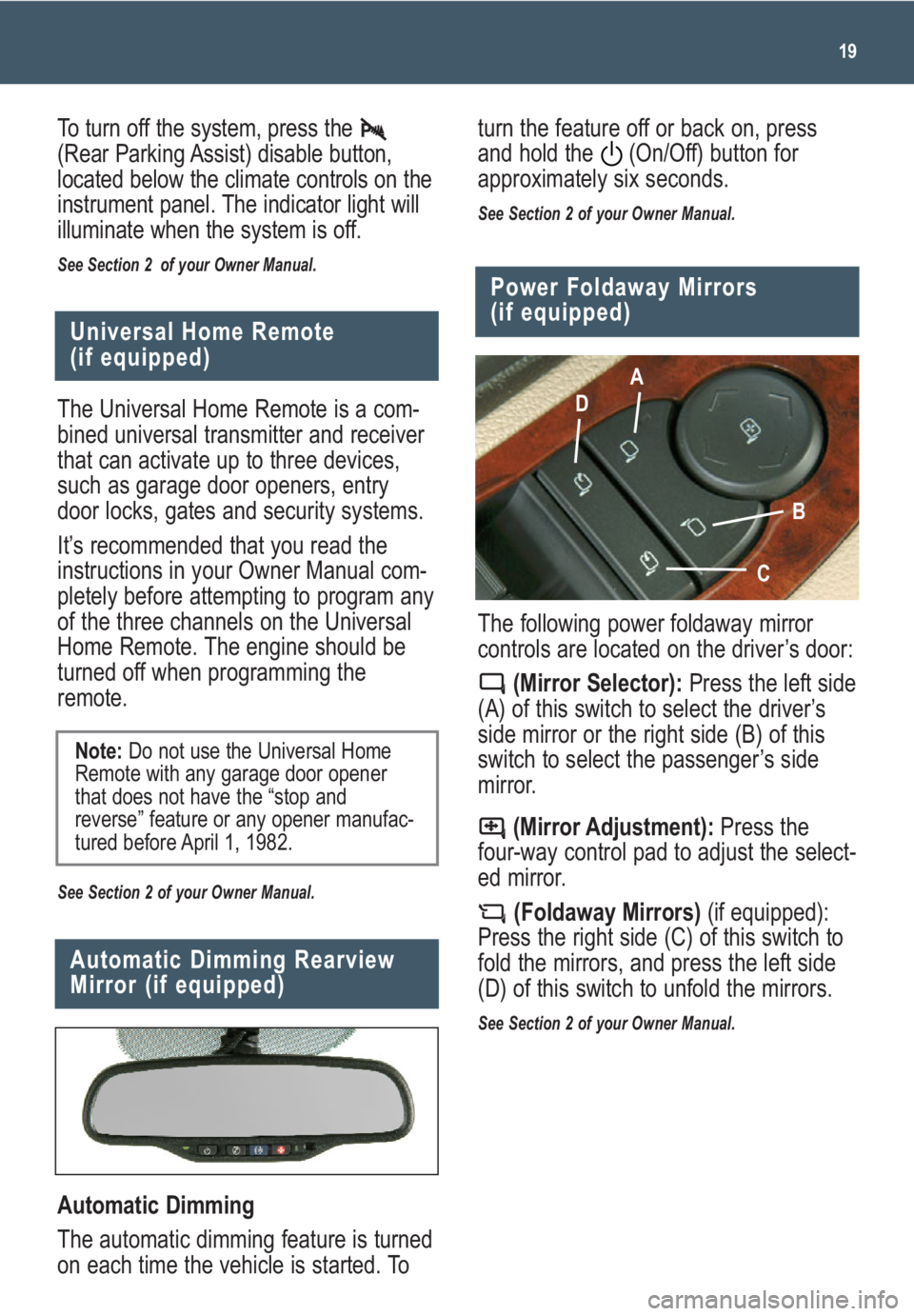
19
Universal Home Remote
(if equipped)
Automatic Dimming
The automatic dimming feature is turned
on each time the vehicle is started. To
Automatic Dimming Rearview
Mirror (if equipped)
The following power foldaway mirror
controls are located on the driver’s door:
(Mirror Selector):Press the left side
(A) of this switch to select the driver’s
side mirror or the right side (B) of this
switch to select the passenger’s side
mirror.
(Mirror Adjustment):Press the
four-way control pad to adjust the select-
ed mirror.
(Foldaway Mirrors)(if equipped):
Press the right side (C) of this switch to
fold the mirrors, and press the left side
(D) of this switch to unfold the mirrors.
See Section 2 of your Owner Manual.
Power Foldaway Mirrors
(if equipped)
A
D
B
C
The Universal Home Remote is a com-
bined universal transmitter and receiver
that can activate up to three devices,
such as garage door openers, entry
door locks, gates and security systems.
It’s recommended that you read the
instructions in your Owner Manual com-
pletely before attempting to program any
of the three channels on the Universal
Home Remote. The engine should be
turned off when programming the
remote.
See Section 2 of your Owner Manual.
Note:Do not use the Universal Home
Remote with any garage door opener
that does not have the “stop and
reverse” feature or any opener manufac-
tured before April 1, 1982.
To turn off the system, press the
(Rear Parking Assist) disable button,
located below the climate controls on the
instrument panel. The indicator light will
illuminate when the system is off.
See Section 2 of your Owner Manual.
turn the feature off or back on, press
and hold the (On/Off) button for
approximately six seconds.
See Section 2 of your Owner Manual.
Page 22 of 24
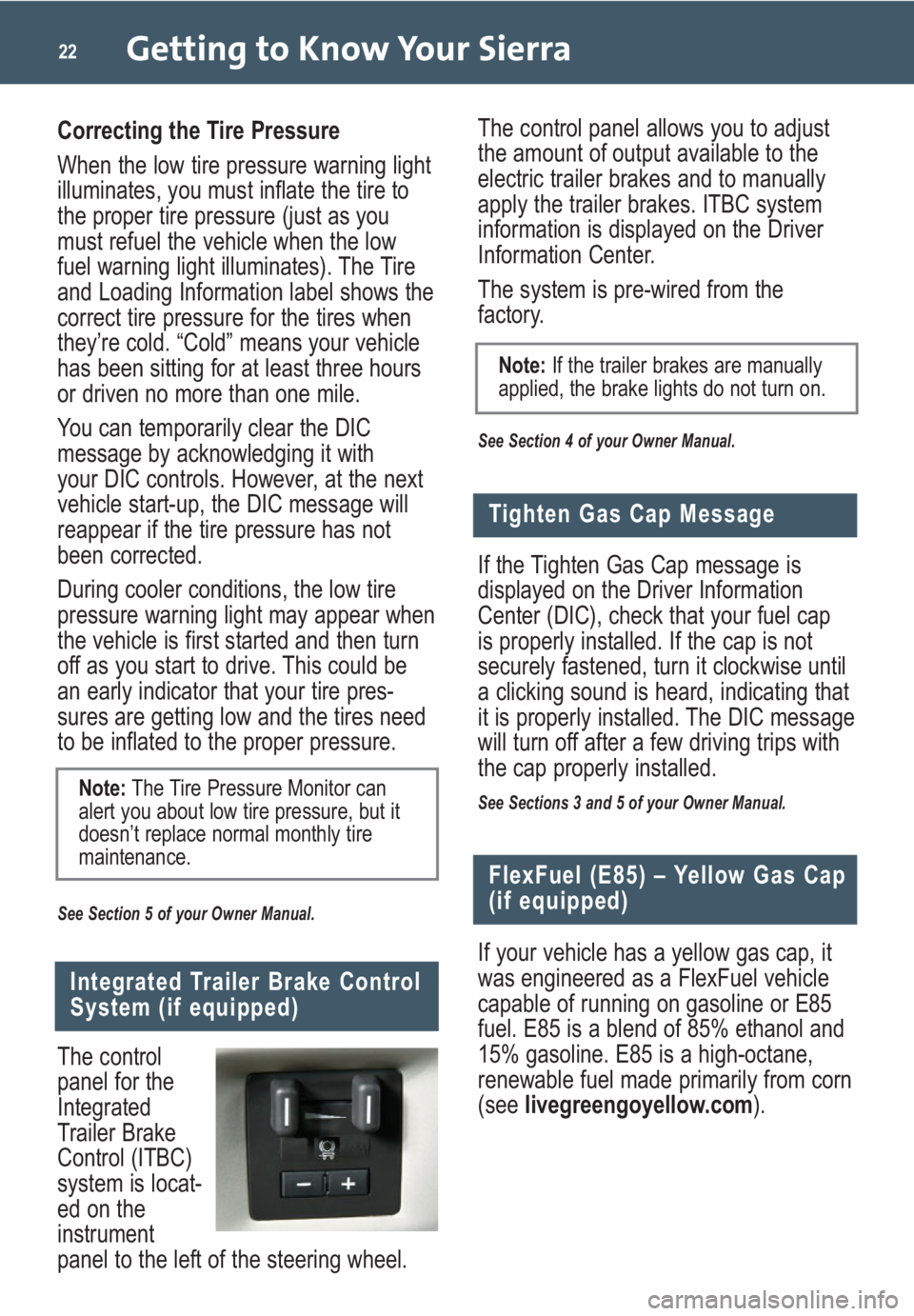
The control panel allows you to adjust
the amount of output available to the
electric trailer brakes and to manually
apply the trailer brakes. ITBC system
information is displayed on the Driver
Information Center.
The system is pre-wired from the
factory.
See Section 4 of your Owner Manual.
Getting to Know Your Sierra22
Correcting the Tire Pressure
When the low tire pressure warning light
illuminates, you must inflate the tire to
the proper tire pressure (just as you
must refuel the vehicle when the low
fuel warning light illuminates). The Tire
and Loading Information label shows the
correct tire pressure for the tires when
they’re cold. “Cold” means your vehicle
has been sitting for at least three hours
or driven no more than one mile.
You can temporarily clear the DIC
message by acknowledging it with
your DIC controls. However, at the next
vehicle start-up, the DIC message will
reappear if the tire pressure has not
been corrected.
During cooler conditions, the low tire
pressure warning light may appear when
the vehicle is first started and then turn
off as you start to drive. This could be
an early indicator that your tire pres-
sures are getting low and the tires need
to be inflated to the proper pressure.
See Section 5 of your Owner Manual.
Note:The Tire Pressure Monitor can
alert you about low tire pressure, but it
doesn’t replace normal monthly tire
maintenance.
Integrated Trailer Brake Control
System (if equipped)
The control
panel for the
Integrated
Trailer Brake
Control (ITBC)
system is locat-
ed on the
instrument
panel to the left of the steering wheel.If the Tighten Gas Cap message is
displayed on the Driver Information
Center (DIC), check that your fuel cap
is properly installed. If the cap is not
securely fastened, turn it clockwise until
a clicking sound is heard, indicating that
it is properly installed. The DIC message
will turn off after a few driving trips with
the cap properly installed.
See Sections 3 and 5 of your Owner Manual.
Tighten Gas Cap Message
If your vehicle has a yellow gas cap, it
was engineered as a FlexFuel vehicle
capable of running on gasoline or E85
fuel. E85 is a blend of 85% ethanol and
15% gasoline. E85 is a high-octane,
renewable fuel made primarily from corn
(see livegreengoyellow.com).
FlexFuel (E85) – Yellow Gas Cap
(if equipped)
Note:If the trailer brakes are manually
applied, the brake lights do not turn on.
Page 24 of 24
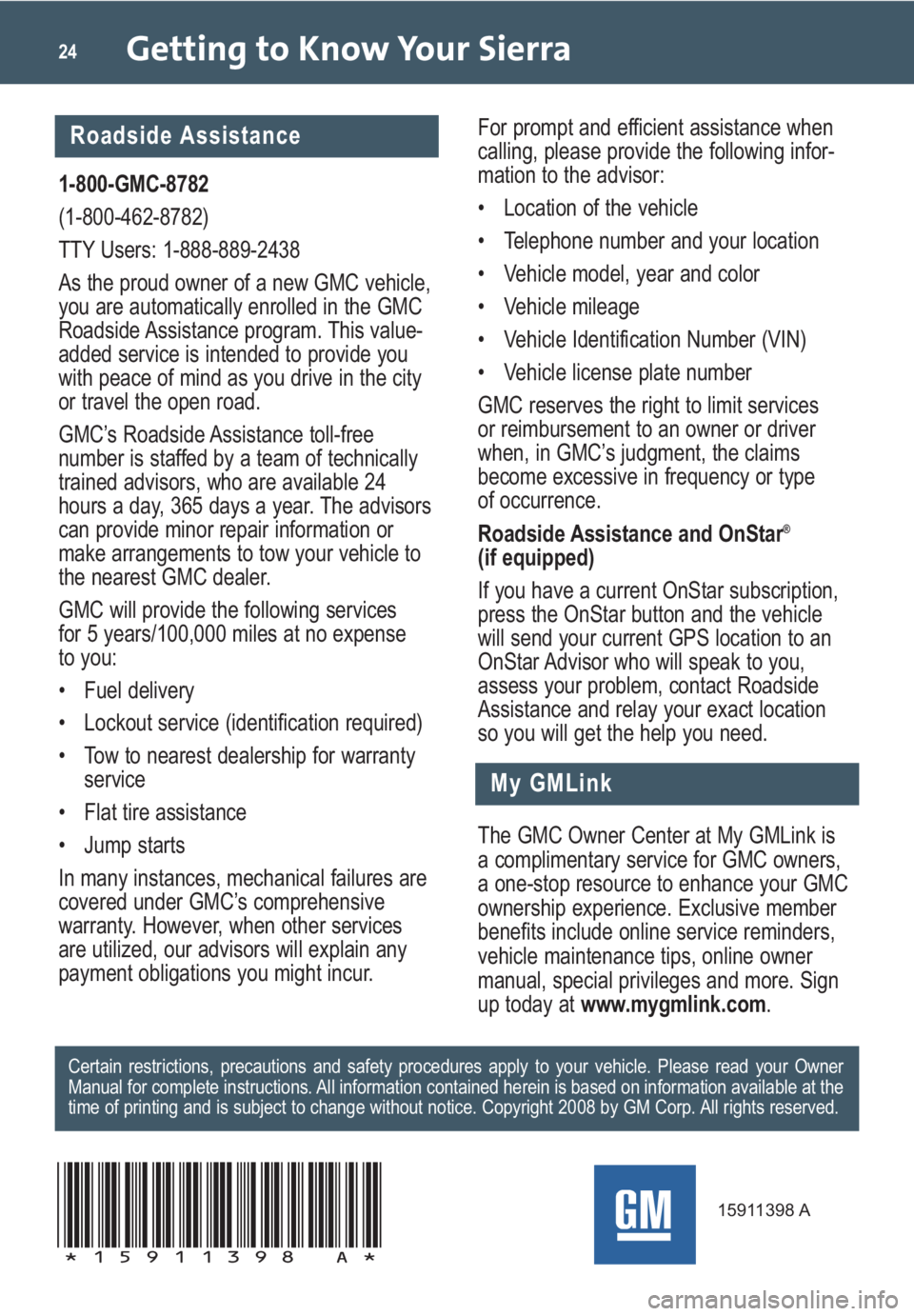
Getting to Know Your Sierra24
My GMLink
1-800-GMC-8782
(1-800-462-8782)
TTY Users: 1-888-889-2438
As the proud owner of a new GMC vehicle,
you are automatically enrolled in the GMC
Roadside Assistance program. This value-
added service is intended to provide you
with peace of mind as you drive in the city
or travel the open road.
GMC’s Roadside Assistance toll-free
number is staffed by a team of technically
trained advisors, who are available 24
hours a day, 365 days a year. The advisors
can provide minor repair information or
make arrangements to tow your vehicle to
the nearest GMC dealer.
GMC will provide the following services
for 5 years/100,000 miles at no expense
to you:
• Fuel delivery
• Lockout service (identification required)
• Tow to nearest dealership for warranty
service
• Flat tire assistance
• Jump starts
In many instances, mechanical failures are
covered under GMC’s comprehensive
warranty. However, when other services
are utilized, our advisors will explain any
payment obligations you might incur.
The GMC Owner Center at My GMLink is
a complimentary service for GMC owners,
a one-stop resource to enhance your GMC
ownership experience. Exclusive member
benefits include online service reminders,
vehicle maintenance tips, online owner
manual, special privileges and more. Sign
up today atwww.mygmlink.com. For prompt and efficient assistance when
calling, please provide the following infor-
mation to the advisor:
• Location of the vehicle
• Telephone number and your location
• Vehicle model, year and color
• Vehicle mileage
• Vehicle Identification Number (VIN)
• Vehicle license plate number
GMC reserves the right to limit services
or reimbursement to an owner or driver
when, in GMC’s judgment, the claims
become excessive in frequency or type
of occurrence.
Roadside Assistance and OnStar
®
(if equipped)
If you have a current OnStar subscription,
press the OnStar button and the vehicle
will send your current GPS location to an
OnStar Advisor who will speak to you,
assess your problem, contact Roadside
Assistance and relay your exact location
so you will get the help you need.
Certain restrictions, precautions and safety procedures apply to your vehicle. Please read your Owner
Manual for complete instructions. All information contained herein is based on information available at the
time of printing and is subject to change without notice. Copyright 2008 by GM Corp. All rights reserved.
15911398 A
!15911398=A!
Roadside Assistance