USB GMC SIERRA 2011 Owner's Manual
[x] Cancel search | Manufacturer: GMC, Model Year: 2011, Model line: SIERRA, Model: GMC SIERRA 2011Pages: 594, PDF Size: 6.55 MB
Page 32 of 594
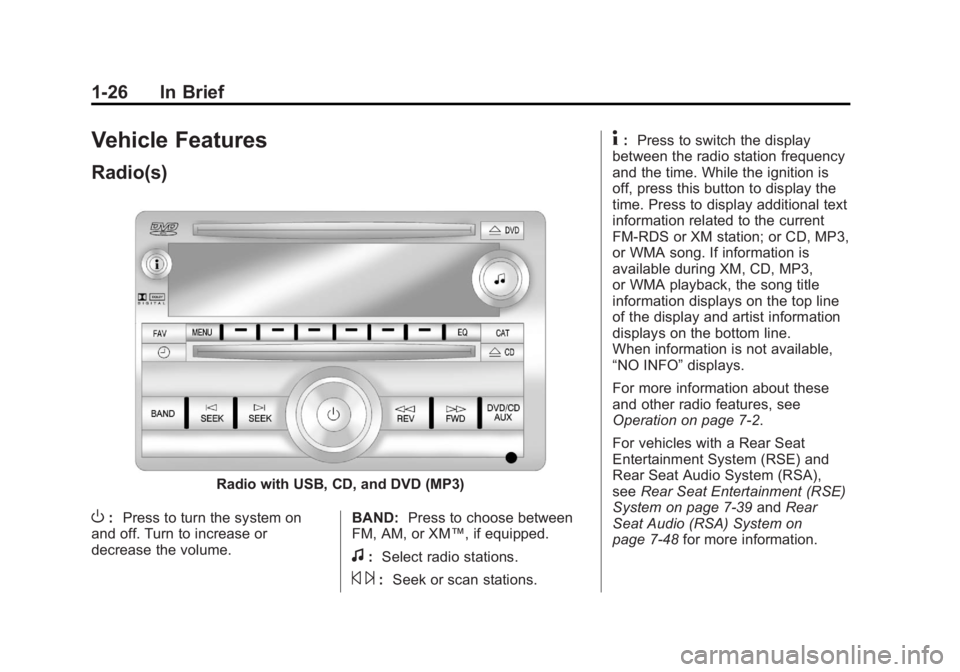
Black plate (26,1)GMC Sierra Owner Manual - 2011
1-26 In Brief
Vehicle Features
Radio(s)
Radio with USB, CD, and DVD (MP3)
O:Press to turn the system on
and off. Turn to increase or
decrease the volume. BAND:
Press to choose between
FM, AM, or XM™, if equipped.
f: Select radio stations.
© ¨:Seek or scan stations.
4: Press to switch the display
between the radio station frequency
and the time. While the ignition is
off, press this button to display the
time. Press to display additional text
information related to the current
FM-RDS or XM station; or CD, MP3,
or WMA song. If information is
available during XM, CD, MP3,
or WMA playback, the song title
information displays on the top line
of the display and artist information
displays on the bottom line.
When information is not available,
“NO INFO” displays.
For more information about these
and other radio features, see
Operation on page 7‑2.
For vehicles with a Rear Seat
Entertainment System (RSE) and
Rear Seat Audio System (RSA),
see Rear Seat Entertainment (RSE)
System on page 7‑39 andRear
Seat Audio (RSA) System on
page 7‑48 for more information.
Page 33 of 594
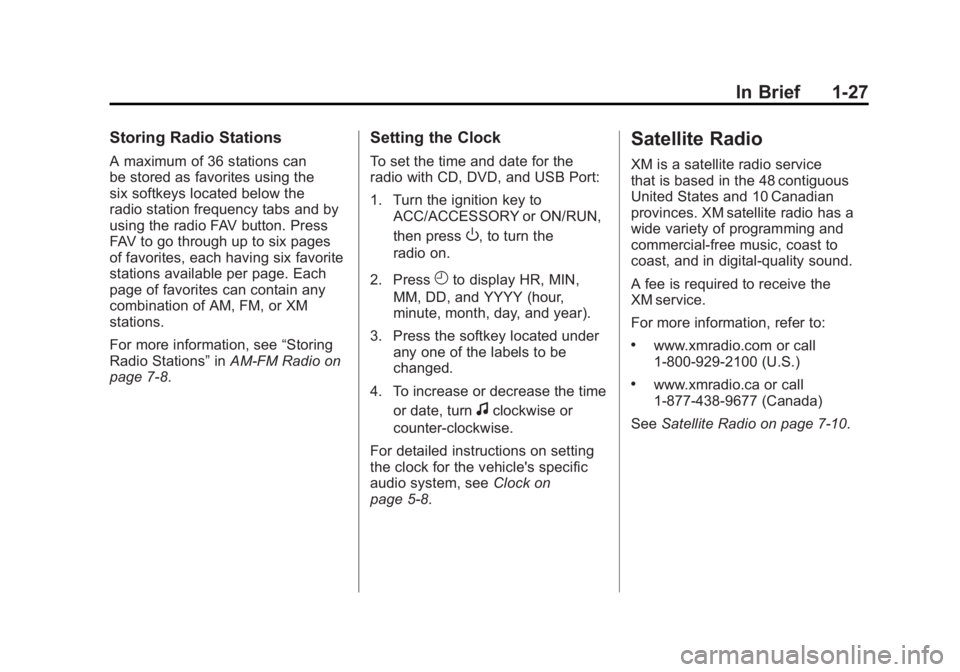
Black plate (27,1)GMC Sierra Owner Manual - 2011
In Brief 1-27
Storing Radio Stations
A maximum of 36 stations can
be stored as favorites using the
six softkeys located below the
radio station frequency tabs and by
using the radio FAV button. Press
FAV to go through up to six pages
of favorites, each having six favorite
stations available per page. Each
page of favorites can contain any
combination of AM, FM, or XM
stations.
For more information, see“Storing
Radio Stations” inAM-FM Radio on
page 7‑8.
Setting the Clock
To set the time and date for the
radio with CD, DVD, and USB Port:
1. Turn the ignition key to
ACC/ACCESSORY or ON/RUN,
then press
O, to turn the
radio on.
2. Press
Hto display HR, MIN,
MM, DD, and YYYY (hour,
minute, month, day, and year).
3. Press the softkey located under any one of the labels to be
changed.
4. To increase or decrease the time or date, turn
fclockwise or
counter‐clockwise.
For detailed instructions on setting
the clock for the vehicle's specific
audio system, see Clock on
page 5‑8.
Satellite Radio
XM is a satellite radio service
that is based in the 48 contiguous
United States and 10 Canadian
provinces. XM satellite radio has a
wide variety of programming and
commercial-free music, coast to
coast, and in digital-quality sound.
A fee is required to receive the
XM service.
For more information, refer to:
.www.xmradio.com or call
1-800-929-2100 (U.S.)
.www.xmradio.ca or call
1-877-438-9677 (Canada)
See Satellite Radio on page 7‑10.
Page 34 of 594
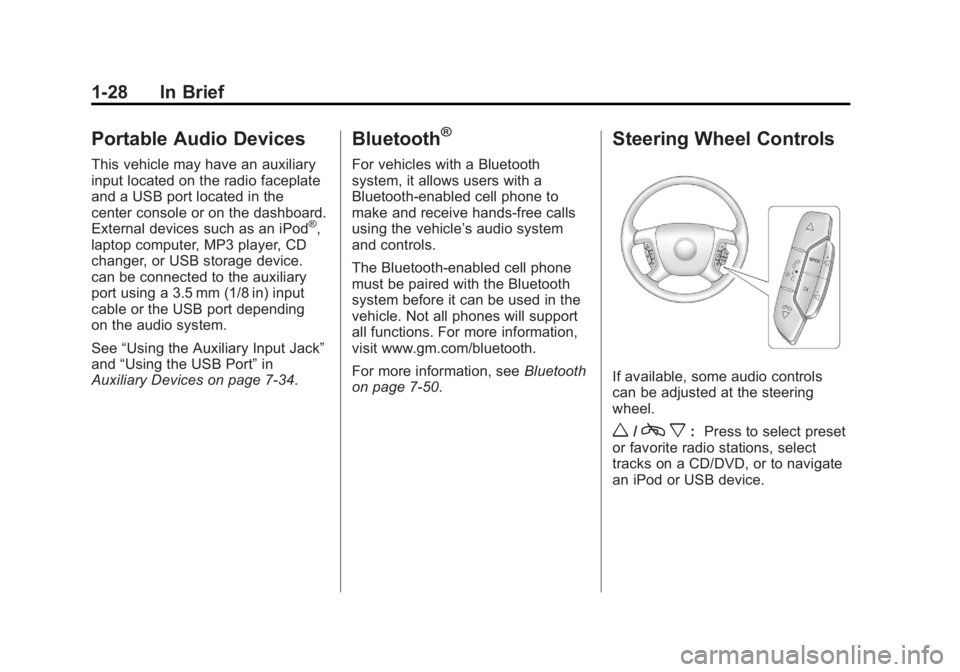
Black plate (28,1)GMC Sierra Owner Manual - 2011
1-28 In Brief
Portable Audio Devices
This vehicle may have an auxiliary
input located on the radio faceplate
and a USB port located in the
center console or on the dashboard.
External devices such as an iPod
®,
laptop computer, MP3 player, CD
changer, or USB storage device.
can be connected to the auxiliary
port using a 3.5 mm (1/8 in) input
cable or the USB port depending
on the audio system.
See “Using the Auxiliary Input Jack”
and “Using the USB Port” in
Auxiliary Devices on page 7‑34.
Bluetooth®
For vehicles with a Bluetooth
system, it allows users with a
Bluetooth‐enabled cell phone to
make and receive hands-free calls
using the vehicle’ s audio system
and controls.
The Bluetooth‐enabled cell phone
must be paired with the Bluetooth
system before it can be used in the
vehicle. Not all phones will support
all functions. For more information,
visit www.gm.com/bluetooth.
For more information, see Bluetooth
on page 7‑50.
Steering Wheel Controls
If available, some audio controls
can be adjusted at the steering
wheel.
w/c x:Press to select preset
or favorite radio stations, select
tracks on a CD/DVD, or to navigate
an iPod or USB device.
Page 35 of 594
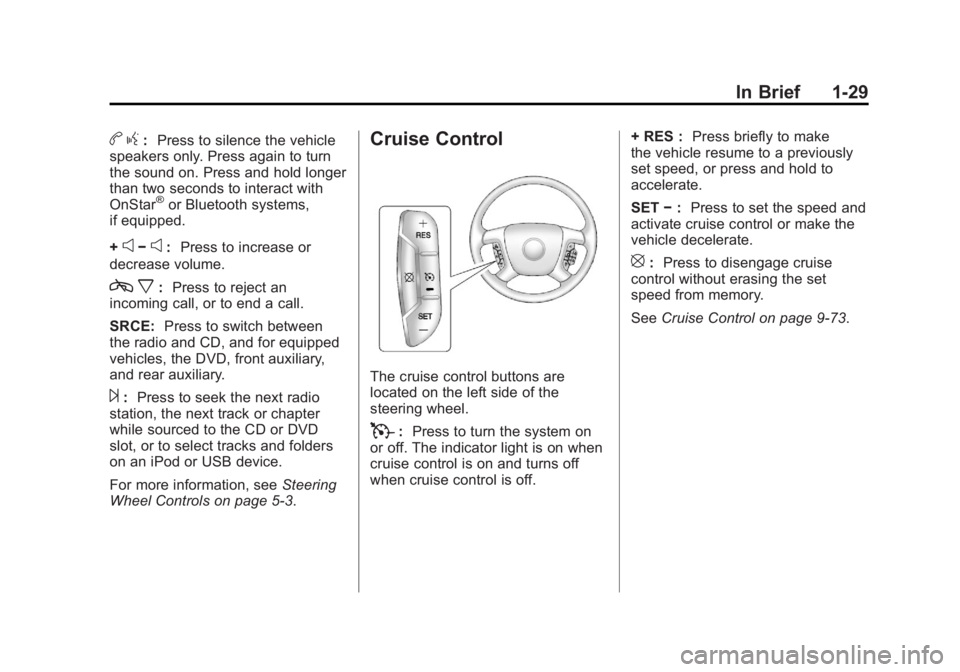
Black plate (29,1)GMC Sierra Owner Manual - 2011
In Brief 1-29
bg: Press to silence the vehicle
speakers only. Press again to turn
the sound on. Press and hold longer
than two seconds to interact with
OnStar
®or Bluetooth systems,
if equipped.
+
e−e: Press to increase or
decrease volume.
c x:Press to reject an
incoming call, or to end a call.
SRCE: Press to switch between
the radio and CD, and for equipped
vehicles, the DVD, front auxiliary,
and rear auxiliary.
¨: Press to seek the next radio
station, the next track or chapter
while sourced to the CD or DVD
slot, or to select tracks and folders
on an iPod or USB device.
For more information, see Steering
Wheel Controls on page 5‑3.
Cruise Control
The cruise control buttons are
located on the left side of the
steering wheel.
T: Press to turn the system on
or off. The indicator light is on when
cruise control is on and turns off
when cruise control is off. + RES :
Press briefly to make
the vehicle resume to a previously
set speed, or press and hold to
accelerate.
SET −: Press to set the speed and
activate cruise control or make the
vehicle decelerate.
[: Press to disengage cruise
control without erasing the set
speed from memory.
See Cruise Control on page 9‑73.
Page 151 of 594
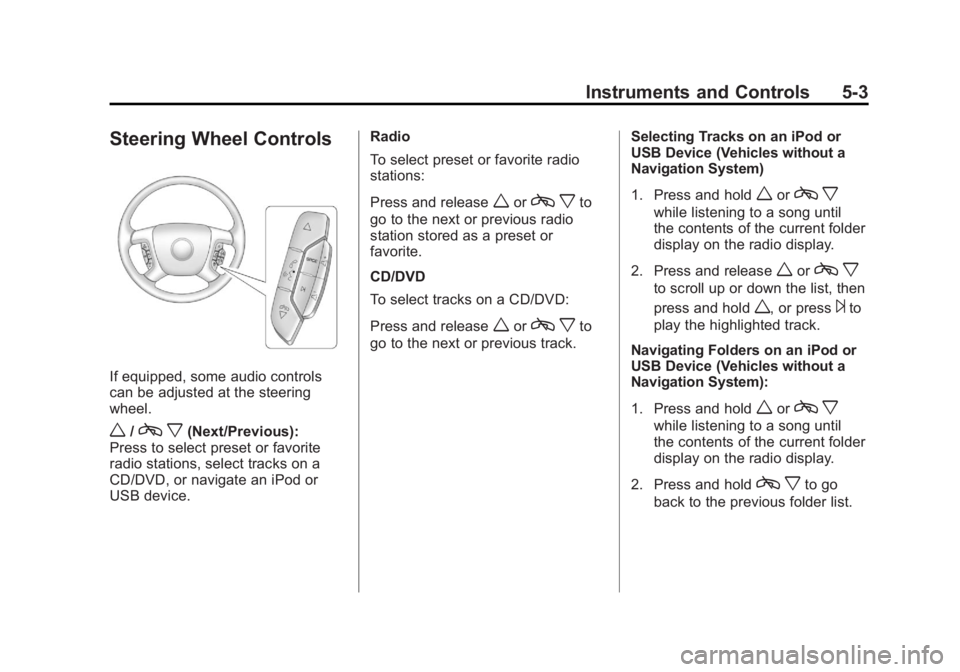
Black plate (3,1)GMC Sierra Owner Manual - 2011
Instruments and Controls 5-3
Steering Wheel Controls
If equipped, some audio controls
can be adjusted at the steering
wheel.
w/cx(Next/Previous):
Press to select preset or favorite
radio stations, select tracks on a
CD/DVD, or navigate an iPod or
USB device. Radio
To select preset or favorite radio
stations:
Press and release
worc
xto
go to the next or previous radio
station stored as a preset or
favorite.
CD/DVD
To select tracks on a CD/DVD:
Press and release
worc xto
go to the next or previous track. Selecting Tracks on an iPod or
USB Device (Vehicles without a
Navigation System)
1. Press and hold
worc
x
while listening to a song until
the contents of the current folder
display on the radio display.
2. Press and release
worc x
to scroll up or down the list, then
press and hold
w, or press¨to
play the highlighted track.
Navigating Folders on an iPod or
USB Device (Vehicles without a
Navigation System):
1. Press and hold
worc x
while listening to a song until
the contents of the current folder
display on the radio display.
2. Press and hold
c xto go
back to the previous folder list.
Page 152 of 594
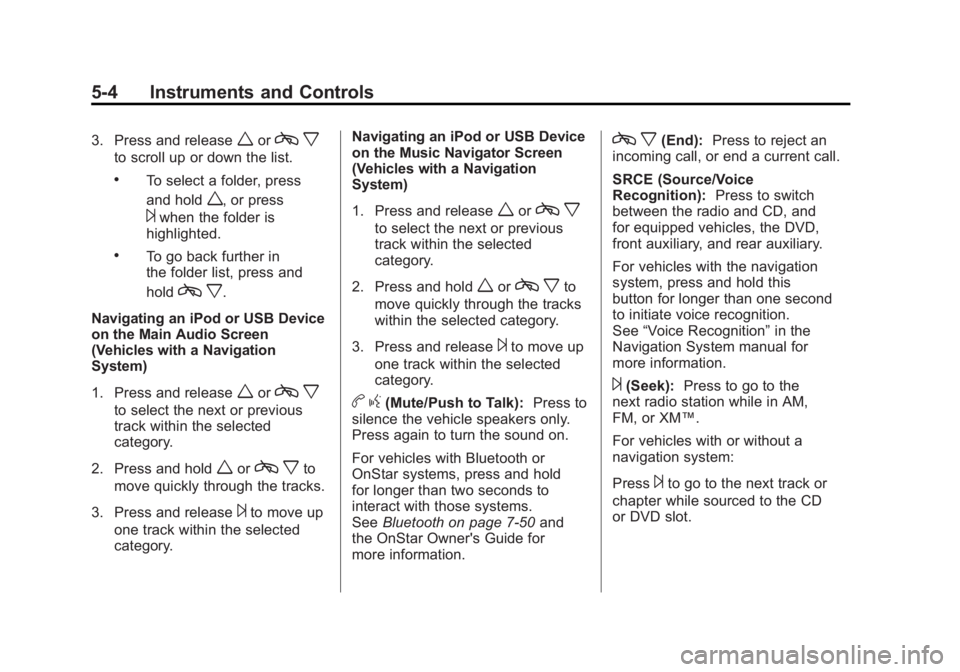
Black plate (4,1)GMC Sierra Owner Manual - 2011
5-4 Instruments and Controls
3. Press and releaseworcx
to scroll up or down the list.
.To select a folder, press
and hold
w, or press
¨when the folder is
highlighted.
.To go back further in
the folder list, press and
hold
c x.
Navigating an iPod or USB Device
on the Main Audio Screen
(Vehicles with a Navigation
System)
1. Press and release
worc x
to select the next or previous
track within the selected
category.
2. Press and hold
worc xto
move quickly through the tracks.
3. Press and release
¨to move up
one track within the selected
category. Navigating an iPod or USB Device
on the Music Navigator Screen
(Vehicles with a Navigation
System)
1. Press and release
worc
x
to select the next or previous
track within the selected
category.
2. Press and hold
worc xto
move quickly through the tracks
within the selected category.
3. Press and release
¨to move up
one track within the selected
category.
b g(Mute/Push to Talk): Press to
silence the vehicle speakers only.
Press again to turn the sound on.
For vehicles with Bluetooth or
OnStar systems, press and hold
for longer than two seconds to
interact with those systems.
See Bluetooth on page 7‑50 and
the OnStar Owner's Guide for
more information.
c x(End): Press to reject an
incoming call, or end a current call.
SRCE (Source/Voice
Recognition): Press to switch
between the radio and CD, and
for equipped vehicles, the DVD,
front auxiliary, and rear auxiliary.
For vehicles with the navigation
system, press and hold this
button for longer than one second
to initiate voice recognition.
See “Voice Recognition” in the
Navigation System manual for
more information.
¨(Seek): Press to go to the
next radio station while in AM,
FM, or XM™.
For vehicles with or without a
navigation system:
Press
¨to go to the next track or
chapter while sourced to the CD
or DVD slot.
Page 153 of 594
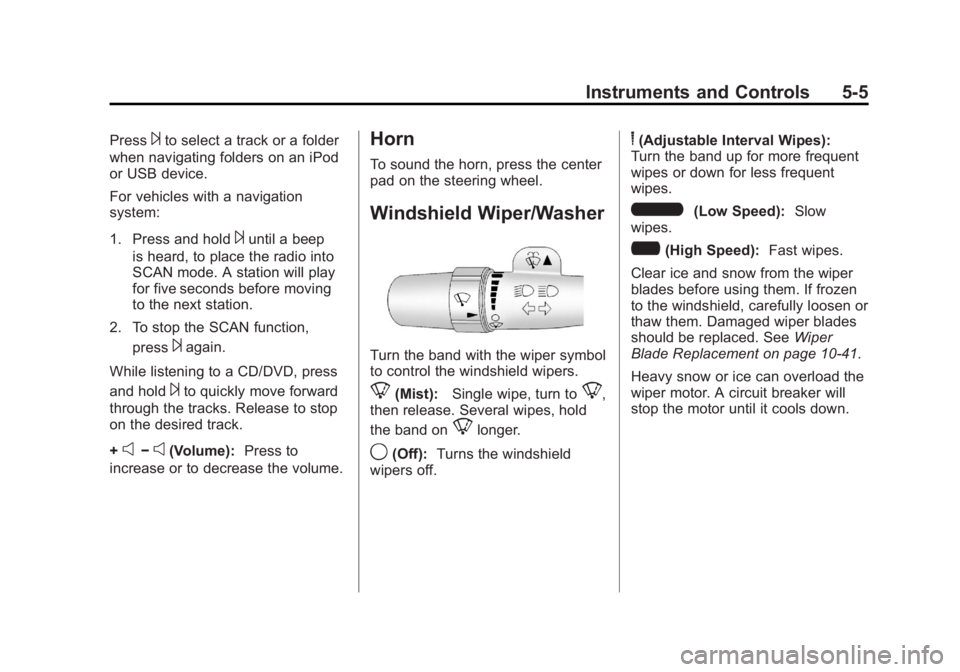
Black plate (5,1)GMC Sierra Owner Manual - 2011
Instruments and Controls 5-5
Press¨to select a track or a folder
when navigating folders on an iPod
or USB device.
For vehicles with a navigation
system:
1. Press and hold
¨until a beep
is heard, to place the radio into
SCAN mode. A station will play
for five seconds before moving
to the next station.
2. To stop the SCAN function, press
¨again.
While listening to a CD/DVD, press
and hold
¨to quickly move forward
through the tracks. Release to stop
on the desired track.
+
e−e(Volume): Press to
increase or to decrease the volume.
Horn
To sound the horn, press the center
pad on the steering wheel.
Windshield Wiper/Washer
Turn the band with the wiper symbol
to control the windshield wipers.
8(Mist): Single wipe, turn to8,
then release. Several wipes, hold
the band on
8longer.
9(Off): Turns the windshield
wipers off.
6(Adjustable Interval Wipes):
Turn the band up for more frequent
wipes or down for less frequent
wipes.
6(Low Speed): Slow
wipes.
?(High Speed): Fast wipes.
Clear ice and snow from the wiper
blades before using them. If frozen
to the windshield, carefully loosen or
thaw them. Damaged wiper blades
should be replaced. See Wiper
Blade Replacement on page 10‑41.
Heavy snow or ice can overload the
wiper motor. A circuit breaker will
stop the motor until it cools down.
Page 229 of 594

Black plate (3,1)GMC Sierra Owner Manual - 2011
Infotainment System 7-3
Radio with CD (MP3) Shown; Radio with USB and CD (MP3), Radio withUSB and Six-Disc CD (MP3), and Radio with CD Similar
Page 230 of 594
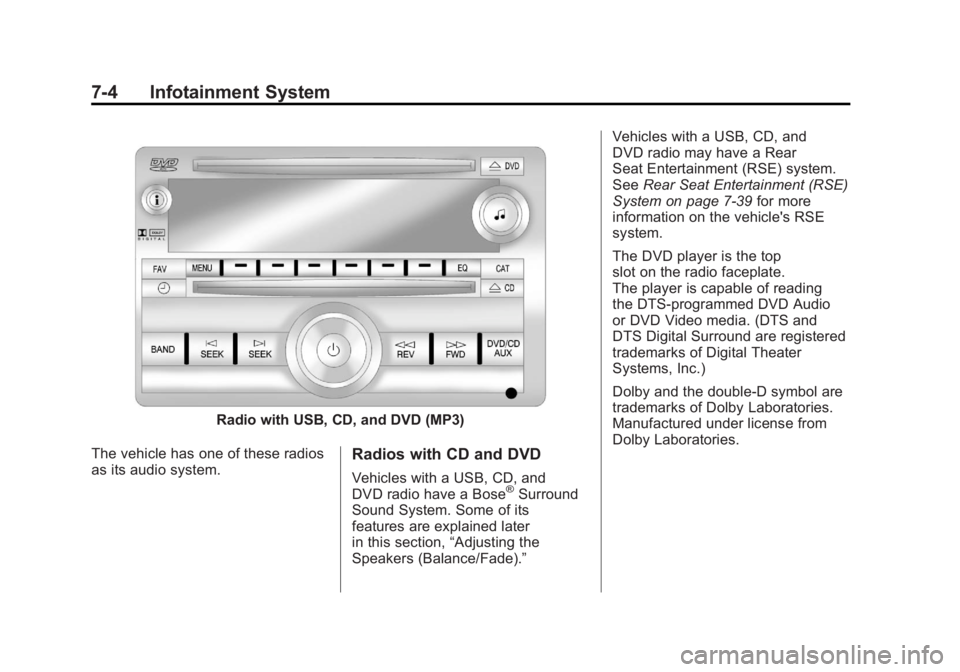
Black plate (4,1)GMC Sierra Owner Manual - 2011
7-4 Infotainment System
Radio with USB, CD, and DVD (MP3)
The vehicle has one of these radios
as its audio system.
Radios with CD and DVD
Vehicles with a USB, CD, and
DVD radio have a Bose®Surround
Sound System. Some of its
features are explained later
in this section, “Adjusting the
Speakers (Balance/Fade).” Vehicles with a USB, CD, and
DVD radio may have a Rear
Seat Entertainment (RSE) system.
See
Rear Seat Entertainment (RSE)
System on page 7‑39 for more
information on the vehicle's RSE
system.
The DVD player is the top
slot on the radio faceplate.
The player is capable of reading
the DTS‐programmed DVD Audio
or DVD Video media. (DTS and
DTS Digital Surround are registered
trademarks of Digital Theater
Systems, Inc.)
Dolby and the double-D symbol are
trademarks of Dolby Laboratories.
Manufactured under license from
Dolby Laboratories.
Page 244 of 594
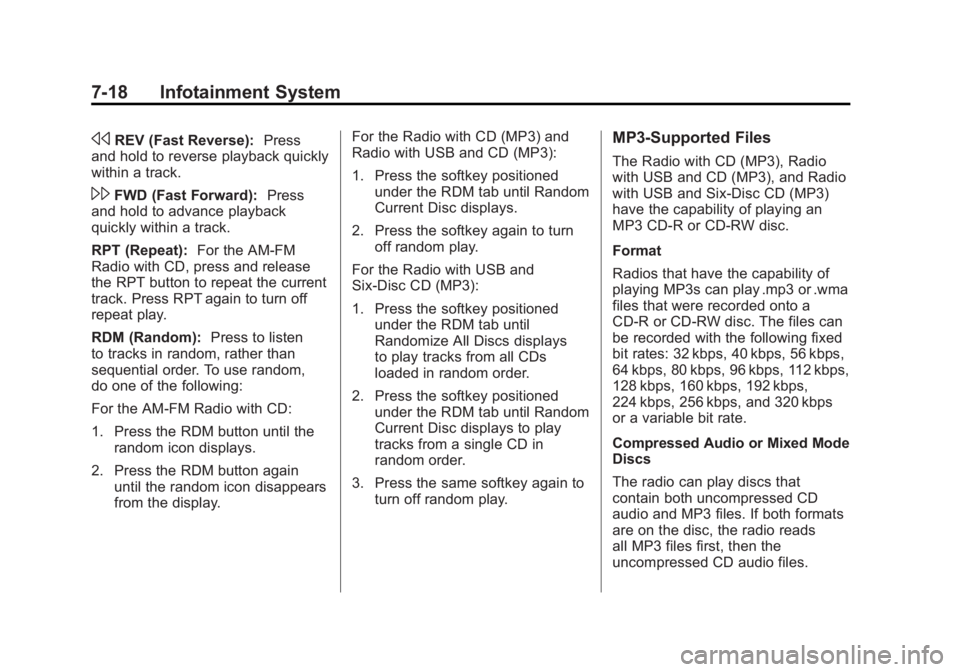
Black plate (18,1)GMC Sierra Owner Manual - 2011
7-18 Infotainment System
sREV (Fast Reverse):Press
and hold to reverse playback quickly
within a track.
\FWD (Fast Forward): Press
and hold to advance playback
quickly within a track.
RPT (Repeat): For the AM-FM
Radio with CD, press and release
the RPT button to repeat the current
track. Press RPT again to turn off
repeat play.
RDM (Random): Press to listen
to tracks in random, rather than
sequential order. To use random,
do one of the following:
For the AM-FM Radio with CD:
1. Press the RDM button until the random icon displays.
2. Press the RDM button again until the random icon disappears
from the display. For the Radio with CD (MP3) and
Radio with USB and CD (MP3):
1. Press the softkey positioned
under the RDM tab until Random
Current Disc displays.
2. Press the softkey again to turn off random play.
For the Radio with USB and
Six-Disc CD (MP3):
1. Press the softkey positioned under the RDM tab until
Randomize All Discs displays
to play tracks from all CDs
loaded in random order.
2. Press the softkey positioned under the RDM tab until Random
Current Disc displays to play
tracks from a single CD in
random order.
3. Press the same softkey again to turn off random play.
MP3‐Supported Files
The Radio with CD (MP3), Radio
with USB and CD (MP3), and Radio
with USB and Six-Disc CD (MP3)
have the capability of playing an
MP3 CD-R or CD-RW disc.
Format
Radios that have the capability of
playing MP3s can play .mp3 or .wma
files that were recorded onto a
CD-R or CD-RW disc. The files can
be recorded with the following fixed
bit rates: 32 kbps, 40 kbps, 56 kbps,
64 kbps, 80 kbps, 96 kbps, 112 kbps,
128 kbps, 160 kbps, 192 kbps,
224 kbps, 256 kbps, and 320 kbps
or a variable bit rate.
Compressed Audio or Mixed Mode
Discs
The radio can play discs that
contain both uncompressed CD
audio and MP3 files. If both formats
are on the disc, the radio reads
all MP3 files first, then the
uncompressed CD audio files.