change time GMC SIERRA 2014 Get To Know Guide
[x] Cancel search | Manufacturer: GMC, Model Year: 2014, Model line: SIERRA, Model: GMC SIERRA 2014Pages: 20, PDF Size: 4.21 MB
Page 5 of 20
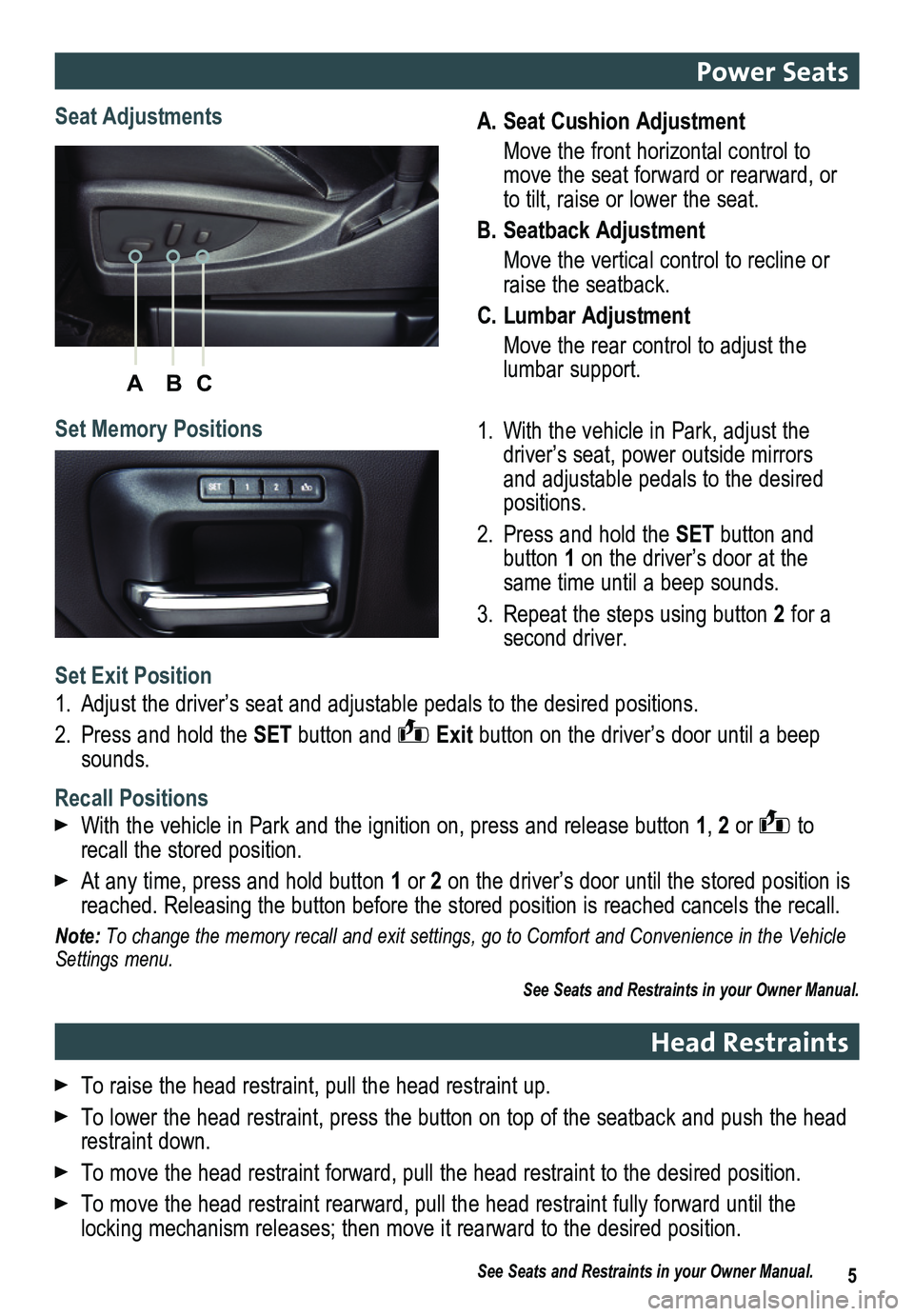
ABC
5
A. Seat Cushion Adjustment
Move the front horizontal control to move the seat forward or rearward, or to tilt, raise or lower the seat.
B. Seatback Adjustment
Move the vertical control to recline or raise the seatback.
C. Lumbar Adjustment
Move the rear control to adjust the lumbar support.
1. With the vehicle in Park, adjust the driver’s seat, power outside mirrors and adjustable pedals to the desired positions.
2. Press and hold the SET button and button 1 on the driver’s door at the same time until a beep sounds.
3. Repeat the steps using button 2 for a second driver.
Seat Adjustments
Set Memory Positions
Set Exit Position
1. Adjust the driver’s seat and adjustable pedals to the desired positions.
2. Press and hold the SET button and Exit button on the driver’s door until a beep sounds.
Recall Positions
With the vehicle in Park and the ignition on, press and release button 1, 2 or to recall the stored position.
At any time, press and hold button 1 or 2 on the driver’s door until the stored position is reached. Releasing the button before the stored position is reached canc\
els the recall.
Note: To change the memory recall and exit settings, go to Comfort and Conveni\
ence in the Vehicle Settings menu.
See Seats and Restraints in your Owner Manual.
Power Seats
Head Restraints
To raise the head restraint, pull the head restraint up.
To lower the head restraint, press the button on top of the seatback and\
push the head restraint down.
To move the head restraint forward, pull the head restraint to the desir\
ed position.
To move the head restraint rearward, pull the head restraint fully forwa\
rd until the
locking mechanism releases; then move it rearward to the desired position.
See Seats and Restraints in your Owner Manual.
Page 11 of 20
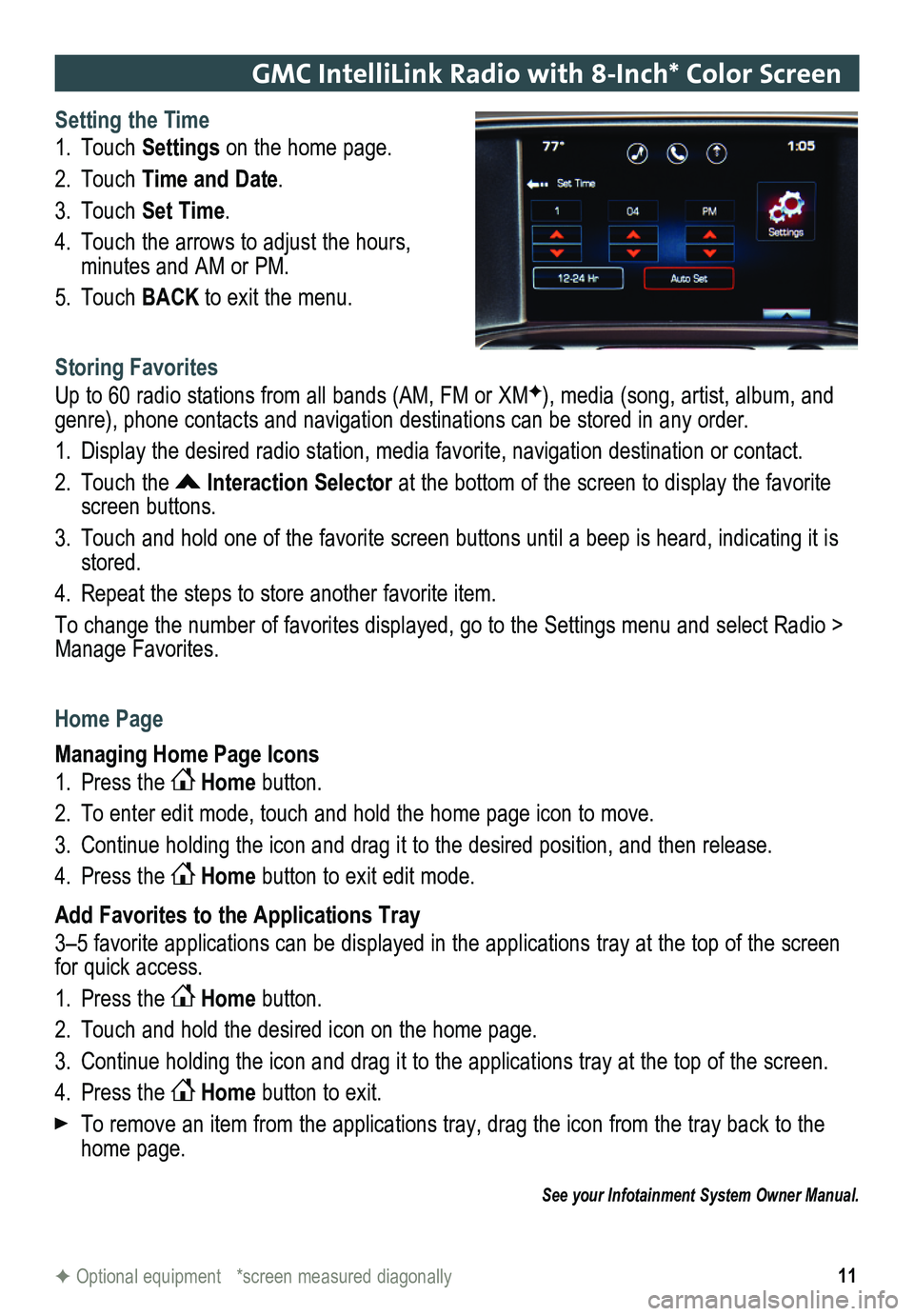
11
GMC IntelliLink Radio with 8-Inch* Color Screen
Setting the Time
1. Touch Settings on the home page.
2. Touch Time and Date.
3. Touch Set Time.
4. Touch the arrows to adjust the hours,
minutes and AM or PM.
5. Touch BACK to exit the menu.
Storing Favorites
Up to 60 radio stations from all bands (AM, FM or XMF), media (song, artist, album, and genre), phone contacts and navigation destinations can be stored in any order.
1. Display the desired radio station, media favorite, navigation destination or contact.
2. Touch the Interaction Selector at the bottom of the screen to display the favorite screen buttons.
3. Touch and hold one of the favorite screen buttons until a beep is heard,\
indicating it is stored.
4. Repeat the steps to store another favorite item.
To change the number of favorites displayed, go to the Settings menu and select Radio > Manage Favorites.
Home Page
Managing Home Page Icons
1. Press the Home button.
2. To enter edit mode, touch and hold the home page icon to move.
3. Continue holding the icon and drag it to the desired position, and then release.
4. Press the Home button to exit edit mode.
Add Favorites to the Applications Tray
3–5 favorite applications can be displayed in the applications tray at the top of the screen for quick access.
1. Press the Home button.
2. Touch and hold the desired icon on the home page.
3. Continue holding the icon and drag it to the applications tray at the top of the screen.
4. Press the Home button to exit.
To remove an item from the applications tray, drag the icon from the tray back to the home page.
See your Infotainment System Owner Manual.
F Optional equipment *screen measured diagonally
Page 20 of 20
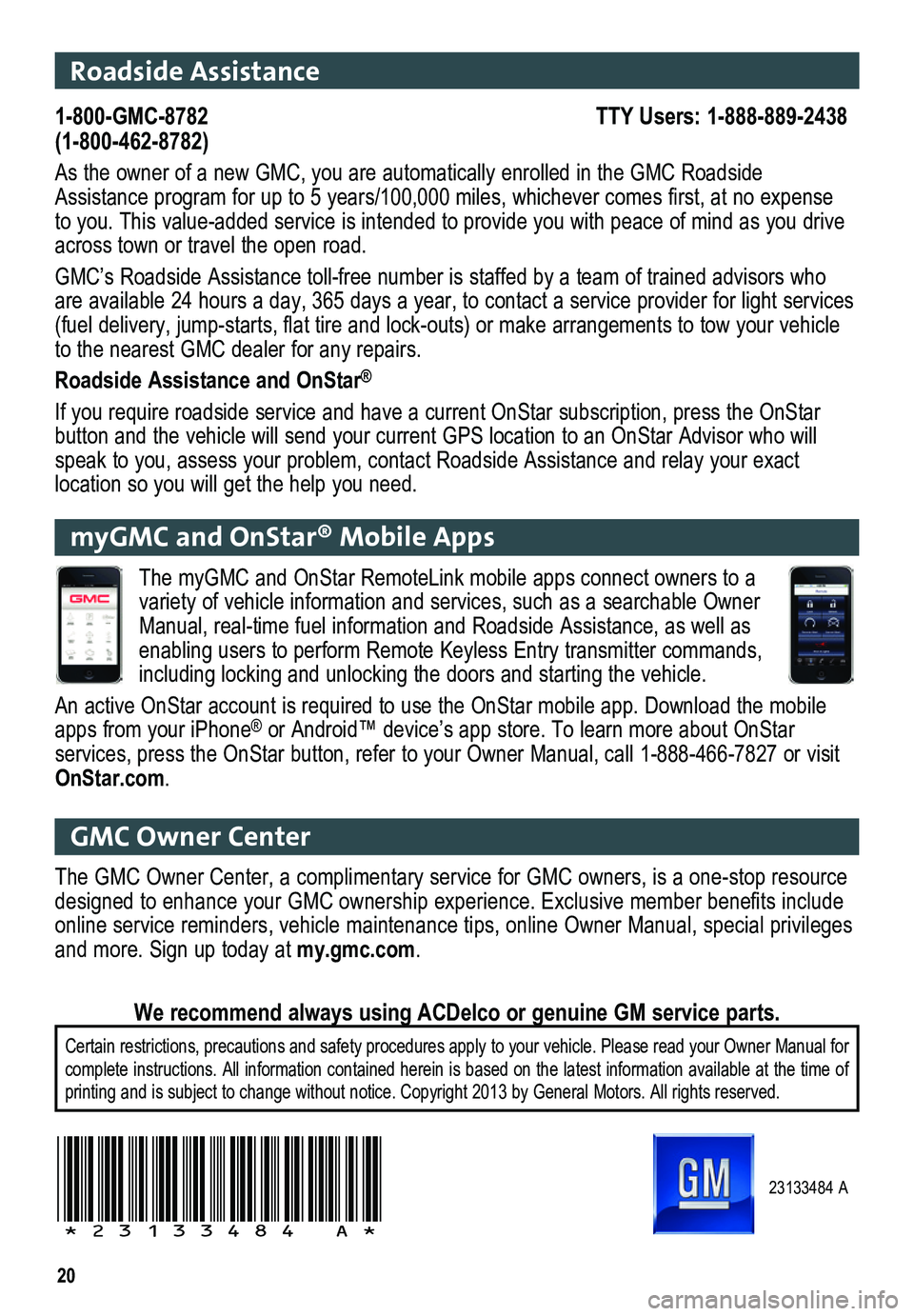
20
23133484 A
!23133484=A!
Roadside Assistance
1-800-GMC-8782 TTY Users: 1-888-889-2438(1-800-462-8782)
As the owner of a new GMC, you are automatically enrolled in the GMC Roa\
dside Assistance program for up to 5 years/100,000 miles, whichever comes first, at no expense to you. This value-added service is intended to provide you with peace o\
f mind as you drive across town or travel the open road.
GMC’s Roadside Assistance toll-free number is staffed by a team of tr\
ained advisors who are available 24 hours a day, 365 days a year, to contact a service prov\
ider for light services (fuel delivery, jump-starts, flat tire and lock-outs) or make arrangements to tow your vehicle to the nearest GMC dealer for any repairs.
Roadside Assistance and OnStar®
If you require roadside service and have a current OnStar subscription, \
press the OnStar button and the vehicle will send your current GPS location to an OnStar \
Advisor who will speak to you, assess your problem, contact Roadside Assistance and relay\
your exact
location so you will get the help you need.
GMC Owner Center
The GMC Owner Center, a complimentary service for GMC owners, is a one-s\
top resource designed to enhance your GMC ownership experience. Exclusive member benefits include online service reminders, vehicle maintenance tips, online Owner Manual,\
special privileges and more. Sign up today at my.gmc.com.
Certain restrictions, precautions and safety procedures apply to your ve\
hicle. Please read your Owner Manual for complete instructions. All information contained herein is based on the latest information available at the time of printing and is subject to change without notice. Copyright 2013 by Gene\
ral Motors. All rights reserved.
We recommend always using ACDelco or genuine GM service parts.
myGMC and OnStar® Mobile Apps
The myGMC and OnStar RemoteLink mobile apps connect owners to a variety of vehicle information and services, such as a searchable Owner \
Manual, real-time fuel information and Roadside Assistance, as well as enabling users to perform Remote Keyless Entry transmitter commands, including locking and unlocking the doors and starting the vehicle.
An active OnStar account is required to use the OnStar mobile app. Downl\
oad the mobile apps from your iPhone® or Android™ device’s app store. To learn more about OnStar
services, press the OnStar button, refer to your Owner Manual, call 1-88\
8-466-7827 or visit OnStar.com.