GMC SIERRA 2014 Get To Know Guide
Manufacturer: GMC, Model Year: 2014, Model line: SIERRA, Model: GMC SIERRA 2014Pages: 20, PDF Size: 4.21 MB
Page 1 of 20

Review this Quick Reference Guide for an overview of some important feat\
ures in your GMC Sierra Denali. More detailed information can be found in your Owner Manual. Some optional eq\
uipmentF described in this guide may not be included in your vehicle. For easy reference, keep this guide with yo\
ur Owner Manual in your glove box.
www.gmc.com
Page 2 of 20
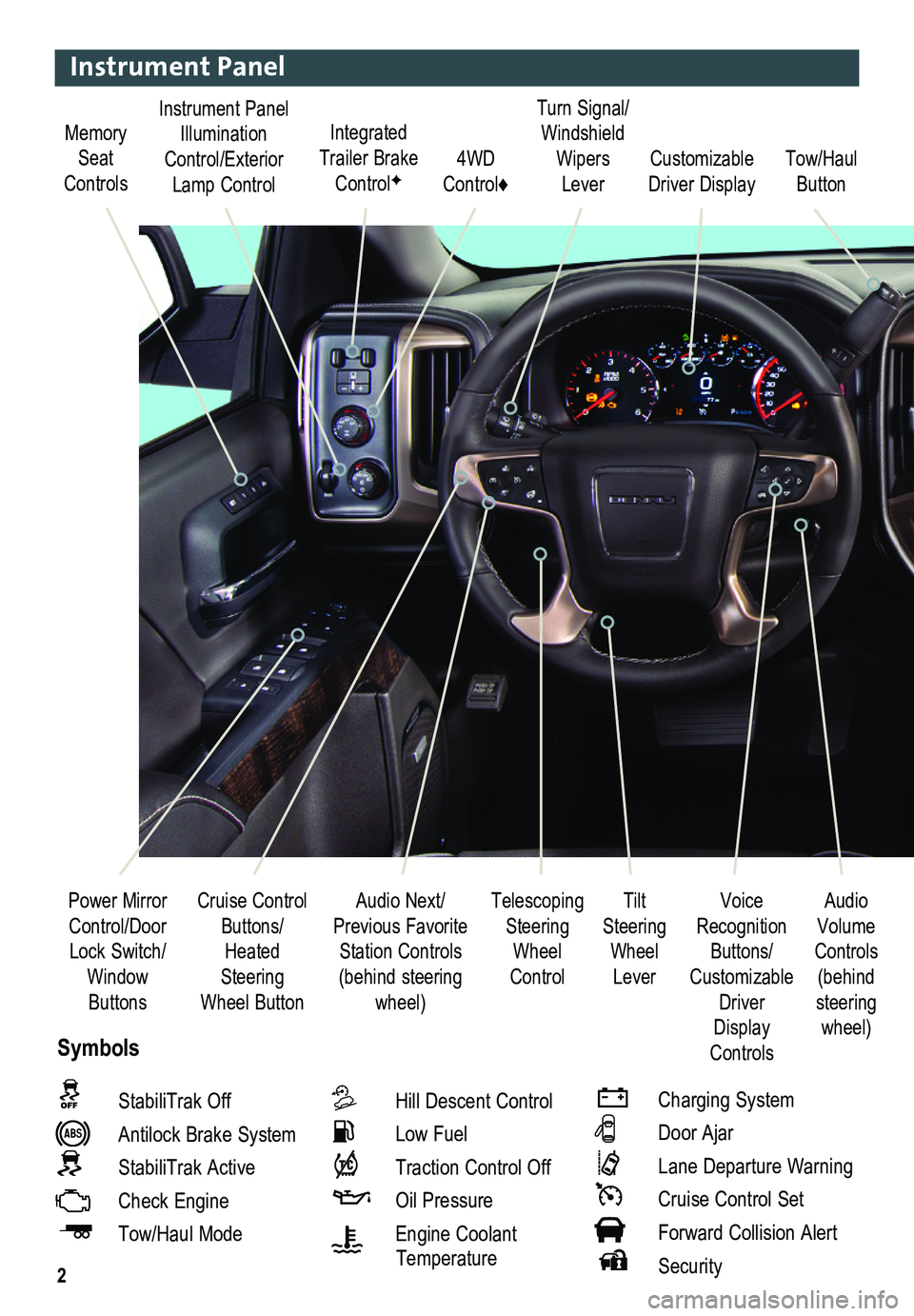
2
Integrated Trailer Brake ControlFCustomizable Driver Display
Telescoping Steering Wheel Control
Turn Signal/Windshield Wipers Lever4WD Control♦
Cruise Control Buttons/Heated Steering
Wheel Button
Audio Next/Previous Favorite Station Controls (behind steering
wheel)
Power Mirror Control/Door Lock Switch/ Window
Buttons
Instrument Panel
Tilt Steering Wheel Lever
Voice Recognition Buttons/Customizable
Driver Display Controls
Audio Volume Controls (behind
steering wheel)
Memory Seat Controls
Instrument Panel Illumination Control/Exterior Lamp Control
StabiliTrak Off
Antilock Brake System
StabiliTrak Active
Check Engine
Tow/Haul Mode
Hill Descent Control
Low Fuel
Traction Control Off
Oil Pressure
Engine Coolant Temperature
Charging System
Door Ajar
Lane Departure Warning
Cruise Control Set
Forward Collision Alert
Security
Symbols
Tow/Haul Button
Page 3 of 20
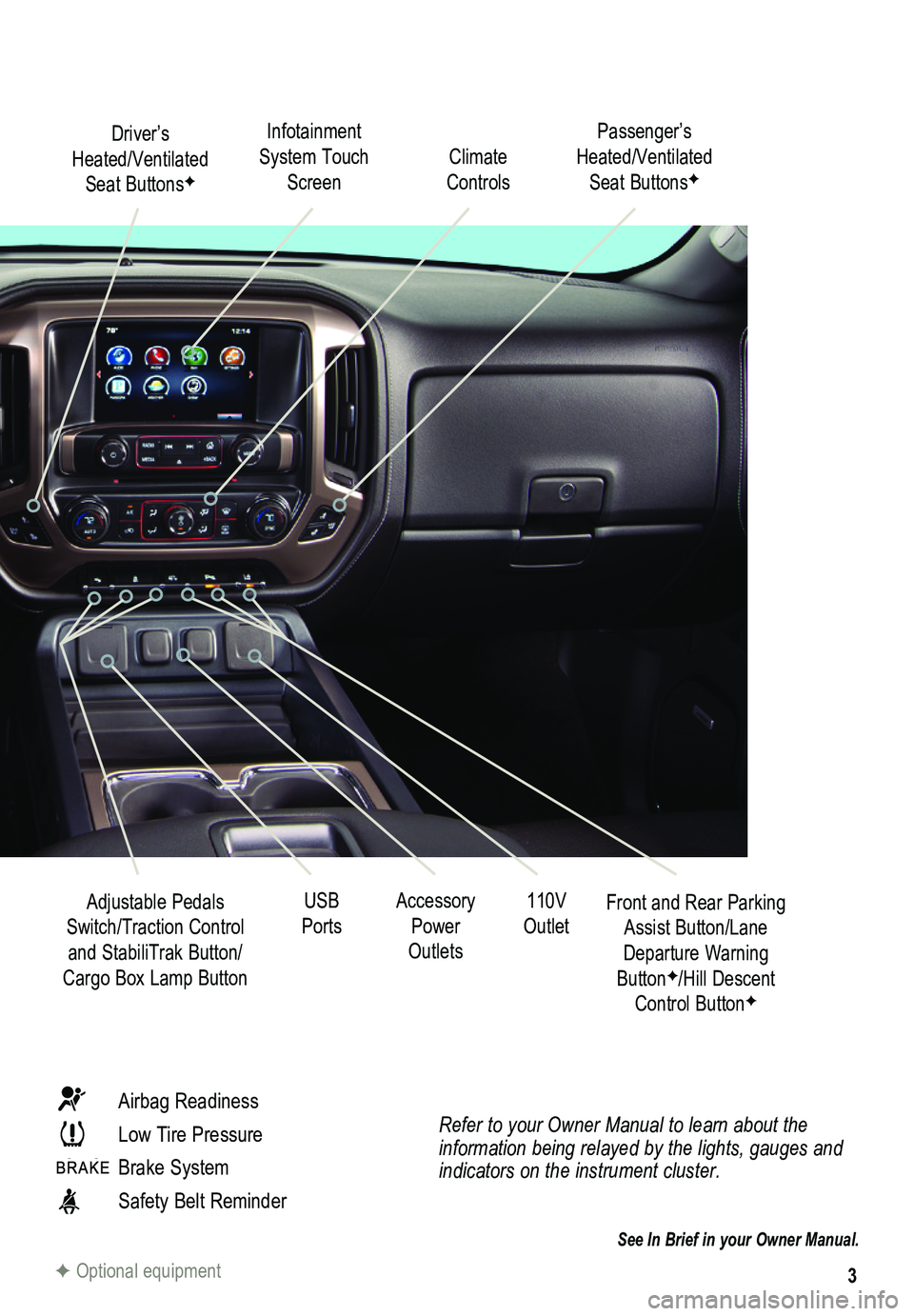
3
Refer to your Owner Manual to learn about the information being relayed by the lights, gauges and indicators on the instrument cluster.
See In Brief in your Owner Manual.
Driver’s Heated/Ventilated Seat ButtonsF
Infotainment System Touch Screen
Passenger’s Heated/Ventilated Seat ButtonsFClimate Controls
Airbag Readiness
Low Tire Pressure
Brake System
Safety Belt Reminder
F Optional equipment
Accessory Power Outlets
Adjustable Pedals Switch/Traction Control and StabiliTrak Button/Cargo Box Lamp Button
Front and Rear Parking Assist Button/Lane Departure Warning ButtonF/Hill Descent Control ButtonF
110V OutletUSB Ports
Page 4 of 20
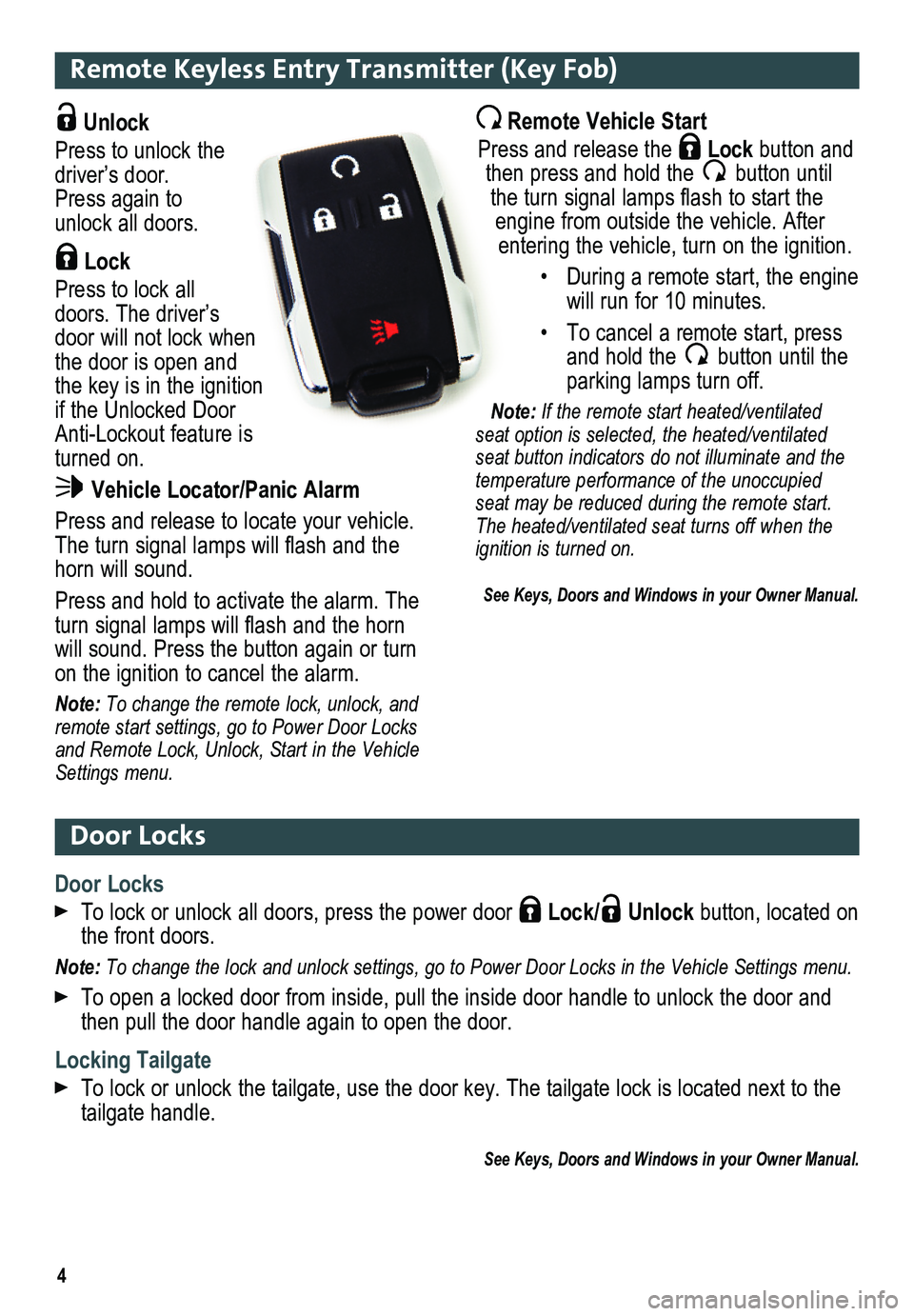
4
Remote Keyless Entry Transmitter (Key Fob)
Door Locks
Door Locks
To lock or unlock all doors, press the power door Lock/ Unlock button, located on the front doors.
Note: To change the lock and unlock settings, go to Power Door Locks in the Vehicle Settings menu.
To open a locked door from inside, pull the inside door handle to unlock\
the door and then pull the door handle again to open the door.
Locking Tailgate
To lock or unlock the tailgate, use the door key. The tailgate lock is located next to th\
e tailgate handle.
See Keys, Doors and Windows in your Owner Manual.
Unlock
Press to unlock the driver’s door. Press again to unlock all doors.
Lock
Press to lock all doors. The driver’s door will not lock when the door is open and the key is in the ignition if the Unlocked Door Anti-Lockout feature is turned on.
Vehicle Locator/Panic Alarm
Press and release to locate your vehicle. The turn signal lamps will flash and the horn will sound.
Press and hold to activate the alarm. The turn signal lamps will flash and the horn will sound. Press the button again or turn on the ignition to cancel the alarm.
Note: To change the remote lock, unlock, and remote start settings, go to Power Door Locks and Remote Lock, Unlock, Start in the Vehicle Settings menu.
Remote Vehicle Start
Press and release the Lock button and then press and hold the button until the turn signal lamps flash to start the engine from outside the vehicle. After entering the vehicle, turn on the ignition.
• During a remote start, the engine will run for 10 minutes.
• To cancel a remote start, press and hold the button until the parking lamps turn off.
Note: If the remote start heated/ventilated seat option is selected, the heated/ventilated seat button indicators do not illuminate and the temperature performance of the unoccupied seat may be reduced during the remote start. The heated/ventilated seat turns off when the ignition is turned on.
See Keys, Doors and Windows in your Owner Manual.
Page 5 of 20
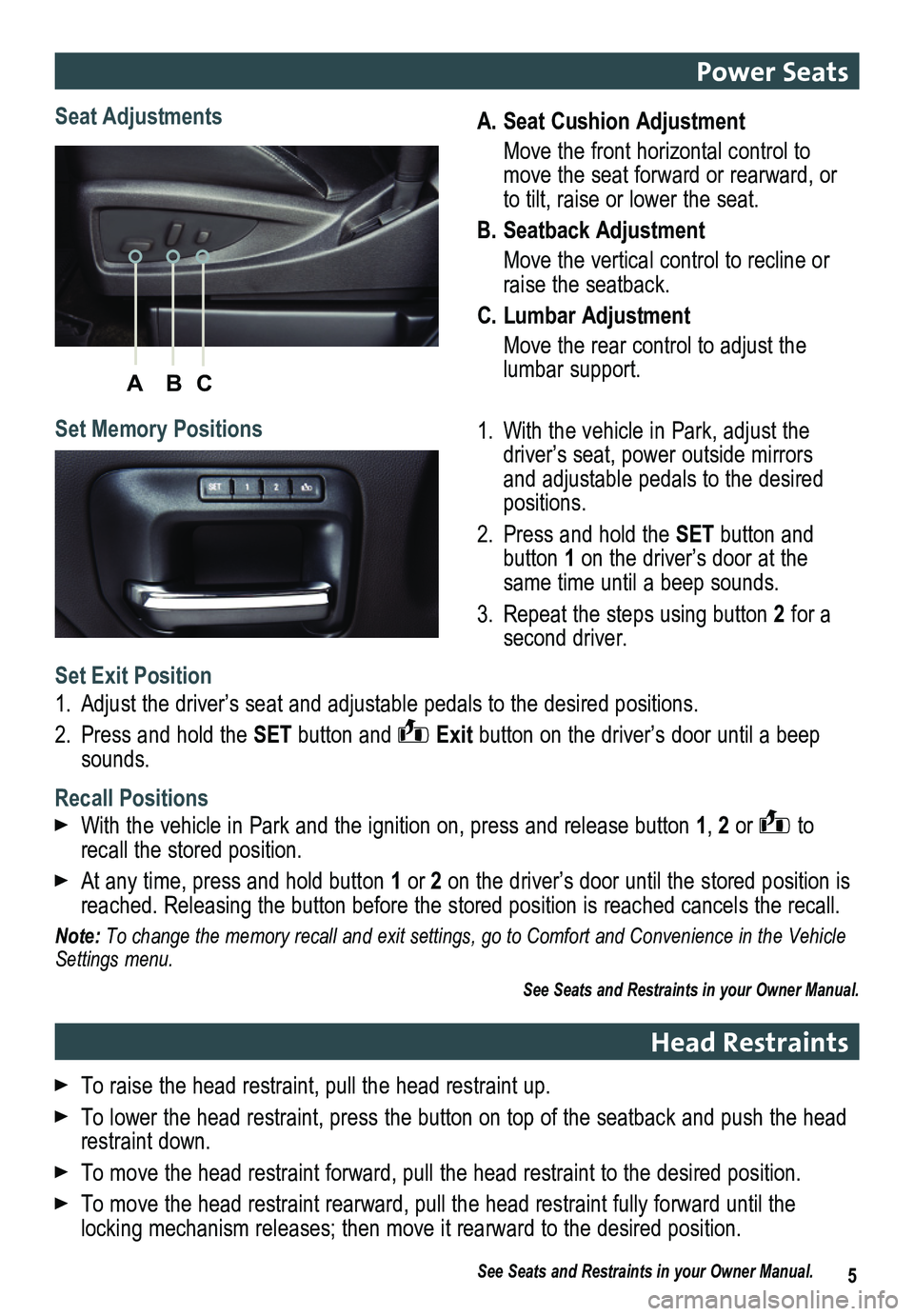
ABC
5
A. Seat Cushion Adjustment
Move the front horizontal control to move the seat forward or rearward, or to tilt, raise or lower the seat.
B. Seatback Adjustment
Move the vertical control to recline or raise the seatback.
C. Lumbar Adjustment
Move the rear control to adjust the lumbar support.
1. With the vehicle in Park, adjust the driver’s seat, power outside mirrors and adjustable pedals to the desired positions.
2. Press and hold the SET button and button 1 on the driver’s door at the same time until a beep sounds.
3. Repeat the steps using button 2 for a second driver.
Seat Adjustments
Set Memory Positions
Set Exit Position
1. Adjust the driver’s seat and adjustable pedals to the desired positions.
2. Press and hold the SET button and Exit button on the driver’s door until a beep sounds.
Recall Positions
With the vehicle in Park and the ignition on, press and release button 1, 2 or to recall the stored position.
At any time, press and hold button 1 or 2 on the driver’s door until the stored position is reached. Releasing the button before the stored position is reached canc\
els the recall.
Note: To change the memory recall and exit settings, go to Comfort and Conveni\
ence in the Vehicle Settings menu.
See Seats and Restraints in your Owner Manual.
Power Seats
Head Restraints
To raise the head restraint, pull the head restraint up.
To lower the head restraint, press the button on top of the seatback and\
push the head restraint down.
To move the head restraint forward, pull the head restraint to the desir\
ed position.
To move the head restraint rearward, pull the head restraint fully forwa\
rd until the
locking mechanism releases; then move it rearward to the desired position.
See Seats and Restraints in your Owner Manual.
Page 6 of 20
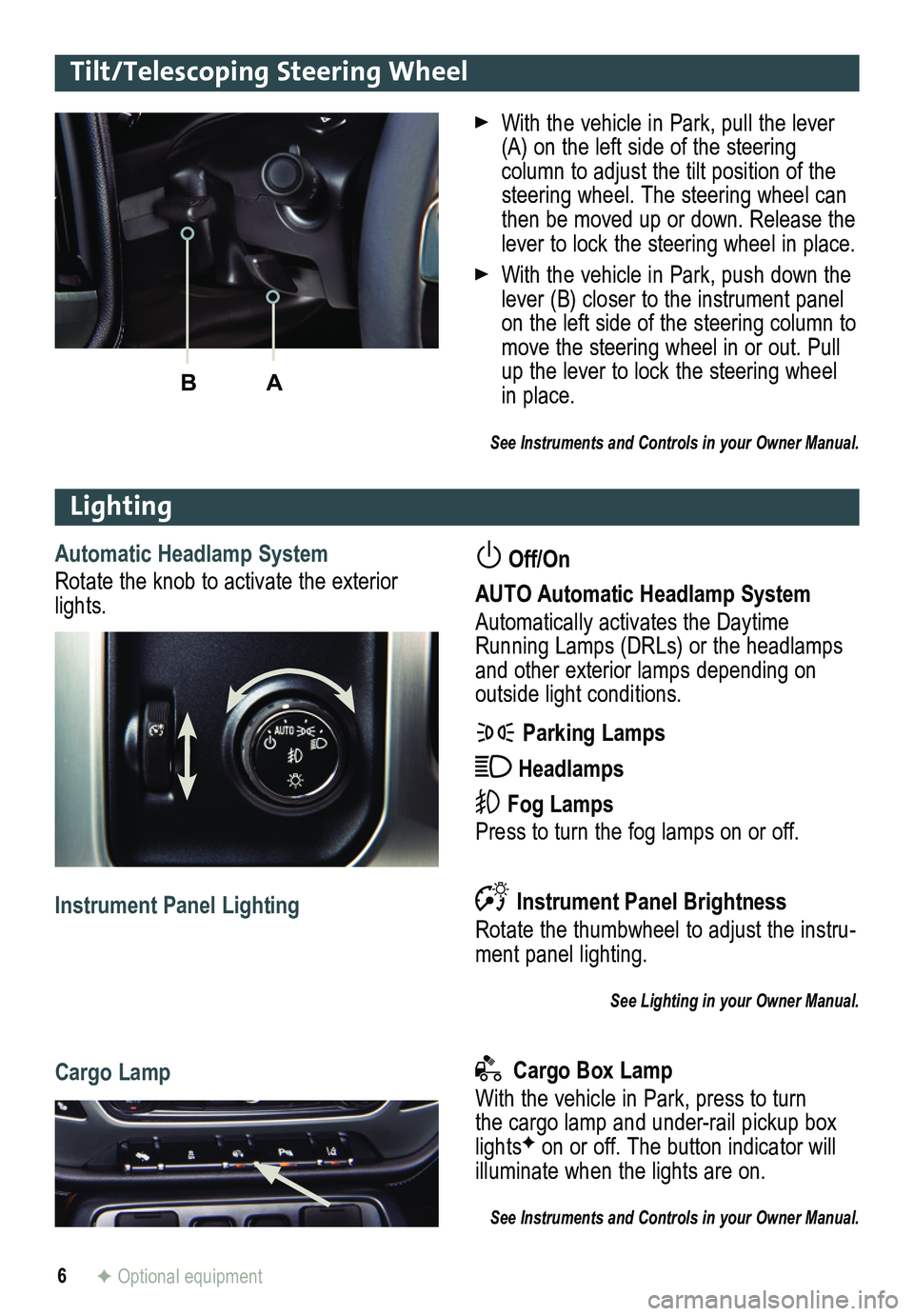
6
Lighting
Automatic Headlamp System
Rotate the knob to activate the exterior lights.
Off/On
AUTO Automatic Headlamp System
Automatically activates the Daytime Running Lamps (DRLs) or the headlamps and other exterior lamps depending on
outside light conditions.
Parking Lamps
Headlamps
Fog Lamps
Press to turn the fog lamps on or off.
Instrument Panel Brightness
Rotate the thumbwheel to adjust the instru-ment panel lighting.
See Lighting in your Owner Manual.
Instrument Panel Lighting
Cargo Lamp Cargo Box Lamp
With the vehicle in Park, press to turn the cargo lamp and under-rail pickup box lightsF on or off. The button indicator will illuminate when the lights are on.
See Instruments and Controls in your Owner Manual.
With the vehicle in Park, pull the lever (A) on the left side of the steering
column to adjust the tilt position of the steering wheel. The steering wheel can then be moved up or down. Release the lever to lock the steering wheel in place.
With the vehicle in Park, push down the lever (B) closer to the instrument panel on the left side of the steering column to move the steering wheel in or out. Pull up the lever to lock the steering wheel in place.
See Instruments and Controls in your Owner Manual.
Tilt/Telescoping Steering Wheel
BA
F Optional equipment
Page 7 of 20
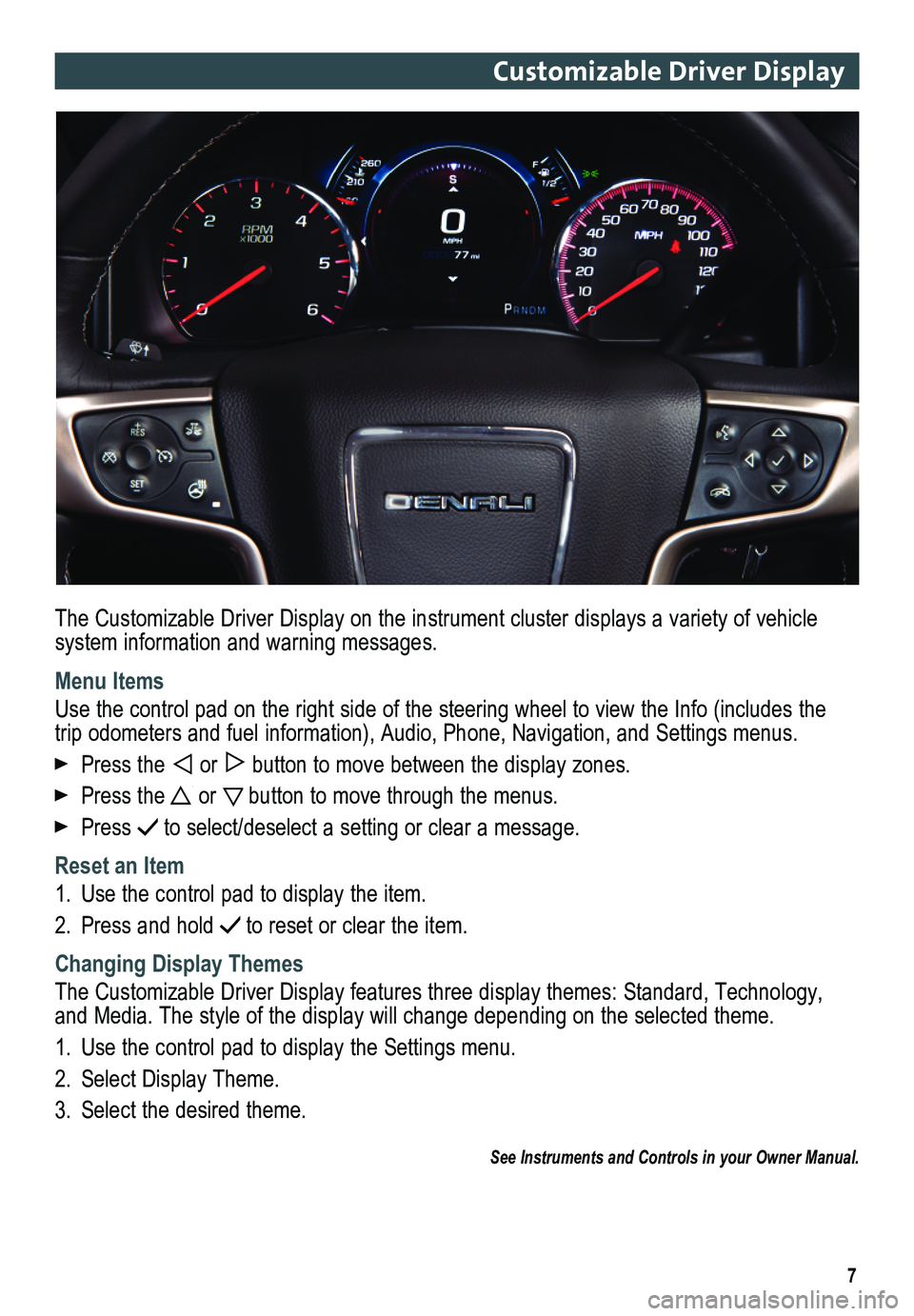
7
Customizable Driver Display
The Customizable Driver Display on the instrument cluster displays a variety of vehicle system information and warning messages.
Menu Items
Use the control pad on the right side of the steering wheel to view the \
Info (includes the trip odometers and fuel information), Audio, Phone, Navigation, and Set\
tings menus.
Press the or button to move between the display zones.
Press the or button to move through the menus.
Press to select/deselect a setting or clear a message.
Reset an Item
1. Use the control pad to display the item.
2. Press and hold to reset or clear the item.
Changing Display Themes
The Customizable Driver Display features three display themes: Standard, Technology, and Media. The style of the display will change depending on the selected theme.
1. Use the control pad to display the Settings menu.
2. Select Display Theme.
3. Select the desired theme.
See Instruments and Controls in your Owner Manual.
Page 8 of 20
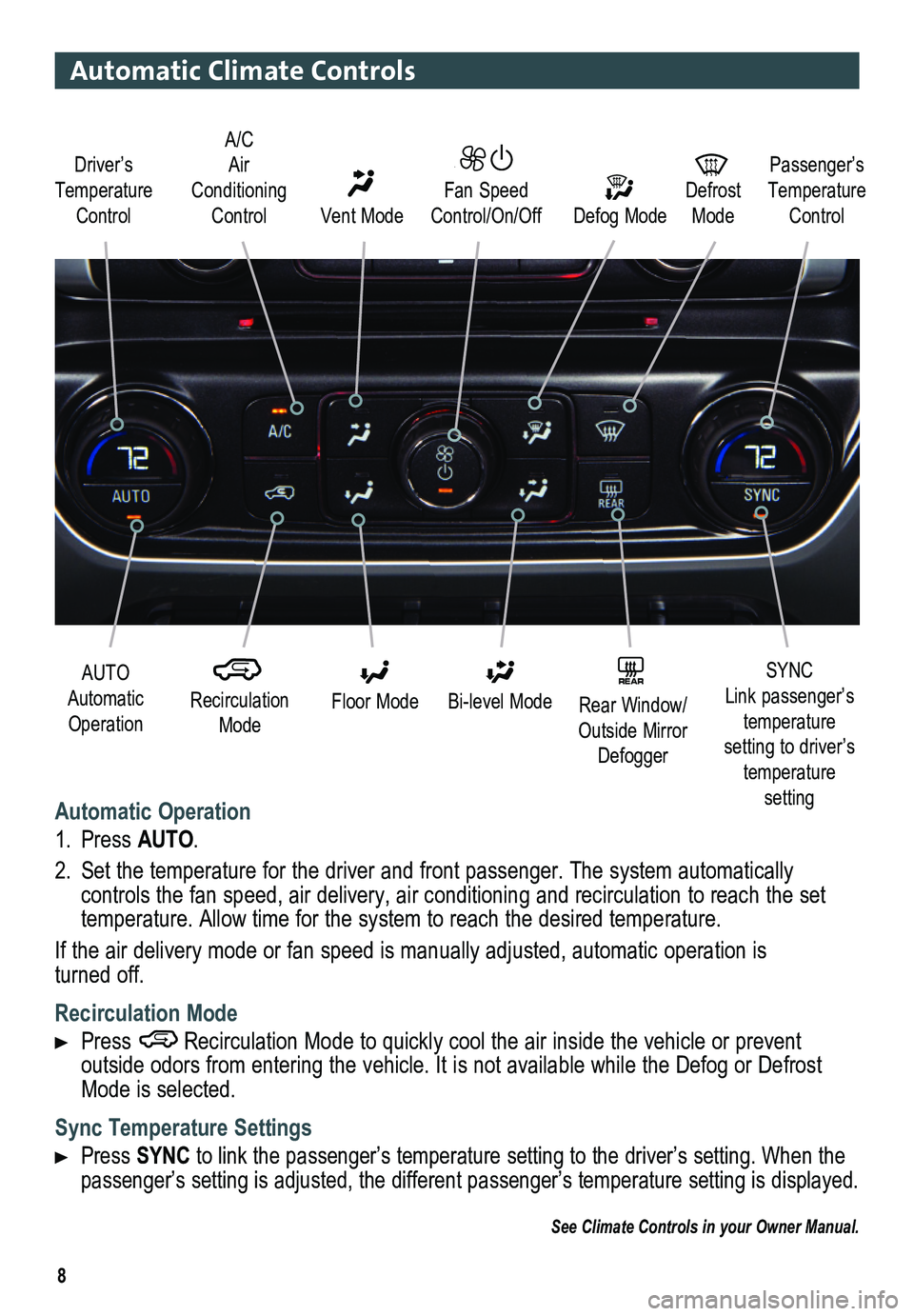
8
Automatic Climate Controls
Automatic Operation
1. Press AUTO.
2. Set the temperature for the driver and front passenger. The system autom\
atically
controls the fan speed, air delivery, air conditioning and recirculation to reach the set temperature. Allow time for the system to reach the desired temperature.\
If the air delivery mode or fan speed is manually adjusted, automatic operation is turned off.
Recirculation Mode
Press Recirculation Mode to quickly cool the air inside the vehicle or prevent
outside odors from entering the vehicle. It is not available while the Defog or Defrost Mode is selected.
Sync Temperature Settings
Press SYNC to link the passenger’s temperature setting to the driver’s setting. When the passenger’s setting is adjusted, the different passenger’s temperature setting is displayed.\
See Climate Controls in your Owner Manual.
Driver’s Temperature Control Defog Mode
Defrost Mode
Passenger’s Temperature Control
AUTO Automatic Operation
Recirculation Mode
Floor Mode
SYNC Link passenger’s temperature setting to driver’s temperature setting
Bi-level ModeREAR Rear Window/ Outside Mirror Defogger
Fan Speed Control/On/Off Vent Mode
A/C Air Conditioning Control
Page 9 of 20
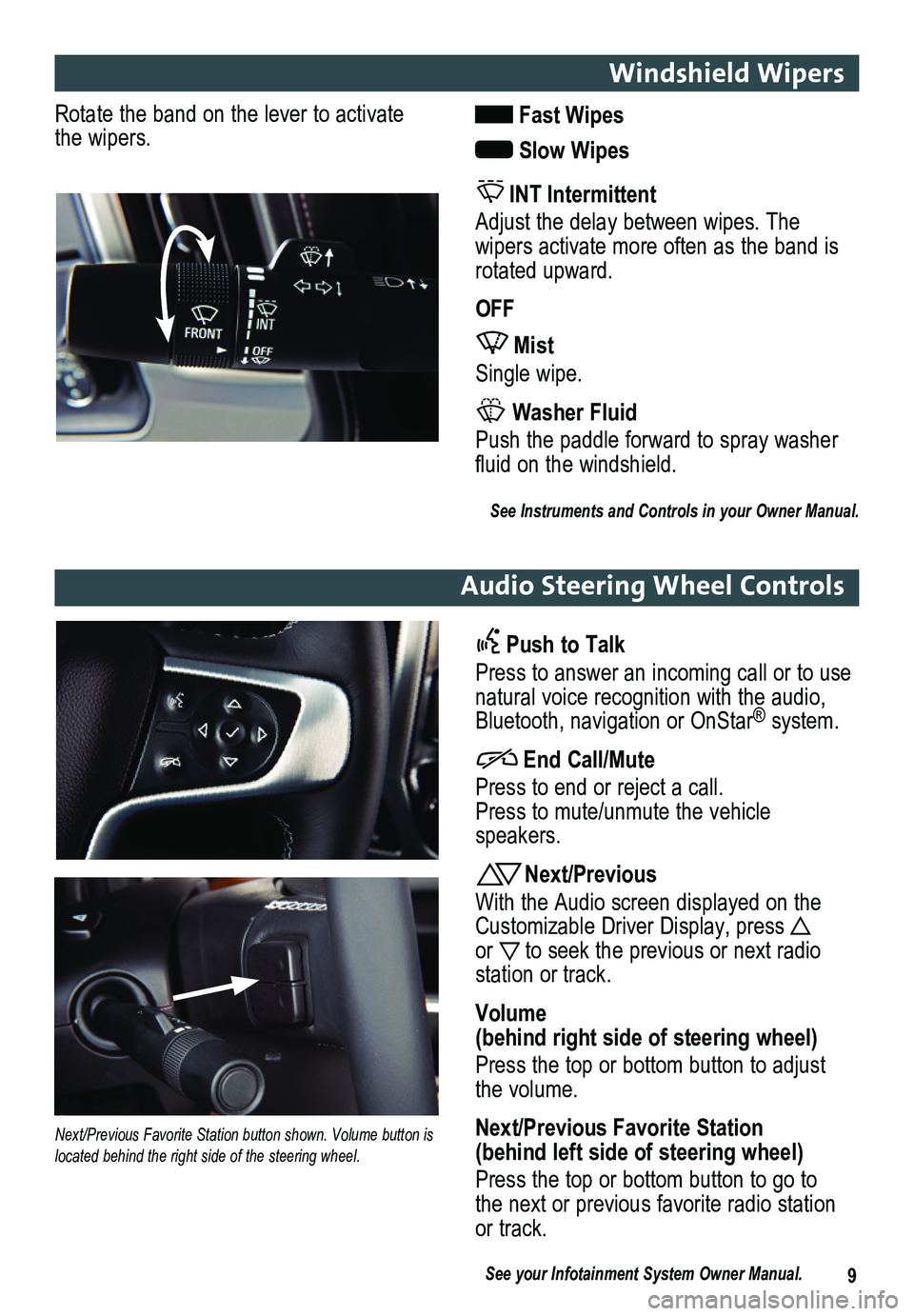
9
Windshield Wipers
Audio Steering Wheel Controls
Rotate the band on the lever to activate the wipers. Fast Wipes
Slow Wipes
INT Intermittent
Adjust the delay between wipes. The
wipers activate more often as the band is rotated upward.
OFF
Mist
Single wipe.
Washer Fluid
Push the paddle forward to spray washer fluid on the windshield.
See Instruments and Controls in your Owner Manual.
Push to Talk
Press to answer an incoming call or to use natural voice recognition with the audio, Bluetooth, navigation or OnStar® system.
End Call/Mute
Press to end or reject a call. Press to mute/unmute the vehicle speakers.
Next/Previous
With the Audio screen displayed on the Customizable Driver Display, press or to seek the previous or next radio
station or track.
Volume (behind right side of steering wheel)
Press the top or bottom button to adjust the volume.
Next/Previous Favorite Station (behind left side of steering wheel)
Press the top or bottom button to go to the next or previous favorite radio station or track.
Next/Previous Favorite Station button shown. Volume button is located behind the right side of the steering wheel.
See your Infotainment System Owner Manual.
Page 10 of 20
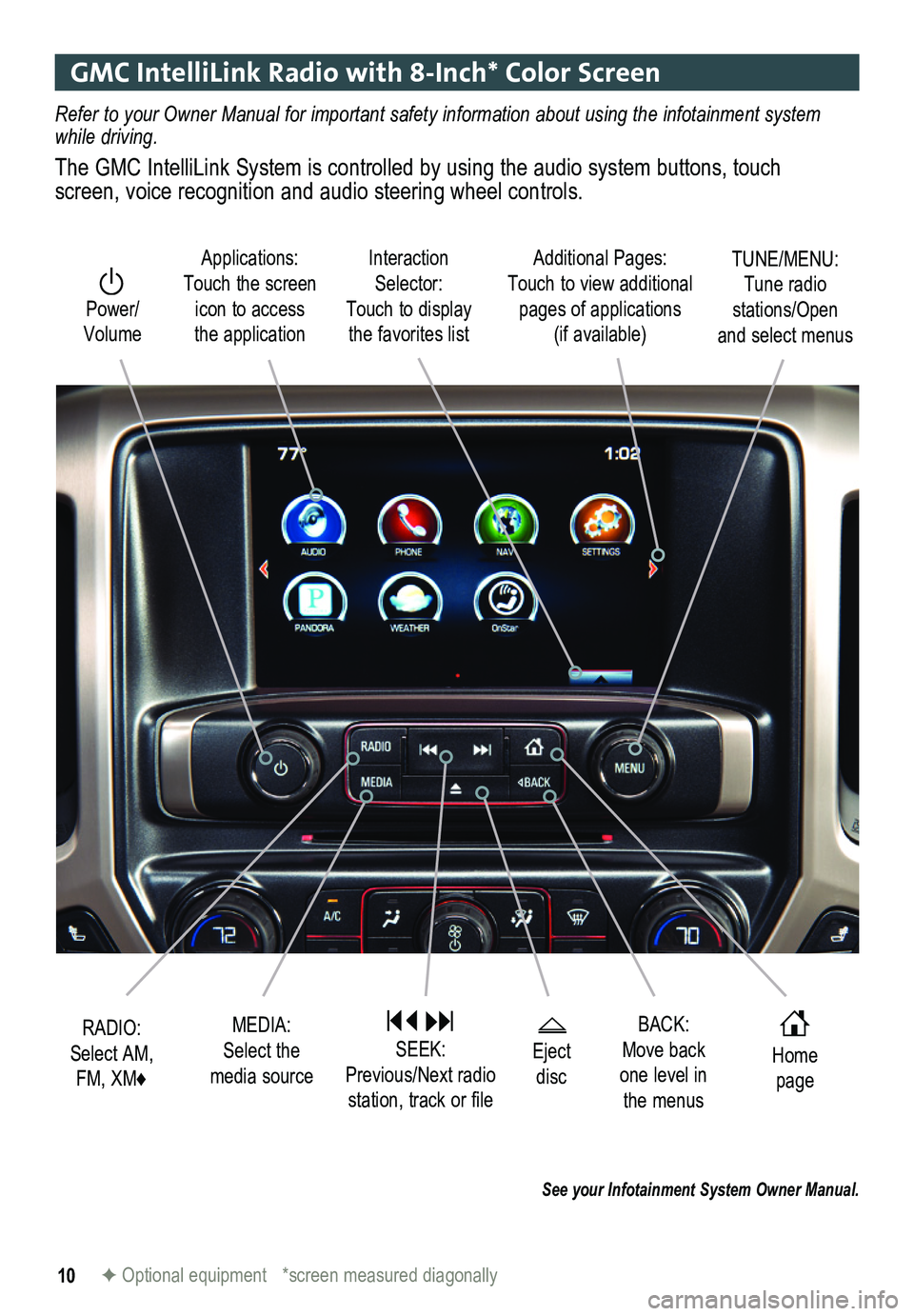
10F Optional equipment *screen measured diagonally
BACK: Move back one level in the menus
Home page
Eject disc
Interaction Selector: Touch to display the favorites list
TUNE/MENU: Tune radio stations/Open and select menus
Applications: Touch the screen icon to access the application
Additional Pages: Touch to view additional pages of applications (if available)
Power/ Volume
MEDIA: Select the media source
RADIO: Select AM, FM, XM♦
SEEK: Previous/Next radio station, track or file
Refer to your Owner Manual for important safety information about using \
the infotainment system while driving.
The GMC IntelliLink System is controlled by using the audio system buttons, touch screen, voice recognition and audio steering wheel controls.
See your Infotainment System Owner Manual.
GMC IntelliLink Radio with 8-Inch* Color Screen