GMC SIERRA 2016 Get To Know Guide
Manufacturer: GMC, Model Year: 2016, Model line: SIERRA, Model: GMC SIERRA 2016Pages: 20, PDF Size: 3.12 MB
Page 1 of 20
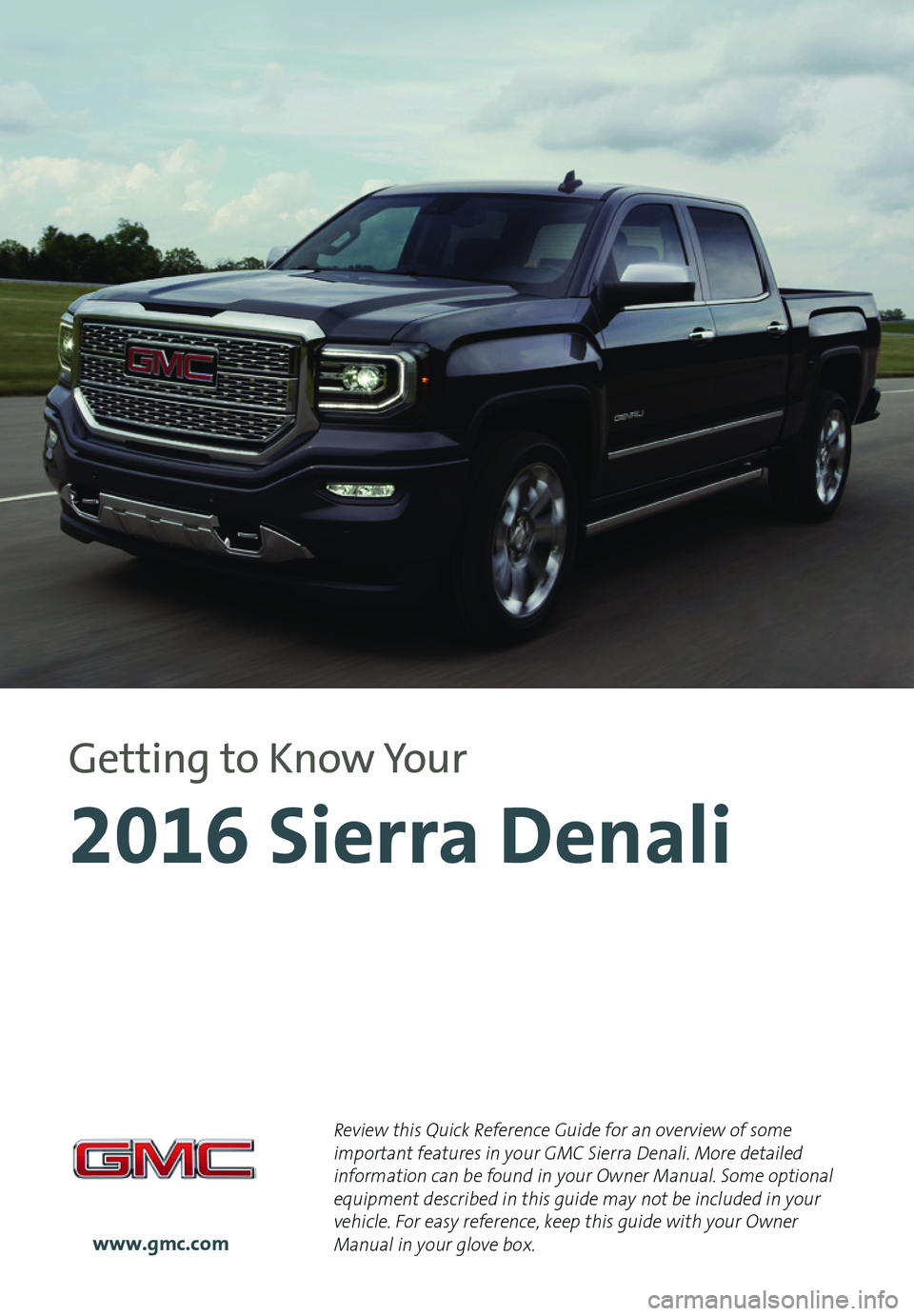
1
Review this Quick Reference Guide for an overview of some important features in your GMC Sierra Denali. More detailed information can be found in your Owner Manual. Some optional equipment described in this guide may not be included in your vehicle. For easy reference, keep this guide with your Owner Manual in your glove box.www.gmc.com
2016 Sierra Denali
Getting to Know Your
Page 2 of 20
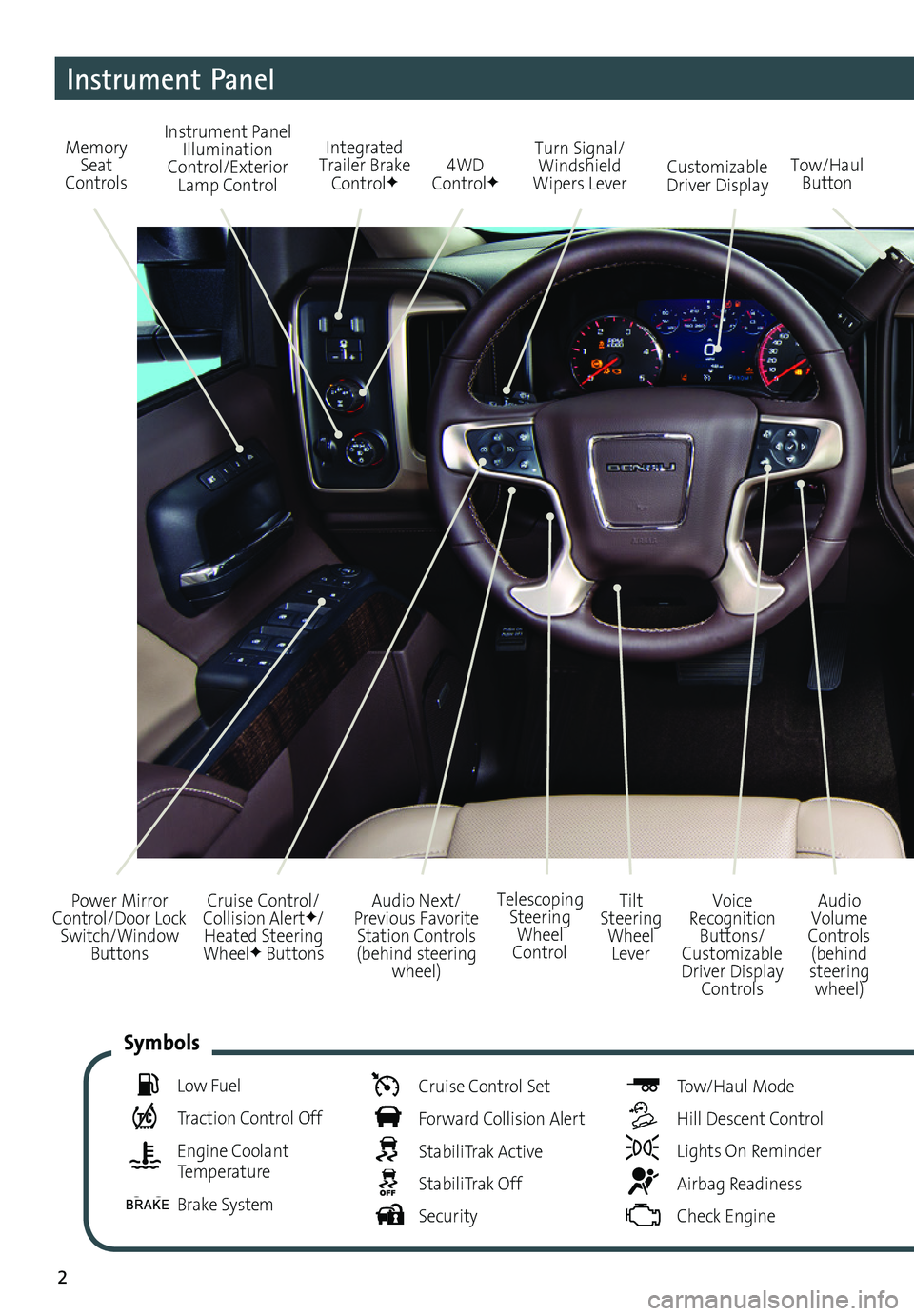
2
Audio Next/Previous Favorite Station Controls (behind steering wheel)
Cruise Control/ Collision AlertF/Heated Steering WheelF Buttons
Power Mirror Control/Door Lock Switch/Window Buttons
Audio Volume Controls (behind steering wheel)
Voice Recognition Buttons/ Customizable Driver Display Controls
Tilt Steering Wheel Lever
Telescoping Steering Wheel Control
Memory Seat Controls
Instrument Panel Illumination Control/Exterior Lamp Control4WD ControlFTow/Haul ButtonCustomizable Driver Display
Turn Signal/Windshield Wipers Lever
Integrated Trailer Brake ControlF
Instrument Panel
Low Fuel
Traction Control Off
Engine Coolant Temperature
Brake System
Cruise Control Set
Forward Collision Alert
StabiliTrak Active
StabiliTrak Off
Security
Tow/Haul Mode
Hill Descent Control
Lights On Reminder
Airbag Readiness
Check Engine
Symbols
Page 3 of 20
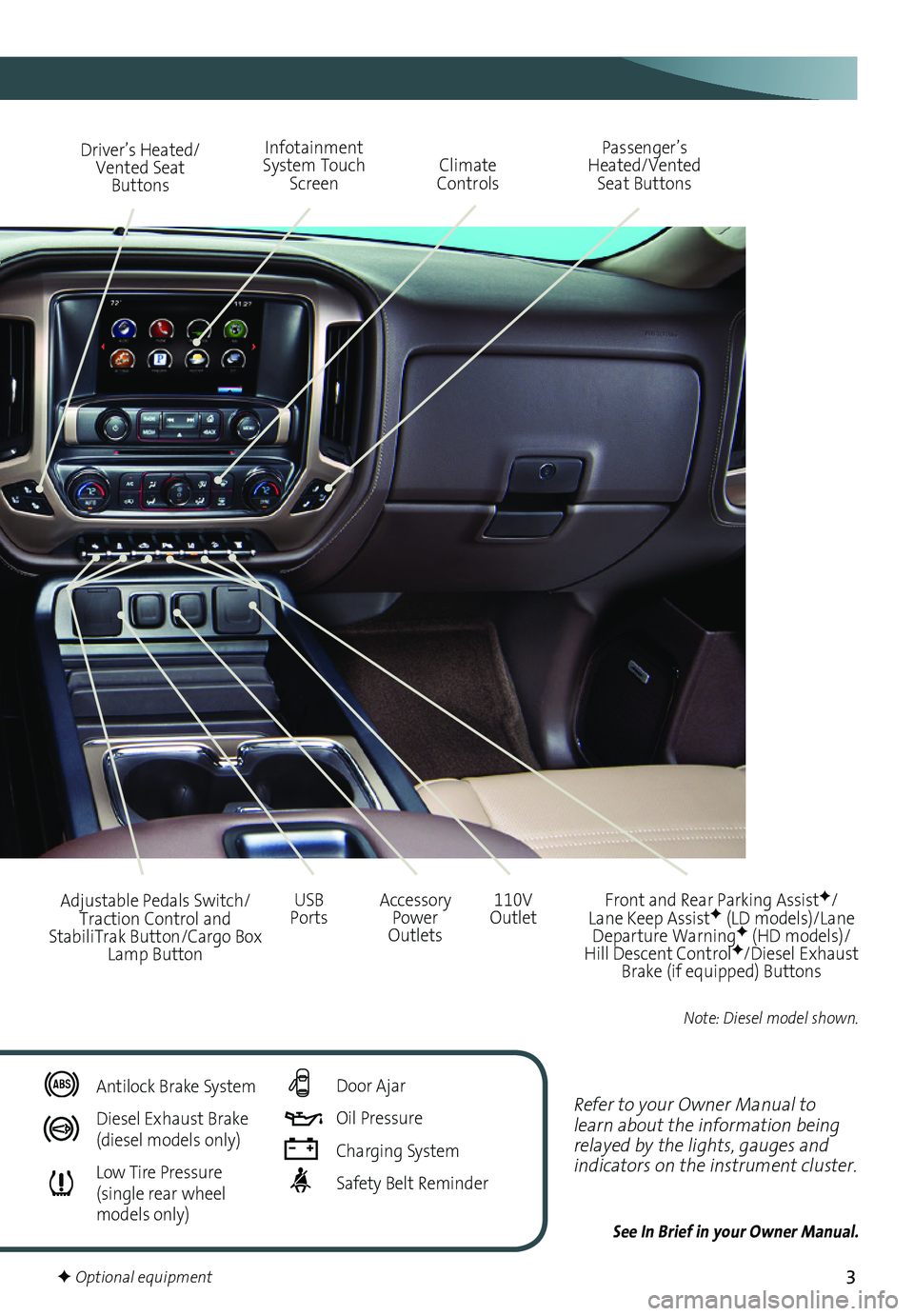
3
Refer to your Owner Manual to learn about the information being relayed by the lights, gauges and indicators on the instrument cluster.
See In Brief in your Owner Manual.
Driver’s Heated/Vented Seat Buttons
Infotainment System Touch Screen
Passenger’s Heated/Vented Seat ButtonsClimate Controls
Accessory Power Outlets
Adjustable Pedals Switch/Traction Control and StabiliTrak Button/Cargo Box Lamp Button
110V OutletUSB Ports
Antilock Brake System
Diesel Exhaust Brake (diesel models only)
Low Tire Pressure (single rear wheel models only)
Door Ajar
Oil Pressure
Charging System
Safety Belt Reminder
F Optional equipment
Front and Rear Parking AssistF/Lane Keep AssistF (LD models)/Lane Departure WarningF (HD models)/Hill Descent ControlF/Diesel Exhaust Brake (if equipped) Buttons
Note: Diesel model shown.
Page 4 of 20
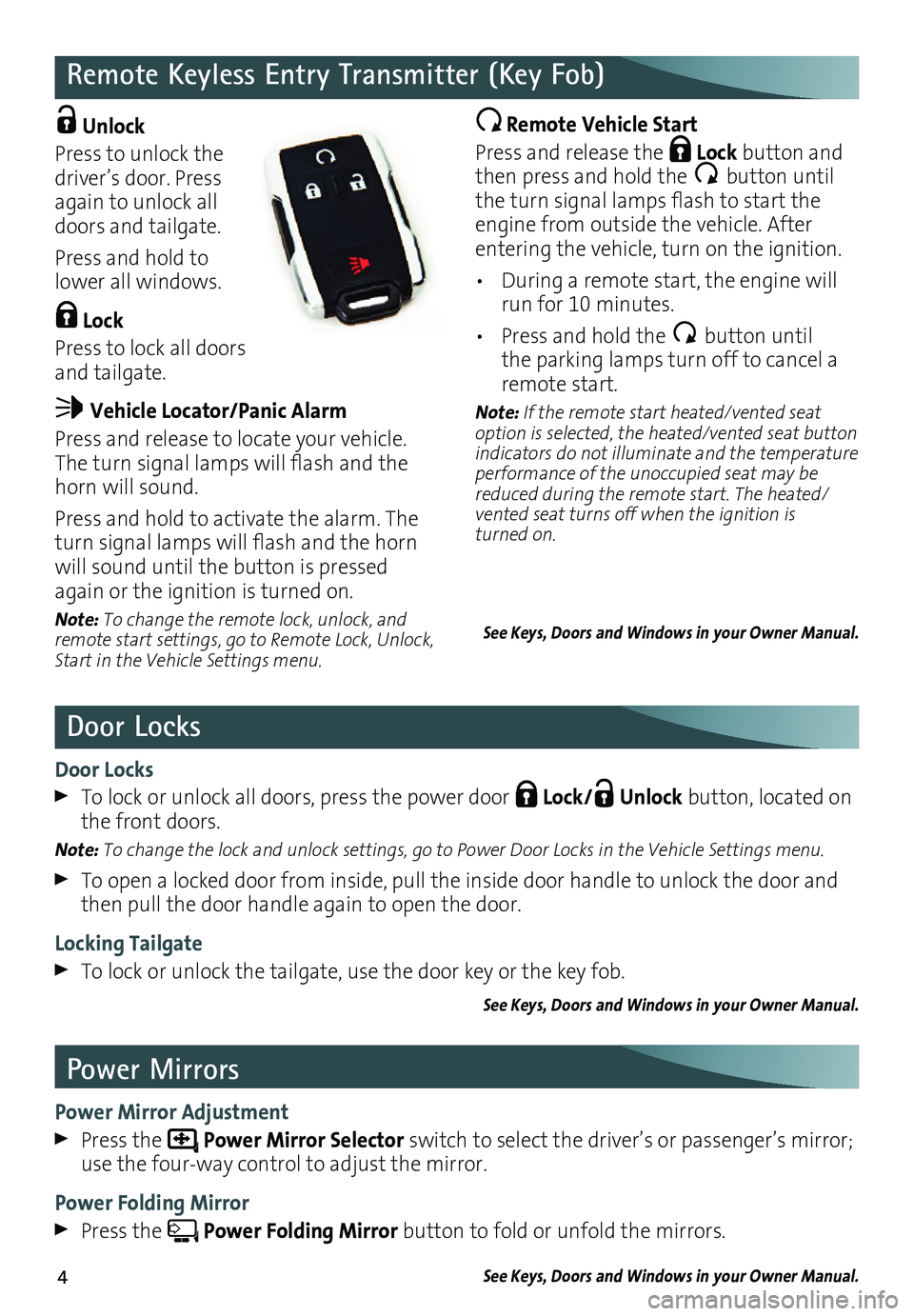
4
Remote Keyless Entry Transmitter (Key Fob)
Door Locks
Power Mirrors
Door Locks
To lock or unlock all doors, press the power door Lock/ Unlock button, located on the front doors.
Note: To change the lock and unlock settings, go to Power Door Locks in the Vehicle Settings menu.
To open a locked door from inside, pull the inside door handle to unlock the door and then pull the door handle again to open the door.
Locking Tailgate
To lock or unlock the tailgate, use the door key or the key fob.
See Keys, Doors and Windows in your Owner Manual.
Power Mirror Adjustment
Press the Power Mirror Selector switch to select the driver’s or passenger’s
mirror; use the four-way control to adjust the mirror.
Power Folding Mirror
Press the Power Folding Mirror button to fold or unfold the mirrors.
See Keys, Doors and Windows in your Owner Manual.
Unlock
Press to unlock the driver’s door. Press again to unlock all doors and tailgate.
Press and hold to lower all windows.
Lock
Press to lock all doors and tailgate.
Vehicle Locator/Panic Alarm
Press and release to locate your vehicle. The turn signal lamps will flash and the horn will sound.
Press and hold to activate the alarm. The turn signal lamps will flash and the horn will sound until the button is pressed again or the ignition is turned on.
Note: To change the remote lock, unlock, and remote start settings, go to Remote Lock, Unlock, Start in the Vehicle Settings menu.
Remote Vehicle Start
Press and release the Lock button and then press and hold the button until the turn signal lamps flash to start the engine from outside the vehicle. After entering the vehicle, turn on the ignition.
• During a remote start, the engine will run for 10 minutes.
• Press and hold the button until the parking lamps turn off to cancel a remote start.
Note: If the remote start heated/vented seat option is selected, the heated/vented seat button indicators do not illuminate and the temperature performance of the unoccupied seat may be reduced during the remote start. The heated/vented seat turns off when the ignition is turned on.
See Keys, Doors and Windows in your Owner Manual.
Page 5 of 20
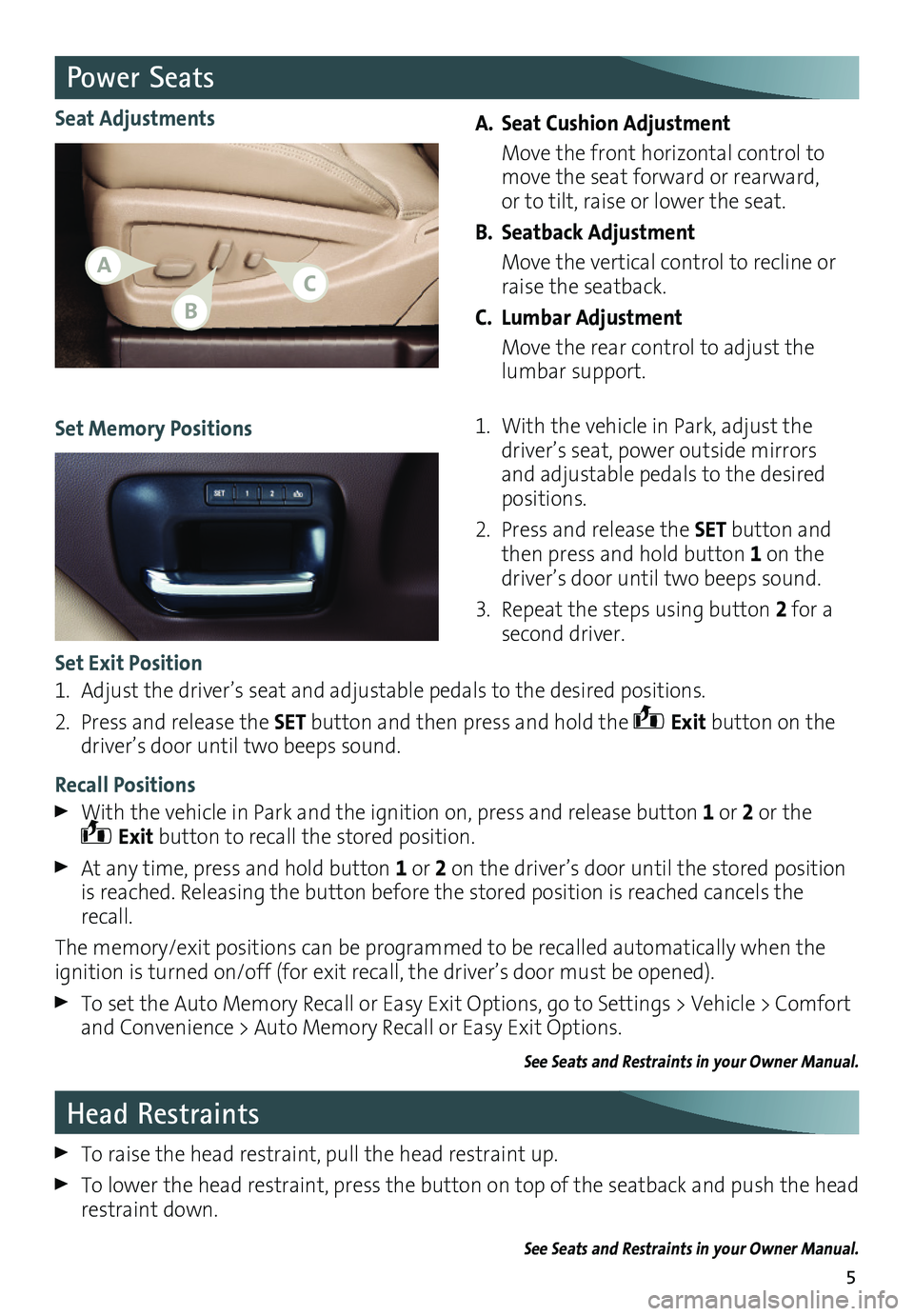
5
A. Seat Cushion Adjustment
Move the front horizontal control to move the seat forward or rearward, or to tilt, raise or lower the seat.
B. Seatback Adjustment
Move the vertical control to recline or raise the seatback.
C. Lumbar Adjustment
Move the rear control to adjust the lumbar support.
1. With the vehicle in Park, adjust the driver’s seat, power outside mirrors and adjustable pedals to the desired positions.
2. Press and release the SET button and then press and hold button 1 on the driver’s door until two beeps sound.
3. Repeat the steps using button 2 for a second driver.
Seat Adjustments
Set Memory Positions
Set Exit Position
1. Adjust the driver’s seat and adjustable pedals to the desired positions.
2. Press and release the SET button and then press and hold the Exit button on the driver’s door until two beeps sound.
Recall Positions
With the vehicle in Park and the ignition on, press and release button 1 or 2 or the Exit button to recall the stored position.
At any time, press and hold button 1 or 2 on the driver’s door until the stored position is reached. Releasing the button before the stored position is reached cancels the recall.
The memory/exit positions can be programmed to be recalled automatically when the ignition is turned on/off (for exit recall, the driver’s door must be opened).
To set the Auto Memory Recall or Easy Exit Options, go to Settings > Vehicle > Comfort and Convenience > Auto Memory Recall or Easy Exit Options.
See Seats and Restraints in your Owner Manual.
Power Seats
Head Restraints
To raise the head restraint, pull the head restraint up.
To lower the head restraint, press the button on top of the seatback and push the head restraint down.
See Seats and Restraints in your Owner Manual.
AC
B
Page 6 of 20
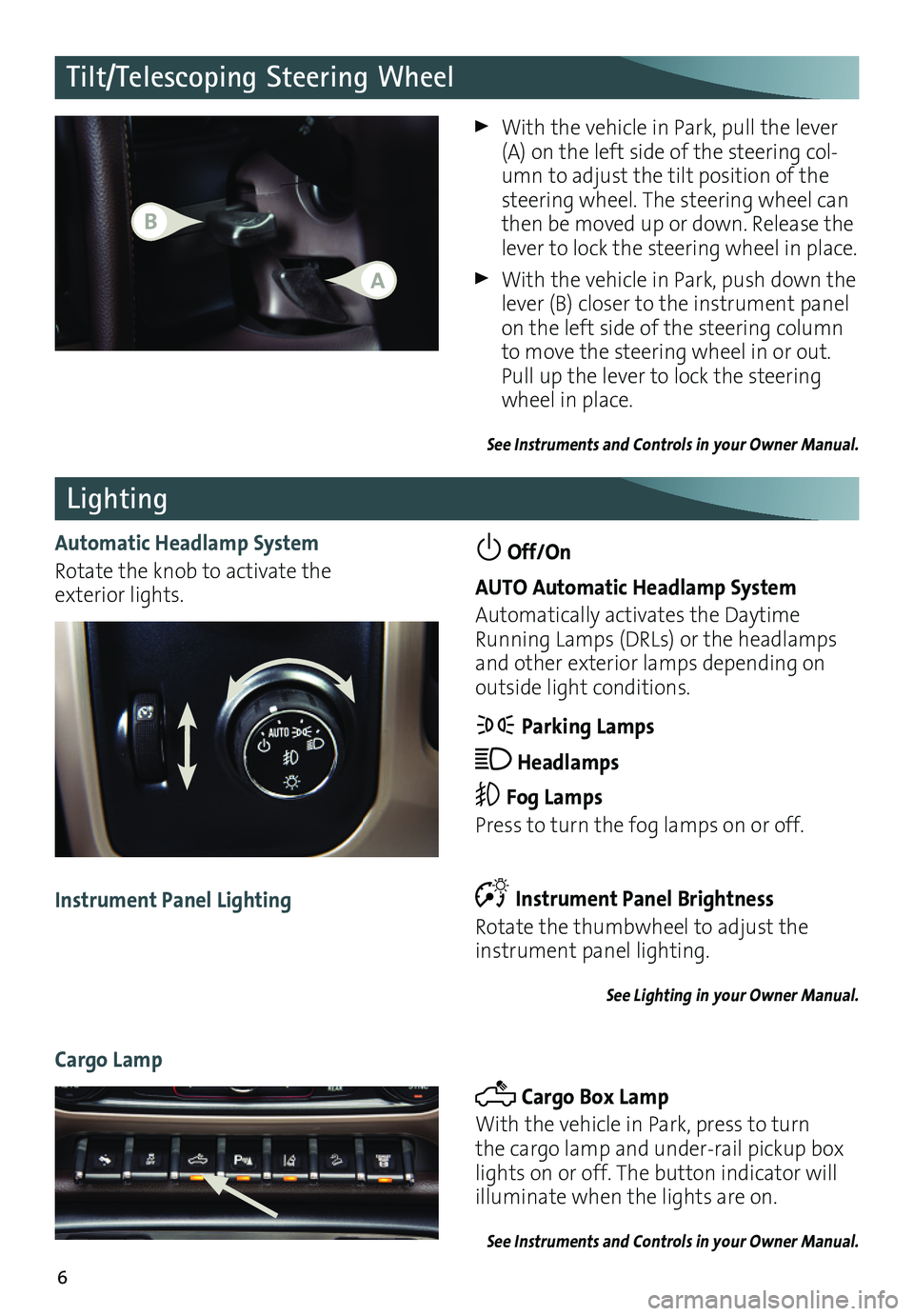
6
Lighting
Automatic Headlamp System
Rotate the knob to activate the exterior lights.
Off/On
AUTO Automatic Headlamp System
Automatically activates the Daytime Running Lamps (DRLs) or the headlamps and other exterior lamps depending on
outside light conditions.
Parking Lamps
Headlamps
Fog Lamps
Press to turn the fog lamps on or off.
Instrument Panel Brightness
Rotate the thumbwheel to adjust the
instrument panel lighting.
See Lighting in your Owner Manual.
Instrument Panel Lighting
Cargo Lamp
Cargo Box Lamp
With the vehicle in Park, press to turn the cargo lamp and under-rail pickup box lights on or off. The button indicator will illuminate when the lights are on.
See Instruments and Controls in your Owner Manual.
With the vehicle in Park, pull the lever (A) on the left side of the steering col-umn to adjust the tilt position of the steering wheel. The steering wheel can then be moved up or down. Release the lever to lock the steering wheel in place.
With the vehicle in Park, push down the lever (B) closer to the instrument panel on the left side of the steering column to move the steering wheel in or out. Pull up the lever to lock the steering wheel in place.
See Instruments and Controls in your Owner Manual.
Tilt/Telescoping Steering Wheel
B
A
Page 7 of 20
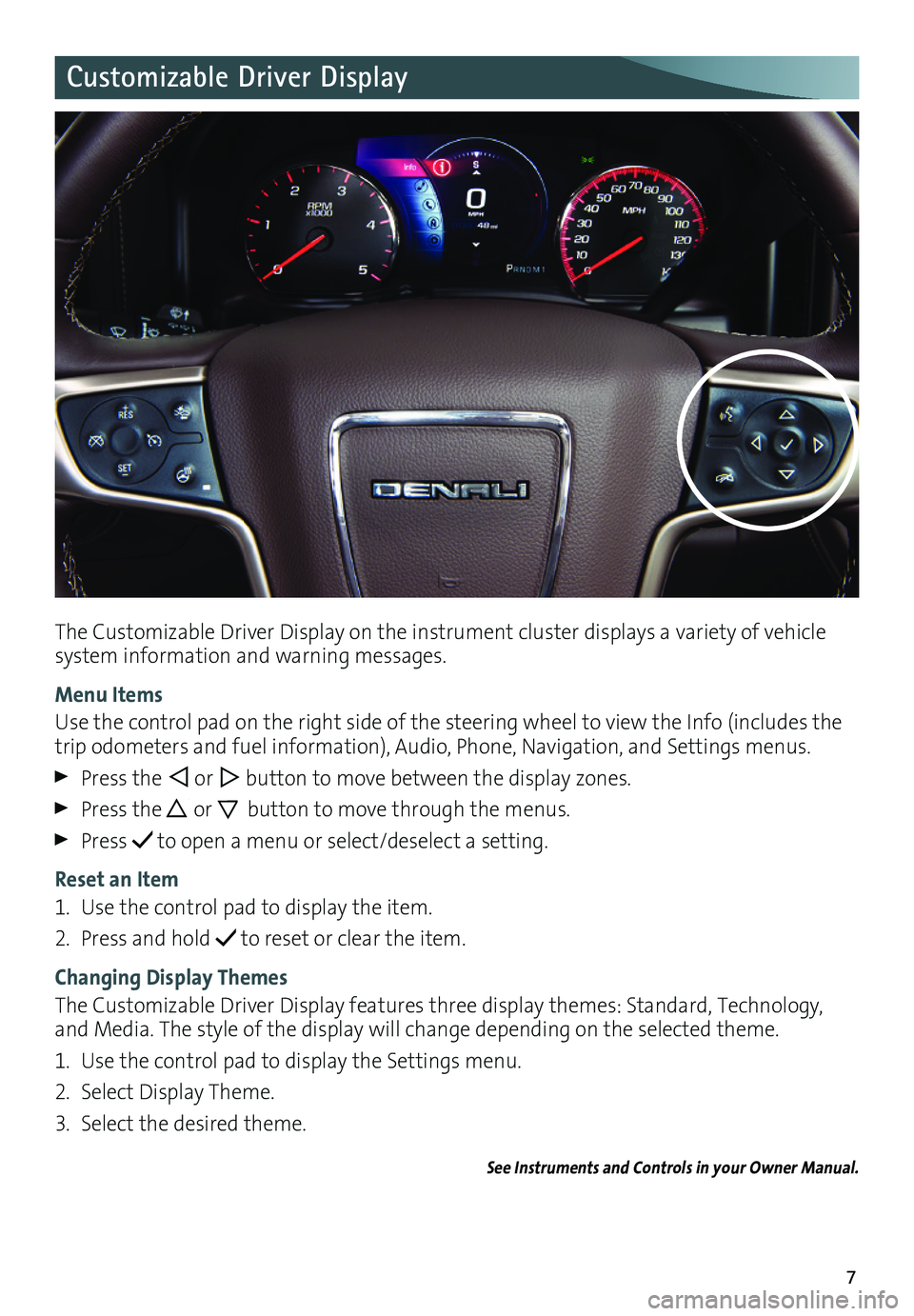
7
Customizable Driver Display
The Customizable Driver Display on the instrument cluster displays a variety of vehicle system information and warning messages.
Menu Items
Use the control pad on the right side of the steering wheel to view the Info (includes the trip odometers and fuel information), Audio, Phone, Navigation, and Settings menus.
Press the or button to move between the display zones.
Press the or button to move through the menus.
Press to open a menu or select/deselect a setting.
Reset an Item
1. Use the control pad to display the item.
2. Press and hold to reset or clear the item.
Changing Display Themes
The Customizable Driver Display features three display themes: Standard, Technology, and Media. The style of the display will change depending on the selected theme.
1. Use the control pad to display the Settings menu.
2. Select Display Theme.
3. Select the desired theme.
See Instruments and Controls in your Owner Manual.
Page 8 of 20
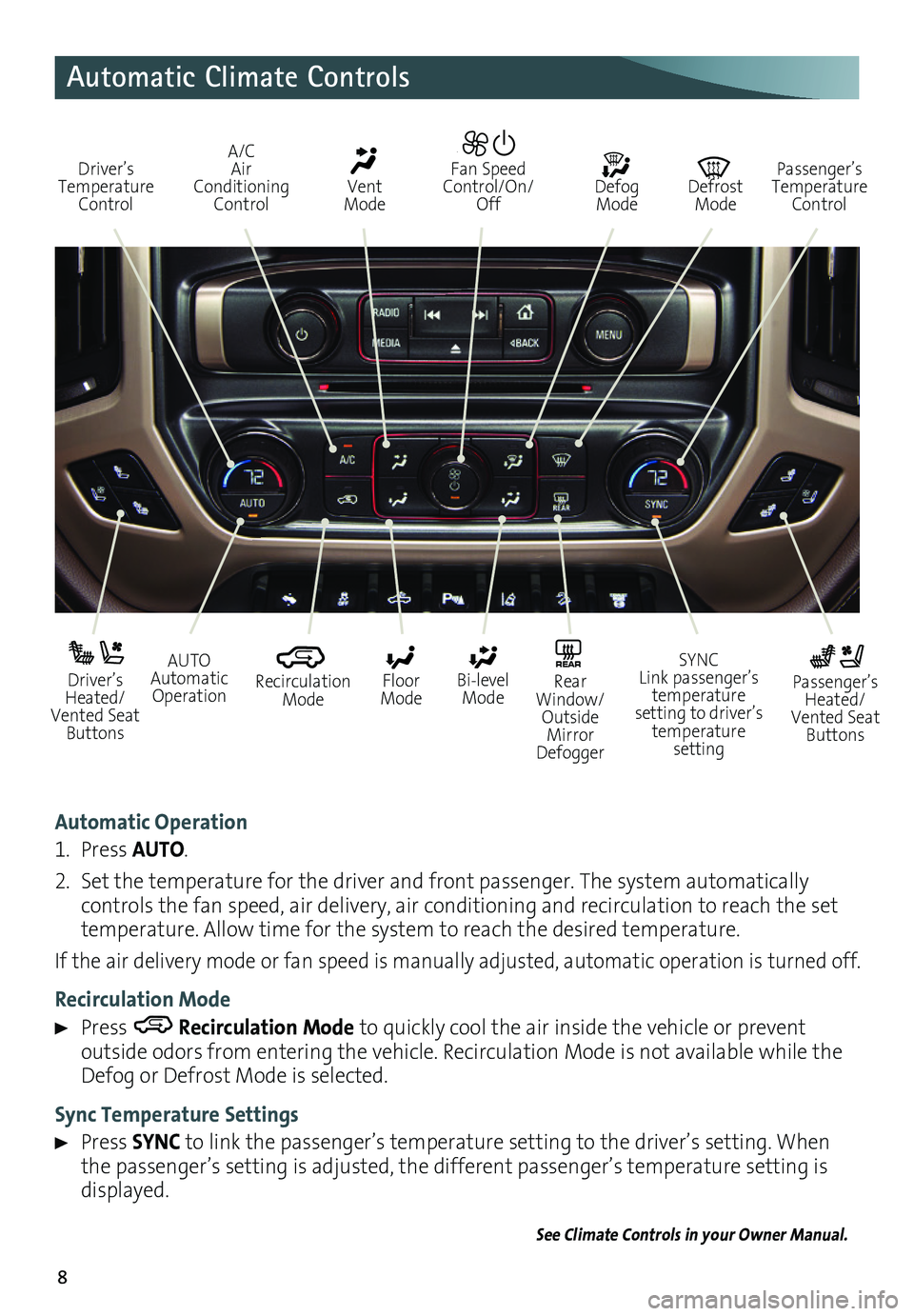
8
Automatic Climate Controls
Automatic Operation
1. Press AUTO.
2. Set the temperature for the driver and front passenger. The system automatically
controls the fan speed, air delivery, air conditioning and recirculation to reach the set temperature. Allow time for the system to reach the desired temperature.
If the air delivery mode or fan speed is manually adjusted, automatic operation is turned off.
Recirculation Mode
Press Recirculation Mode to
quickly cool the air inside the vehicle or prevent
outside odors from entering the vehicle. Recirculation Mode is not available while the Defog or Defrost Mode is selected.
Sync Temperature Settings
Press SYNC to link the passenger’s temperature setting to the driver’s
setting. When the passenger’s setting is adjusted, the different passenger’s temperature setting is displayed.
See Climate Controls in your Owner Manual.
Driver’s Temperature Control
Defog Mode
Defrost Mode
Passenger’s Temperature Control
Fan Speed Control/On/Off
Vent Mode
A/C Air Conditioning Control
AUTO Automatic Operation
Driver’s Heated/Vented Seat Buttons
Passenger’s Heated/Vented Seat Buttons
Recirculation Mode
Floor Mode
SYNC Link passenger’s temperature setting to driver’s temperature setting
Bi-level Mode
REAR Rear Window/ Outside Mirror Defogger
Page 9 of 20
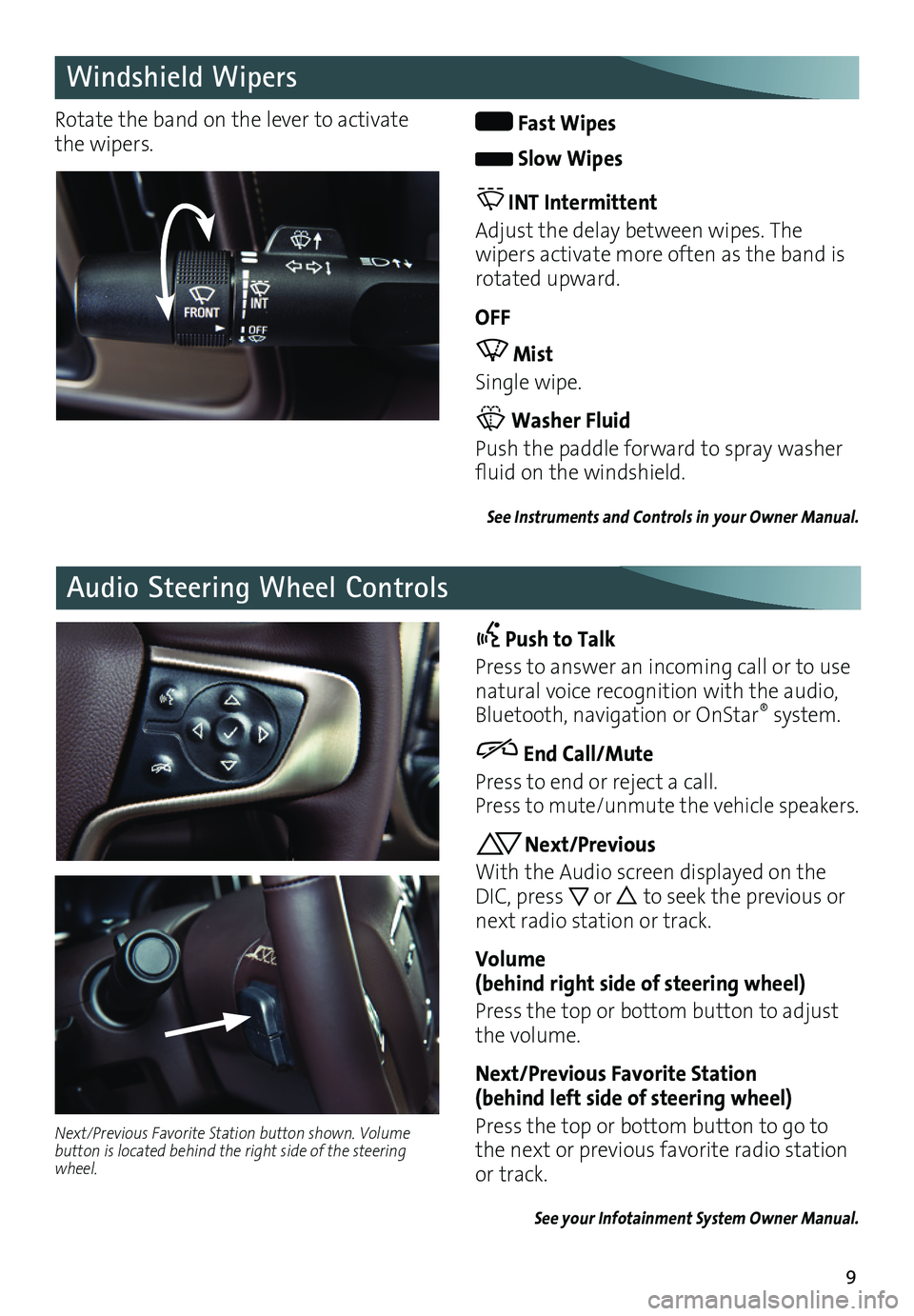
9
Windshield Wipers
Audio Steering Wheel Controls
Rotate the band on the lever to activate the wipers. Fast Wipes
Slow Wipes
INT Intermittent
Adjust the delay between wipes. The
wipers activate more often as the band is rotated upward.
OFF
Mist
Single wipe.
Washer Fluid
Push the paddle forward to spray washer fluid on the windshield.
See Instruments and Controls in your Owner Manual.
Push to Talk
Press to answer an incoming call or to use natural voice recognition with the audio, Bluetooth, navigation or OnStar® system.
End Call/Mute
Press to end or reject a call. Press to mute/unmute the vehicle speakers.
Next/Previous
With the Audio screen displayed on the DIC, press or to seek the previous or next radio station or track.
Volume (behind right side of steering wheel)
Press the top or bottom button to adjust the volume.
Next/Previous Favorite Station (behind left side of steering wheel)
Press the top or bottom button to go to the next or previous favorite radio station or track.
See your Infotainment System Owner Manual.
Next/Previous Favorite Station button shown. Volume button is located behind the right side of the steering wheel.
Page 10 of 20
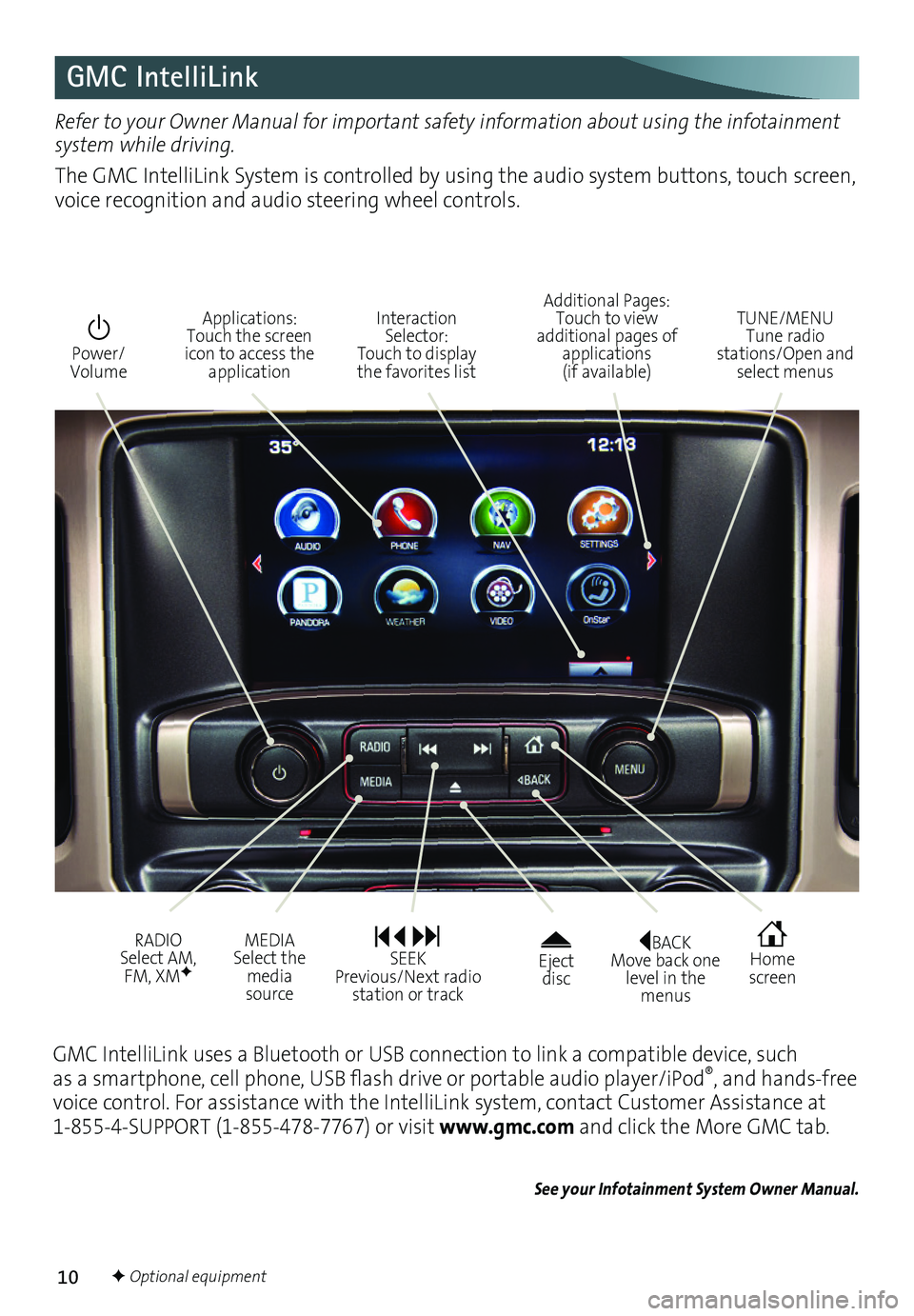
10
GMC IntelliLink
BACK Move back one level in the menus
Home screen
Eject disc
Power/ Volume
Additional Pages: Touch to view additional pages of applications (if available)
TUNE/MENU Tune radio stations/Open and select menus
Interaction Selector: Touch to display the favorites list
Applications: Touch the screen icon to access the application
RADIO Select AM, FM, XMF
MEDIA Select the media source
SEEK Previous/Next radio station or track
Refer to your Owner Manual for important safety information about using the infotainment system while driving.
The GMC IntelliLink System is controlled by using the audio system buttons, touch screen, voice recognition and audio steering wheel controls.
F Optional equipment
GMC IntelliLink uses a Bluetooth or USB connection to link a compatible device, such as a smartphone, cell phone, USB flash drive or portable audio player/iPod®, and hands-free voice control. For assistance with the IntelliLink system, contact Customer Assistance at 1-855-4-SUPPORT (1-855-478-7767) or visit www.gmc.com and click the More GMC tab.
See your Infotainment System Owner Manual.