GMC SIERRA 2018 Get To Know Guide
Manufacturer: GMC, Model Year: 2018, Model line: SIERRA, Model: GMC SIERRA 2018Pages: 20, PDF Size: 2.88 MB
Page 1 of 20
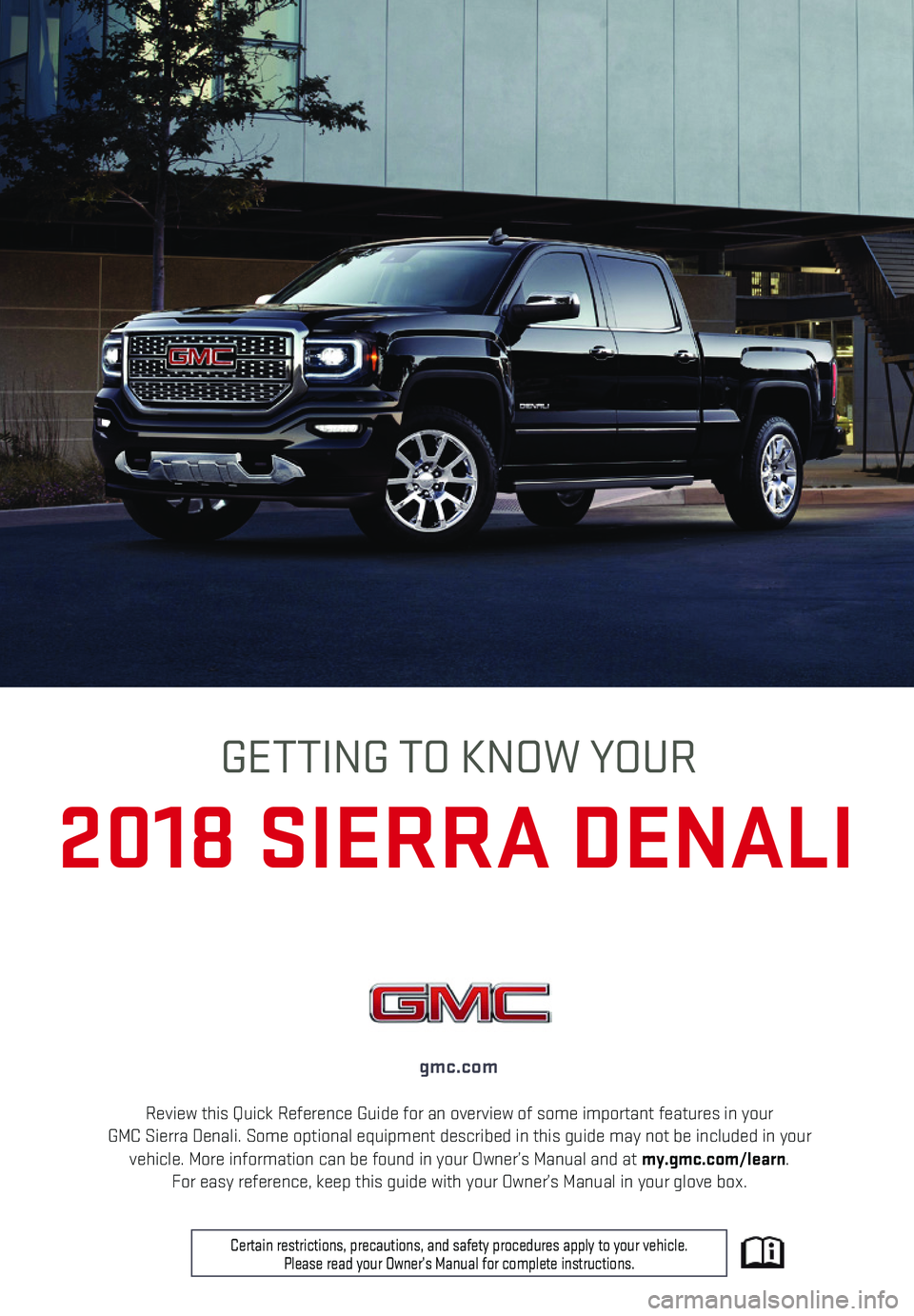
1
Review this Quick Reference Guide for an overview of some important feat\
ures in your GMC Sierra Denali. Some optional equipment described in this guide may n\
ot be included in your vehicle. More information can be found in your Owner’s Manual and at \
my.gmc.com/learn. For easy reference, keep this guide with your Owner’s Manual in your \
glove box.
gmc.com
2018 SIERRA DENALI
GETTING TO KNOW YOUR
Certain restrictions, precautions, and safety procedures apply to your v\
ehicle. Please read your Owner’s Manual for complete instructions.
Page 2 of 20
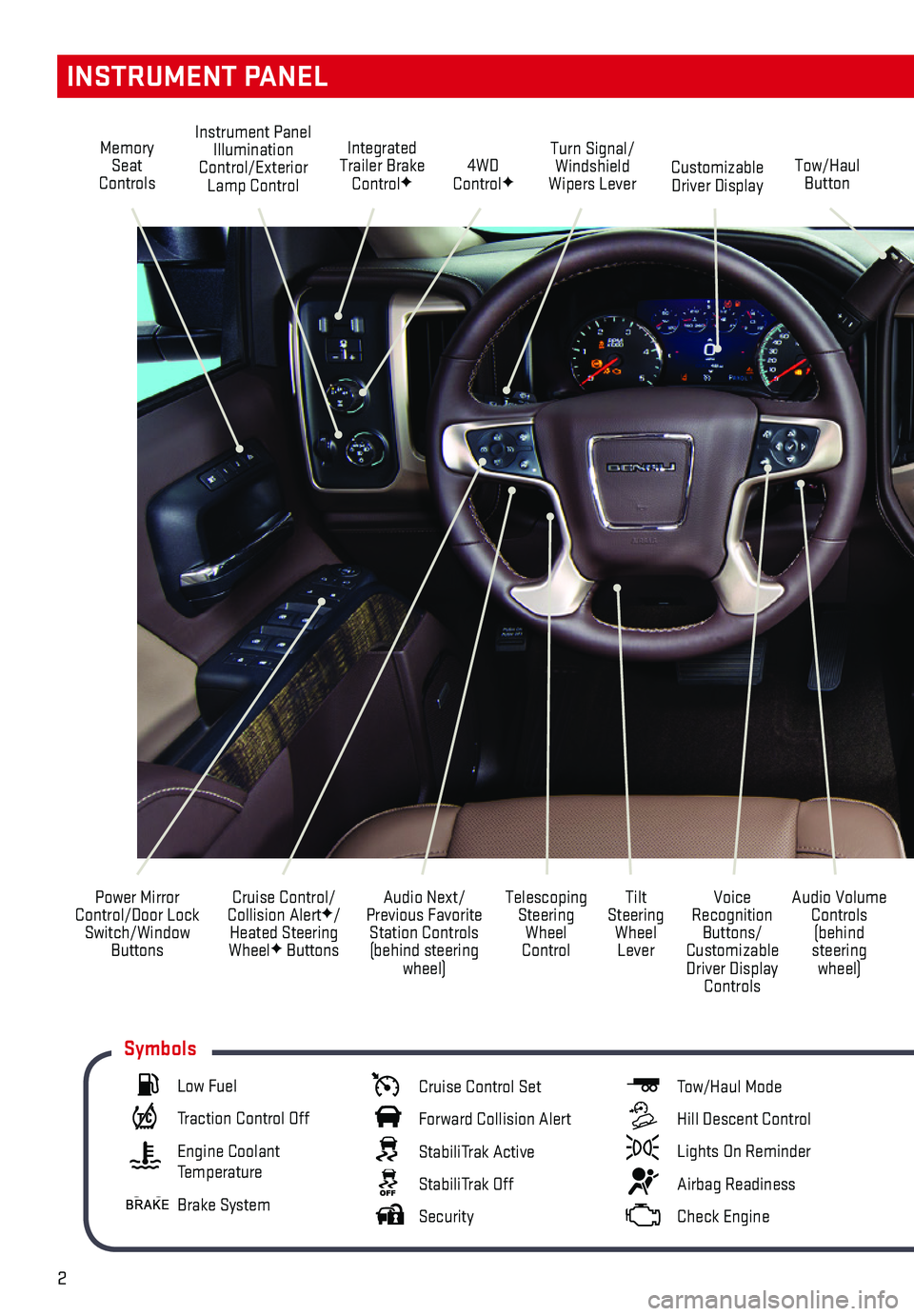
2
Audio Next/Previous Favorite Station Controls (behind steering wheel)
Cruise Control/ Collision AlertF/Heated Steering WheelF Buttons
Power Mirror Control/Door Lock Switch/Window Buttons
Audio Volume Controls (behind steering wheel)
Voice Recognition Buttons/ Customizable Driver Display Controls
Tilt Steering Wheel Lever
Telescoping Steering Wheel Control
Memory Seat Controls
Instrument Panel Illumination Control/Exterior Lamp Control4WD ControlFTow/Haul ButtonCustomizable Driver Display
Turn Signal/Windshield Wipers Lever
Integrated Trailer Brake ControlF
INSTRUMENT PANEL
Low Fuel
Traction Control Off
Engine Coolant Temperature
Brake System
Cruise Control Set
Forward Collision Alert
StabiliTrak Active
StabiliTrak Off
Security
Tow/Haul Mode
Hill Descent Control
Lights On Reminder
Airbag Readiness
Check Engine
Symbols
Page 3 of 20
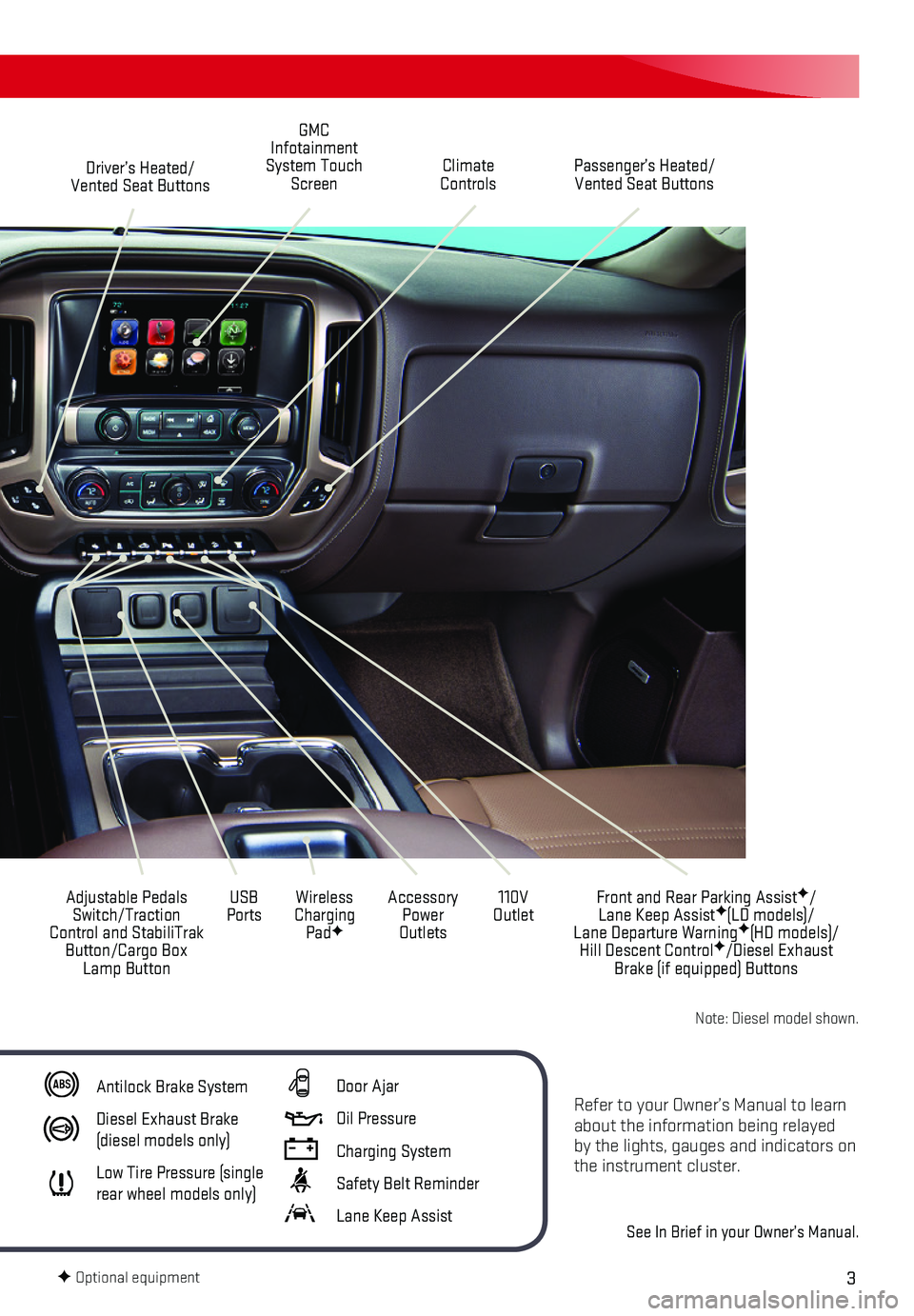
3
Refer to your Owner’s Manual to learn about the information being relayed by the lights, gauges and indicators on the instrument cluster.
See In Brief in your Owner’s Manual.
Driver’s Heated/Vented Seat Buttons
GMC Infotainment System Touch ScreenPassenger’s Heated/Vented Seat ButtonsClimate Controls
Accessory Power Outlets
Adjustable Pedals Switch/Traction Control and StabiliTrak Button/Cargo Box Lamp Button
110V OutletUSB PortsWireless Charging PadF
Antilock Brake System
Diesel Exhaust Brake (diesel models only)
Low Tire Pressure (single rear wheel models only)
Door Ajar
Oil Pressure
Charging System
Safety Belt Reminder
Lane Keep Assist
F Optional equipment
Front and Rear Parking AssistF/ Lane Keep AssistF(LD models)/ Lane Departure WarningF(HD models)/Hill Descent ControlF/Diesel Exhaust Brake (if equipped) Buttons
Note: Diesel model shown.
Page 4 of 20
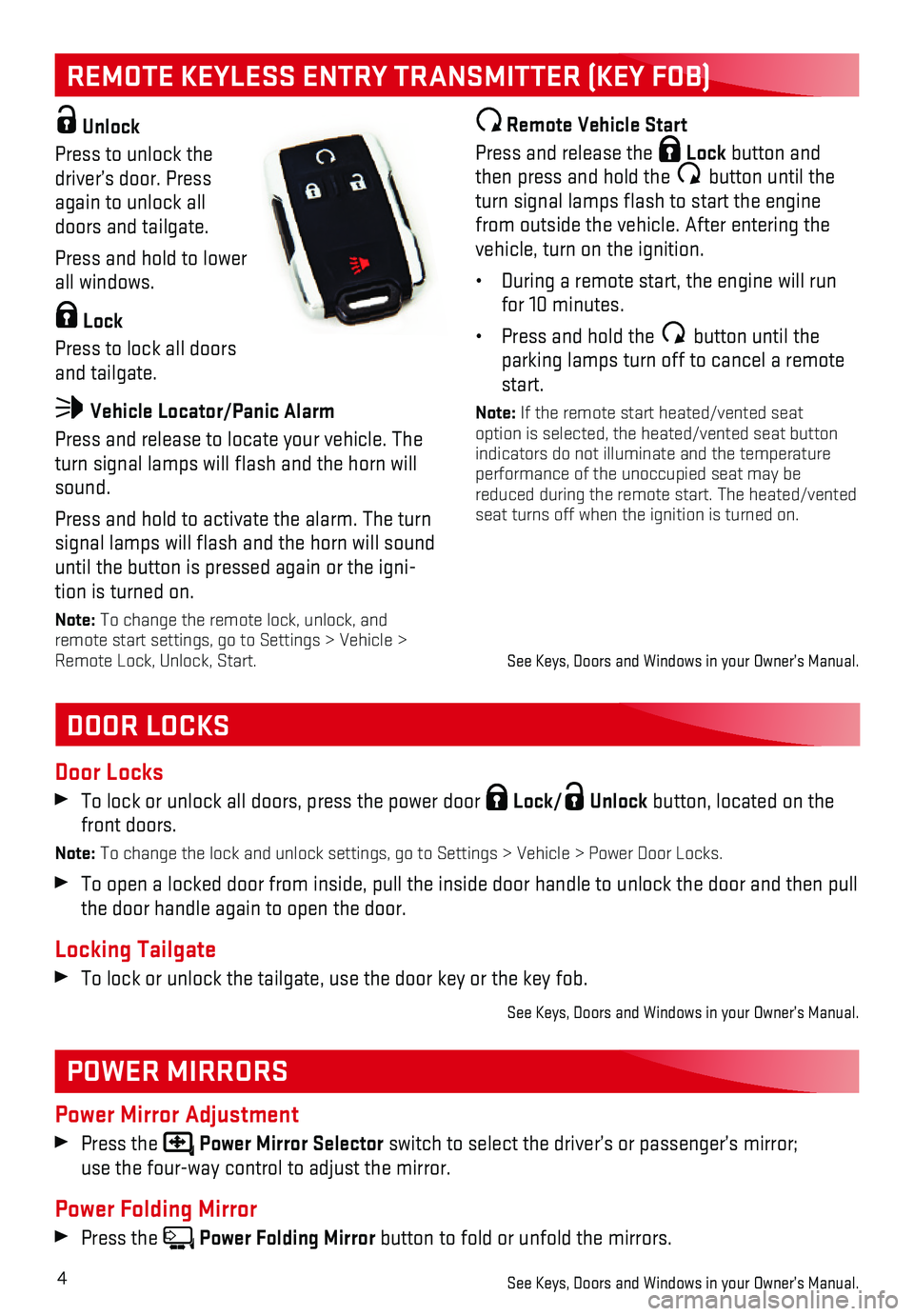
4
REMOTE KEYLESS ENTRY TRANSMITTER (KEY FOB)
DOOR LOCKS
POWER MIRRORS
Door Locks
To lock or unlock all doors, press the power door Lock/ Unlock button, located on the front doors.
Note: To change the lock and unlock settings, go to Settings > Vehicle > Power\
Door Locks.
To open a locked door from inside, pull the inside door handle to unlock\
the door and then pull the door handle again to open the door.
Locking Tailgate
To lock or unlock the tailgate, use the door key or the key fob.
See Keys, Doors and Windows in your Owner’s Manual.
Power Mirror Adjustment
Press the Power Mirror Selector switch to select the driver’s or passenger’s mirror; use the four-way control to adjust the mirror.
Power Folding Mirror
Press the Power Folding Mirror button to fold or unfold the mirrors.
See Keys, Doors and Windows in your Owner’s Manual.
Unlock
Press to unlock the driver’s door. Press again to unlock all doors and tailgate.
Press and hold to lower all windows.
Lock
Press to lock all doors and tailgate.
Vehicle Locator/Panic Alarm
Press and release to locate your vehicle. The turn signal lamps will flash and the horn will sound.
Press and hold to activate the alarm. The turn signal lamps will flash and the horn will sound until the button is pressed again or the igni-tion is turned on.
Note: To change the remote lock, unlock, and remote start settings, go to Settings > Vehicle > Remote Lock, Unlock, Start.
Remote Vehicle Start
Press and release the Lock button and then press and hold the button until the turn signal lamps flash to start the engine from outside the vehicle. After entering the vehicle, turn on the ignition.
• During a remote start, the engine will run for 10 minutes.
• Press and hold the button until the parking lamps turn off to cancel a remote start.
Note: If the remote start heated/vented seat option is selected, the heated/vented seat button indicators do not illuminate and the temperature performance of the unoccupied seat may be reduced during the remote start. The heated/vented seat turns off when the ignition is turned on.
See Keys, Doors and Windows in your Owner’s Manual.
Page 5 of 20
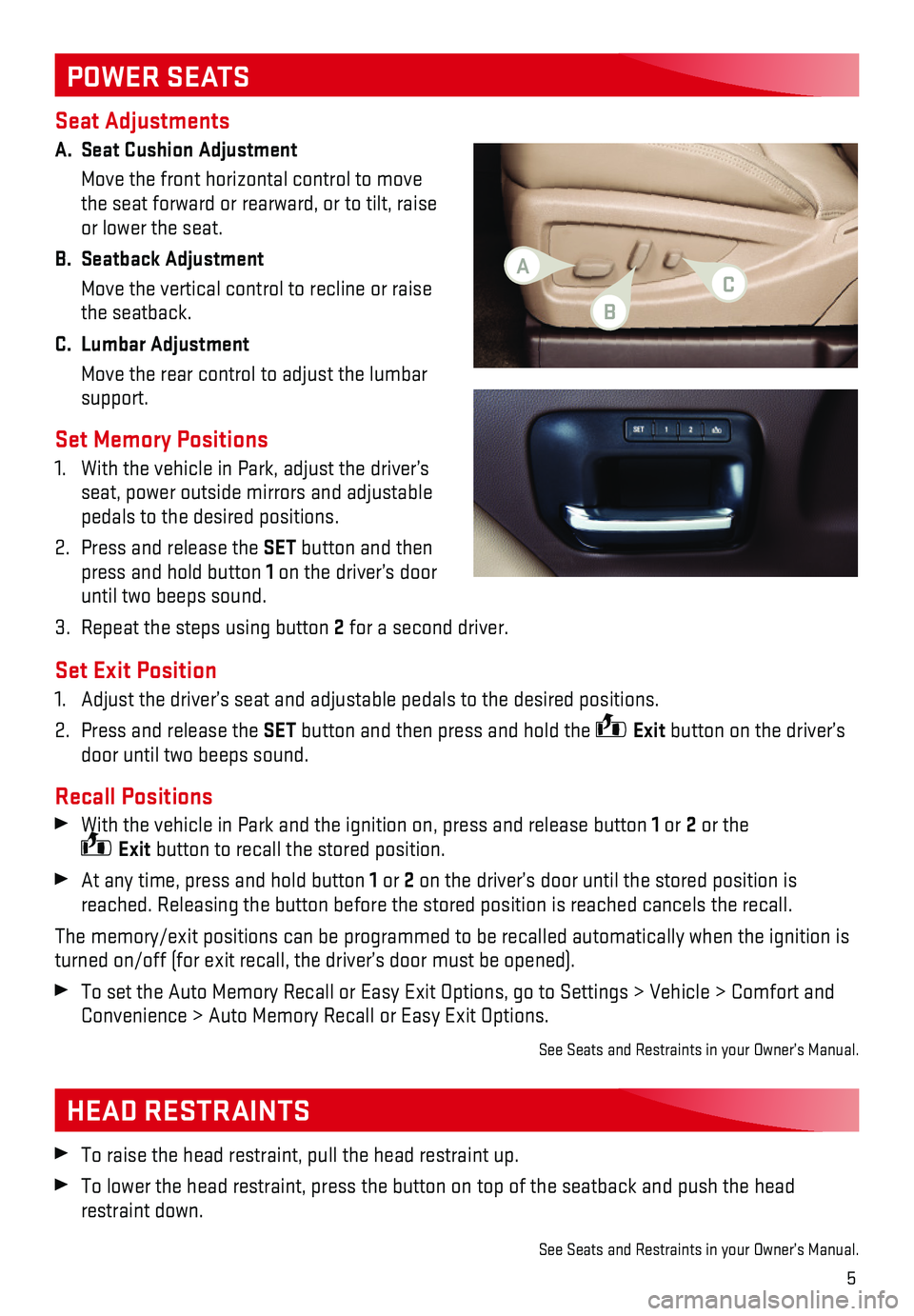
5
Seat Adjustments
A. Seat Cushion Adjustment
Move the front horizontal control to move the seat forward or rearward, or to tilt, raise or lower the seat.
B. Seatback Adjustment
Move the vertical control to recline or raise the seatback.
C. Lumbar Adjustment
Move the rear control to adjust the lumbar support.
Set Memory Positions
1. With the vehicle in Park, adjust the driver’s seat, power outside mirrors and adjustable pedals to the desired positions.
2. Press and release the SET button and then press and hold button 1 on the driver’s door until two beeps sound.
3. Repeat the steps using button 2 for a second driver.
Set Exit Position
1. Adjust the driver’s seat and adjustable pedals to the desired positio\
ns.
2. Press and release the SET button and then press and hold the Exit button on the driver’s door until two beeps sound.
Recall Positions
With the vehicle in Park and the ignition on, press and release button 1 or 2 or the Exit button to recall the stored position.
At any time, press and hold button 1 or 2 on the driver’s door until the stored position is reached. Releasing the button before the stored position is reached canc\
els the recall.
The memory/exit positions can be programmed to be recalled automatically\
when the ignition is turned on/off (for exit recall, the driver’s door must be opened). \
To set the Auto Memory Recall or Easy Exit Options, go to Settings > Veh\
icle > Comfort and Convenience > Auto Memory Recall or Easy Exit Options.
See Seats and Restraints in your Owner’s Manual.
POWER SEATS
HEAD RESTRAINTS
To raise the head restraint, pull the head restraint up.
To lower the head restraint, press the button on top of the seatback and\
push the head restraint down.
See Seats and Restraints in your Owner’s Manual.
AC
B
Page 6 of 20
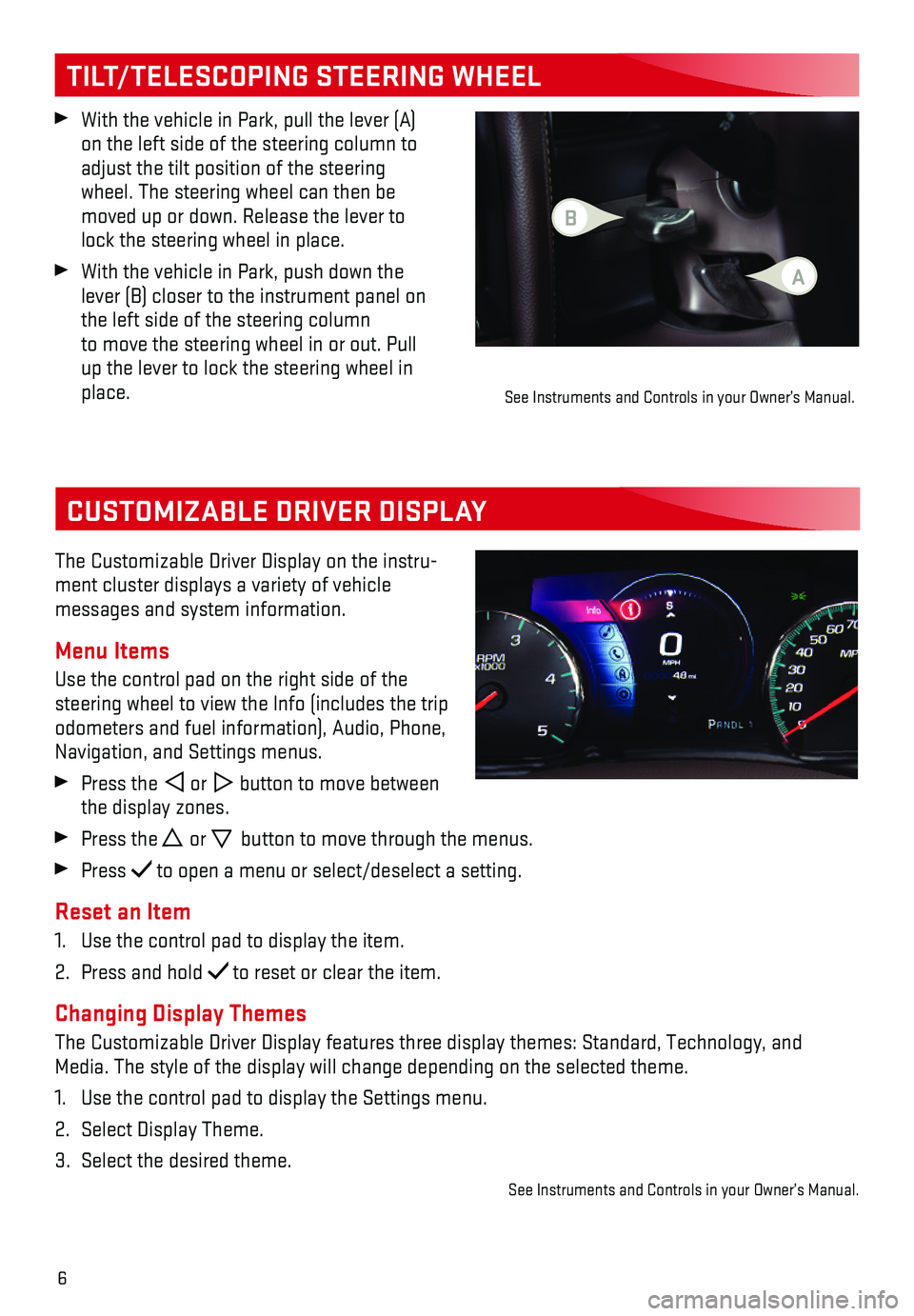
6
CUSTOMIZABLE DRIVER DISPLAY
The Customizable Driver Display on the instru-ment cluster displays a variety of vehicle
messages and system information.
Menu Items
Use the control pad on the right side of the steering wheel to view the Info (includes the trip odometers and fuel information), Audio, Phone, Navigation, and Settings menus.
Press the or button to move between the display zones.
Press the or button to move through the menus.
Press to open a menu or select/deselect a setting.
Reset an Item
1. Use the control pad to display the item.
2. Press and hold to reset or clear the item.
Changing Display Themes
The Customizable Driver Display features three display themes: Standard,\
Technology, and Media. The style of the display will change depending on the selected th\
eme.
1. Use the control pad to display the Settings menu.
2. Select Display Theme.
3. Select the desired theme.
See Instruments and Controls in your Owner’s Manual.
With the vehicle in Park, pull the lever (A) on the left side of the steering column to adjust the tilt position of the steering wheel. The steering wheel can then be moved up or down. Release the lever to lock the steering wheel in place.
With the vehicle in Park, push down the lever (B) closer to the instrument panel on the left side of the steering column to move the steering wheel in or out. Pull up the lever to lock the steering wheel in place.
TILT/TELESCOPING STEERING WHEEL
B
A
See Instruments and Controls in your Owner’s Manual.
Page 7 of 20
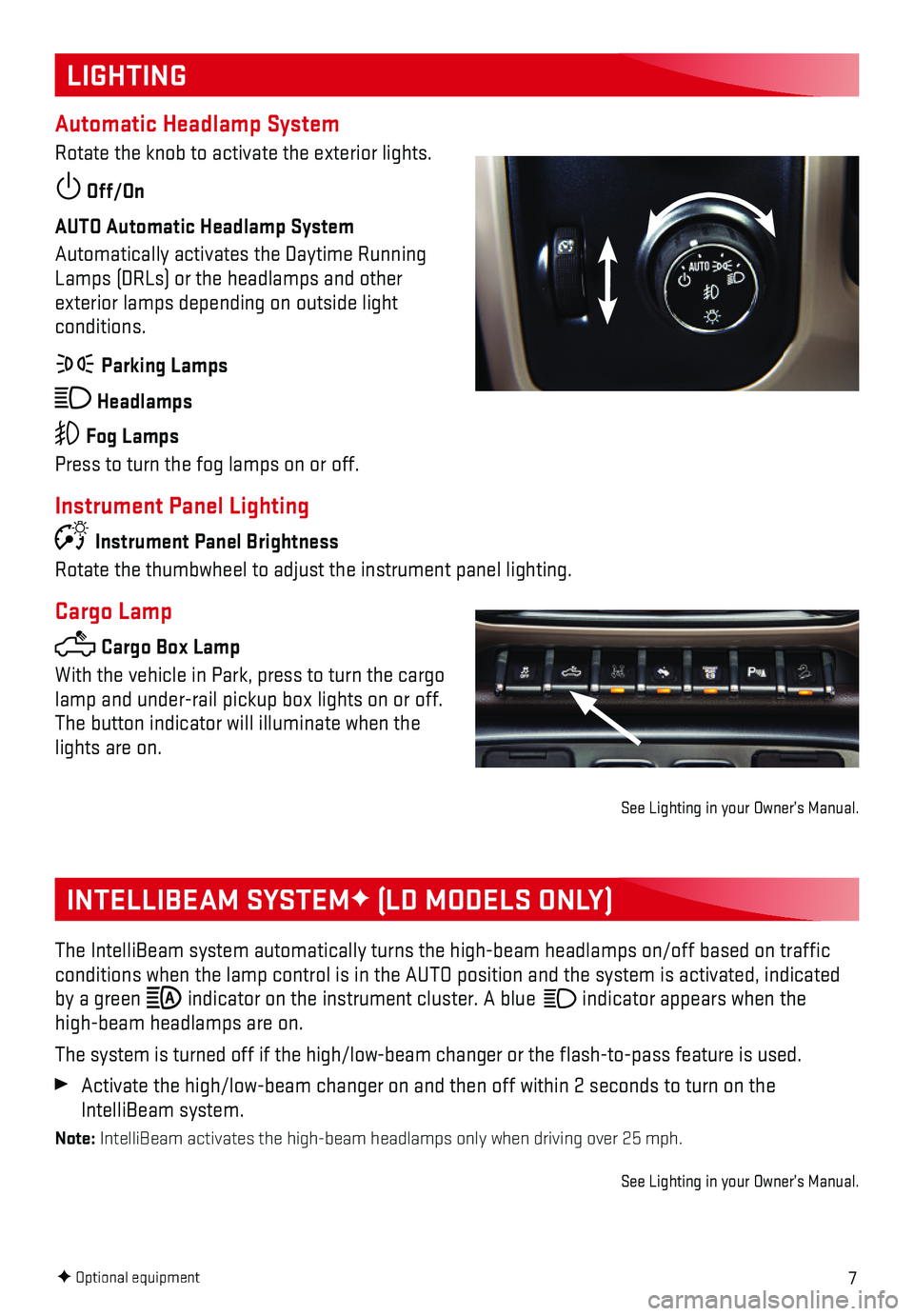
7
LIGHTING
Automatic Headlamp System
Rotate the knob to activate the exterior lights.
Off/On
AUTO Automatic Headlamp System
Automatically activates the Daytime Running Lamps (DRLs) or the headlamps and other exterior lamps depending on outside light conditions.
Parking Lamps
Headlamps
Fog Lamps
Press to turn the fog lamps on or off.
Instrument Panel Lighting
Instrument Panel Brightness
Rotate the thumbwheel to adjust the instrument panel lighting.
Cargo Lamp
Cargo Box Lamp
With the vehicle in Park, press to turn the cargo lamp and under-rail pickup box lights on or off. The button indicator will illuminate when the lights are on.
See Lighting in your Owner’s Manual.
INTELLIBEAM SYSTEMF (LD MODELS ONLY)
The IntelliBeam system automatically turns the high-beam headlamps on/of\
f based on traffic conditions when the lamp control is in the AUTO position and the system \
is activated, indicated by a green indicator on the instrument cluster. A blue indicator appears when the
high-beam headlamps are on.
The system is turned off if the high/low-beam changer or the flash-to-\
pass feature is used.
Activate the high/low-beam changer on and then off within 2 seconds to t\
urn on the IntelliBeam system.
Note: IntelliBeam activates the high-beam headlamps only when driving over 25\
mph.
See Lighting in your Owner’s Manual.
F Optional equipment F Optional equipment
Page 8 of 20
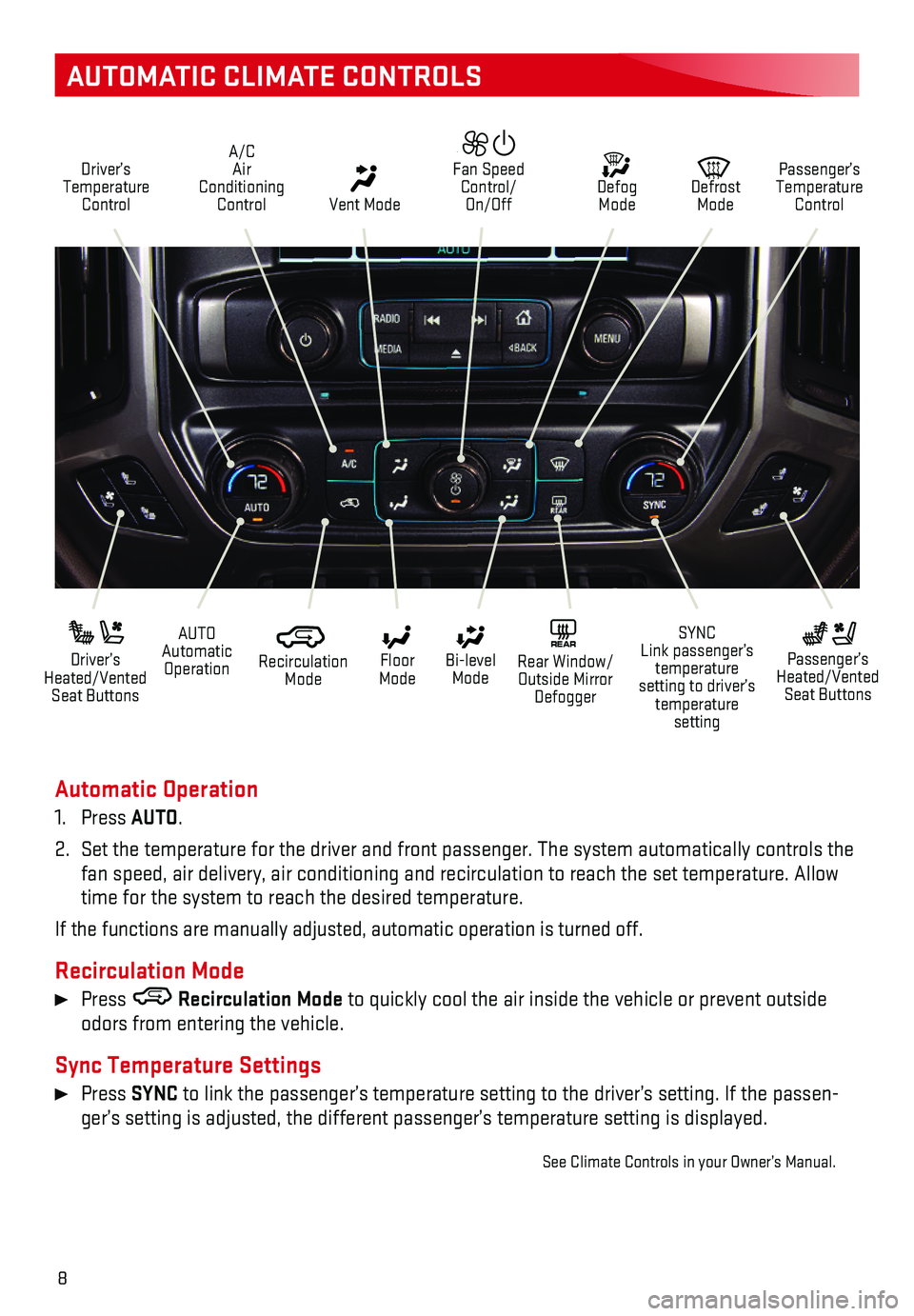
8
AUTOMATIC CLIMATE CONTROLS
Automatic Operation
1. Press AUTO.
2. Set the temperature for the driver and front passenger. The system autom\
atically controls the fan speed, air delivery, air conditioning and recirculation to reach the\
set temperature. Allow time for the system to reach the desired temperature.
If the functions are manually adjusted, automatic operation is turned of\
f.
Recirculation Mode
Press Recirculation Mode to quickly cool the air inside the vehicle or prevent outside odors from entering the vehicle.
Sync Temperature Settings
Press SYNC to link the passenger’s temperature setting to the driver’s setting. If the passen-ger’s setting is adjusted, the different passenger’s temperature setting is displayed.
See Climate Controls in your Owner’s Manual.
Driver’s Temperature Control
Defog Mode
Defrost Mode
Passenger’s Temperature Control
Fan Speed Control/ On/Off Vent Mode
A/C Air Conditioning Control
AUTO Automatic Operation
Driver’s Heated/Vented Seat Buttons
Passenger’s Heated/Vented Seat Buttons
Recirculation Mode
Floor Mode
SYNC Link passenger’s temperature setting to driver’s temperature setting
Bi-level Mode
REAR Rear Window/ Outside Mirror Defogger
Page 9 of 20
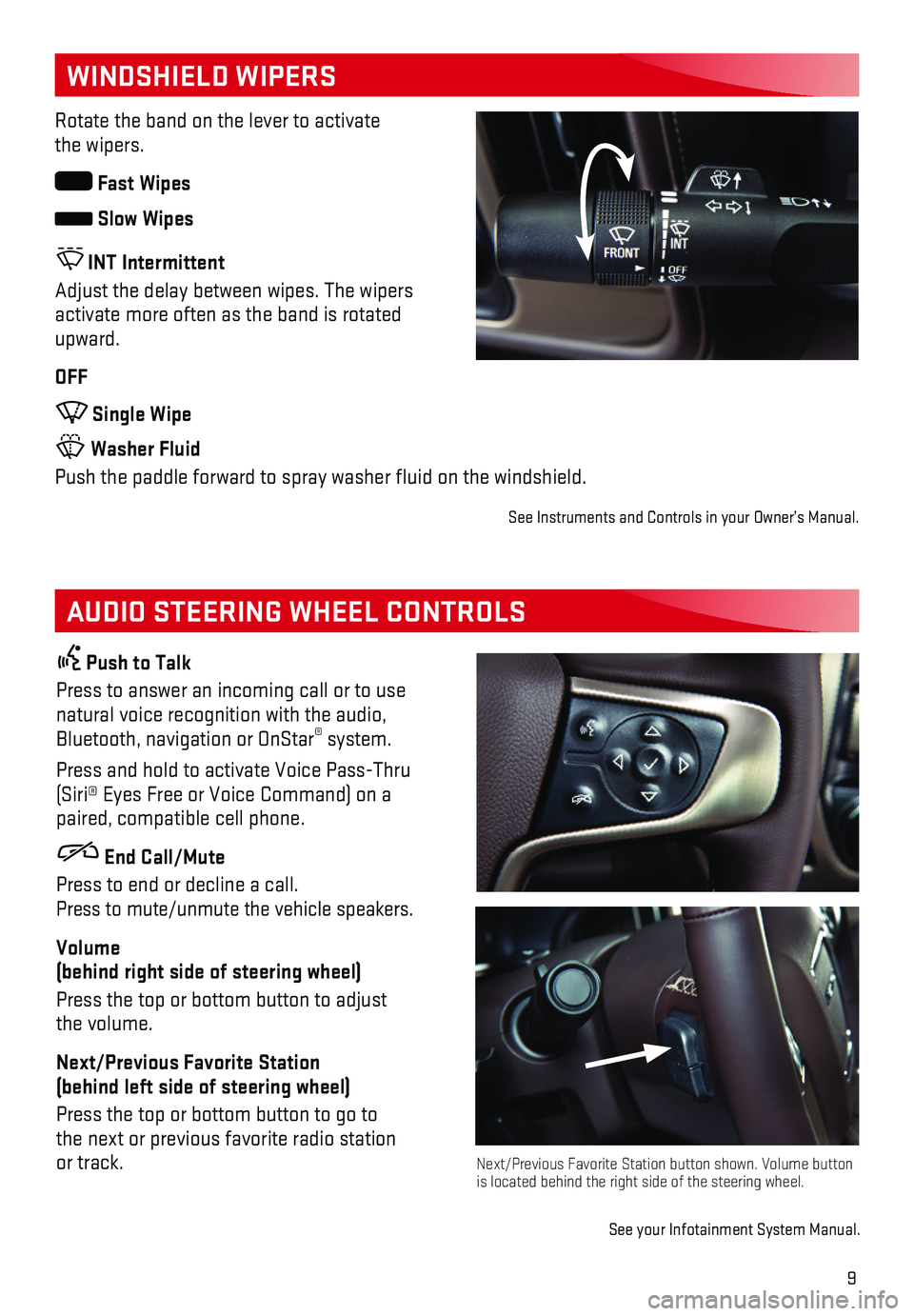
9
WINDSHIELD WIPERS
AUDIO STEERING WHEEL CONTROLS
Rotate the band on the lever to activate the wipers.
Fast Wipes
Slow Wipes
INT Intermittent
Adjust the delay between wipes. The wipers activate more often as the band is rotated upward.
OFF
Single Wipe
Washer Fluid
Push the paddle forward to spray washer fluid on the windshield.
See Instruments and Controls in your Owner’s Manual.
Push to Talk
Press to answer an incoming call or to use natural voice recognition with the audio, Bluetooth, navigation or OnStar® system.
Press and hold to activate Voice Pass-Thru (Siri® Eyes Free or Voice Command) on a paired, compatible cell phone.
End Call/Mute
Press to end or decline a call. Press to mute/unmute the vehicle speakers.
Volume (behind right side of steering wheel)
Press the top or bottom button to adjust the volume.
Next/Previous Favorite Station (behind left side of steering wheel)
Press the top or bottom button to go to the next or previous favorite radio station or track.Next/Previous Favorite Station button shown. Volume button is located behind the right side of the steering wheel.
See your Infotainment System Manual.
Page 10 of 20
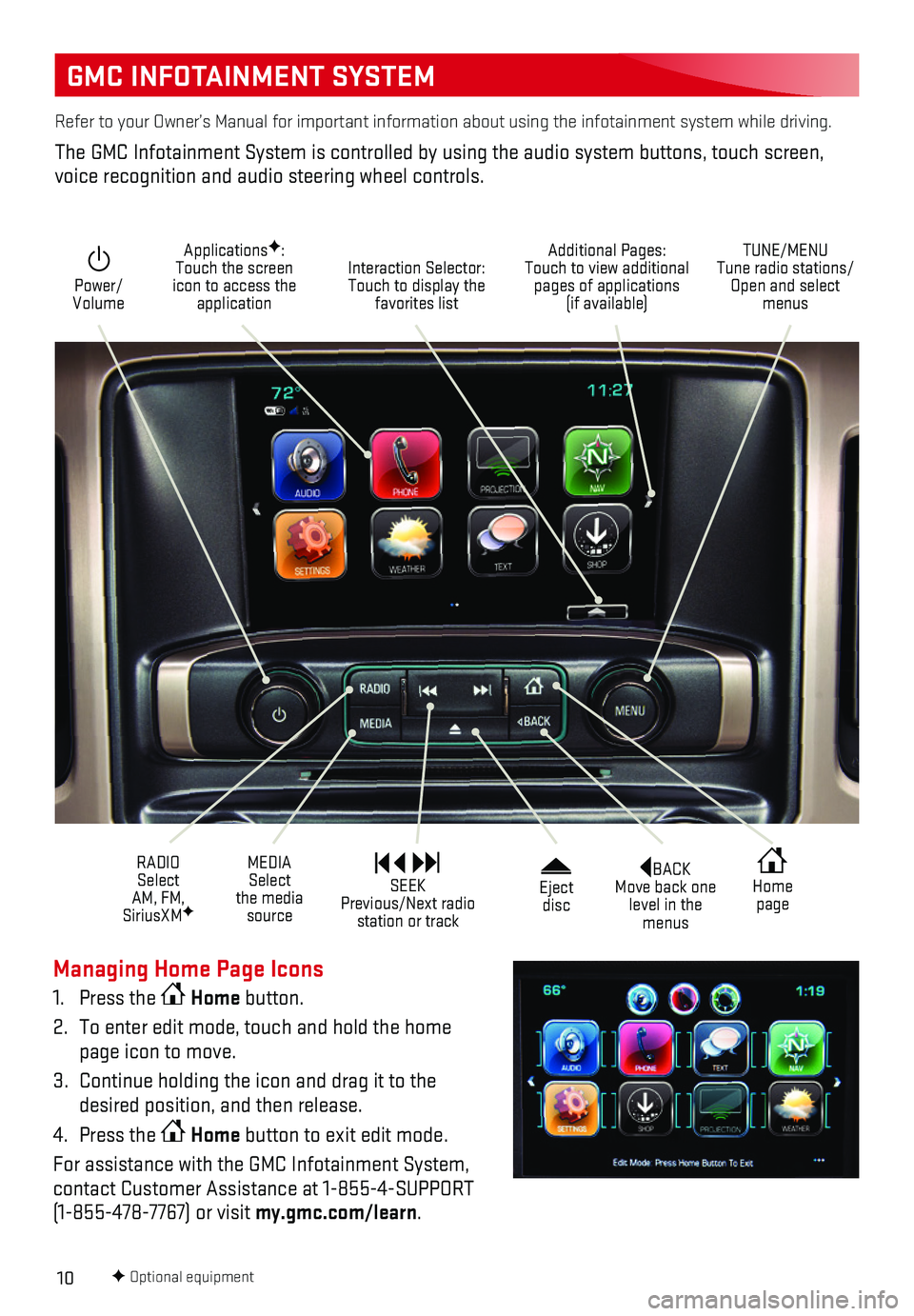
10
GMC INFOTAINMENT SYSTEM
BACK Move back one level in the menus
Home page
Eject disc
Power/ Volume
Additional Pages: Touch to view additional pages of applications (if available)
TUNE/MENU Tune radio stations/Open and select menus
Interaction Selector: Touch to display the favorites list
ApplicationsF: Touch the screen icon to access the application
RADIO Select AM, FM, SiriusXMF
MEDIA Select the media source
SEEK Previous/Next radio station or track
Refer to your Owner’s Manual for important information about using th\
e infotainment system while driving.
The GMC Infotainment System is controlled by using the audio system butt\
ons, touch screen, voice recognition and audio steering wheel controls.
F Optional equipment
Managing Home Page Icons
1. Press the Home button.
2. To enter edit mode, touch and hold the home page icon to move.
3. Continue holding the icon and drag it to the desired position, and then release.
4. Press the Home button to exit edit mode.
For assistance with the GMC Infotainment System, contact Customer Assistance at 1-855-4-SUPPORT (1-855-478-7767) or visit my.gmc.com/learn.