remote start GMC SIERRA 2018 Get To Know Guide
[x] Cancel search | Manufacturer: GMC, Model Year: 2018, Model line: SIERRA, Model: GMC SIERRA 2018Pages: 20, PDF Size: 2.88 MB
Page 4 of 20
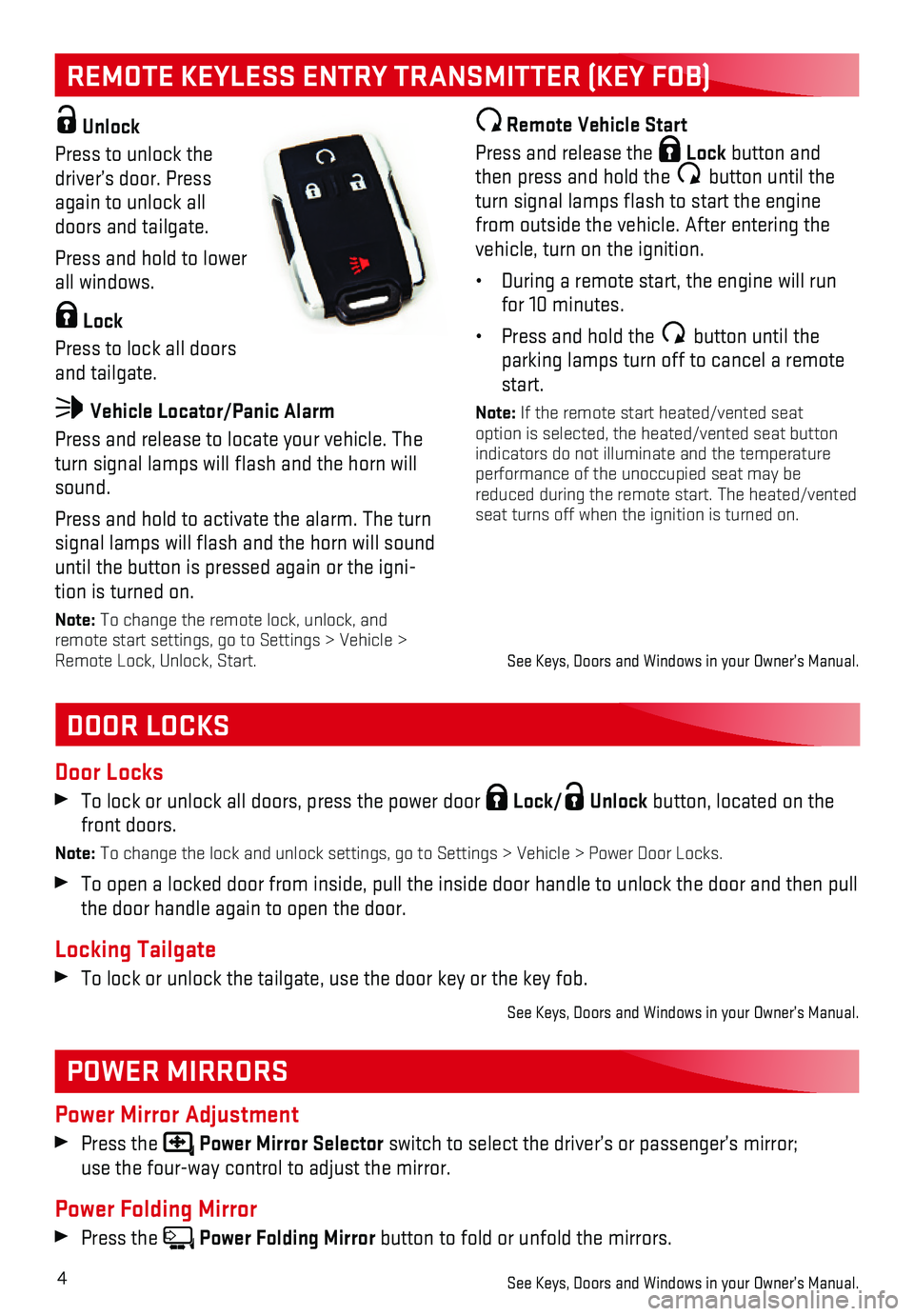
4
REMOTE KEYLESS ENTRY TRANSMITTER (KEY FOB)
DOOR LOCKS
POWER MIRRORS
Door Locks
To lock or unlock all doors, press the power door Lock/ Unlock button, located on the front doors.
Note: To change the lock and unlock settings, go to Settings > Vehicle > Power\
Door Locks.
To open a locked door from inside, pull the inside door handle to unlock\
the door and then pull the door handle again to open the door.
Locking Tailgate
To lock or unlock the tailgate, use the door key or the key fob.
See Keys, Doors and Windows in your Owner’s Manual.
Power Mirror Adjustment
Press the Power Mirror Selector switch to select the driver’s or passenger’s mirror; use the four-way control to adjust the mirror.
Power Folding Mirror
Press the Power Folding Mirror button to fold or unfold the mirrors.
See Keys, Doors and Windows in your Owner’s Manual.
Unlock
Press to unlock the driver’s door. Press again to unlock all doors and tailgate.
Press and hold to lower all windows.
Lock
Press to lock all doors and tailgate.
Vehicle Locator/Panic Alarm
Press and release to locate your vehicle. The turn signal lamps will flash and the horn will sound.
Press and hold to activate the alarm. The turn signal lamps will flash and the horn will sound until the button is pressed again or the igni-tion is turned on.
Note: To change the remote lock, unlock, and remote start settings, go to Settings > Vehicle > Remote Lock, Unlock, Start.
Remote Vehicle Start
Press and release the Lock button and then press and hold the button until the turn signal lamps flash to start the engine from outside the vehicle. After entering the vehicle, turn on the ignition.
• During a remote start, the engine will run for 10 minutes.
• Press and hold the button until the parking lamps turn off to cancel a remote start.
Note: If the remote start heated/vented seat option is selected, the heated/vented seat button indicators do not illuminate and the temperature performance of the unoccupied seat may be reduced during the remote start. The heated/vented seat turns off when the ignition is turned on.
See Keys, Doors and Windows in your Owner’s Manual.
Page 13 of 20
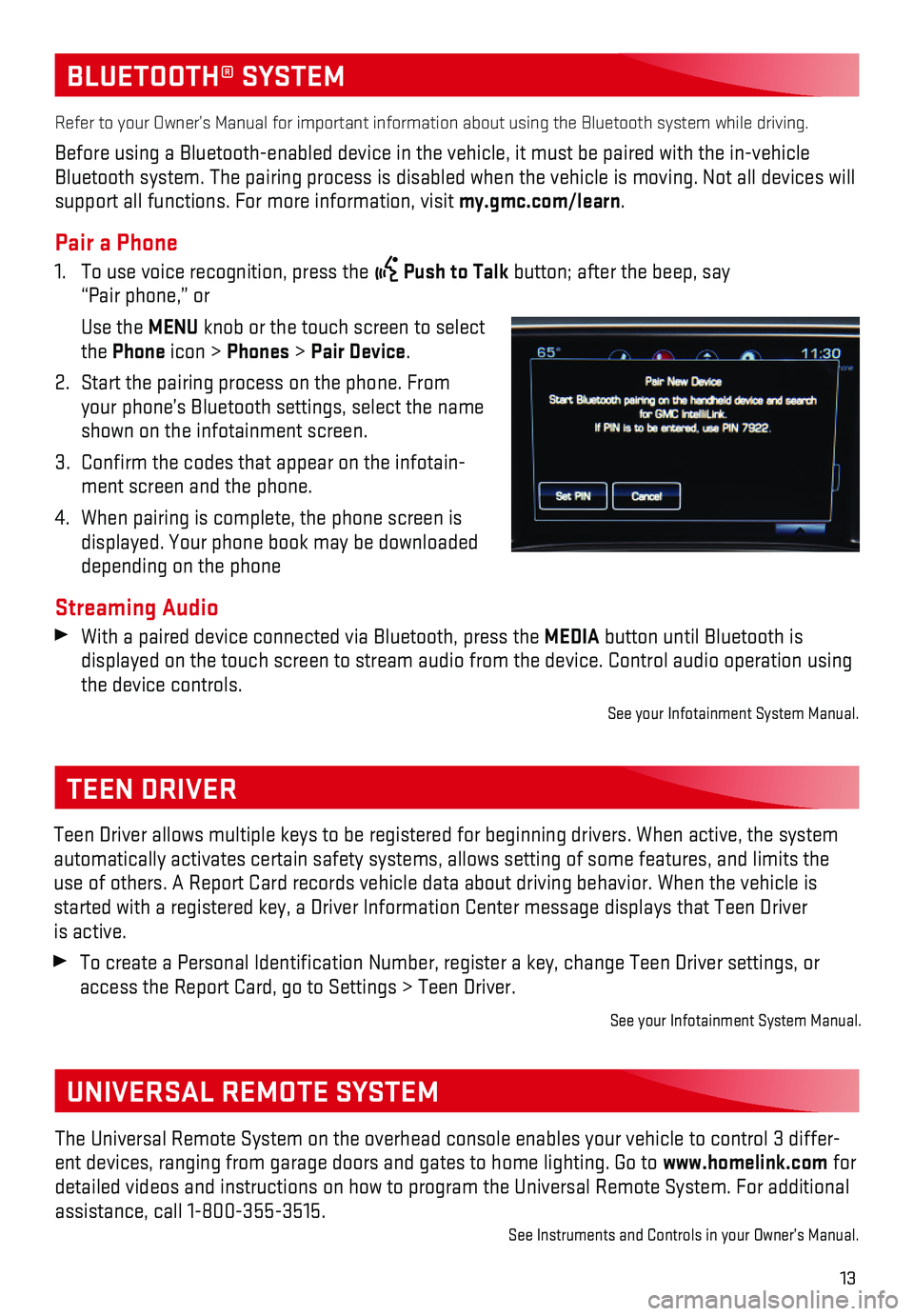
13
BLUETOOTH® SYSTEM
Refer to your Owner’s Manual for important information about using th\
e Bluetooth system while driving.
Before using a Bluetooth-enabled device in the vehicle, it must be paire\
d with the in-vehicle Bluetooth system. The pairing process is disabled when the vehicle is mo\
ving. Not all devices will support all functions. For more information, visit my.gmc.com/learn.
Pair a Phone
1. To use voice recognition, press the Push to Talk button; after the beep, say “Pair phone,” or
Use the MENU knob or the touch screen to select the Phone icon > Phones > Pair Device.
2. Start the pairing process on the phone. From your phone’s Bluetooth settings, select the name shown on the infotainment screen.
3. Confirm the codes that appear on the infotain-ment screen and the phone.
4. When pairing is complete, the phone screen is displayed. Your phone book may be downloaded depending on the phone
Streaming Audio With a paired device connected via Bluetooth, press the MEDIA button until Bluetooth is
displayed on the touch screen to stream audio from the device. Control a\
udio operation using the device controls.
See your Infotainment System Manual.
TEEN DRIVER
Teen Driver allows multiple keys to be registered for beginning drivers.\
When active, the system automatically activates certain safety systems, allows setting of some f\
eatures, and limits the use of others. A Report Card records vehicle data about driving behavior\
. When the vehicle is started with a registered key, a Driver Information Center message displ\
ays that Teen Driver is active.
To create a Personal Identification Number, register a key, change Tee\
n Driver settings, or access the Report Card, go to Settings > Teen Driver.
See your Infotainment System Manual.
The Universal Remote System on the overhead console enables your vehicle\
to control 3 differ-ent devices, ranging from garage doors and gates to home lighting. Go to\
www.homelink.com for detailed videos and instructions on how to program the Universal Remote \
System. For additional assistance, call 1-800-355-3515.See Instruments and Controls in your Owner’s Manual.
UNIVERSAL REMOTE SYSTEM
Page 14 of 20
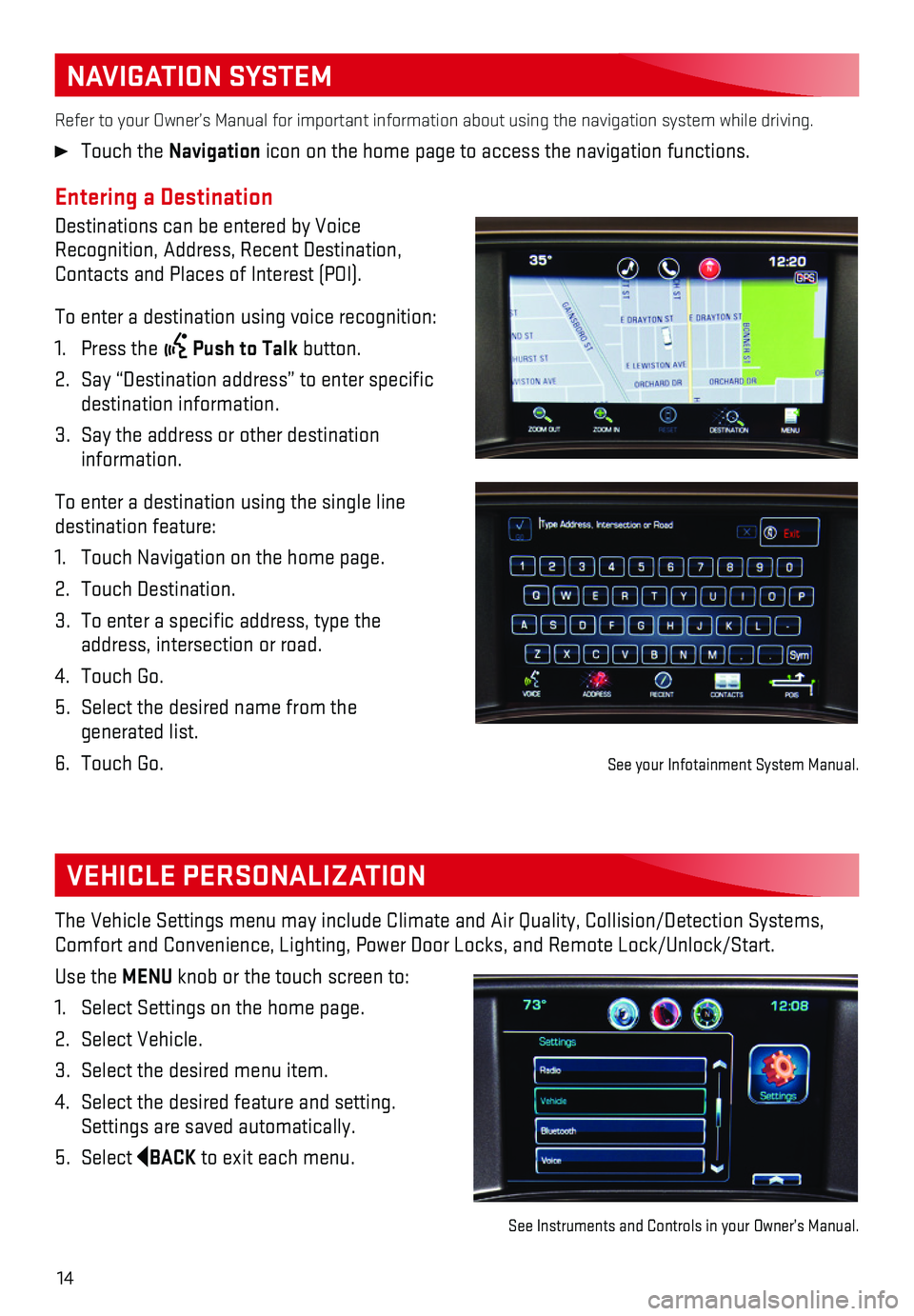
14
NAVIGATION SYSTEM
Entering a Destination
Destinations can be entered by Voice Recognition, Address, Recent Destination, Contacts and Places of Interest (POI).
To enter a destination using voice recognition:
1. Press the Push to Talk button.
2. Say “Destination address” to enter specific destination information.
3. Say the address or other destination information.
To enter a destination using the single line destination feature:
1. Touch Navigation on the home page.
2. Touch Destination.
3. To enter a specific address, type the address, intersection or road.
4. Touch Go.
5. Select the desired name from the generated list.
6. Touch Go.
Refer to your Owner’s Manual for important information about using th\
e navigation system while driving.
Touch the Navigation icon on the home page to access the navigation functions.
VEHICLE PERSONALIZATION
The Vehicle Settings menu may include Climate and Air Quality, Collision\
/Detection Systems, Comfort and Convenience, Lighting, Power Door Locks, and Remote Lock/Unl\
ock/Start.
Use the MENU knob or the touch screen to:
1. Select Settings on the home page.
2. Select Vehicle.
3. Select the desired menu item.
4. Select the desired feature and setting. Settings are saved automatically.
5. Select BACK to exit each menu.
See Instruments and Controls in your Owner’s Manual.
See your Infotainment System Manual.
Page 20 of 20
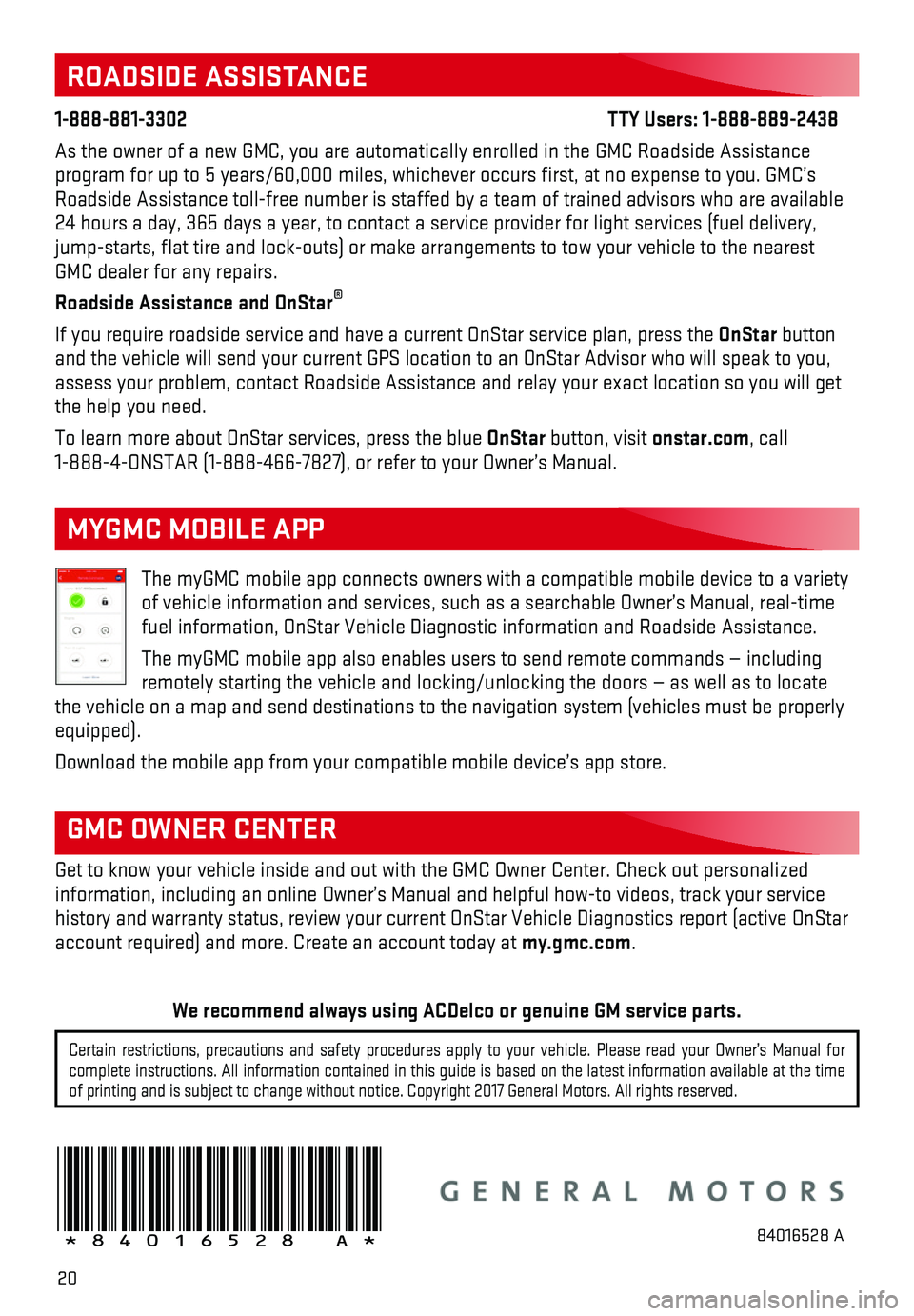
20
The myGMC mobile app connects owners with a compatible mobile device to \
a variety of vehicle information and services, such as a searchable Owner’s Man\
ual, real-time fuel information, OnStar Vehicle Diagnostic information and Roadside Ass\
istance.
The myGMC mobile app also enables users to send remote commands — inc\
luding remotely starting the vehicle and locking/unlocking the doors — as we\
ll as to locate the vehicle on a map and send destinations to the navigation system (ve\
hicles must be properly equipped).
Download the mobile app from your compatible mobile device’s app stor\
e.
ROADSIDE ASSISTANCE
1-888-881-3302 TTY Users: 1-888-889-2438
As the owner of a new GMC, you are automatically enrolled in the GMC Roa\
dside Assistance program for up to 5 years/60,000 miles, whichever occurs first, at no \
expense to you. GMC’s Roadside Assistance toll-free number is staffed by a team of trained adv\
isors who are available 24 hours a day, 365 days a year, to contact a service provider for light\
services (fuel delivery, jump-starts, flat tire and lock-outs) or make arrangements to tow you\
r vehicle to the nearest GMC dealer for any repairs.
Roadside Assistance and OnStar®
If you require roadside service and have a current OnStar service plan, \
press the OnStar button and the vehicle will send your current GPS location to an OnStar Advisor\
who will speak to you, assess your problem, contact Roadside Assistance and relay your exact lo\
cation so you will get the help you need.
To learn more about OnStar services, press the blue OnStar button, visit onstar.com, call 1-888-4-ONSTAR (1-888-466-7827), or refer to your Owner’s Manual.
GMC OWNER CENTER
Get to know your vehicle inside and out with the GMC Owner Center. Check\
out personalized
information, including an online Owner’s Manual and helpful how-to vi\
deos, track your service
history and warranty status, review your current OnStar Vehicle Diagnost\
ics report (active OnStar account required) and more. Create an account today at my.gmc.com.
MYGMC MOBILE APP
!84016528=A!84016528 A
Certain restrictions, precautions and safety procedures apply to your ve\
hicle. Please read your Owner’s Manual for complete instructions. All information contained in this guide is based \
on the latest information available at the time of printing and is subject to change without notice. Copyright 2017 Gene\
ral Motors. All rights reserved.
We recommend always using ACDelco or genuine GM service parts.