GMC SIERRA 2020 Get To Know Guide
Manufacturer: GMC, Model Year: 2020, Model line: SIERRA, Model: GMC SIERRA 2020Pages: 24, PDF Size: 4.75 MB
Page 21 of 24
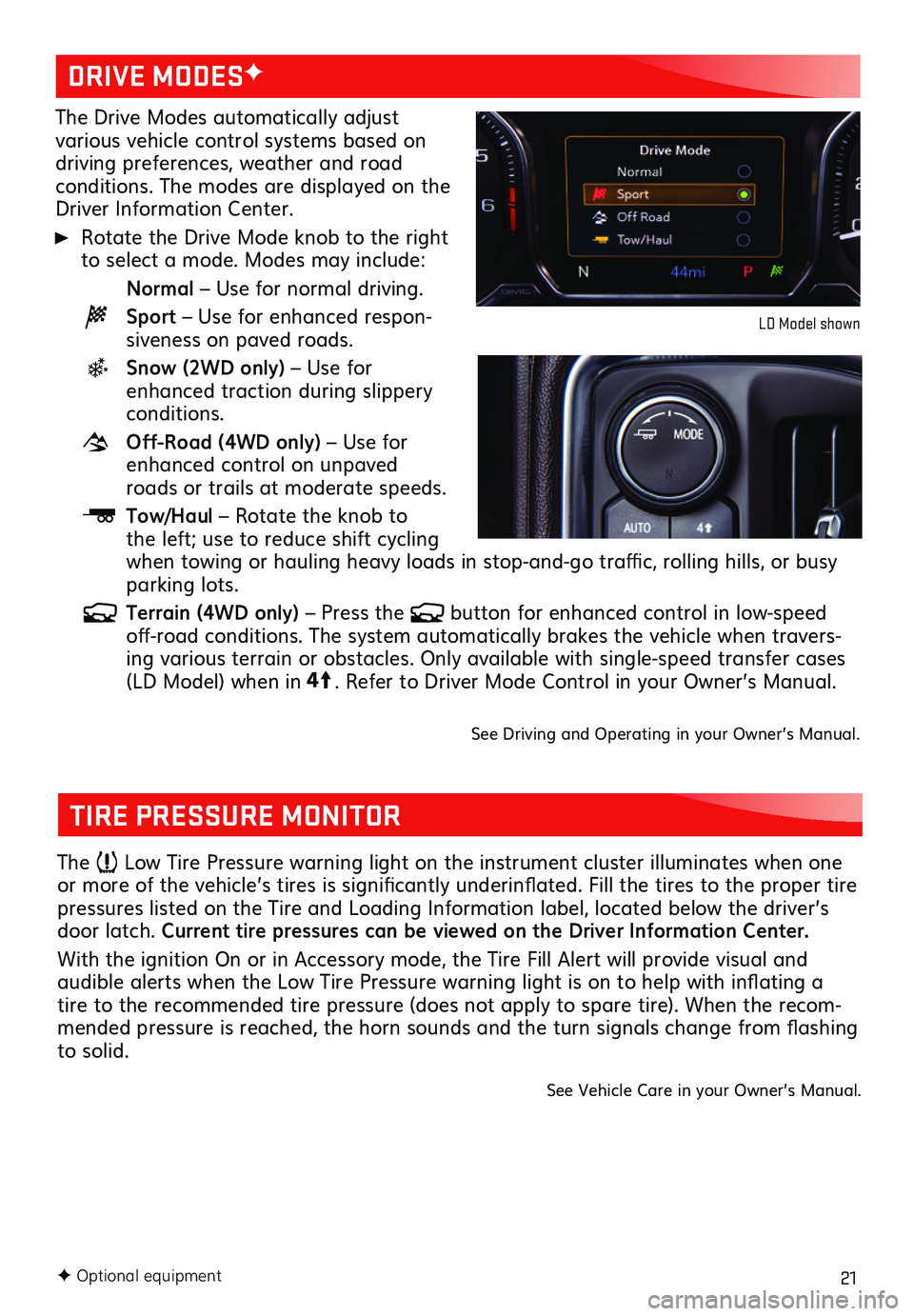
21F Optional equipment
The Drive Modes automatically adjust various vehicle control systems based on driving preferences, weather and road conditions. The modes are displayed on the Driver Information Center.
Rotate the Drive Mode knob to the right to select a mode. Modes may include:
Normal – Use for normal driving.
Sport – Use for enhanced respon-siveness on paved roads.
Snow (2WD only) – Use for enhanced traction during slippery conditions.
Off-Road (4WD only) – Use for enhanced control on unpaved roads or trails at moderate speeds.
Tow/Haul – Rotate the knob to the left; use to reduce shift cycling when towing or hauling heavy loads in stop-and-go traffic, rolling hills, or busy parking lots.
Terrain (4WD only) – Press the button for enhanced control in low-speed off-road conditions. The system automatically brakes the vehicle when travers-ing various terrain or obstacles. Only available with single-speed transfer cases (LD Model) when in4
4
2
. Refer to Driver Mode Control in your Owner’s Manual.
See Driving and Operating in your Owner’s Manual.
DRIVE MODESF
LD Model shown
TIRE PRESSURE MONITOR
The Low Tire Pressure warning light on the instrument cluster illuminates when one or more of the vehicle’s tires is significantly underinflated. Fill the tires to the proper tire pressures listed on the Tire and Loading Information label, located below the driver’s door latch. Current tire pressures can be viewed on the Driver Information Center.
With the ignition On or in Accessory mode, the Tire Fill Alert will provide visual and
audible alerts when the Low Tire Pressure warning light is on to help with inflating a tire to the recommended tire pressure (does not apply to spare tire). When the recom-mended pressure is reached, the horn sounds and the turn signals change from flashing to solid.
See Vehicle Care in your Owner’s Manual.
Page 22 of 24
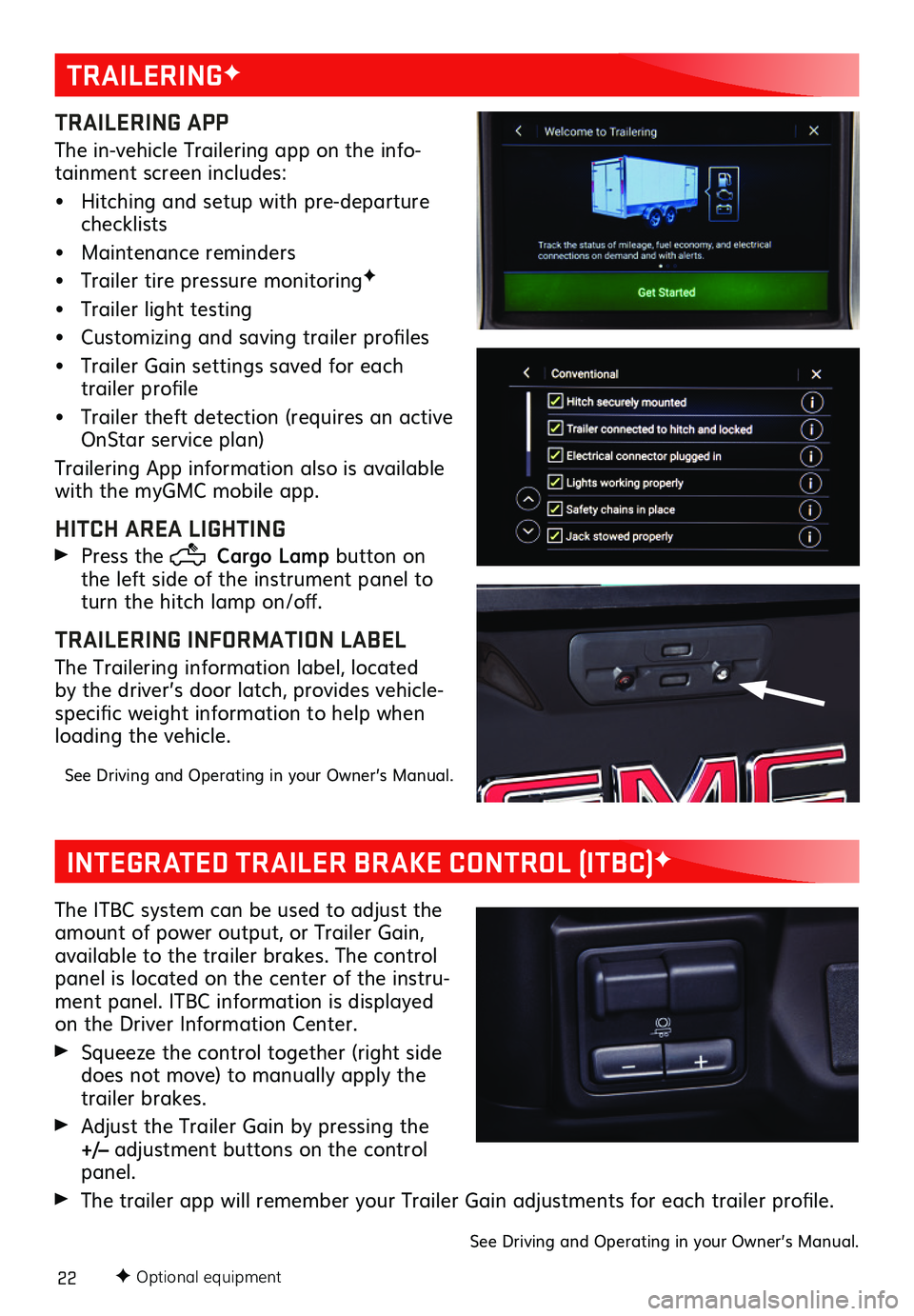
22F Optional equipment
TRAILERINGF
TRAILERING APP
The in-vehicle Trailering app on the info-tainment screen includes:
• Hitching and setup with pre-departure checklists
• Maintenance reminders
• Trailer tire pressure monitoringF
• Trailer light testing
• Customizing and saving trailer profiles
• Trailer Gain settings saved for each trailer profile
• Trailer theft detection (requires an active OnStar service plan)
Trailering App information also is available with the myGMC mobile app.
HITCH AREA LIGHTING
Press the Cargo Lamp button on the left side of the instrument panel to turn the hitch lamp on/off.
TRAILERING INFORMATION LABEL
The Trailering information label, located by the driver’s door latch, provides vehicle-specific weight information to help when loading the vehicle.
See Driving and Operating in your Owner’s Manual.
INTEGRATED TRAILER BRAKE CONTROL (ITBC)F
The ITBC system can be used to adjust the amount of power output, or Trailer Gain, available to the trailer brakes. The control panel is located on the center of the instru-ment panel. ITBC information is displayed on the Driver Information Center.
Squeeze the control together (right side does not move) to manually apply the trailer brakes.
Adjust the Trailer Gain by pressing the +/– adjustment buttons on the control panel.
The trailer app will remember your Trailer Gain adjustments for each trailer profile.
See Driving and Operating in your Owner’s Manual.
Page 23 of 24
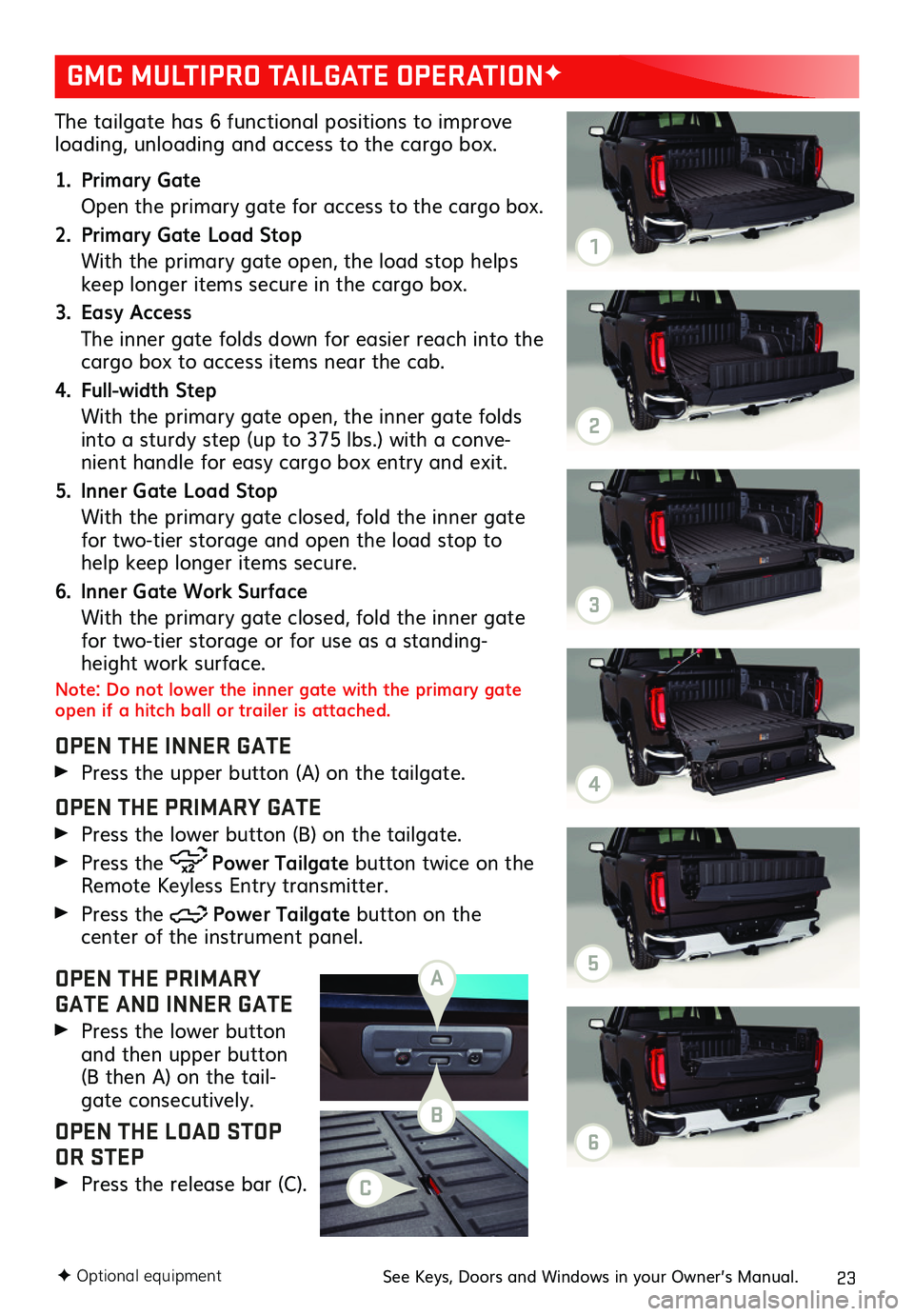
23
The tailgate has 6 functional positions to improve loading, unloading and access to the cargo box.
1. Primary Gate
Open the primary gate for access to the cargo box.
2. Primary Gate Load Stop
With the primary gate open, the load stop helps keep longer items secure in the cargo box.
3. Easy Access
The inner gate folds down for easier reach into the cargo box to access items near the cab.
4. Full-width Step
With the primary gate open, the inner gate folds into a sturdy step (up to 375 lbs.) with a conve-nient handle for easy cargo box entry and exit.
5. Inner Gate Load Stop
With the primary gate closed, fold the inner gate for two-tier storage and open the load stop to help keep longer items secure.
6. Inner Gate Work Surface
With the primary gate closed, fold the inner gate for two-tier storage or for use as a standing-height work surface.
Note: Do not lower the inner gate with the primary gate open if a hitch ball or trailer is attached.
OPEN THE INNER GATE
Press the upper button (A) on the tailgate.
OPEN THE PRIMARY GATE
Press the lower button (B) on the tailgate.
Press the Power Tailgate button twice on the Remote Keyless Entry transmitter.
Press the Power Tailgate button on the
center of the instrument panel.
OPEN THE PRIMARY GATE AND INNER GATE
Press the lower button and then upper button (B then A) on the tail-gate consecutively.
OPEN THE LOAD STOP OR STEP
Press the release bar (C).
GMC MULTIPRO TAILGATE OPERATIONF
F Optional equipmentSee Keys, Doors and Windows in your Owner’s Manual.
A
B
C
1
2
3
4
5
6
Page 24 of 24
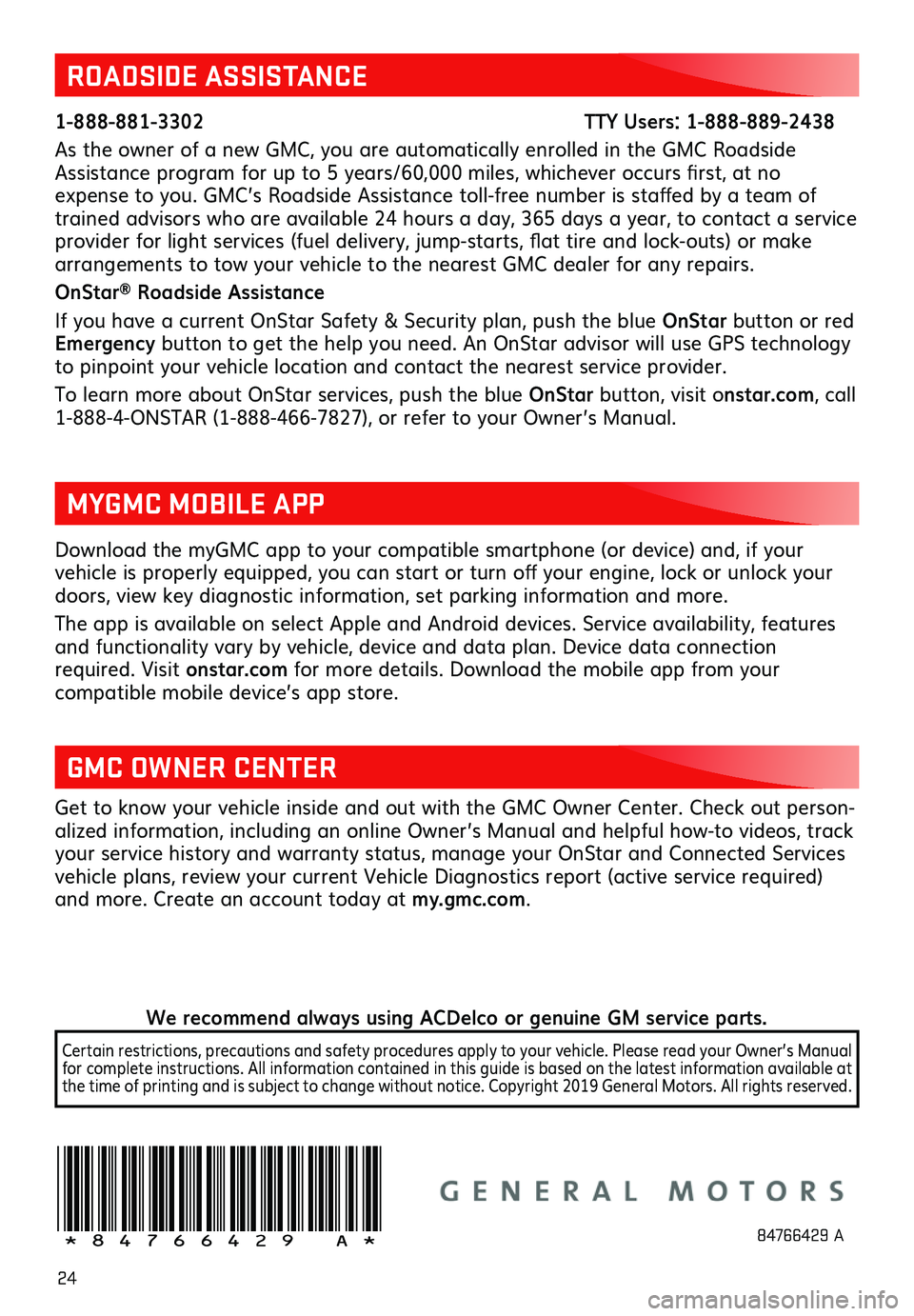
24
Download the myGMC app to your compatible smartphone (or device) and, if your
vehicle is properly equipped, you can start or turn off your engine, lock or unlock your doors, view key diagnostic information, set parking information and more.
The app is available on select Apple and Android devices. Service availability,
features and functionality vary by vehicle, device and data plan. Device data connection required. Visit onstar.com for more details. Download the mobile app from your
compatible mobile device’s app store.
ROADSIDE ASSISTANCE
1-888-881-3302 TTY Users: 1-888-889-2438
As the owner of a new GMC, you are automatically enrolled in the GMC Roadside Assistance program for up to 5 years/60,000 miles, whichever occurs first, at no expense to you. GMC’s Roadside Assistance toll-free number is staffed by a team of trained advisors who are available 24 hours a day, 365 days a year, to contact a service provider for light services (fuel delivery, jump-starts, flat tire and lock-outs) or make arrangements to tow your vehicle to the nearest GMC dealer for any repairs.
OnStar® Roadside Assistance
If you have a current OnStar Safety & Security plan, push the blue OnStar button or red Emergency button to get the help you need. An OnStar advisor will use GPS technology to pinpoint your vehicle location and contact the nearest service provider.
To learn more about OnStar services, push the blue OnStar button, visit onstar.com, call 1-888-4-ONSTAR (1-888-466-7827), or refer to your Owner’s Manual.
GMC OWNER CENTER
Get to know your vehicle inside and out with the GMC Owner Center. Check out person-alized information, including an online Owner’s Manual and helpful how-to videos, track your service history and warranty status, manage your OnStar and Connected Services vehicle plans, review your current Vehicle Diagnostics report (active service required) and more. Create an account today at my.gmc.com.
MYGMC MOBILE APP
!84766429=A!84766429 A
We recommend always using ACDelco or genuine GM service parts.
Certain restrictions, precautions and safety procedures apply to your vehicle. Please read your Owner’s Manual for complete instructions. All information contained in this guide is based on the latest information available at the time of printing and is subject to change without notice. Copyright 2019 General Motors. All rights reserved.